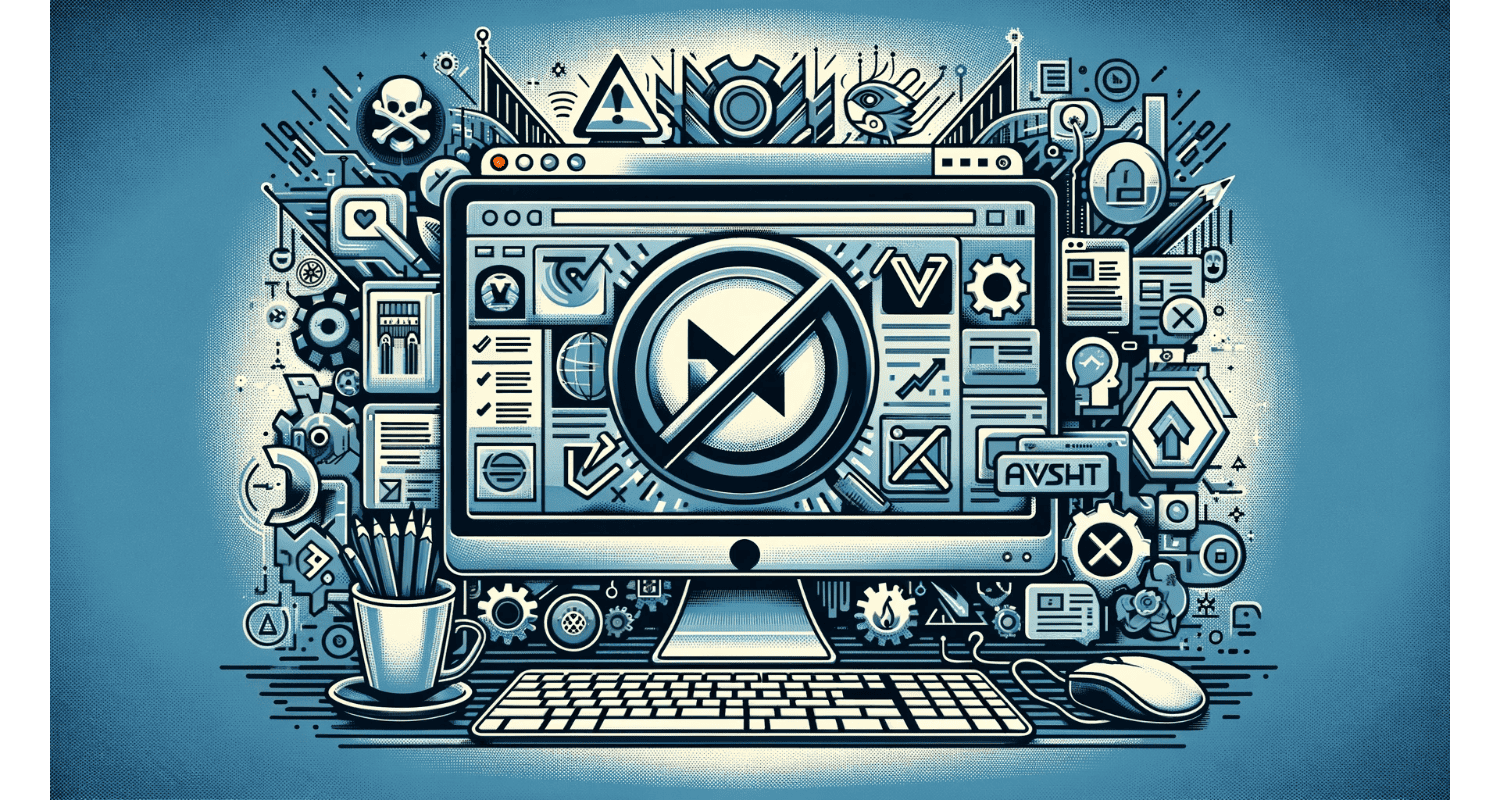In today’s digital age, where every second counts and the battle for our attention is relentless, reclaiming control over our digital experiences is crucial. This article is your ultimate guide to mastering your digital domain, starting with a simple yet transformative step: stopping Avast Browser from hijacking your startup.
To stop Avast Browser from opening on startup, navigate to the Task Manager, find the Avast Browser in the Startup tab, right-click on it, and select Disable.
Embark on this journey to enhance your computer’s performance and safeguard your right to choose, ensuring a smoother, more personalized start to your day. However, for those experiencing more persistent issues with Avast, like Avast Behavior Shield turned off, exploring additional troubleshooting steps might be necessary.
See Also: 5 Fixes For ‘Avast SafeZone Won’t Open’ Issue
Table of Contents
Why Does Avast Secure Browser Automatically Open On Startup?
When you install Avast’s antivirus, you often get more than you bargained for. Avast Secure Browser tends to hitch a ride, setting itself to launch at every startup. So, this isn’t just luck; it’s by design. Avast aims for a seamless security experience, integrating its browser with antivirus software. If Avast’s integration causes other issues, such as Avast blocking League of Legends, adjustments in the antivirus settings may be required.
The browser’s default settings ensure it’s always at your fingertips, ready to offer protective services from when your computer springs to life. Hence, it’s Avast’s way of bundling security, ensuring you’re covered from all angles—even if it means taking over your startup routine without asking.
4 Ways To Stop Avast Browser From Automatically Opening
Here are the different ways to stop the Avast browser from opening automatically:
Via Browser Settings:
- Open Avast Secure Browser.
- Navigate to Menu > Settings > On startup.
- Uncheck the option to launch the browser when your computer starts.
Through Task Manager:
- Press Ctrl+Shift+Esc to open Task Manager.
- Go to the Startup tab.
- Find Avast Secure Browser, right-click, and select Disable.
Using Autoruns:
Autoruns, a comprehensive utility, offers more profound insight into startup programs.
- Download and run Autoruns.
- Search for Avast Secure Browser and untick it to prevent it from launching at startup.
Uninstallation Methods:
Removing it is straightforward if you decide Avast Secure Browser no longer fits your needs.
- Settings App: Navigate to Apps & Features, find Avast Secure Browser, and click Uninstall.
- Control Panel: Open Control Panel > Uninstall a Program, select Avast Secure Browser, and choose Uninstall. For a more thorough cleanup, you might consider using Avast’s uninstaller utility, which can help remove lingering files and settings.
- Avast’s Uninstaller Utility: Avast offers a dedicated uninstaller tool on their website for a thorough removal.
Each method offers a way to reclaim control over your computer’s startup process, ensuring that only the programs you approve run on launch. Hence, whether adjusting settings or opting for removal, the power to streamline your startup is in your hands.
See Also: Avast VPN Wont Connect: Solutions For Secure Browsing
What Are The Features Of Avast Secure Browser?
Avast Secure Browser isn’t just another browser; it’s a fortress. Designed with privacy and security, it offers Anti-Phishing to shield you from fraudulent sites, Anti-Tracking to keep your online activities private, and Bank Mode to secure your financial transactions.
However, these features are Avast’s way of standing guard, ensuring your digital life is protected at every turn. Before you rush to remove the browser for its invasive startup behavior, consider the layers of security it adds.
These protective measures might make the browser worth another look, potentially turning an initial annoyance into a valued line of defense.
See Also: Avast Making The Internet Slow: Optimizing Your Network Performance
How To Troubleshoot Avast Issues?
If Avast Secure Browser keeps launching unexpectedly, it’s crucial to check for malware. Sometimes, malicious software can manipulate browser settings, causing unwanted behavior. If encountering persistent issues, looking into how to improve SQL query performance can offer insights into optimizing other aspects of your system’s operation, ensuring it runs smoothly. Hence, if this issue persists, a system restore might be in order.
This drastic step can revert your system to a point before the issue begins, potentially resolving the problem. Remember, system restore should be a last resort, used only after more straightforward solutions have failed.
See Also: Avast Won’t Open: Steps To Get Your Antivirus Running Again
FAQs
How do I turn off Avast Secure Browser's automatic startup?
Go to the browser settings, find the On startup section, and uncheck Launch Avast Secure Browser automatically when your computer starts.
Can I uninstall Avast Secure Browser without affecting my Avast Antivirus?
Yes, uninstalling Avast Secure Browser from your system via the Control Panel or Settings app won't impact your Avast Antivirus protection.
What are the key security features of Avast Secure Browser?
Avast Secure Browser offers Anti-Phishing, Anti-Tracking, and Bank Mode features for enhanced online security and privacy.
Why does Avast Secure Browser open automatically?
It's set to launch at startup by default after installation, part of Avast's strategy to provide continuous security coverage.
Is Avast Secure Browser compatible with all operating systems?
Avast Secure Browser is designed primarily for Windows and Mac OS, focusing on seamless integration with these platforms for optimal security.
Conclusion
Configuring startup programs is critical to a smooth-running system. Hence, while Avast Secure Browser’s auto-launch feature can be annoying, understanding how to manage it—and appreciating the browser’s security benefits—can change your perspective.
Balancing these security features against its startup behavior is essential. Ultimately, knowing how to control your startup programs empowers you to optimize your computer’s performance while staying protected online.
See Also: How to Fix Minecraft Crashes on Startup (Windows 10)

Tony, computing writer at Automaticable, covers laptops, tablets, Windows, iOS. Off-duty, he indulges in comics, gaming, speculative fiction, and excessive Twitter use. Non-nerdy side includes rocking out at concerts and hitting NYC bars.