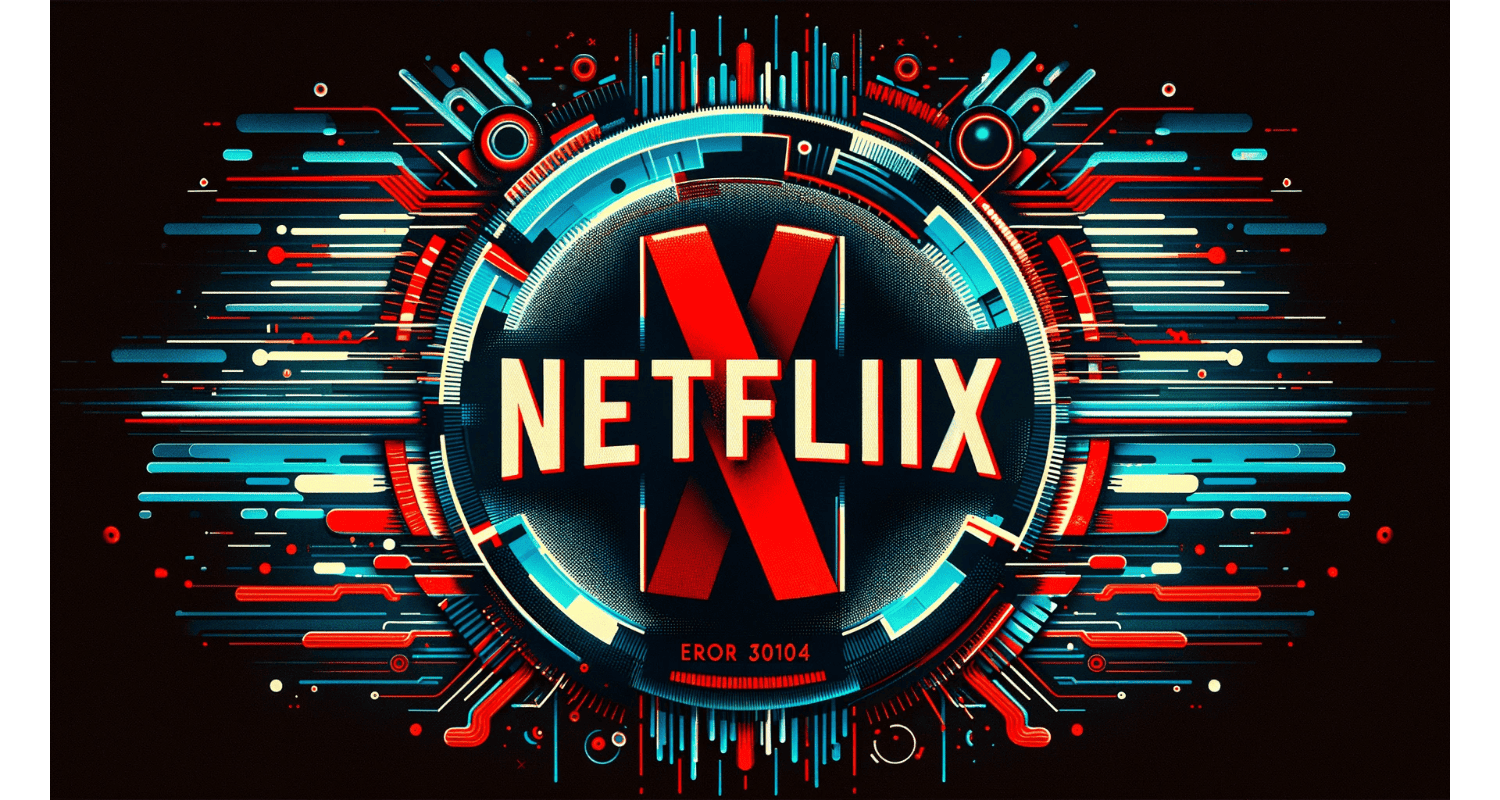Ever find yourself settling in for a movie night, only to be stopped in your tracks by Netflix Error 30104? It’s frustrating, right? This common snag, often linked to network connectivity issues on iPhone, iPad, or iPod touch, can throw a wrench in your plans.
Netflix Error 30104 usually signals a network connectivity problem on devices like iPhones, iPads, or iPods, preventing streaming.
But fear not! We’re here to guide you through easy fixes to return to indulge-watching bliss. For more insights into streaming issues, you might want to explore how to log out of Netflix on various devices, which can sometimes help resolve account-related streaming errors.
See Also: What Is Netflix Error Code 2.0? Complete Guide
Table of Contents
What Is Netflix Error 30104?
Netflix Error 30104 is a pesky glitch that can pop up when streaming your favorite shows or movies. It’s like a roadblock that stops you, telling you there’s a network connectivity issue. This error mainly rears its head on Apple devices such as iPhone, iPad, or iPod.
4 Common Causes Behind Netflix Error 30104
Here are the common causes behind Netflix Error 30104.
- Weak Wi-Fi Signal: If your device struggles to catch a strong Wi-Fi signal, it might trigger this error. It’s like conversing in a noisy room; your device can’t “hear” the internet well.
- Outdated App: An old version of the Netflix app might not work with your device’s latest updates. It’s like trying to fit a square peg in a round hole.
- Network Settings: Sometimes, your device’s network settings get jumbled up, leading to connectivity issues. It’s like when you mix up your keys and can’t unlock a door.
- Server Issues: Occasionally, the problem might not be on your end. You might face this error if Netflix’s servers are having a bad day. It’s like trying to order a pizza from a temporarily closed shop.
Understanding these common causes will better equip you to tackle Netflix Error 30104 head-on. In the following sections, we’ll discuss step-by-step solutions to get you back to streaming quickly.
See Also: 8 Best Ways To Fix Unresponsive Touch Screen In 2023
How To Fix Netflix Error 30104?
Here are the fixes for Netflix Error 30104.
Restart Your Device
Restarting your iPhone, iPad, or iPod touch is like giving it a fresh start. Here’s how:
- Hold down the power button until “slide to power off” appears.
- Swipe the slider to turn off your device.
- After a few moments, hold down the power button again to turn it back on.
This simple step can often clear up minor glitches causing Error 30104. If you’re also experiencing issues with volume control on Netflix, our guide on Netflix volume low might provide additional help.
Check Netflix Servers And Internet Connection
Before diving deeper, ensure the issue isn’t with Netflix’s servers or your internet connection:
- Visit Netflix’s status page or use a service like Downdetector to check for reported outages.
- Test your internet speed using a tool like Speedtest.net. You might have found the culprit if it’s below Netflix’s recommended speeds.
See Also: How To Fix ‘Netflix App Not Working?’ 5 Ways
Troubleshooting Network Connection Issues
If your network is the problem, here are some fixes:
- Reset Network Settings: Go to Settings > General > Reset > Reset Network Settings. This clears all Wi-Fi passwords, so you’ll need to reconnect.
- Restart Modem/Router: Unplug your modem and router for 30 seconds, then plug them back in.
- Check DNS Settings: Ensure your device uses the correct DNS settings. You can find these in your Wi-Fi settings. For more detailed network troubleshooting, considering checking out how to fix the ‘No Internet, Secured’ error which can enhance your connectivity for a smoother streaming experience.
Reinstalling The Netflix App
Sometimes, a fresh install is all you need:
- Press and hold the Netflix app icon until it wiggles, then tap the “X” to uninstall.
- Visit the App Store, search for Netflix, and reinstall the app.
See Also: Why Is Netflix Lagging? Easy Fixes
2 Other Troubleshooting Steps For Netflix Error 30104
If you’re still stuck, try these:
- Power Cycle Your Device: Completely turn off your device, then turn it back on after a minute.
- Re-Download Titles: If you’re having trouble with specific downloads, delete and re-download them within the Netflix app. For more information on managing downloads and resolving related issues, our guide on why Netflix keeps pausing may offer useful tips to ensure uninterrupted streaming.
By following these steps, you should be able to resolve Netflix Error 30104 and get back to your favorite shows and movies. If the problem persists, consider contacting Netflix support for further assistance.
FAQs
What causes Netflix error 30104?
Netflix error 30104 typically arises due to network connectivity issues on your iPhone, iPad, or iPod, often related to Wi-Fi signal strength, outdated app versions, or incorrect network settings.
How do I fix error 30104 on Netflix?
To fix error 30104, try restarting your device, checking Netflix's server status, ensuring a stable internet connection, reinstalling the Netflix app, and troubleshooting your network connection.
Why does my Netflix keep saying error?
Your Netflix may show errors due to network connectivity problems, server outages, outdated app versions, or device-specific issues. Troubleshooting steps like restarting your device or checking your internet connection can help resolve the error.
How do I reset Netflix on my iPad?
To reset Netflix on your iPad, uninstall the app by pressing and holding the icon, tapping 'Delete App,' and then reinstalling it from the App Store.
Why is Netflix not working on my iPod touch?
Netflix may not work on your iPod touch due to network connectivity issues, outdated app versions, or device-specific glitches. Restarting your device, checking your internet connection, and updating the Netflix app can help resolve the problem.
Conclusion
Tackling Netflix Error 30104 might seem daunting, but with the proper steps, you can overcome it. From restarting your device to checking your network connectivity, each solution brings you closer to uninterrupted streaming.
Remember, the key is to stay patient and methodical. If you’ve successfully fixed the error using these tips, we’d love to hear your success story! Share your experience in the comments to help fellow viewers return to their watching bliss. Happy streaming!
See Also: How To Fix Netflix Wont Play Through HDMI On iPhone?

Robert Irvine, How-To Editor at Automaticable, writes tech tutorials since dial-up days. Former editor of Web User magazine, he’s also a cooking enthusiast (not the celebrity chef).