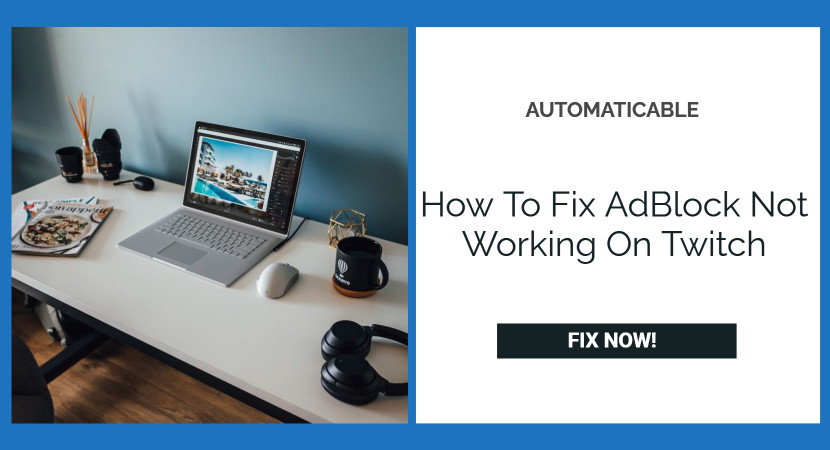For various complex reasons, Twitch AdBlock may not be working for you. Many Twitch users
claim that AdBlock doesn’t work on the twitch platform. Let’s look at why and what you can do to solve the problem in real-time.
Table of Contents
Why Is Twitch AdBlock or Adblocker Not Working For You?
You can assume that you are using an old version of AdBlock in your browser. A web browser player or Chrome’s Network Service could also be the culprit. There may be a conflict with another add-on or a problem with your browser. Even AdBlock’s filters can cause it to fail on Twitch if not configured correctly. A browser extension that can block ads is software that affects how ads are displayed when you use an app or web browser.

See Also: 0x80080008 Windows 10 Update Error: Learn To Fix
Adblock for Twitch may not be able to block an ad that Twitch adds directly to the Stream.
Also, take a look at How to Remove a Pop Socket.
Reasons for Twitch AdBlock Not Working:
- AdBlock is an older version of AdBlock.
- Incorrect AdBlock configurations.
- AdBlock Mixup with different blockers.
- Has another browser extension, and AdBlock’s Twitch filters are not set correctly.
How Twitch Adblock Works Again
Below are some methods that will help you.
Change AdBlock’s settings
While AdBlock can start blocking ads immediately after installation, Twitch ads may require a
different setup. You have to turn it on to enable it as it is disabled by default.
- In Chrome, search for the AdBlock symbol in the location bar.
- Select to access AdBlock settings, then select the gear icon.
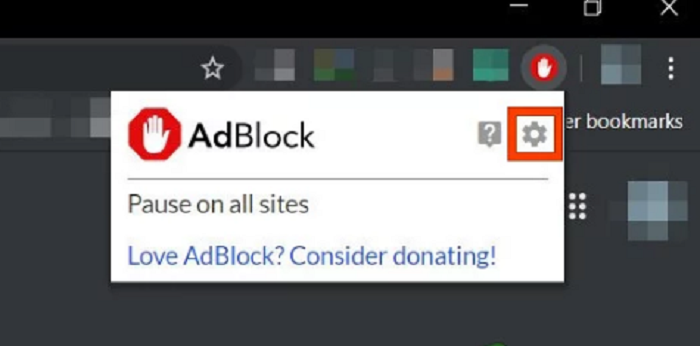
adblock settings - Deselect “Permit Acceptable Ads” in the General choices area.
- You can see if the solution works by restarting Chrome.
- Adblock Plus should be updated.
Update AdBlock Extension
If you don’t regularly update your extensions, you may run into problems. Check if you’re running an older version of AdBlock that doesn’t block Twitch ads.
Here’s how to go about it:
- Type “chrome:/extensions” into Chrome’s address bar.
- Under ‘Chrome Extensions,’ change ‘Developer Mode’ to ‘On.’
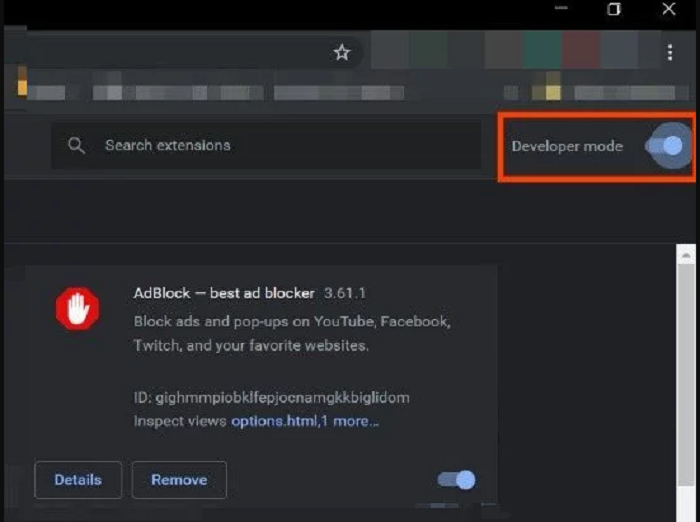
developer mode on - Then click “Update” to update all your Chrome extensions.
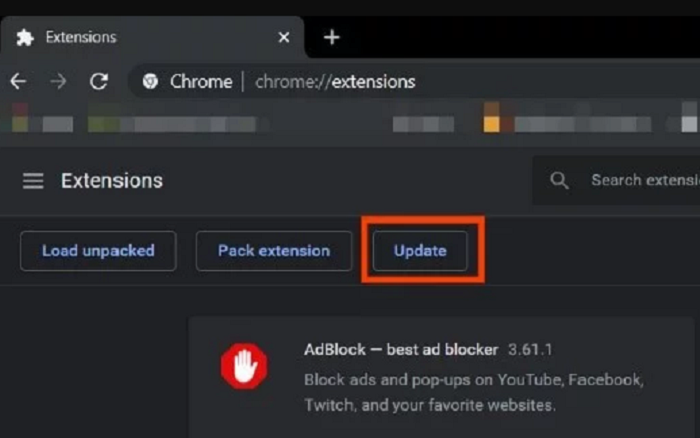
click on update - Check if it works by restarting your browser and then Twitch.
- Change Chrome Preferences
Change Advanced Settings In Chrome
AdBlock may fail to connect to Chrome’s network service.
- To see if this is the issue, do the following: Type “chrome:/flags” in Chrome’s address bar.
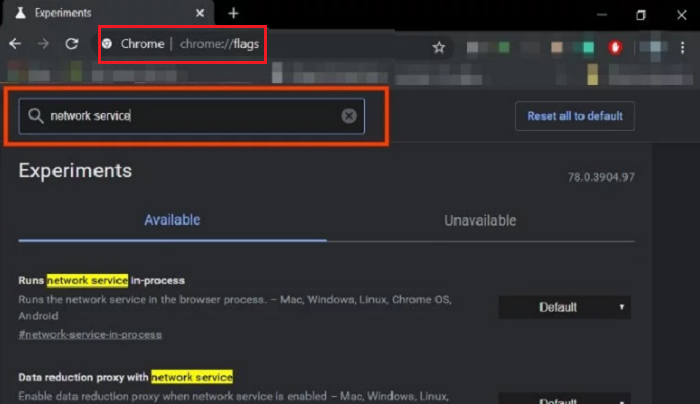
network service - In the search flags box, type “Network Service,” then uncheck “Data reduction proxy with network service” and “Run network service during operation.”
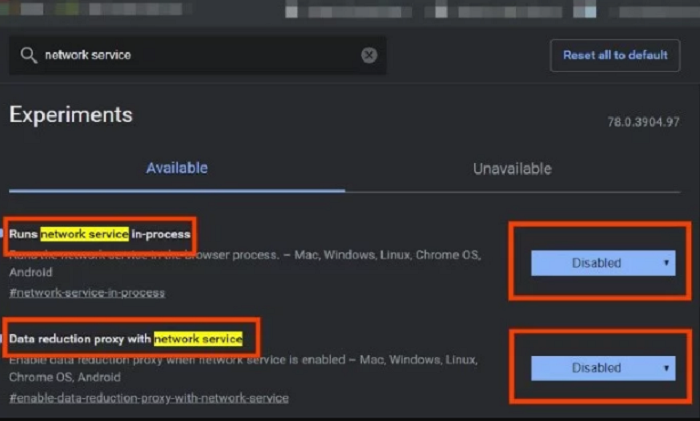
activate the network service - Restart Chrome after saving your changes.
- Alternative Twitch app is a good option.
This augmentation was recently known as Tv Player Twitch 5. This player permits you to watch the transmission utilizing another player like VLC Media Player or Media Player Classic. You can erase most of the advertisements from the live stream, and You can change the settings by suiting your web association.
Use Twitch Official Android App
Twitch’s Android app is worth checking out.
Alternatively, you can install BlueStacks or another Android emulator on your computer. At the point when you see a promotion on Twitch (or emulator) for Android, click “more.
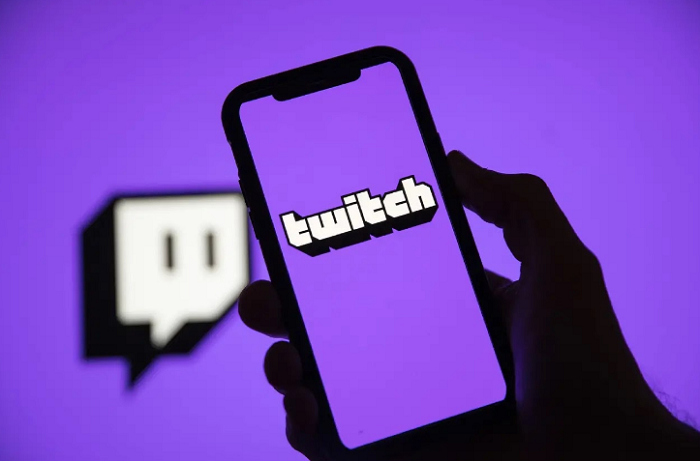
information,” then, at that point, immediately click the back button to skirt the advertisement.
Top 5 Best Twitch AdBlocker that help
In our opinion, a VPN service is the best option for avoiding ads on Twitch, so read on for more.
Information. As a result, we want to provide as much information as possible about adblocking on Twitch. The following ad blockers are generally considered the best for blocking ads on Twitch:
1. TTV Laughter
TTV LOL is a popular Twitch ad blocker endorsed by many Reddit users. It is accessible for both Firefox and Chrome. The adblocker has over 30,000 downloads and has a 4.2-star rating in the Chrome Store.
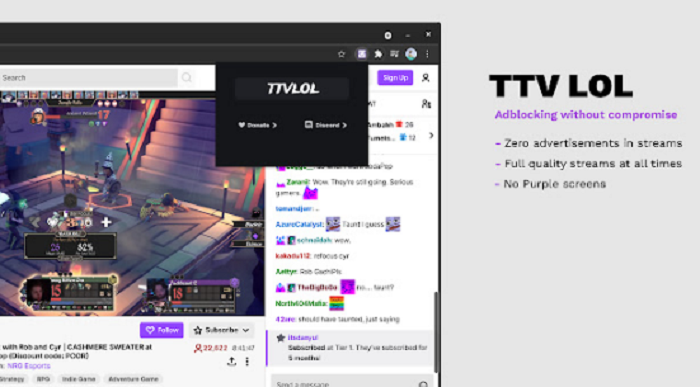
It claims to block Live stream ads while maintaining video quality and avoiding the purple screen of death. A true advertisement blocker that appears to turn out impeccably for the present and that I would suggest to any Twitch client.
2. Ad-Blocking Purple
Another ad block currently recommended for Twitch users is the Purple Ad-block.
This blocker works by utilizing Twitch’s M3U8 playlist documents to produce a server-side mark that permits recordings to be played advertisement-free.
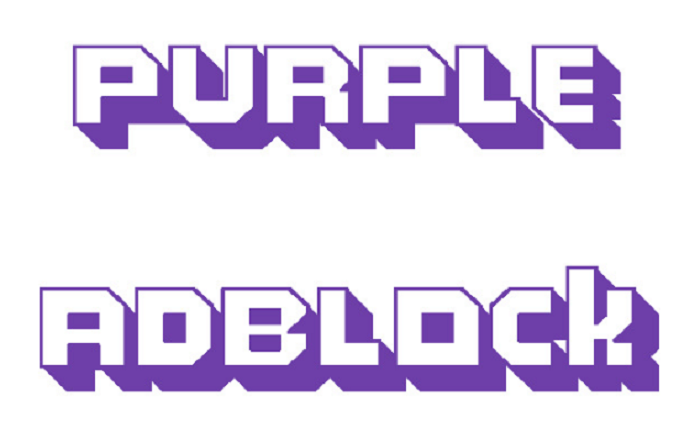
It deals with the authority Twitch site, so don’t burn through your time giving it a shot at different locales.
3. Twitch Video AdBlock
Another popular ad blocker for Twitch is Video AdBlocker, which aims to block annoying ads on your favorite streaming service.
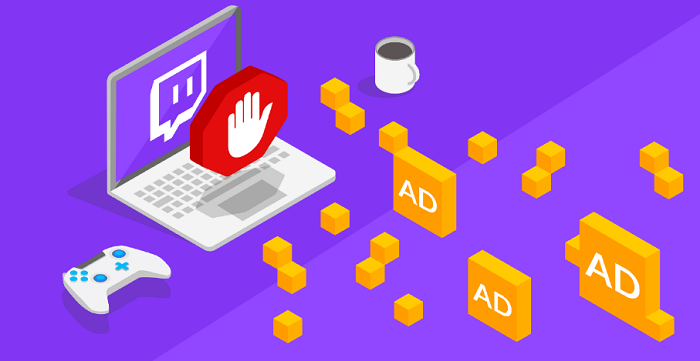
It works by temporarily replacing ads with a low-quality stream (between 1080p and 480p) before reverting to the high-quality stream (when the ad is finished). It is compatible with Chrome and Firefox.
4. TTV AdEraser
This ad-blocker promises to improve your twitchy experience by adding new features (like hovering over channel icons to preview a stream).
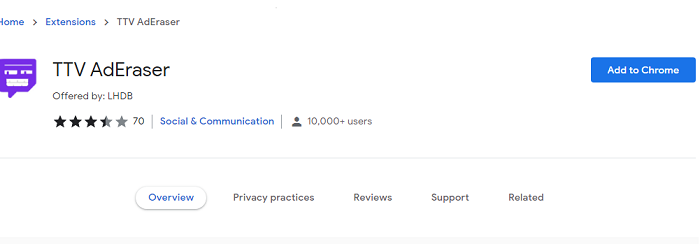
- It works by utilizing a specially implanted player to play Twitch recordings.
- Clients on Reddit were beginning to address whether this promotion blocker could deal with the purple screen blunder.
- However, V1.2 has been released, and the developer claims it will fix the purple screen issue.
However, some users claim that the purple screen appears briefly before a low-quality stream is provided during the ad period, and some users may welcome this. It is compatible with both Chrome and Firefox (with manual installation).
5. uBlock Origin
Using a script blocking plugin like uBlock Origin is another approach to stop ads on Twitch.

- Notify reload is currently the most common and successful method used by Twitch viewers.
- It works by sending a notification to Twitch that the ads are being watched and then reloading the stream.
- This will reduce the frequency of pre-roll ads, but you’ll still have to wait for it to cycle.
3-10 ads are worth reloading notifications, and it may take some time. Adding a custom script to uBlock Origin is more complex than running an ad blocker. The custom code is available on Github if you want to try it this way, so all you have to do is copy the configuration to the clipboard below my filters and make the necessary changes to use it.
See Also: Fix System Thread Exception Not Handled Error in Windows 10
Conclusion
I hope this guide helped you out in AdBlock not working on Twitch, and now you can restrict ads through the recommended ad blockers.
See Also: Destiny 2 Crashing Problem Quick Fixes

Tony, computing writer at Automaticable, covers laptops, tablets, Windows, iOS. Off-duty, he indulges in comics, gaming, speculative fiction, and excessive Twitter use. Non-nerdy side includes rocking out at concerts and hitting NYC bars.