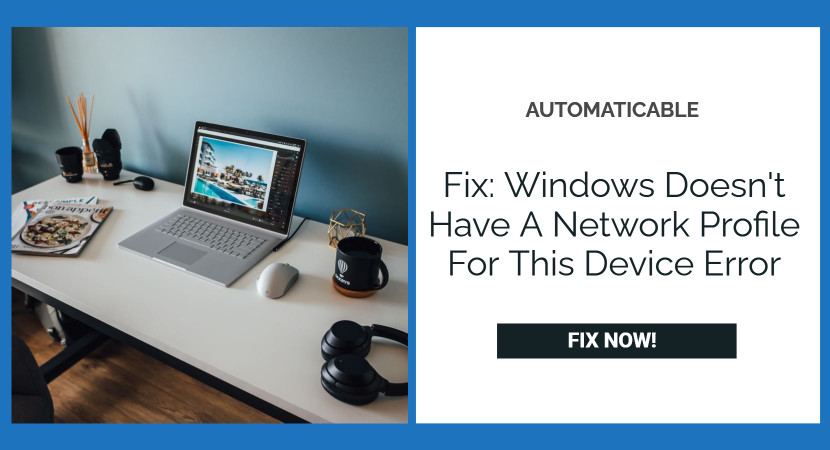This error message is displayed when you connect a new device to your computer. Error like fix windows doesn’t have a network profile for this device error) can occur when connecting wireless devices, but mistakes are often generalized.
To fix the windows doesn’t have a network profile for this device error reinstall the printer driver, allow pc to be discoverable, troubleshoot the printer, etc.
We have prepared some steps to unravel the matter. We have confirmed that the following methods work for online users, and we hope that we can resolve this method.
See Also: Printer Driver Is Unavailable On Windows 10 | How To Fix
Table of Contents
What Is The Cause Of Windows Error?
There are several causes for this problem. You may need to set your computer’s network settings differently, and you can optimize the network profile for wireless or Ethernet connections. If you have problems with your wireless printer, there are several port settings that you can try to configure. Each printer connects via a wireless connection using a different port, and these settings are in the control panel. Finally, you can troubleshoot your hardware and devices to resolve fundamental issues.
If that doesn’t work, try updating your printer driver software. You can try it automatically or download it manually from the manufacturer’s website. 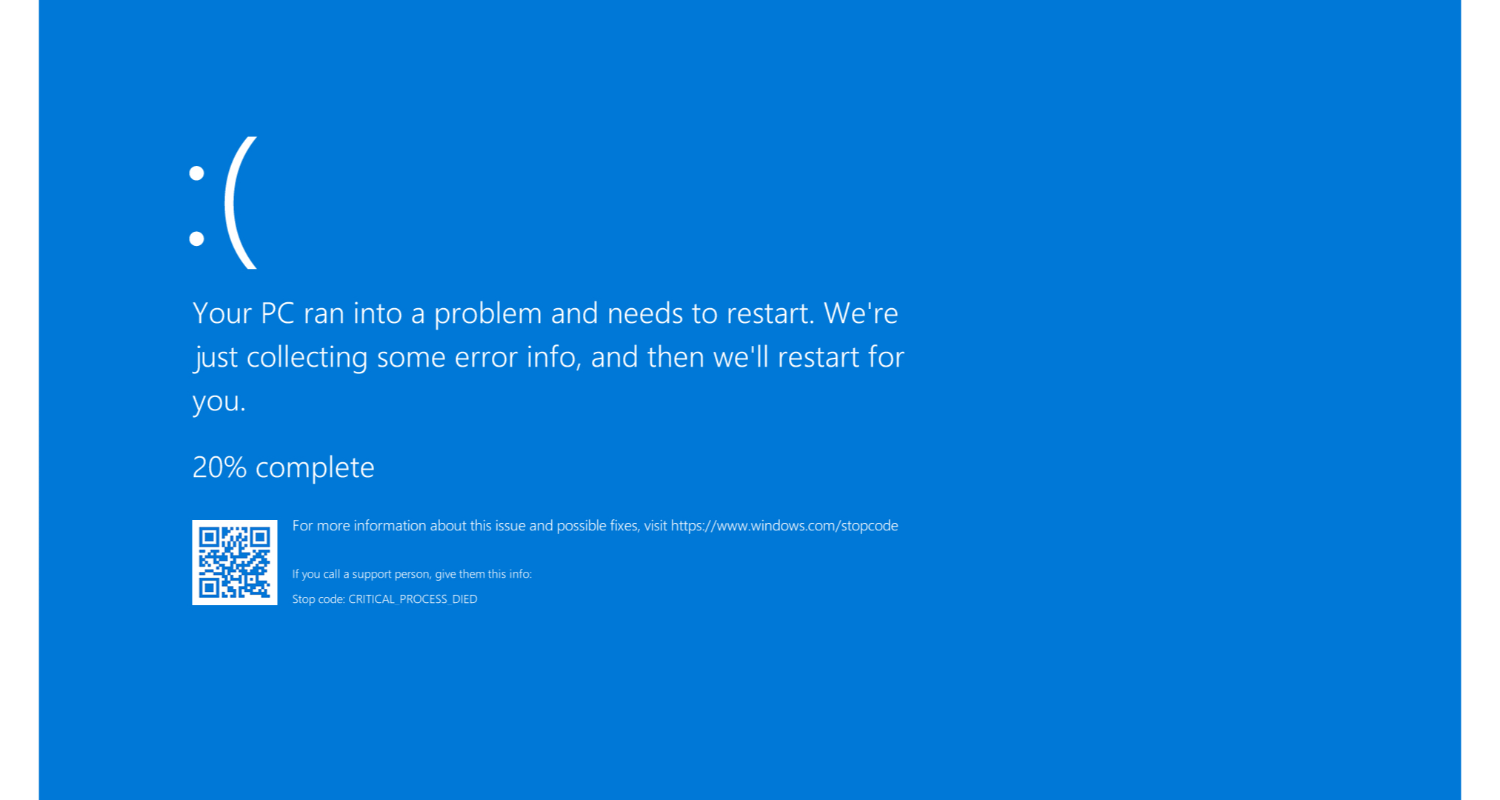
This setting is in the Windows 10 Settings Tool and can be easily enabled. This allows the device that connects to your computer to recognize your PC. This method only takes a few minutes to complete and helps connect the device, as suggested by many users who have tried this method.
See Also: Troubleshoot problems updating Windows
How To Fix This Device Error?
Below are the different fixes for windows doesn’t have a network profile for this device error.
Allow PC To Be Discoverable
Here is the first fix for this error.
- Navigate to the Start Menu button and click the gear icon just above the Start Menu button to open the configuration tool on your Windows 10 computer. You can also use the Windows keyboard shortcut + I or type Settings in the Start menu.
- In the Settings window, click the Network and Internet entry. Click Ethernet or Wi-Fi, depending on the network you are currently using to connect to the Internet. Detail about the network you are connected to is displayed immediately.

- If you are connected to a wired Ethernet network, click the name of your network. If you are connected to a wireless network, click Advanced Options in the list of available wireless networks. A list of settings available for your network connection is displayed.
- Set the Find Devices and Content transfer to on and near Settings to observe the changes. You might need to reconnect to the community or restart your pc to monitor the changes.
See Also: How To Recover Deleted Netflix Profile? 4 Methods
Troubleshooting The Printer
If you have a problem with your wireless printer and want to fix it, here are some steps you can take: This method refers to the port that the printer uses to connect over a wireless connection. It would help if you used these ports without restrictions for proper functioning.
- Find the utility with the Start button or click the Search button (Cortana) on the left side of the taskbar (bottom left of the screen) to launch the control panel. Use the Windows key and R key combination to type “control.exe” and click Run to open the Control Panel directly.
- When it opens, change the view to Category and click View Devices and Printers under Hardware and Sound to open this section. Please note that you should use Control Panel to resolve the issue, not the Windows 10 settings.
- You will see the familiar screen with a complete list of printers. The problem should be there, but if it isn’t, it’s probably grayed out “offline.” If your printer doesn’t exist, you can skip this method and try another way from the article.
- Right-click the problematic printer. Select “Printer Properties” from the new menu and click the tab reading as Ports.
- At the bottom of the Ports section, you should notice a button saying “Configure port.” Click the button.
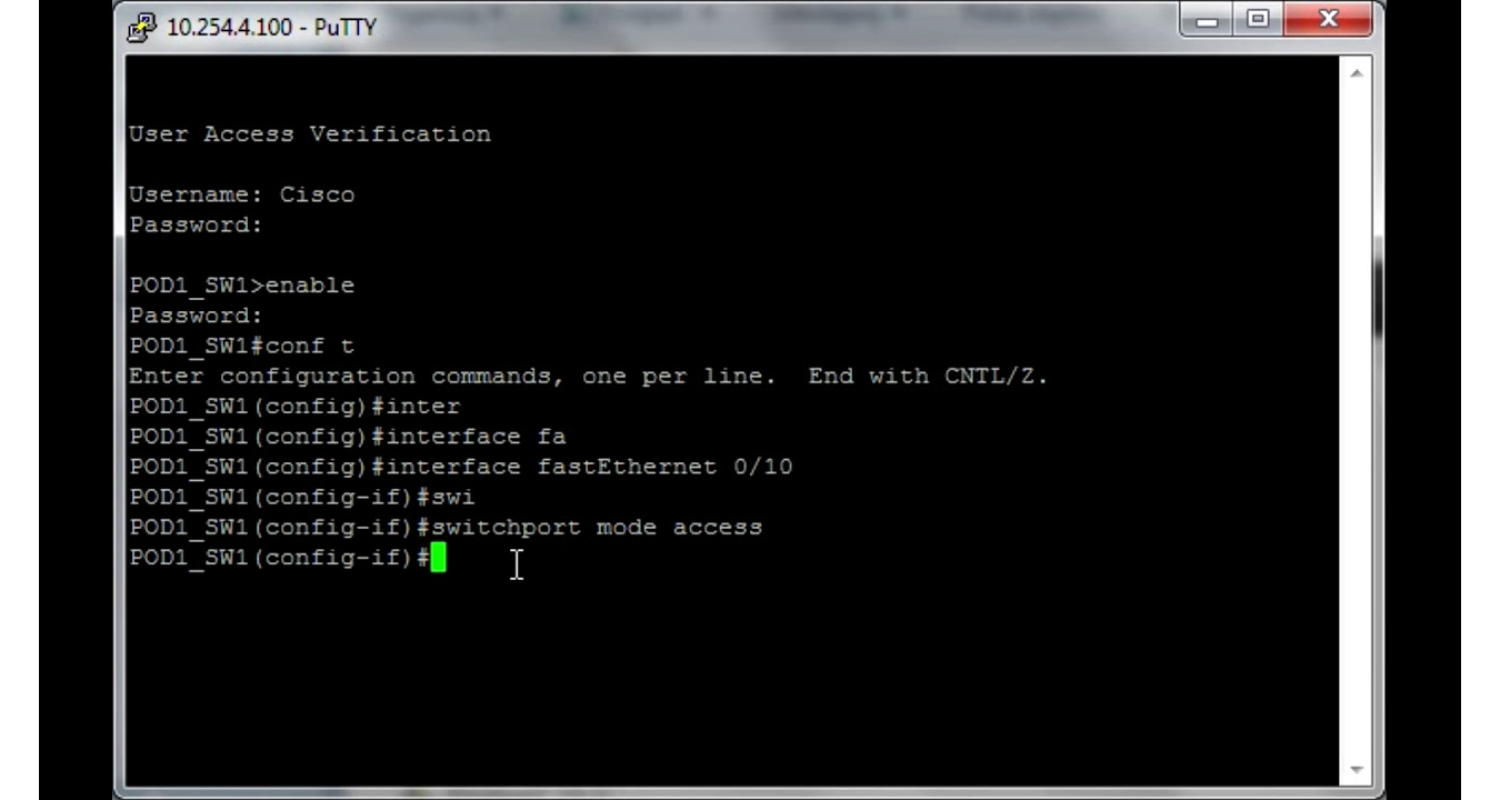
- Clear this check box to save your changes. The printer returns online and displays the error “Windows does not have a network profile for this device.”
See Also: Guide To Solve WiFi Connected But No Internet On Windows 10
Troubleshoot The Hardware And Device Or Reinstall The Driver
If the problem is related to the printer’s driver to connect to the PC, the troubleshooting built into Windows may fix the error handling the device connected to the PC. You can also reinstall the printer driver, which will solve the problem if everything else fails.
- Find the utility with the Start button or click the Search button (Cortana) on the left side of the taskbar (bottom left of the screen) to launch the control panel.
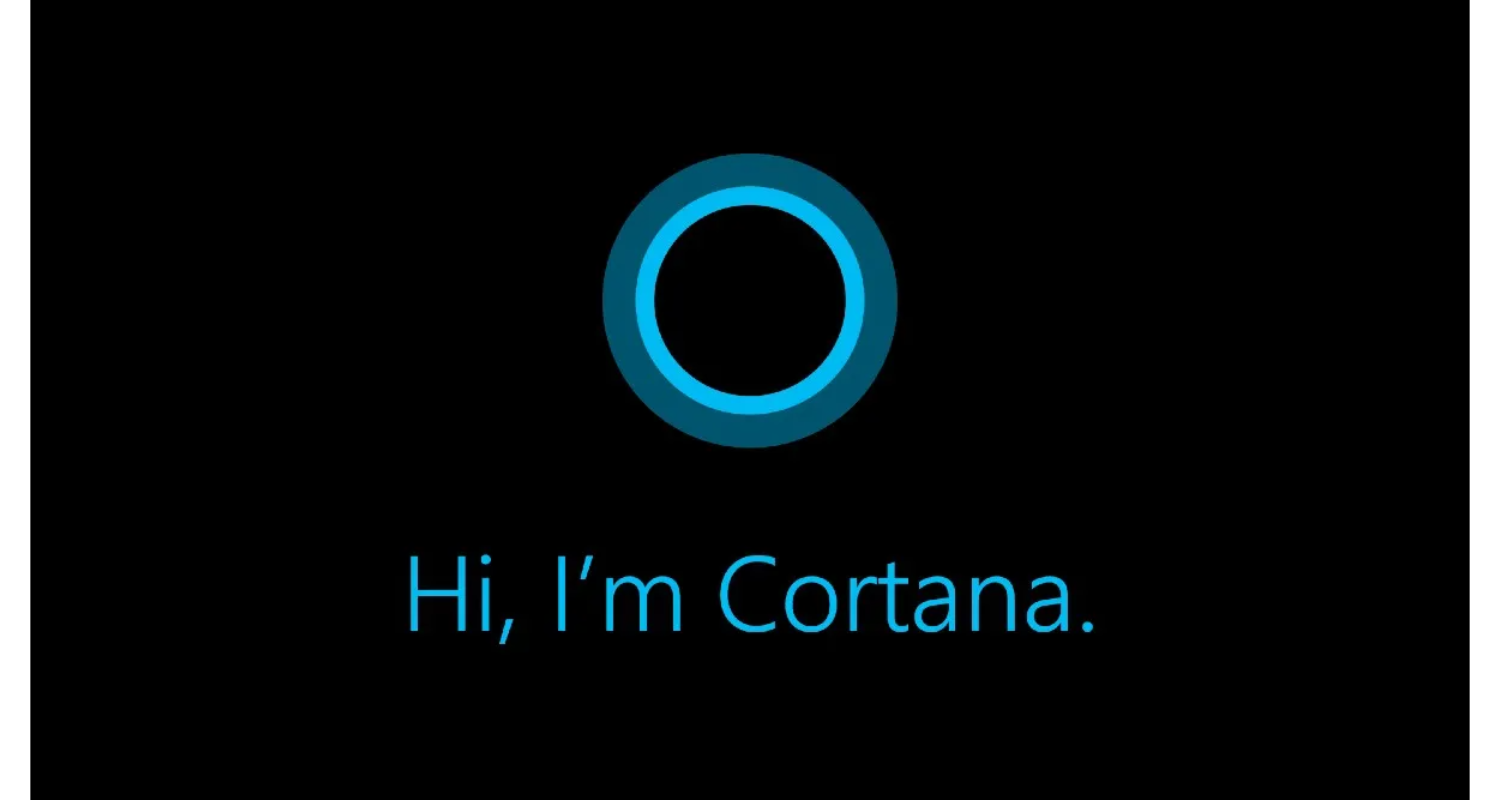
- Use the Windows key and R key combination to type “control.exe” and click Run to open the Control Panel directly.
- When the control panel opens, change the view to a larger or smaller icon and move down to open the Troubleshoot option.
- Select the Show All option in the left navigation pane and find the Hardware and Devices entry in the window. Click on it and follow the onscreen instructions to troubleshoot. Check if Windows features a network profile for this device error.
See Also: Windows Start Button Not Working? Here’s The Fix!
Try Reinstalling The Printer Driver In Device Manager
Follow these steps and try reinstalling the printer driver.
- Click the Start Menu button at the bottom left of the screen, type Device Manager, and click the appropriate entry in the results list at the top. You can also use the Windows key and R combination by clicking both keys at the same time to display the Run dialog box. Enter devmgmt.msc in the field and click OK.
- Right-click the printer under Print Queue and select Properties. After opening the Properties window, go to the Drivers tab and look for the Update Driver button.
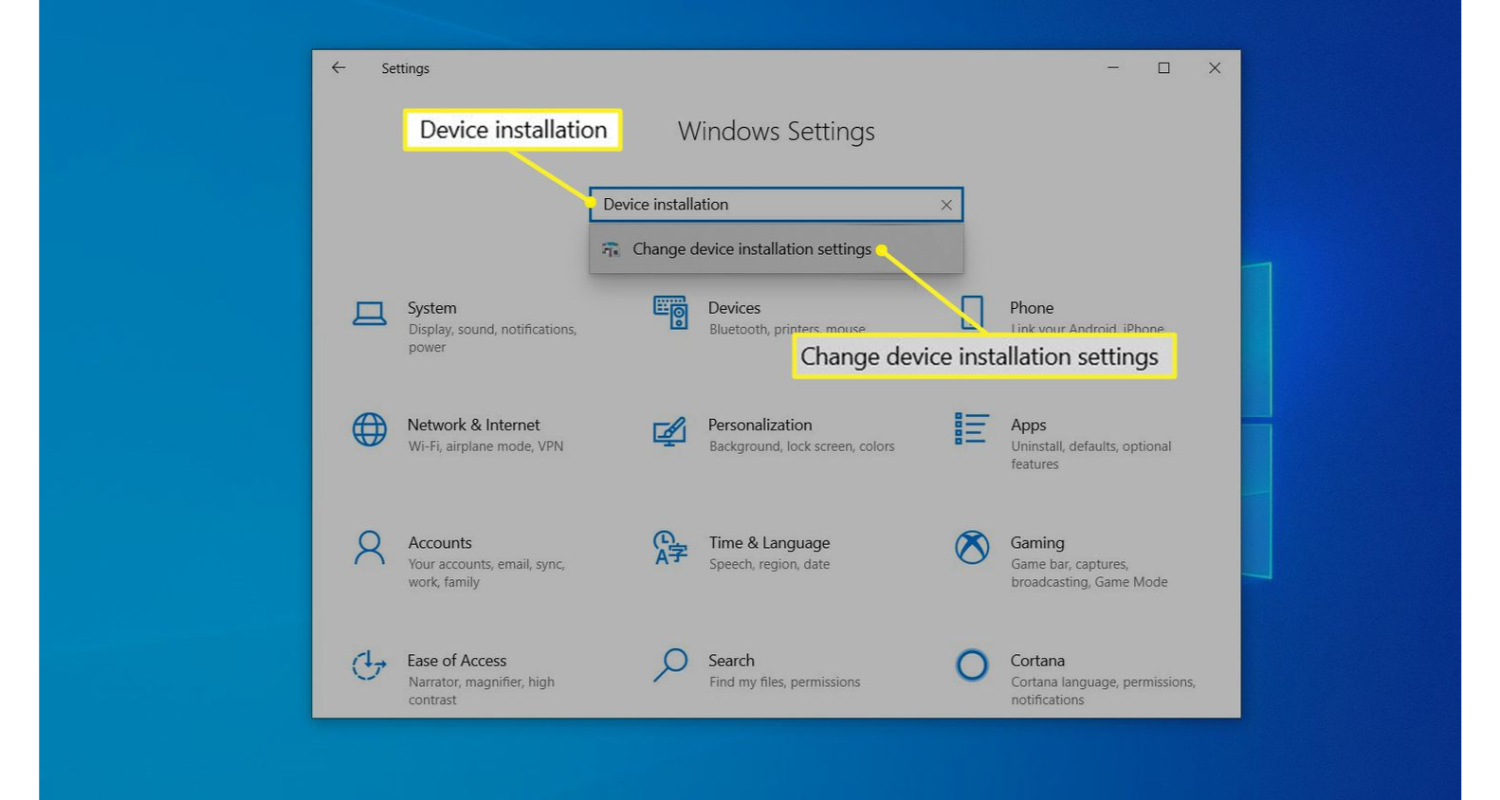
- You can also select Uninstall Device to manually download the driver from the manufacturer’s website. This is also easy. In either case, wait for the process to complete, restart your computer, and see if the error persists.
Conclusion
In this article, you got to know the root causes and the methods to solve the Windows Does Not Have A Network Profile For This Device Error. We hope the methods help you to resolve all your problems.
See Also: Problem With Wireless Adapter Or Access Point? Here are 8 Quick Fixes!

Tony, computing writer at Automaticable, covers laptops, tablets, Windows, iOS. Off-duty, he indulges in comics, gaming, speculative fiction, and excessive Twitter use. Non-nerdy side includes rocking out at concerts and hitting NYC bars.