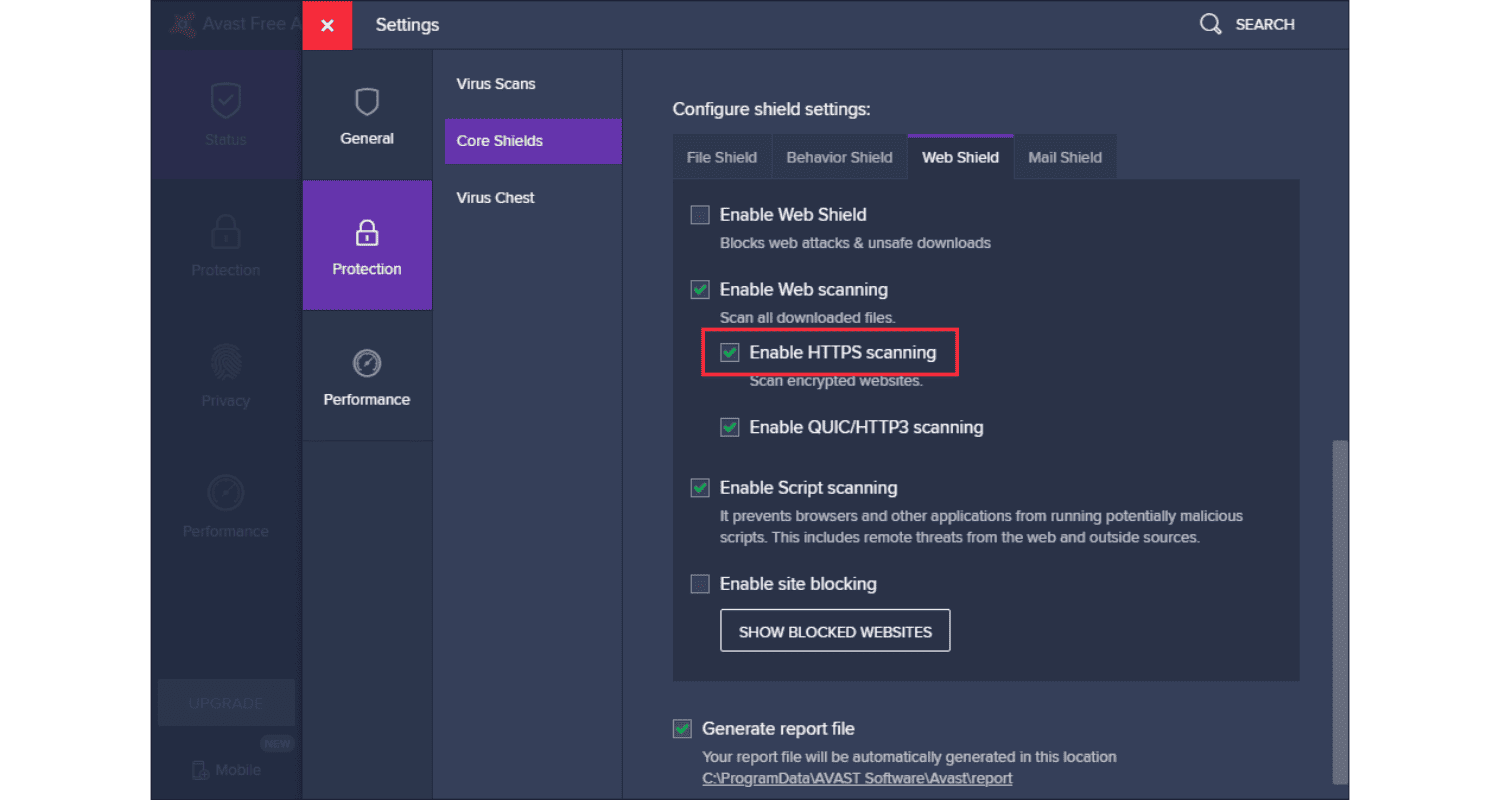In the gaming realm, where every second counts, encountering a roadblock like Avast Antivirus blocking your favorite game, League of Legends, can be more than a minor annoyance. It’s the clash of digital titans: your security versus your entertainment. Picture this: you’re all set for an epic Avast blocking League Legends match, but Avast steps in, mistaking it for a threat. The frustration mounts as your game grinds to a halt. To better understand how to deal with such interruptions by antivirus software, you can read about similar issues like Avast high CPU usage.
To fix Avast blocking League of Legends, open Avast and go to ‘Menu’ > ‘Settings’ > ‘General’ > ‘Exceptions.’ Add League of Legends as an exception. This tells Avast to allow the game, preventing it from being wrongly blocked.
But what if there’s a way to harmonize your digital guardian with your gaming passion? However, the good news is that there is a solution that lets you enjoy the thrills of League without compromising your computer’s safety.
See Also: Why Does Avast Keep Turning Off? Issue Fixed!
Table of Contents
What Is The Avast Blocking Issue?
When your epic gaming session in League of Legends is abruptly interrupted by Avast Antivirus, it’s like a virtual cold shower. But why does this happen? Avast, a digital sentinel, is programmed to sniff out and neutralize threats. Sometimes, it gets overzealous, mistaking your game’s executable files for potential hazards. However, this clash is a tale as old as digital time – the delicate dance between antivirus software and gaming.
Gaming compatibility issues with antivirus software are not uncommon. Games like League of Legends constantly update and modify files, which can trigger false alarms in security software. In its quest to protect, Avast blocking League Legends errs on the side of caution, occasionally blocking or quarantining harmless game files. However, understanding this dynamic is crucial in crafting a peaceful coexistence between your gaming passion and digital protector. For a deeper insight into resolving gaming and antivirus conflicts, check out our guide on how to remove Win32:BogEnt.
How To Restore League Of Legends Files In Avast?
Finding your League of Legends files held captive in Avast’s Virus Chest is like a rescue mission. However, here’s how to liberate them:
- Accessing Avast’s Virus Chest: Open Avast Antivirus. Click on the ‘Protection’ tab. Choose ‘Virus Chest’. This is where Avast keeps potentially harmful files.
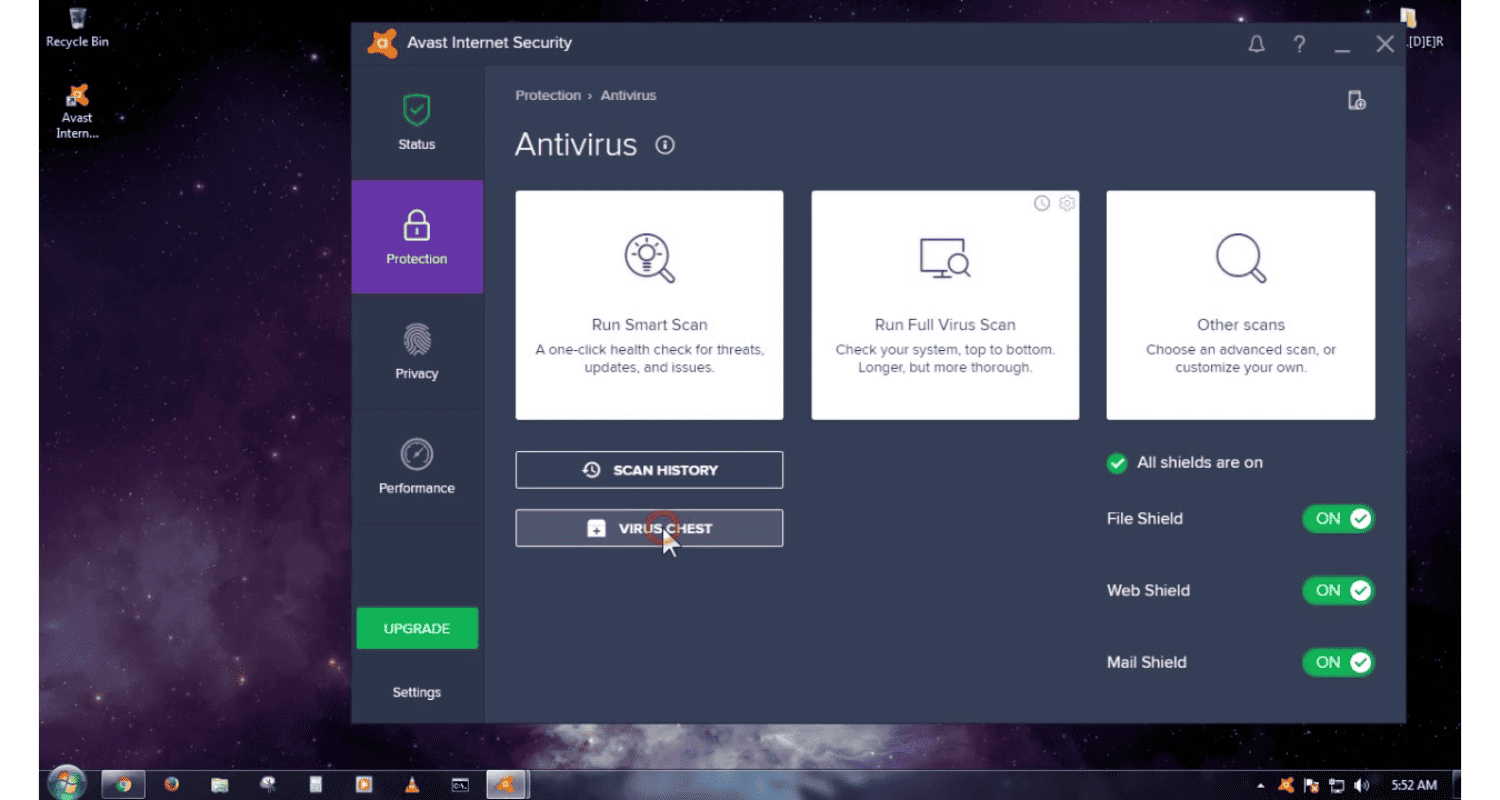
- Locating Quarantined League Of Legends Files: In the Virus Chest, look for files related to League of Legends. However, these might be labeled with the game’s name or file paths related to it.
- Restoring And Adding Exceptions: To restore a file, right-click on it and select ‘Restore and add an exception.’ However, this returns the file to its original location and tells Avast to trust it in the future. Repeat this process for all League of Legends files in the Virus Chest.
By following these steps, you can ensure that Avast recognizes League of Legends as a trusted ally, not a foe, allowing you to dive back into your gaming world without fear of unjust interruption.
See Also: Solving LoL Login Issues: Fixing the PvP.net Patcher Kernel Stopped Working Error
How To Create An Avast Exception Through The Settings Menu?
Navigating Avast’s settings to add an exception is like setting up a VIP list for your digital party, ensuring League of Legends gets an all-access pass. However, here’s how to roll out the red carpet:
- Opening Avast Settings: Launch Avast Antivirus. Go to the ‘Menu’ in the top-right corner and select ‘Settings’. For detailed steps on adjusting settings in Avast, you might find this article on your IT administrator has limited access helpful.
- Navigating To Exceptions: In the Settings, click on the ‘General’ tab. However, find and select the ‘Exceptions’ section.
- Adding League Of Legends To Exceptions: Click the ‘Add Exception’ button. Here, you can either type the League of Legends executable file path or browse to select it. This could be something like “C:\Riot Games\League of Legends.” Add specific game files or the entire game folder to ensure uninterrupted gameplay.
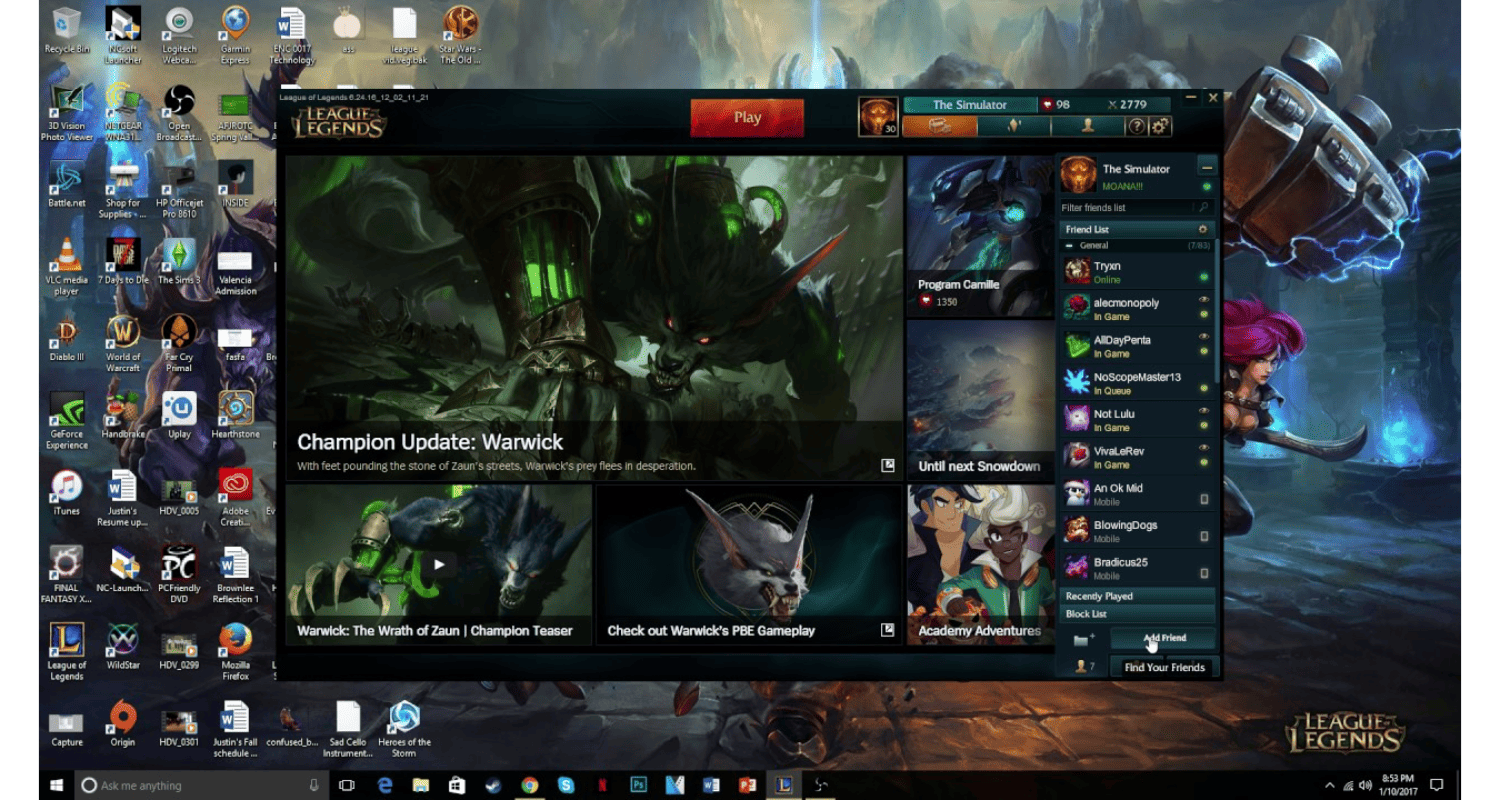
By setting up these exceptions, you tell Avast blocking League Legends to trust League of Legends, keeping your gaming sessions secure yet uninterrupted.
How To Check And Repair Avast Software?
Ensuring Avast operates smoothly is like tuning a high-performance engine; regular check-ups keep it running at its best.
Checking For Updates:
- Open Avast and go to the ‘Menu.’
- Select ‘Settings’ and then ‘Update’.
- Here, you can check for and install any updates for virus definitions and the Avast program.
Repairing Avast Software:
- In the ‘Menu,’ select ‘Settings,’ then ‘Troubleshooting.’
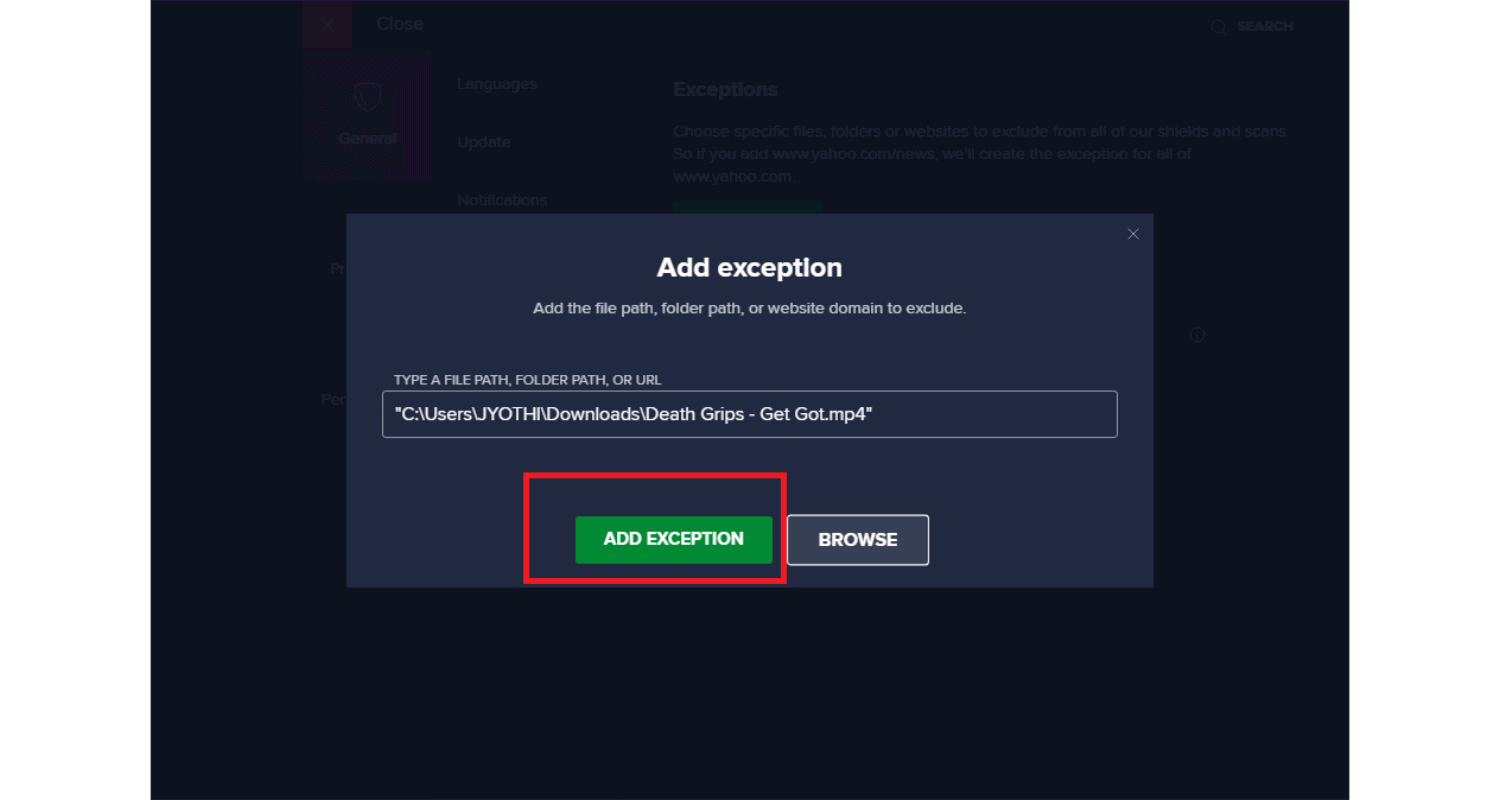
- Click on ‘Repair App’ to fix any issues with Avast blocking League Legends. However, this process can resolve conflicts and restore functionality.
Keeping Avast up-to-date is crucial for compatibility, especially with frequently updated games like League of Legends. Regular updates ensure that Avast protects against the latest threats and minimizes false positives, striking the perfect balance between security and seamless gaming.
See Also: 5 Fixes For ‘Avast SafeZone Won’t Open’ Issue
What Are The Prevention And Best Practices?
Preventing future clashes between Avast and League of Legends is like nurturing a delicate truce:
- Regular Updates: Keep both Avast and League of Legends up-to-date. However, regular updates often fix compatibility issues and bugs that may cause conflicts. For more on managing software updates and potential issues, explore our comprehensive guide on how to update Minecraft on Windows 10.
- Consistent Checks: Periodically check the exceptions list in Avast blocking League Legends to ensure League of Legends is still listed. Stay informed about known issues from the Avast and League of Legends communities.
By practicing these prevention strategies, you can ensure a smoother coexistence between your antivirus software and your favorite game.
FAQs
Why is Avast blocking League of Legends?
Avast may block League of Legends due to false positives and mistaking game files for potential threats.
How do I stop Avast from blocking a game?
Add the game as an exception in Avast settings under 'General' > 'Exceptions.'
Can Avast block internet access?
Avast can block internet access if it identifies a network as unsafe.
What should you do if Avast finds a suspicious file?
If Avast finds a suspicious file, review it in the Virus Chest. If it's safe, select 'Restore and add the exception.'
How to temporarily disable Avast?
Right-click the Avast icon in the system tray and choose 'Avast shields control' to temporarily turn it off.
Conclusion
Navigating the tussle between Avast and League of Legends can be a test of patience, but it’s a winnable battle with the right strategies. From creating exceptions to updating and even temporarily disabling Avast, each solution offers a step towards a seamless gaming experience.
However, while the journey to resolution may have twists and turns, it’s a reminder of the importance of balancing digital safety with gaming enjoyment. Keep these solutions in your arsenal, and dive back into Avast blocking League Legends with confidence and security.
See Also: Avast Behavior Shield Turned Off: How To Reactivate & Enhance Security

Robert Irvine, How-To Editor at Automaticable, writes tech tutorials since dial-up days. Former editor of Web User magazine, he’s also a cooking enthusiast (not the celebrity chef).