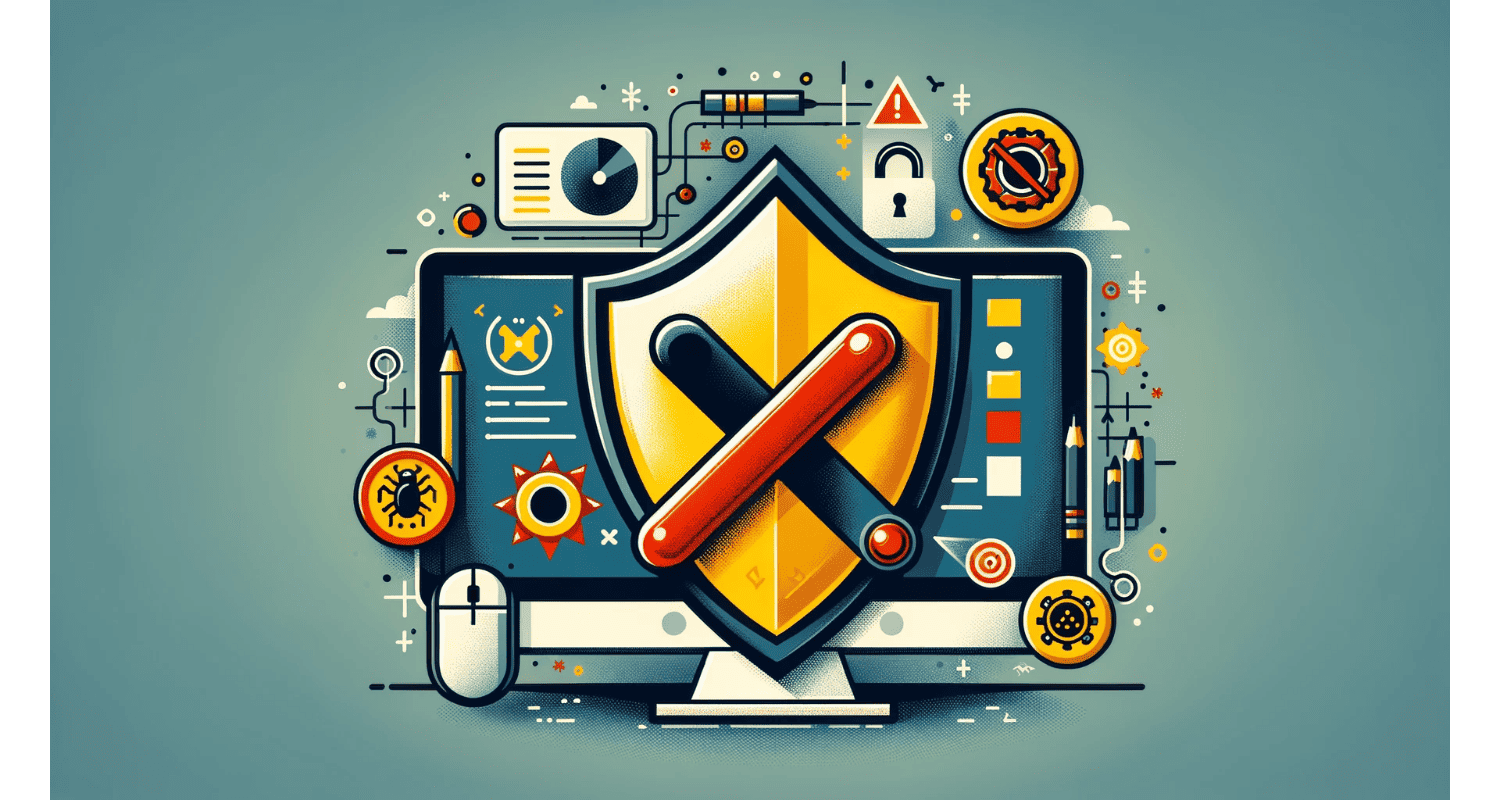Have you ever felt like your antivirus is more of a watchdog than a guard? Meet Avast Antivirus: your digital protector that sometimes needs a break.
Right-click the Avast icon in the system tray. Select “Avast shields control,” choose how long to turn it off, and confirm. Quick, safe, and reversible.
Whether for a speed boost, software tests, or peace of mind, this guide will show you how to safely pause that guard without leaving the door open. Dive in to master the art of toggling Avast’s shields, ensuring your PC runs smoothly on your terms. For more details on managing Avast’s impact on system performance, check out our guide on Avast high CPU usage.
See Also: Avast Behavior Shield Turned Off: How To Reactivate & Enhance Security
Table of Contents
What Is Avast Antivirus?
Avast Antivirus acts like a shield for your computer. It scans everything to keep you safe from viruses and hackers. But, sometimes, this shield can get in the way. Why does your PC slow down, or why do some programs not run? Avast could be the reason.
Avast has something called live shields. These are like guards on duty, checking files, emails, and websites in real time. They are great for safety, but they can make your computer slow. Imagine a guard checking every person at a party. Hence, the line would move slowly. It’s similar to your laptop.
Why disable Avast, though? You may be installing trusted software, but Avast keeps blocking it. Or you’re gaming and want every bit of speed. Sometimes, it’s just about troubleshooting. If something’s not working right, turning off Avast can help you determine the cause. For gamers experiencing interruptions, our article on how to extend Ethernet cable might offer a useful solution for a stable connection.
How To Disable Avast Antivirus On Windows?
Need to give your computer a little break from Avast? It’s easy. Follow these steps to turn off Avast Antivirus on your Windows PC temporarily:
- Find The Avast Icon: Look in your system tray at the bottom-right of your screen. So, you’ll see the Avast icon there.
- Right-click The Icon: A menu will pop up.
- Avast Shields Control: This is what you click next. It gives you options for how long to turn off the protection.
- Pick Your Time: You can turn it off for 10 minutes, an hour, until your computer restarts or permanently (though we don’t recommend the last option without good reason).
- Confirm Your Choice: Avast will ask if you’re sure. Hence, this safety check ensures you don’t accidentally turn off your protection.
And that’s it! Your computer is now running without Avast watching over it. Remember, this is temporary. Avast will turn itself back on after the time you selected, or you can manually re-enable it sooner. This way, you’re not left unprotected for too long.
See Also: Avast Won’t Open: Steps To Get Your Antivirus Running Again
How To Disable Avast Antivirus On Mac?
Mac users, you’re included. While the steps to disable Avast on Mac aren’t as straightforward as on Windows, you can still manage your Avast Antivirus protection. Here’s a general guide:
- Open Avast Security: Navigate to your Applications folder to find Avast, and open it.
- Access Preferences: Look for the Avast menu at the top left of your screen, click it, and select ‘Preferences.’
- Shields Panel: In the Preferences window, you’ll find a section for ‘Core Shields’ or something similar. This is where Avast’s real-time protections are managed.
- Disable Shields: You should see options to turn off the shields. While the interface may vary from Windows, the concept is the same. You can choose to turn off all shields temporarily or select specific ones.
Remember, the exact steps may vary based on the version of Avast and macOS you’re using. Hence, if these steps need to match up or if you require more detailed guidance, visit Avast’s official support website. So, they provide up-to-date instructions and Mac-specific advice.
See Also: Avast Making The Internet Slow: Optimizing Your Network Performance
How To Safelist Programs In Avast Antivirus?
Sometimes, Avast might block a program you trust. Here’s how to add it to the exceptions list so Avast knows it’s safe:
- Open Avast: Start Avast Antivirus on your computer.
- Go To Menu: Find the menu in the top-right corner and select ‘Settings.’
- Find Exceptions: Look for a section labeled ‘General’ or ‘Core Shields.’ Within it, you’ll see an option for ‘Exceptions’ or ‘Exclusions.’
- Add Your Program: Click ‘Add Exception’ or ‘Add’ and navigate to the program you want to allow. You can also add a website or file path here.
- Save Your Settings: Once you’ve added your program or file, save your changes.
By safelisting programs, you tell Avast that these are safe. Hence, this way, you can use your trusted software without interruptions from your antivirus. Remember, only safelist programs that you’re sure and secure to prevent security risks. So, for more insights into software compatibility, explore our article on why does Avast keep turning off.
How To Disable Specific Features Of Avast?
Sometimes, you don’t need to turn off everything. Turning off specific Avast features lets you fine-tune your protection. Hence, here’s how:
- Open Avast: Launch Avast Antivirus on your PC.
- Access Settings: Find the menu and select ‘Settings’ to see your options.
- Choose ‘Protection’: This tab lets you see all of Avast’s shields and security tools.
- Select A Shield: You’ll see options like ‘File Shield,’ ‘Web Shield,’ or ‘Mail Shield.’ Hence, pick the one you want to adjust.
- Toggle Off: Next to each shield, there’s a switch. So, turn it off to disable that specific shield.
Turning off just one or two shields can help when doing tasks that don’t work well with Avast’s complete protection. Always remember which shields you’ve turned off to enable them again later.
See Also: Navigating Service Temporarily Unavailable (AK1213) Errors: Tips & Tricks
How To Uninstall Avast Antivirus?
Do we need to remove Avast entirely? Here’s a step-by-step guide:
- Try Avast’s Uninstall Utility: Avast provides a tool for clean removal. Hence, download it from their official site and run it in Safe Mode to ensure all Avast files are deleted.
- Manual Uninstallation: Go to the Control Panel in Windows, select ‘Programs and Features,’ find Avast, and choose ‘Uninstall’. Follow the prompts to remove it.
- Check For Leftovers: Sometimes, files remain. Use a file explorer to search for any remaining Avast folders and delete them manually.
- Clean The Registry: Be cautious here, but removing Avast-related entries from the registry can prevent issues with future antivirus installations. Hence, use a registry cleaner or edit manually if you’re experienced.
Uninstalling Avast frees you to install another antivirus or resolve conflicts. However, ensure you have another form of protection to keep your computer safe. However, if you’re encountering difficulties with uninstallation, our article on how to remove the Avast driver updater might help.
FAQs
How do I temporarily disable Avast Antivirus?
Right-click the Avast icon in your system tray, select Avast shields control, choose your desired duration, and confirm that you want to deactivate Avast security shields temporarily.
Can I turn off specific Avast shields instead of the whole antivirus?
Access Avast settings, navigate to 'Protection,' choose 'Core Shields,' and toggle off individual shields like File Shield or Web Shield for granular control.
Will my computer be unprotected if I disable Avast Antivirus?
Temporarily disabling Avast lowers protection. Ensure you reactivate Avast or avoid risky online behavior during this period to minimize security risks.
How do I permanently remove Avast Antivirus from my computer?
Use Avast's Uninstall Utility for a clean removal or manually uninstall via the Control Panel, followed by removing any leftover files and registry entries.
How can I add exceptions to Avast Antivirus?
In Avast's settings, find 'General' or 'Exceptions' and add trusted programs, files, or websites to the Avast exceptions list to bypass Avast shields.
Conclusion
You control your computer’s protection by tweaking Avast’s settings, disabling it temporarily, or removing it entirely. Remember, these steps let you customize security, but always ensure you’re covered by antivirus. So, stay safe, stay informed, and keep your computer running smoothly on your terms.

Joe Fedewa, a Staff Writer at Automaticable, with nearly a decade of tech journalism experience. Former News Editor at XDA Developers, passionate about technology and DIY projects. Wrote thousands of articles, tutorials, and reviews, starting with Windows Phone coverage.