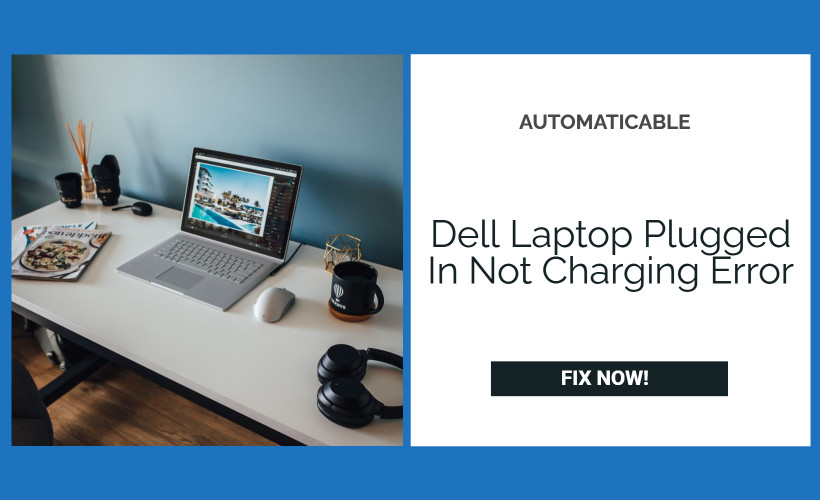A lot of Dell users have the problem saying “Dell laptop Plugged In Not Charging”. Not even when there’s an AC adapter connected to a port. Laptops have a short life of around 4-5 hours on average and if you just own a Laptop, not some PC, then working for a large amount of hours becomes very tiresome and frustrating. It makes your laptop just like a cardboard box and you can’t do your work or entertain yourself.

But don’t worry, we’ll guide you with how to solve the problem and get back to using your Laptop in no time ! Just follow all the steps carefully to solve the Dell laptop plugged in not charging.
See also: Windows 10 Update Error 0x8024a105- 6 Ways To Fix
Table of Contents
Check Your Power Connections
The first step must always be the simpler ones. What if our problems fixes by simple reconnections and stuff ? And this is the most effective fix to the Dell plugged in but not charging problem.
You should power off your laptop, take out the charging socket and clean the socket where the charging plug goes in. Sometimes, some small dust particles get stuck in it, preventing the connection from being complete, and therefore your dell laptop is not charging. Also, just to be safe, check the socket where you’re plugging the adapter and see if it has any problems. Try to plug the charger in another socket to see if your laptop charges.
If this doesn’t work for you, don’t worry! We got plenty of other fixes to your problems. Read on and follow the steps carefully in order to resolve the issue of Dell laptop plugged in but not charging.
Plug The Adapter Directly Into The Wall Socket
Some people and many of you would be using surge protectors. For those of you who don’t know what are actually surge protectors, that’s a protective device that connects adapter to the electric socket indirectly. So that when there’s fluctuation in the electricity and a larger than safe amount of current is sent through the wire, that if the surge protector wasn’t there, the laptop would directly take it and it would damage the laptop. Now would you want that ? No. So surge protectors take in the surplus of current and in turn saves your expensive Laptop from getting damaged.
But sometimes, surge protectors mess up with the connection between adapter and the electric socket, hence leading to your Dell laptop’s battery not charging. So the fix? Try connecting your adapter directly to the socket and see if that works.
See also: Application Blocked Accessing Graphics Hardware | Fix Easily
Reinstall Your Drivers
Drivers being out of date is a common problem leading to your Dell laptop being plugged in but not charging. Fixing this is easy. You have just got to check your driver version and see whether it’s up-to-date. If it’s not, you can navigate to Dell’s support page and check for the updated drivers. If you’re having a problem with checking your driver version and updating it, you can always use reliable third party software.
These software scan your computer for the drivers and their version and check the official website for drivers’ update. They automatically compare it and if there’s an update available, it will update the drivers for you. Software like Driver Booster (Paid), Driver Easy (Paid) and Driver Identifier (Free) are some of the best on the market and you can definitely give them a try. They can surely help you to fix the problem of your Dell laptop plugged in but not charging.
However, if your drivers are up-to-date, try the below fixes.
See also: 4 Methods to Fix Default Gateway Is Not Available Error
Try Another Adapter
The problem may be with your AC Adapter itself. It might have broken or burnt wires or other problems. Leading to your Dell laptop being plugged in but not charging. Try charging your laptop with any spare AC Adapter compatible with your laptop. If you don’t have one, get a new one and see whether your laptop’s charging or not.
Also see: Steam Disk Write Error : What It Is and How to Fix It.
Updating Your BIOS
The BIOS program or the Basic Input/Output System is the program which connects and helps the Operating System communicate with the system’s hardware devices. A lot of the times the BIOS is at fault for your Dell laptop being plugged in but not charging.
You can easily fix faulty BIOS but you have to be very careful while doing this. A small error can damage your laptop files and render the laptop useless along with loss of data that cannot be recovered. To avoid this, make a backup of the BIOS files on another system. So that you can easily restore it if a problem arises.
To update your BIOS, you can go to the official Dell website and look for laptop support page and download the latest BIOS. Check for the BIOS that works with your system and install it. The installation guide is on the Dell web page itself.
Also read: Driver WudfRd Failed to Load-5 Ways to Fix It
Contact Dell Customer Support
This the final solution and do it when none of the above methods is working for you. Contact the Dell Customer Support either by E-Mail or call them on their toll-free number. A technical executive will guide you and help you to resolve your issues with the Dell laptop plugged in but not charging issue.
Conclusion
The Dell laptop plugged in but not charging issue is a common issue. It often happens with the users using Inspiron series laptops. Their Dell Inspiron is not charging but the adapter connects properly. If you have went through our solutions to the problem, you would have fixed your issue till you have reached the end of this article (which is the section you’re reading now). We hope that your Laptop is back from the dead and kicking it!
Feel free to browse our site for some interesting blogs related to Technology. You can also search for solutions to other tech-related problems. We have it all here, and if we don’t, we are working our best to fix your problems and trying to bring it to you real quick!
See also: Kernel Data Inpage Error : How to Fix It Once And For All

Tony, computing writer at Automaticable, covers laptops, tablets, Windows, iOS. Off-duty, he indulges in comics, gaming, speculative fiction, and excessive Twitter use. Non-nerdy side includes rocking out at concerts and hitting NYC bars.