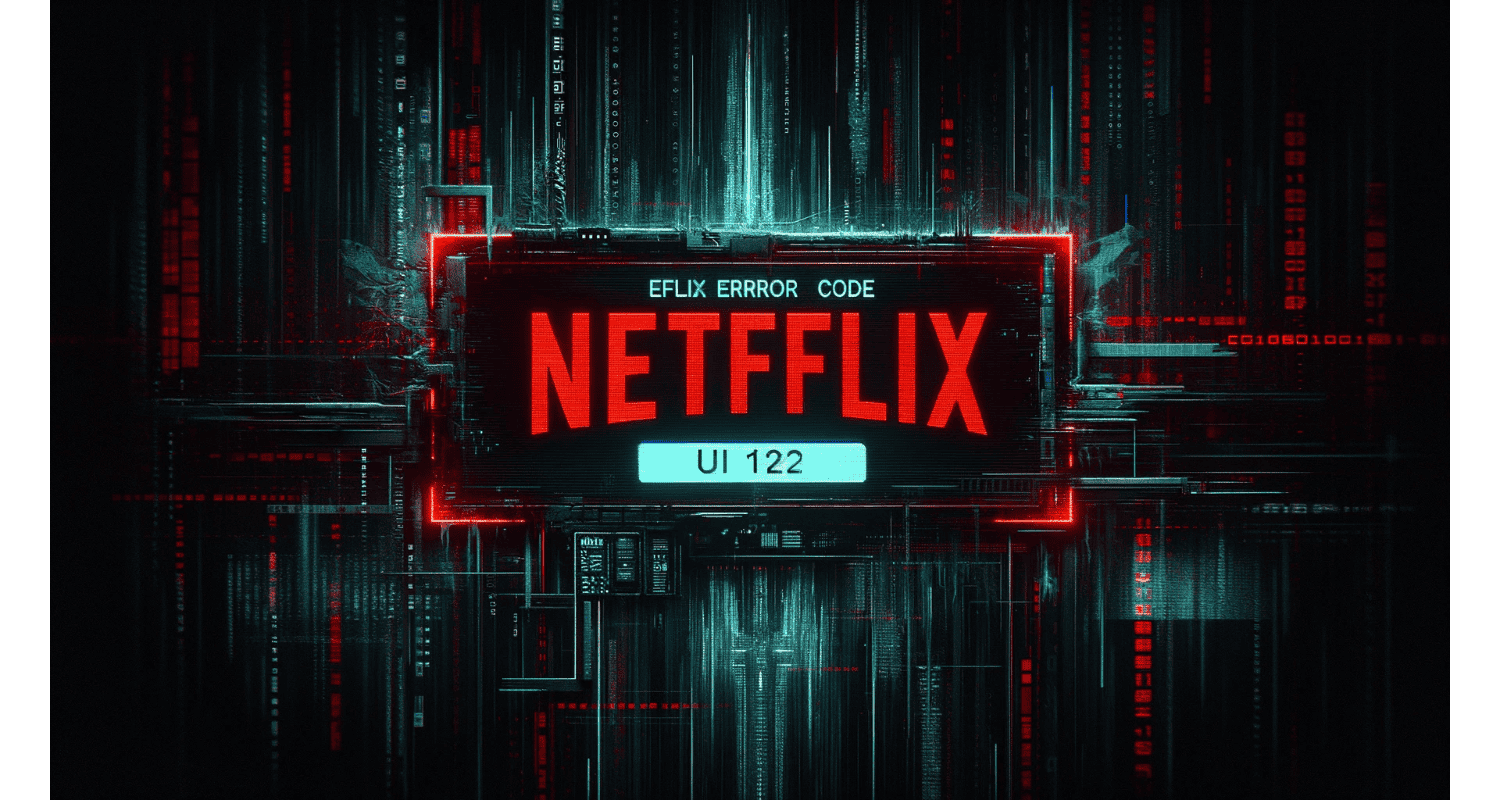Imagine settling for a Netflix watch, only to be greeted by the dreaded Netflix error code UI-122. Frustrating, right? This common issue can halt your streaming plans, leaving you with error messages.
Netflix error code UI-122 is a network connectivity issue that prevents your device from connecting to the Netflix service.
Fear not! In this article, we’ll dive into the causes of this pesky error and provide step-by-step solutions to get you back to your favorite shows in no time.
See Also: How To Fix Netflix Stuck At 25%? 5 Advanced Fixes
Table of Contents
What Is Netflix Error Code UI-122?
Netflix error code UI-122 typically indicates a network connectivity issue, often related to DNS settings. However, when this error occurs, your device struggles to communicate with the Netflix servers, hindering your streaming experience.
Netflix acknowledges this error and suggests a few workarounds. Hence, the primary recommendation is to check your network connection and ensure it’s stable and fast enough for streaming. Additionally, tweaking your DNS settings might help in resolving the issue. For more insights into resolving streaming issues, consider exploring how to fix Netflix stuttering on Windows 10.
What Are The Causes Of Netflix Error UI-122?
Several factors can lead to Netflix error code UI-122:
- Limited Internet Connections: In environments like offices or schools, network restrictions can impede access to streaming services like Netflix. Understanding why Netflix is so slow on Roku can provide additional context on how different settings impact streaming quality.
- Unreachable DNS Servers: If your device can’t communicate with the DNS server, it might result in error UI-122.
- Weak Wi-Fi Signals: A poor connection between your console and router can disrupt Netflix streaming.
- Router Errors: Sometimes, the issue might lie with your router. Hence, it could be a temporary glitch or a more serious malfunction.
- Corrupted Netflix Application Files: If the Netflix app on your device has corrupted or missing files, it could trigger this error.
By understanding these causes, you can better troubleshoot the problem and find a solution that gets you back to watching your favorite shows.
See Also: How To Fix Netflix Download Stuck At 0? 4 Solutions
How To Fix Netflix Error Code UI-122?
To fix Netflix error code UI-122, try these steps:
- Checking Internet Connection: Ensure your network allows streaming. Test Netflix on another device within the same network.
- Restarting Home Network And Checking Signal Strength: Power cycle your router and console. Hence, this refreshes your network connections.
- Changing DNS Settings: Switch to Google’s DNS (8.8.8.8 and 8.8.4.4) for better network communication. For more detailed instructions on network settings, see Ethernet doesn’t have a valid IP configuration to ensure your network is optimally configured.
- Reinstalling The Netflix Application: Uninstall and then reinstall the Netflix app to fix any corrupt or missing files.
Hence, following these solutions, you should resolve the Netflix error code UI-122 and enjoy your favorite shows and movies.
See Also: Understanding And Resolving Error Code 43
Device-Specific Troubleshooting Tips Netflix Error
Below are the device-specific tips for the Netflix Error.
- For PlayStation 3 And 4: First, unplug your PlayStation from the power source. Wait a minute, then plug it back in and power it up. This discharges any residual power and can often resolve connectivity issues. Hence, if this doesn’t work, navigate to the Netflix app in your system, uninstall it, and then reinstall it from the PlayStation Store. For more device-specific fixes, especially if you’re encountering issues with other apps, checking out how to log out of Netflix on LG TV might offer some additional troubleshooting steps.
- For Smart TVs: Start by disconnecting your Smart TV from your internet network. Turn off the TV entirely and unplug it for a few minutes. This can help reset the network settings. So, after plugging it back in, reconnect to your internet and try streaming Netflix.
- For Xbox 360: If a simple restart doesn’t solve the problem, you might need to delete the Netflix-saved game data. To do this, go to the system settings, select storage, and find the Netflix save data. Delete this file and reinstall the Netflix app from the Xbox Live Store.
See Also: How To Fix ‘Netflix App Not Working?’ 5 Ways
FAQs
What does Netflix error code UI-122 mean?
Netflix error code UI-122 indicates a network connectivity issue, often related to DNS settings or internet connection problems, preventing your device from accessing Netflix.
How do I fix Netflix error UI-122 on my Smart TV?
To fix the UI-122 error on your Smart TV, restart your TV, check your internet connection, change your DNS settings to Google's DNS (8.8.8.8 and 8.8.4.4), or reinstall the Netflix app.
Can router problems cause Netflix error UI-122?
Yes, router or modem issues can lead to Netflix error UI-122. Restarting your router or checking its settings can help resolve the error.
Is Netflix error code UI-122 common on gaming consoles?
Yes, error code UI-122 is standard on gaming consoles like PlayStation and Xbox. Restarting the console, checking network settings, and reinstalling Netflix can fix the issue.
What should I do if Netflix error UI-122 persists after troubleshooting?
If error UI-122 persists, contact Netflix customer support for further assistance, or consider contacting your internet service provider to check for network issues.
Conclusion
In conclusion, the Netflix error code UI-122 can be a frustrating obstacle, but it’s often quickly resolved with basic network troubleshooting. Whether checking your internet connection, adjusting your DNS settings, or performing device-specific fixes, these solutions can get you back to streaming in no time. However, maintaining a stable network connection is critical to a smooth Netflix experience.
See Also: What Is Netflix Error Code 2.0? Complete Guide

Tony, computing writer at Automaticable, covers laptops, tablets, Windows, iOS. Off-duty, he indulges in comics, gaming, speculative fiction, and excessive Twitter use. Non-nerdy side includes rocking out at concerts and hitting NYC bars.