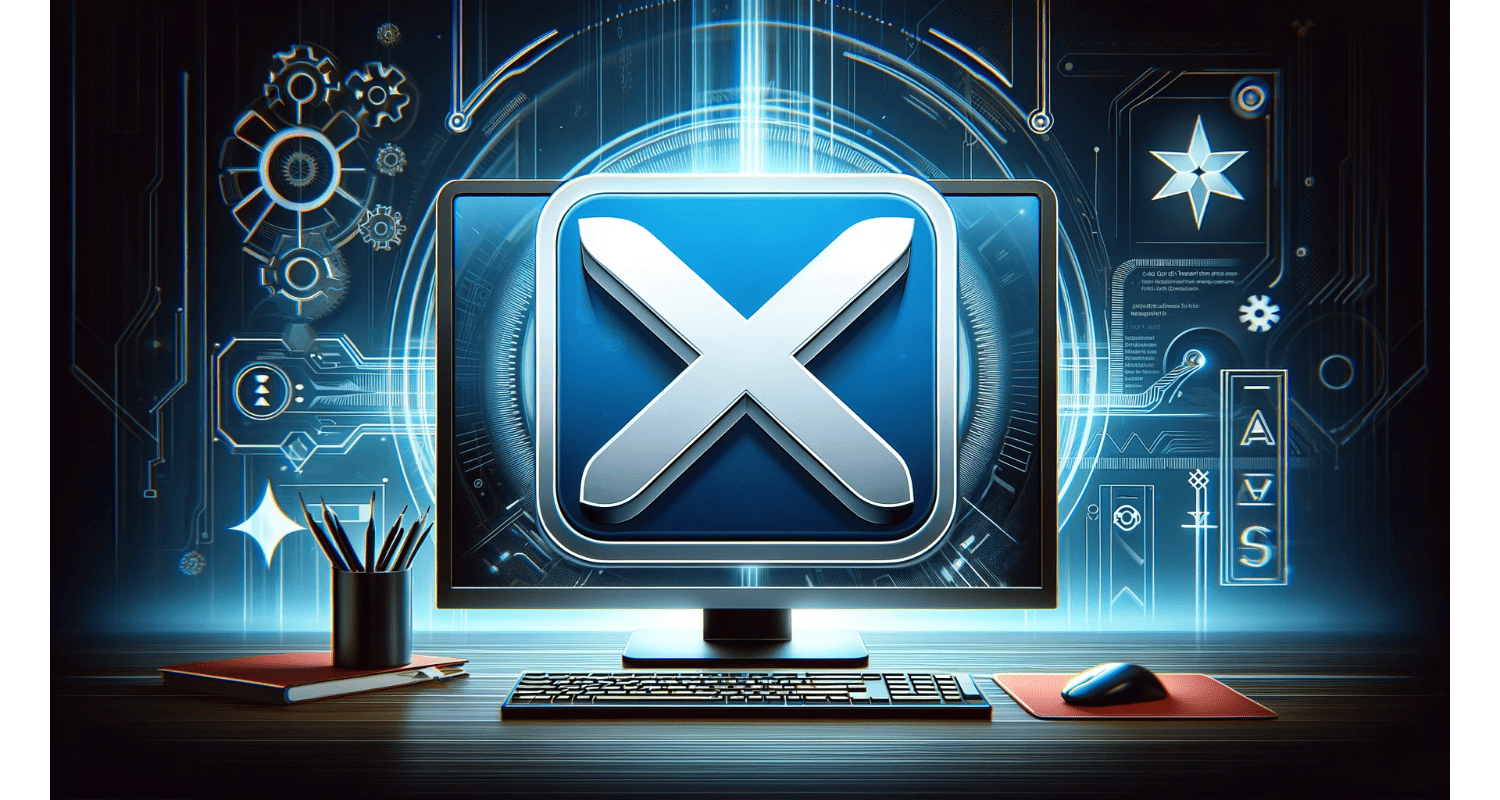In a world where digital smoothness is a non-negotiable, software like Avast Driver Updater promises to be the knight in shining armor. It swoops in with the allure of peak performance and the latest drivers. But what if this knight starts feeling more like a relentless guest overstaying their welcome? However, this is where discomfort seeps in so you can remove the Avast Driver Updater. Suddenly, your computer’s streamlined efficiency seems bogged down by an unwanted application, its presence more intrusive than helpful.
To remove Avast Driver Updater, open the Windows Control Panel, go to ‘Programs and Features’, find Avast Driver Updater in the list, right-click on it, and choose ‘Uninstall’. Follow the instructions to complete the process.
Now, the burning question arises: how do you remove this unwelcomed guest without causing chaos in the meticulously arranged world of your computer system? The solution is simpler than you might think and lies in a few straightforward steps to remove the Avast Driver Updater.
See Also: Why Does Avast Keep Turning Off ? Issue Fixed!
Table of Contents
Steps To Uninstall Avast Driver Updater On Windows
Here is a detailed guide for uninstalling Avast Driver Updater from various Windows versions.
Here are the steps for Windows 10 to remove the Avast Driver Updater:
- Access Control Panel: Right-click on the Start menu and select ‘Control Panel’.
- Programs And Features: Navigate to ‘Programs’ > ‘Programs and Features’.
- Locate Avast Driver Updater: Scroll through the list of installed programs to find Avast Driver Updater.
- Uninstall The Program: Right-click on Avast Driver Updater and select ‘Uninstall’. Hence, confirm any prompts to complete the process.
Below are the steps for Windows 8/8.1:
- Access Control Panel: Right-click on the Start button and choose ‘Control Panel’.
- Programs Section: Click on ‘Programs’ > ‘Programs and Features’.
- Find Avast Driver Updater: Look for Avast Driver Updater in the list.
- Initiate Uninstallation: Right-click on it and choose ‘Uninstall’. However, follow the on-screen instructions to remove it.
Here are the steps for Windows 7 and uninstalling Kernel Driver Avast:
- Open Control Panel: Open the menu and select ‘Control Panel’.
- Go To Programs: Choose ‘Programs and Features’ or ‘Uninstall a program’.
- Select Avast Driver Updater: Find Avast Driver Updater from the list.
- Uninstall: Right-click and select ‘Uninstall’. However, proceed with the on-screen directions to finalize uninstallation.
Note: If you face issues during the uninstallation process, you may need to boot your computer in Safe Mode and try uninstalling the software from there.
See Also: Does Your Steam Download Slow? Here’s The Fix!
Handling Your Avast Subscription Post-Uninstallation
Here is the information on managing Avast Driver Updater subscriptions after uninstallation as Avast won’t end task:
- Post-Uninstallation Subscription Management: After uninstalling Avast Driver Updater, log into your Avast Account on the Avast website. If you encounter Avast VPN problems or other Avast-related issues, our guides can provide further assistance. Once logged in, locate the ‘Subscriptions’ or ‘My Subscriptions’ section. Here, you can view your current subscriptions, including the one for Avast Driver Updater.
- Canceling The Subscription: Within your account, find the Avast Driver Updater subscription. Choose to cancel or turn off auto-renewal for this subscription. Follow the prompts to confirm the cancellation to remove the Avast Driver Updater.
- Official Avast Guidelines: For detailed steps or specific scenarios, refer to Avast’s official subscription cancellation guidelines on their website. These guidelines provide comprehensive instructions tailored to various Avast products and subscription types.
- Customer Support: If you encounter difficulties or have specific questions, Avast’s customer support can provide personalized assistance. You can contact them directly through the support section on the Avast website. However, by carefully managing your subscriptions post-uninstallation, you can ensure that you are not charged for a service you no longer use. However, it’s crucial to follow these steps promptly to avoid any unwanted renewal fees.
See Also: How To Remove Win32: BogEnt | Complete Guide
Alternatives To Uninstalling: Troubleshooting Common Issues
Before opting to uninstall Avast Driver Updater, consider troubleshooting common issues that might be causing problems to remove driver updater:
- Update Avast Driver Updater: Ensure you’re running the latest version. Outdated versions can lead to compatibility issues. Check Avast’s official support forums for solutions, and if you’re experiencing Avast high CPU usage, our site offers helpful tips to resolve it.
- Disable Other Software: Temporarily disable other security or system optimization software, as they can sometimes conflict with Avast Driver Updater.
- Run As Administrator: Try running Avast Driver Updater as an administrator to ensure it has all necessary permissions.
- Reboot Your System: Simple yet effective – often a system reboot can resolve minor glitches.
- Check Avast Support Forums: Look for solutions on Avast’s official support forums where users share their experiences and solutions as Avast clear stuck.
If these steps don’t resolve your issues, uninstallation might be the next course of action.
Reinstalling Avast Driver Updater: When And How?
In case you need to reinstall Avast Driver Updater in the future, here are some guidelines to remove the Avast Driver Updater:
When to reinstall Avast Driver Updater:
- If you’ve resolved the issues that led to uninstallation.
- When you need the functionality of Avast Driver Updater again.
- After a system reset or on a new device.
How to reinstall Avast Driver Updater as Avast can’t end task:
- Download The Latest Version: Visit Avast’s official website and download the latest version of Avast Driver Updater.
- Run The Installer: Double-click the file and follow the on-screen instructions to install.
- Follow Official Instructions: For detailed steps, refer to the official installation instructions on Avast’s website. For detailed steps on installation and dealing with common issues like Avast SafeZone not opening, refer to our comprehensive guides. However, this ensures you’re following the correct process and settings.
FAQs
What is Avast Driver Updater?
Avast Driver Updater is a PC performance tool that scans your hardware for broken and outdated drivers, then updates them to enhance your PC's performance and reduce problems.
Why should I update my drivers?
Updating drivers is crucial as manufacturers use them to fix issues related to hardware and ensure the best compatibility with your operating system. Outdated drivers can cause the stability problems and create security vulnerabilities.
What does Avast Driver Updater scan?
Avast Driver Updater scans hardware devices that need drivers to function on your operating system, such as printers, scanners, digital cameras, network and video adapters, as well as sound and graphics cards.
Is using Avast Driver Updater safe for the PC and the data?
Yes, it is safe. Avast Driver Updater downloads verified manufacturer's driver installers and creates backups of existing drivers along with a Windows system restore point before updating. This ensures safety and allows reverting to older drivers if needed.
How can you download and install Avast Driver Updater?
To download and install Avast Driver Updater, download the setup file from Avast's website and run it as an administrator, following the on-screen instructions. You might need to activate the product using an Avast Account or a valid activation code.
Conclusion
Maintaining the performance and health of your device is a continual process, requiring both awareness and proactive measures. The journey of managing and updating drivers, like with Avast Driver Updater, is a key part of this. However, it’s crucial to remember that not all solutions fit every scenario. Understanding your device’s needs and making informed decisions about driver updates can significantly impact its efficiency and longevity.
In conclusion, whether you choose to use tools like Avast Driver Updater or opt for manual updates, the goal remains the same: to ensure your device operates smoothly and reliably. Regular maintenance, staying informed about software updates, and understanding the tools at your disposal are vital steps in achieving this goal to remove the Avast Driver Updater. Remember, a well-maintained device is the cornerstone of a seamless digital experience.
See Also: Discord Fatal Javascript Error | How To Fix It (Complete Guide)

Dave LeClair is an experienced News Editor at Automaticable. He has written for publications like MakeUseOf, Android Authority, Digital Trends, and more. Dave also appears in videos for MakeUseOf and TheGamer.