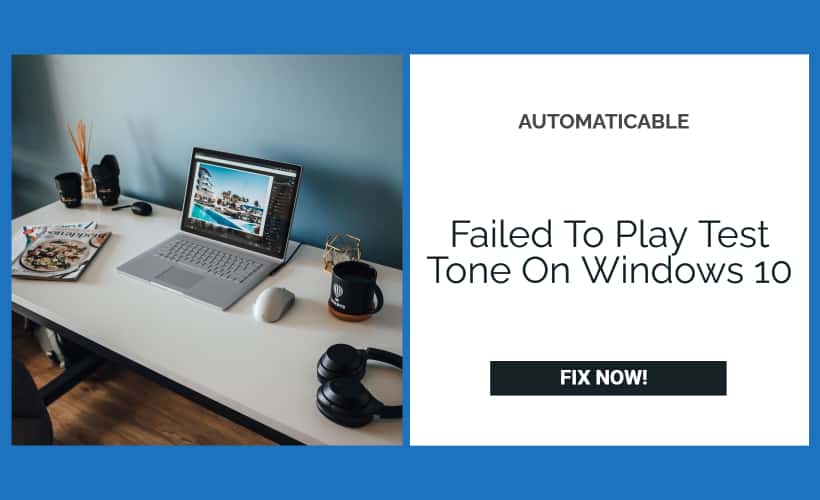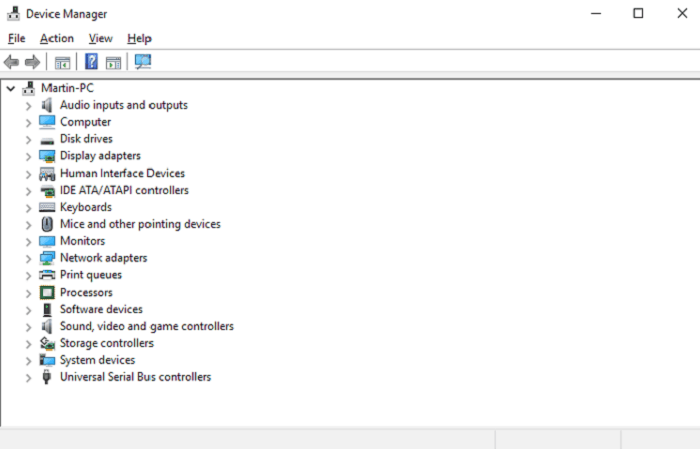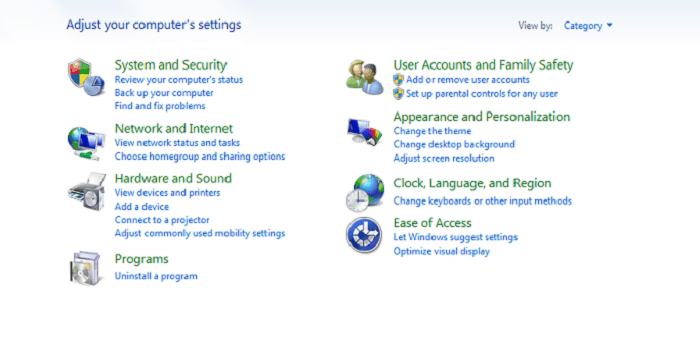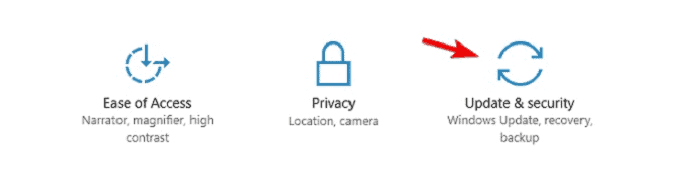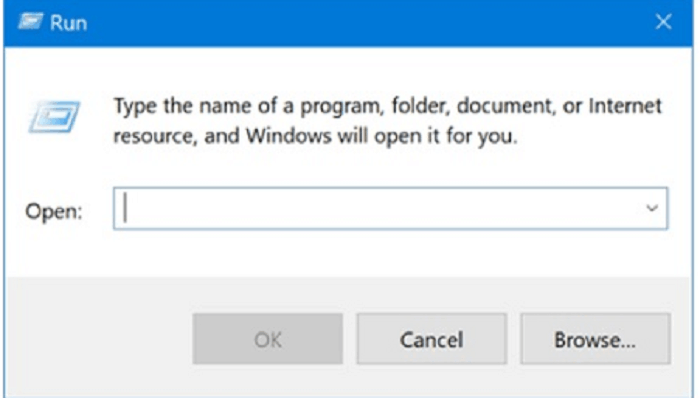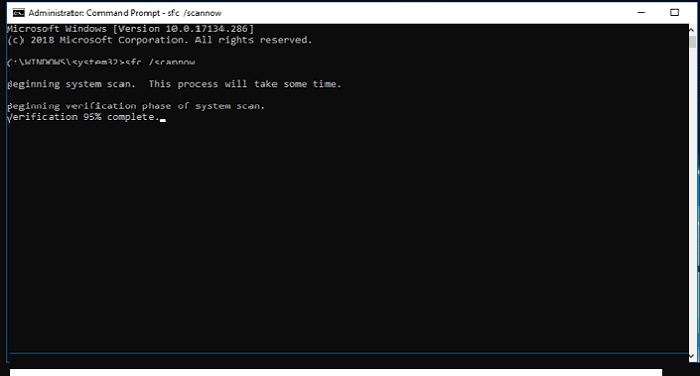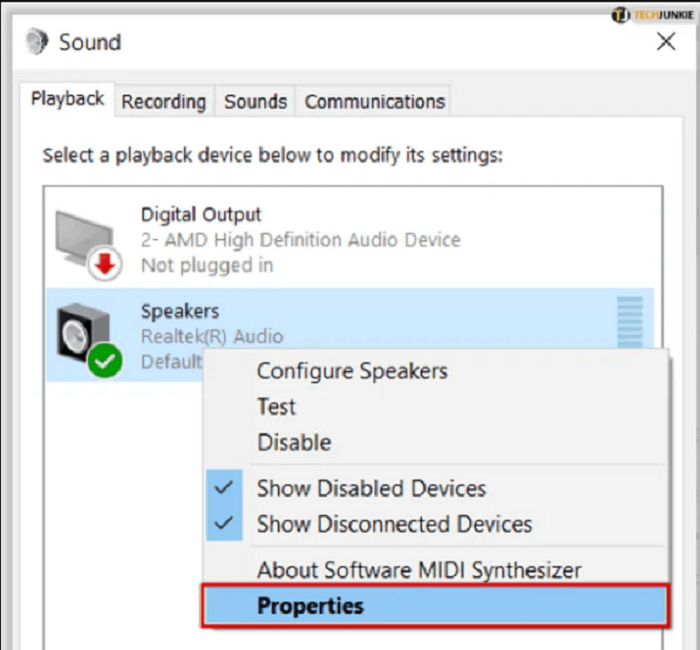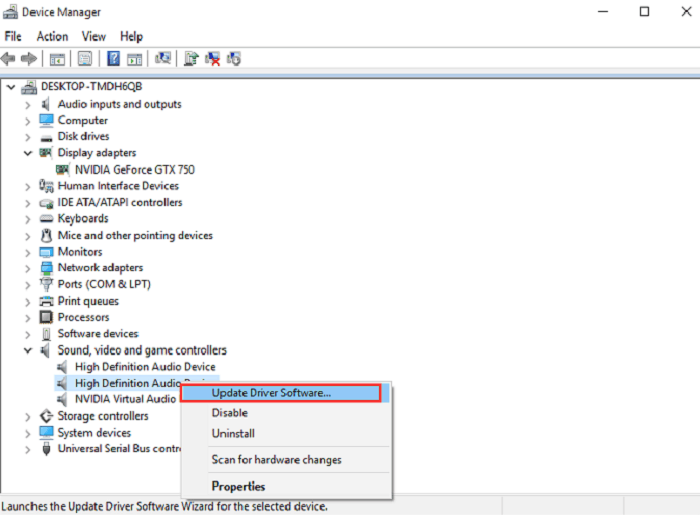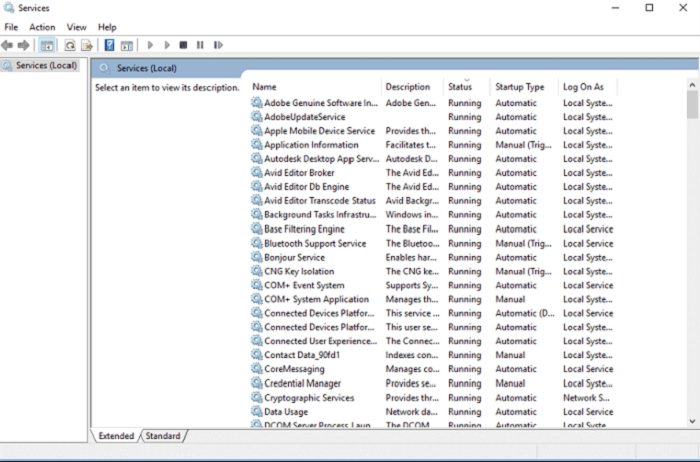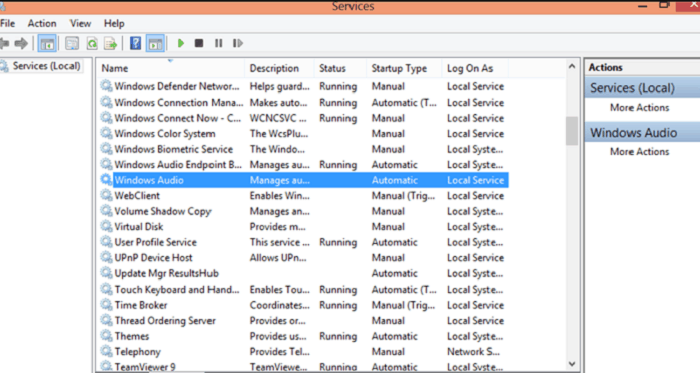Usually, if there is an issue with sound, such as a cracking sound or hearing no sound at all, a test tone is played. But recently, loads of people have been facing issues with their Windows 10 operating system. One of the major issues is failed to play test tone, which may occur when testing your headphones or speakers.
This kind of error hints that there is an underlying issue in the sound hardware and software.
This error could occur due to many possible issues, which include:
- The audio drivers could be outdated
- There could be some hardware issue
- Audio drivers, configurations, and files may be corrupted
- The sound settings may be incorrect
- There may be a glitch in the audio configuration
See Also: How To Adjust HDMI Screen Size On TV Windows 10
Table of Contents
How To Solve It Failed To Play Test Tone In Windows 10?
Here are some ways how you can fix this issue of failed to play test tone:
Reinstalling The Audio Drivers
- Find and select ‘‘Sound, Video and game controllers” and click to expand it.
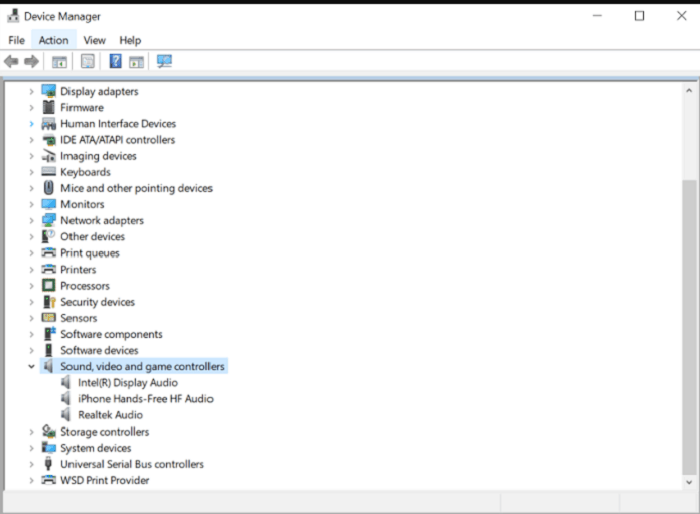
click on sound, video and game controllers
- Select the audio device name, and tap on “uninstall.”
- Click on “search new hardware,” which will install a new driver.
OR
- Restart your computer. Windows will install the default audio driver.

Restart your PC
See Also : Fix HP Laptop Screen | 4 Easy Methods
Disabling All Audio Enhancements
- In the “Playback” menu, click on “Speakers” and select “Properties” below
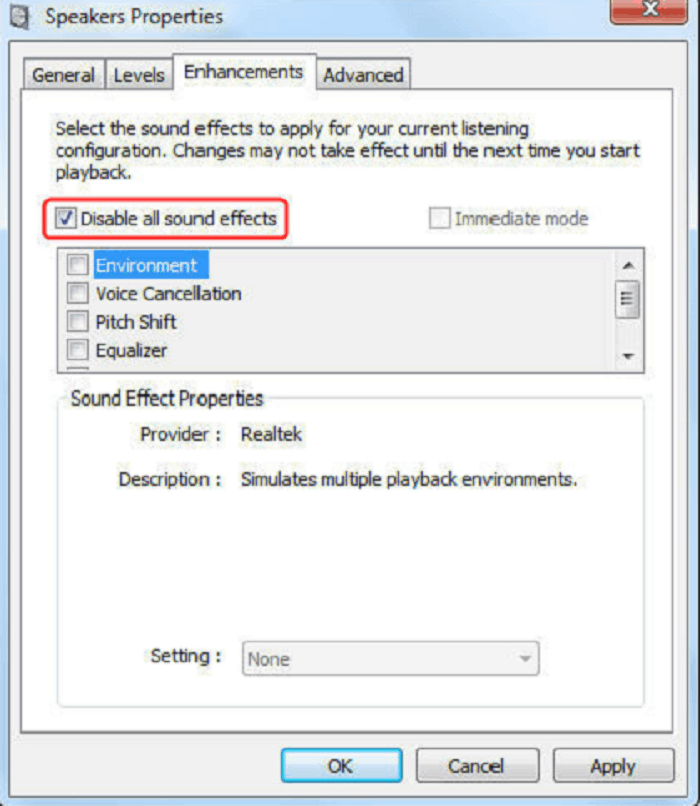
Audio enhancement Click on the “Enhancements” option and disable all the enhancements.
- Select “Apply” and confirm by pressing the “Ok” button.
- Check if the issue has been resolved
See also: Laptop Plugged In Not Charging | 6 Easy Solutions
Changing Your Speaker Settings
This issue of failed to play test tone is faced when the operating system is upgraded to Windows 10 :
- If you are using a speaker system 5.1, you need to change the speaker settings to “Quadraphonic 5.1
- Settings should fix the issue.
Using A Sound Troubleshooter
- Open the computer settings by pressing “Windows + I.”
- On the left menu, select the “Troubleshoot” option
- Select the “Playing Audio” and run the Troubleshooter.
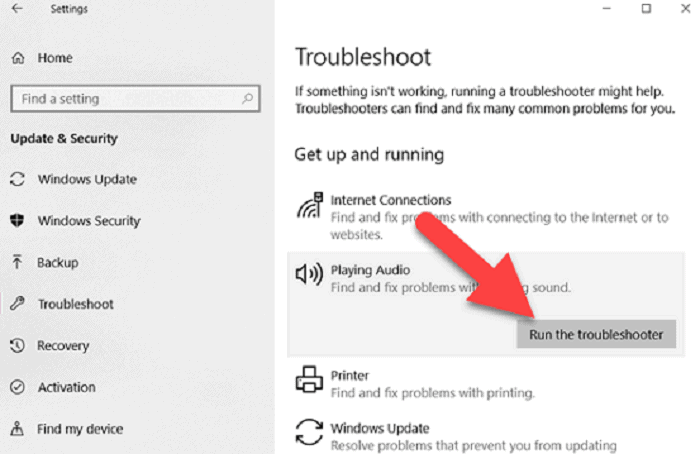
- The issue should be resolved after troubleshooting.
Restarting The Windows Audio Related Services
- Navigate to the ‘Windows Audio” and right-click on it
- In the pop-up, select “Restart.”
- This will make the audio service restart, and the issue should be resolved.
Running the System File Checker
This method helps in searching up system files to solve failed to play test tone error :
- Type in “sfc/scannow” and press Enter
- Wait for the scan to get completed.
Modifying The Sample Rate (i.e. Changing The Audio Format)
- Click on the “Advanced tab” under Properties
- Change the sample rate, which should help to solve the problem of failed to play test tone.
See also: Audio Renderer Error | 4 Easy Fixes
Installing The HD Audio Device Driver
Install HD Audio device driver to counter failed to play test tone error :
- Open the Device manager
- Navigate to “Sound, Video and Game Controllers”
- After that, click on the first option- “Browse my computer for driver software.”
- Choose the “Let me pick from a list of device drivers on my computer” option.
- In the list, click on the “high definition audio device driver.”
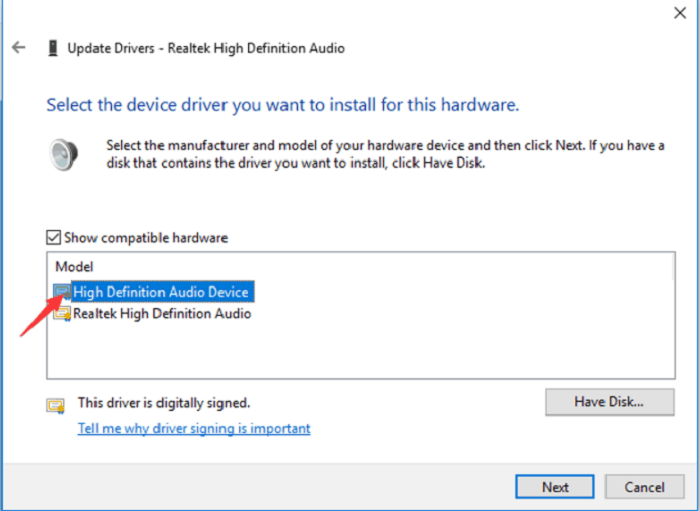
Check on High Definition Audio devices
- Select “Next” and confirm by clicking on “Yes.”
This was a probable solution to failed to play test tone issue.
Turning Off Exclusive Mode
- Open “Control Panel” and then navigate to “Sound.”
- In the “Playback” menu, click on “Speakers” and select “Properties” below
- Go to the advanced settings. Under exclusive mode, choose “Allow applications to take exclusive control of this device.”
- Select “apply” and click on “Ok” to confirm.
If none of the above methods work to solve failed to play test tone, then
- Go to the “Log On” menu on top and select “this account.”
- Select “Local service” and enter your password in it.
- Check the audio endpoint builder whose log on must be a local system account.
- When you restart the computer, the issue should be fixed.

See Also: How to Fix the “No Audio Output Device Is Installed” Error on Windows 10
Conclusion
Here are few easy steps to fix failed to play test tone error. Hope this was helpful!

Tony, computing writer at Automaticable, covers laptops, tablets, Windows, iOS. Off-duty, he indulges in comics, gaming, speculative fiction, and excessive Twitter use. Non-nerdy side includes rocking out at concerts and hitting NYC bars.