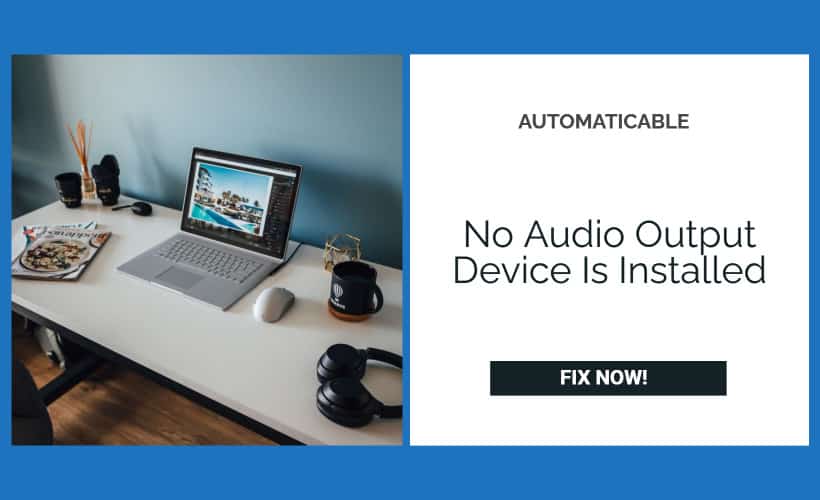Windows rolls out frequent updates to ensure that its operating system runs smoothly. However, there are times when certain updates can end up causing more problems than solving. An example of one such issue is the “no audio output device is installed’ error. The error means that the device has been unable to detect any sound system.
Therefore, you won’t be able to listen to any kind of audio file on your computer. Now, this particular error generally seems to persist amongst Dell and HP laptops as well as PCs. If you check out your taskbar for the speaker icon, you will be able to see a red cross over it.
See Also: How To Adjust HDMI Screen Size On TV Windows 10
Table of Contents
Reasons For No Audio Output Device Is Installed Error
Now, this error can arise for other reasons, too, and doesn’t necessarily have to be associated with a major Windows update. You could also experience a “no audio output device is installed” error if your audio drivers are damaged or even outdated. Additionally, this error could also arise if the playback device has been disabled or disconnected from the correct port. Finally, this error could also arise if your wireless devices haven’t been linked properly with your device.
So here are all of the possible reasons for the “windows no audio device installed error” to arise.
See Also :
How To Fix No Audio Output Device Is Installed Error
Now that we have gone through the reasons, here are some top solutions to fix this error.
Using The Audio Troubleshooter
Windows has several troubleshooters for various common windows issues. That being said, it also has one for audio problems. Once it finds any, it instantly repairs them. Therefore, to fix the, no audio devices are installed Windows 10 device error, perform the following set of steps.
- Start by right-clicking on the volume icon. Next, from the list of options that come up, select ‘Troubleshoot sound problems.’
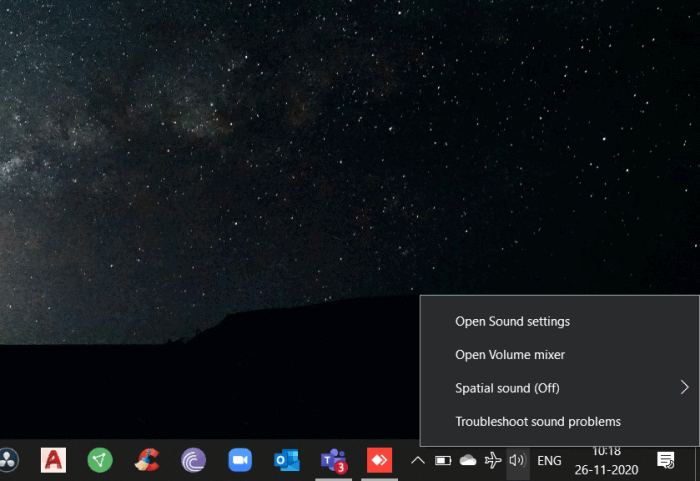
audio troubleshooter - Now, the troubleshooter will get to work to find the issues. If it finds any, with a single click of a button, you will be able to fix it.
Finally, check to see if your audio works. If not, move on to the next step.
See Also: AirPods don’t connect to Mac – Here’s How to Fix It
Employing The Use Of The Device Manager
You can also try using the device manager to resolve the problem. To do so, start off by
- Pressing Windows + R
- In the window that pops up, input in ‘devmgmt. Mcs’. This will open up the device manager.
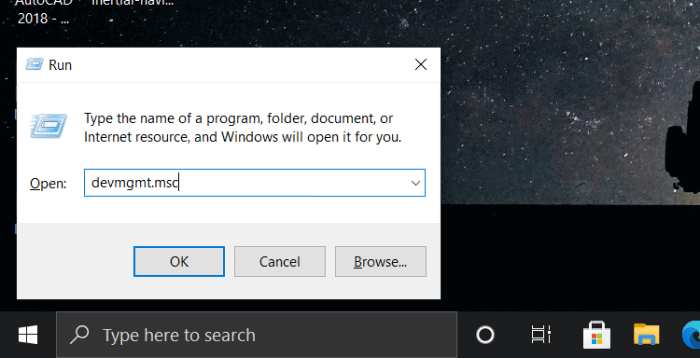
run command - Now, search for ‘Sound, Video and game controllers’
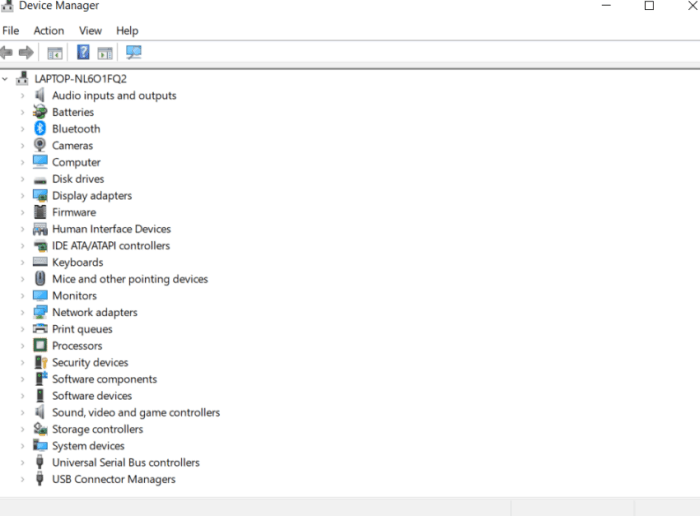
device managers - Now from the top, select ‘Action.’ Then pick ‘Add legacy hardware.’
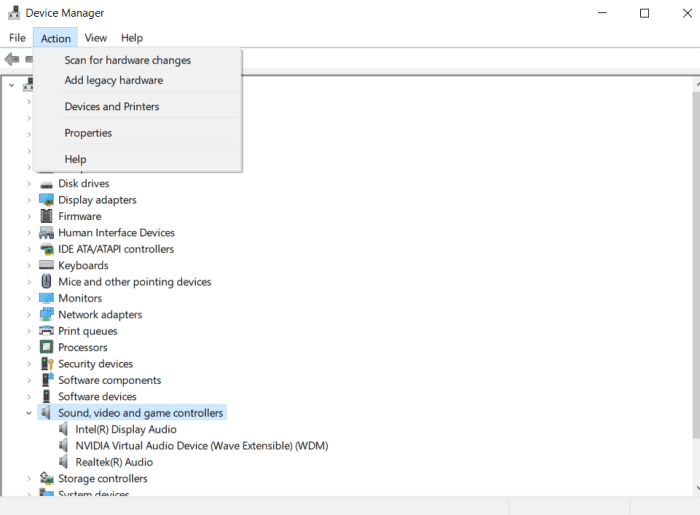
add legacy hardware - From the window that comes up, click on ‘next.’ Then, select ‘Search for and install hardware automatically.’
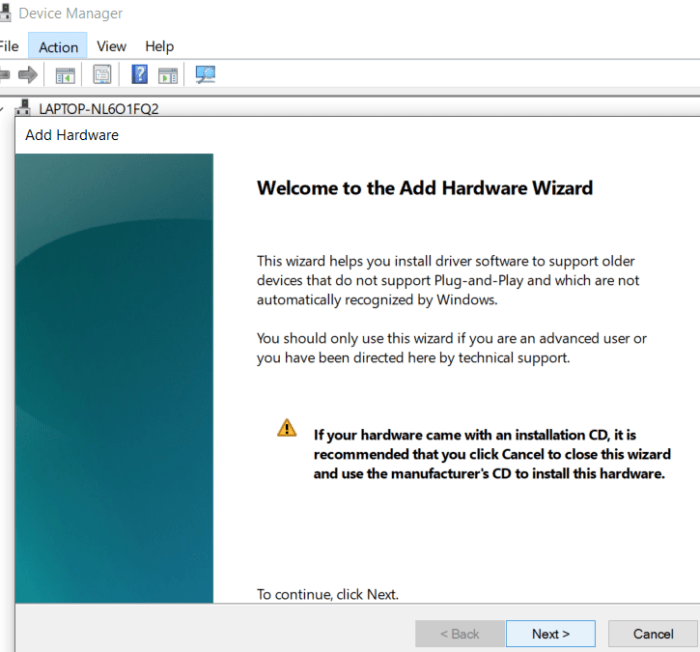
add hardware wizard - Find ‘Sound, video and game controllers’ then choose Next.
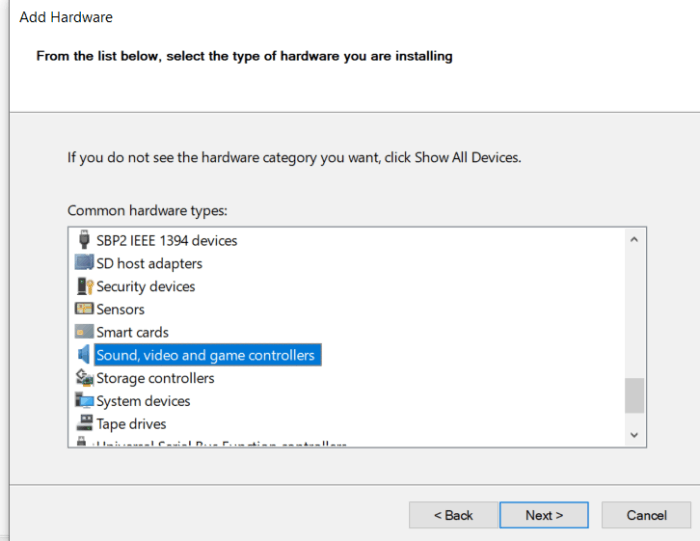
add sound hardware wizard - Pick out your sound card. Then install its audio driver. Finally, click Finish.
Once these steps are done, go to Device Manager, right-click on your respective audio device. Now, click ‘Enable.’ This ought to fix the issue.
Updating The Audio Driver
- Keeping your drivers updated is essential so as to not run into such problems.
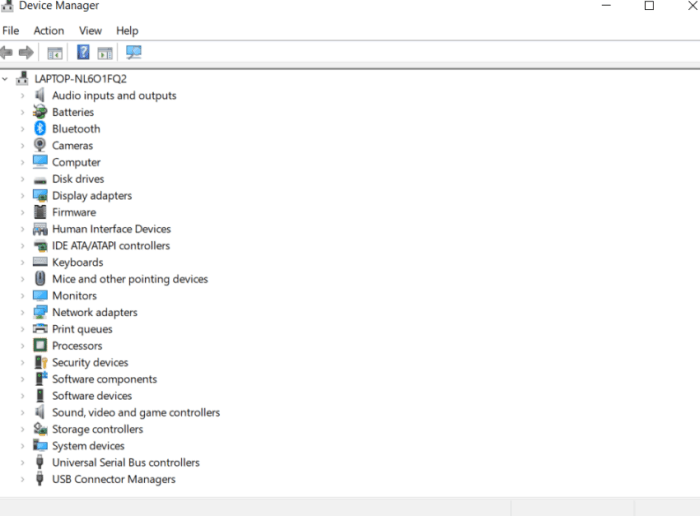
device managers - Go to ‘Device Manager.’
- Expand the Sound, video, and game controllers menu. This can be done by clicking an arrow.
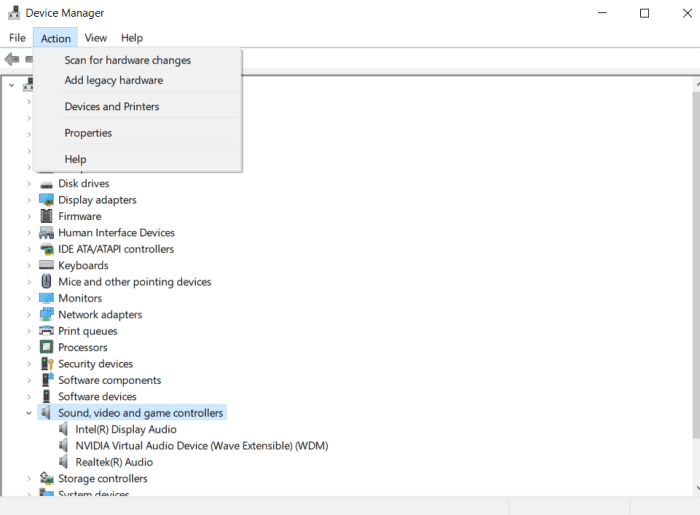
Sound Menu - Right-click on your audio driver and pick ‘Update Driver.’
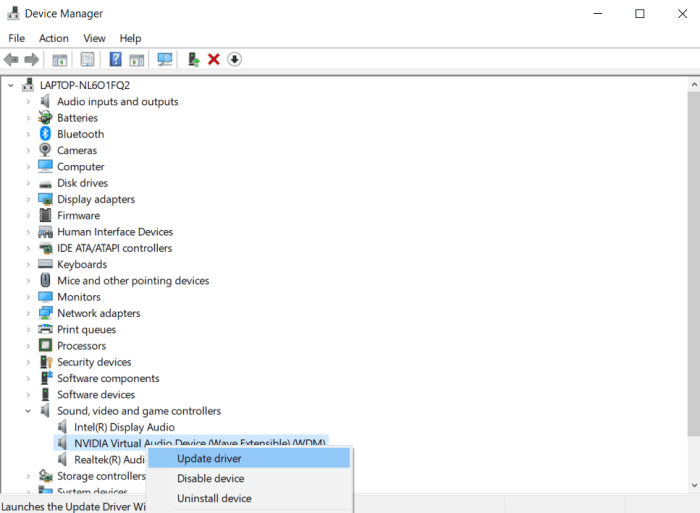
update driver - Once Windows 10 finds the newest driver, follow all the instructions that come up next.
Uninstalling The Driver
The next thing you can do to fix the ‘no audio output device is installed’ the problem is to uninstall your audio driver. After that, you can allow Windows to reinstall it for you.
- Start by going back to the device manager
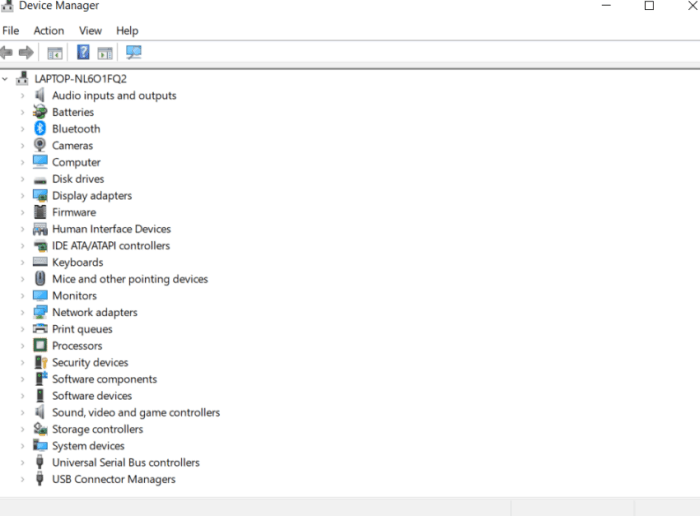
device managers - Expand the ‘Sound, video, and game controllers’ option.
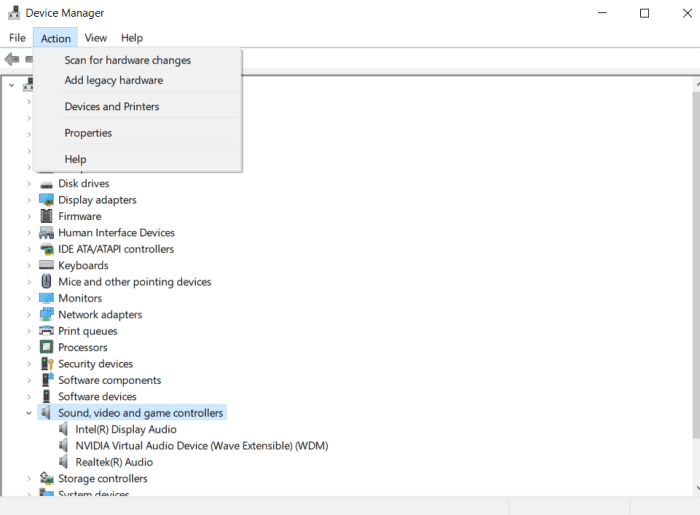
Sound Menu - Now right-click on your respective audio driver. Then pick ‘uninstall.’
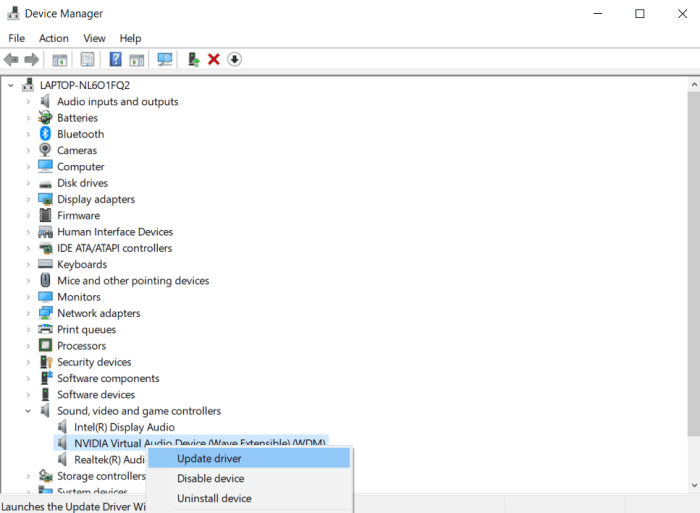
Uninstall Driver - Finally, restart your device
During this time, Windows will have automatically reinstalled the latest version of your audio driver. The error fixes automatically.
See Also : Printer Driver Unavailable on Windows 10
Updating Windows 10
Updating your Windows 10 could potentially fix your problem as well. This solution has worked for several other users as well. So to update your windows, commence by
- Going into your device’s Settings
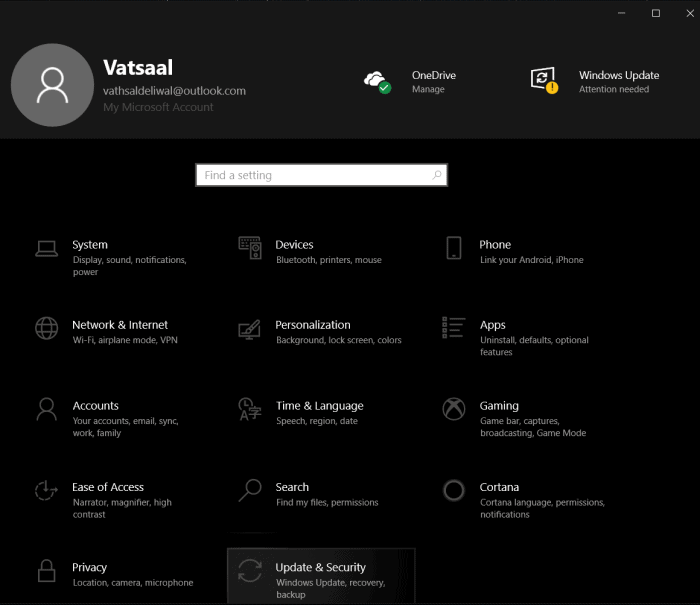
settings - Next, go to ‘Updates & Security.’
- Under the ‘Windows Updates’ tab, select ‘check for updates’
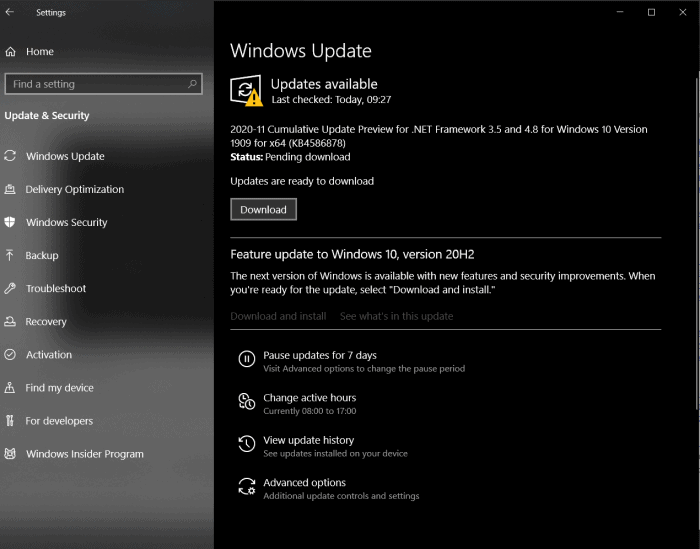
windows update - If there are any updates, click on ‘install’ to update your device to the latest version of Windows.
Once again, check to see if your audio is working. If not, check out the next solution.
Looking Out For Hardware Related Problems
The last thing you can do to fix your device’s ‘no audio output device is installed’ error is to check its hardware. You could try testing out your audio device on some other computer to figure out where the problem lies.
Conclusion
So here’s how you can quickly solve your device’s ‘no audio output device is installed’ error. Since this error is fairly common, fixing it is quite simple. We’re sure that one of these methods will prove to be fruitful for you. Hire a technician to solve the problem conclusively.
See Also : How to fix computer restarting randomly.

Tony, computing writer at Automaticable, covers laptops, tablets, Windows, iOS. Off-duty, he indulges in comics, gaming, speculative fiction, and excessive Twitter use. Non-nerdy side includes rocking out at concerts and hitting NYC bars.