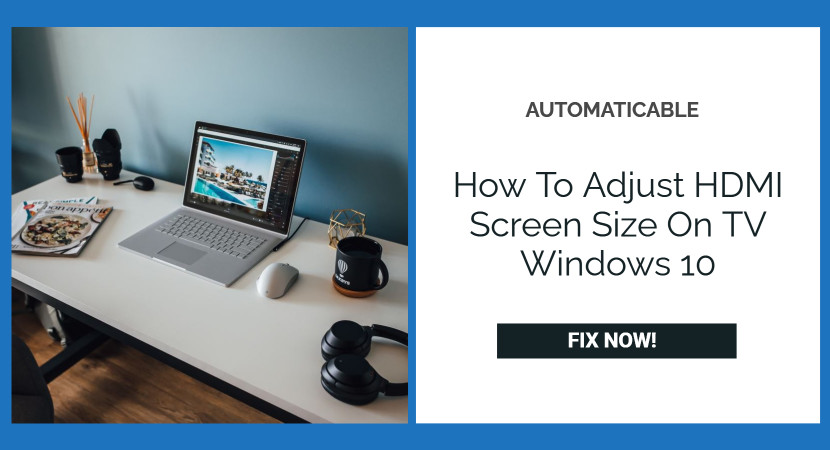There are a lot of perks of having a larger screen size than a smaller one if you wish to watch movies or play games. To avail the benefits of this, if you’re using TV as your monitor or you want to run windows on your TV screen, you might come across a couple of problems such as over scaling, also referred to as over scanning, where the image may seem to stretch out to the margin is distorted and blurred, or you could zoom it out even more.
This is caused due to simple miscommunication between the windows ten computer and the connected display. Sometimes an outdated operating system or driver can also cause this issue. This article will help you fix and make it easy to adjust Windows 10 screen size to fit the TV using HDMI.
See Also: 4 Best Fixes for Windows 10 Not Detecting HDMI TV/Monitor
Table of Contents
Connect PC To Your TV Through HDMI Cable
At first, there are a few things you should be aware of to check beforehand. Make sure your TV has an HDMI port to connect to your computer. Use an HDMI cable to connect your PC and the TV. This will allow the user to display contents from the screen onto the TV. You can take an HDMI cable and put one end into the TV’s HDMI port and the other end into the PC’s type c port. Make sure to have a display on the TV resembling your PC’s display.

It is expected that once you connect another monitor with your PC, the screen turns to be distorted on windows ten as the monitors have their screen resolutions. Your tv manual could be of help. Also, check your TV’S native resolutions. For most 1080p HDTVs, the ideal resolution is 1920 x 1080 pixels at 60 Hz.
It is best to have monitors with the same or proportionally similar resolution. If not, you may end up having blurred text and images.
After making sure your display is good enough, let’s proceed further.
Adjust HDMI Screen Size
Below are some easy steps to follow after connecting your PC to your TV through an HDMI cable.
- Firstly, to get to the display settings, right-click on the desktop and select ‘Display settings or you can press windows+I on the tab keys to open settings, then left-click onto the system to get to the first setting under the system.
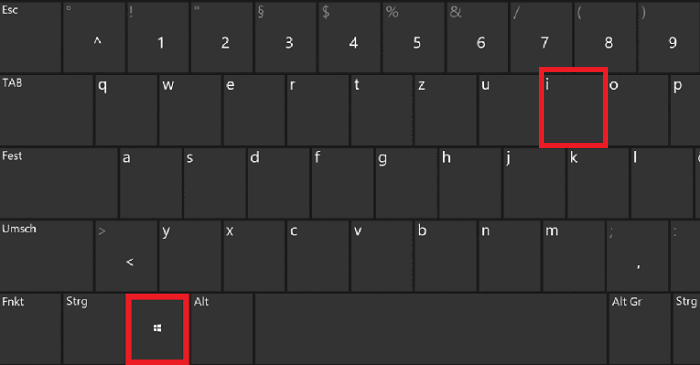
press windows and i - After scrolling down a bit on the right side, there is a ‘resolution’ drop-down button. Adjust it to the one that is agreeable with your display. If the size of the Text, App’s, and other items is still not apparent as you want or does not fit your display, you can change that by changing onto 100% to 200% or whatever is available on the scale and layout section.
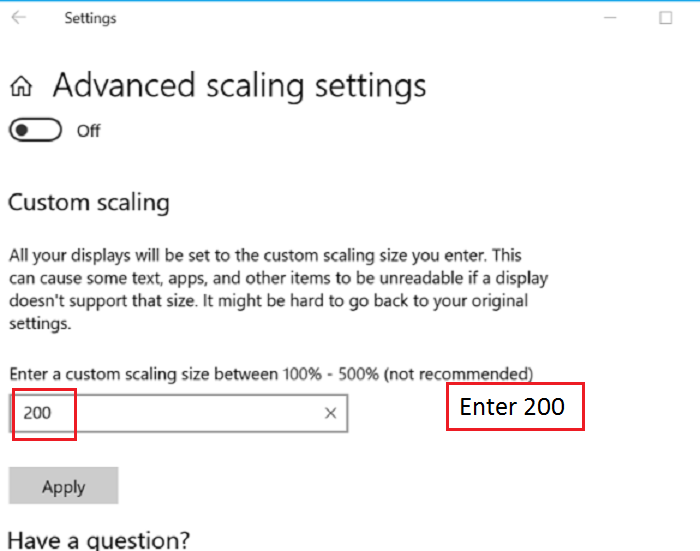
enter 200percent - If the problem persists, click on advanced display settings. Here, you can enter a custom scaling size between 100% to 500%. Begin with 100% and gradually increase the size until you get your desired scaling size.
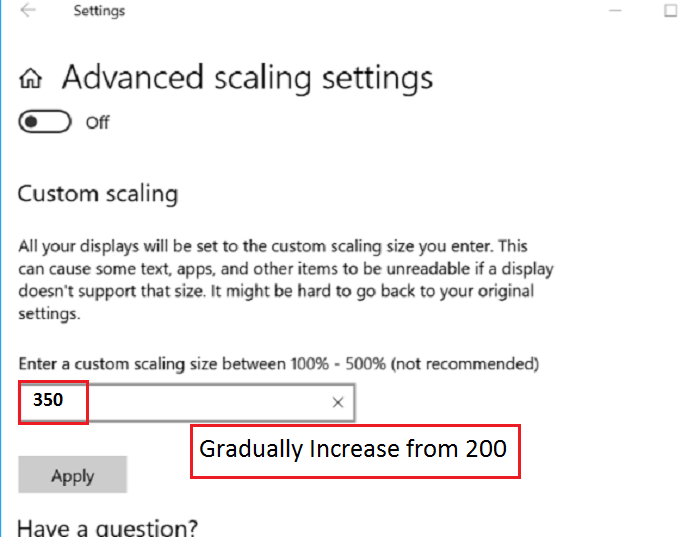
gradually increase from (solve how to adjust hdmi screen size on tv windows 10) - Lastly, click ‘apply’ to save the changes after resolving your issue.
The steps mentioned above will surely guide you to resolve this issue with ease.
Let’s also look into some other ways to solve this problem.
Updating windows 10 and Drivers
this process can fix various bugs and improve support for a wide variety of monitor types.
To update the display adapter driver:
- Click on the start button and click on the ‘device manager’ option from the pop-up menu.
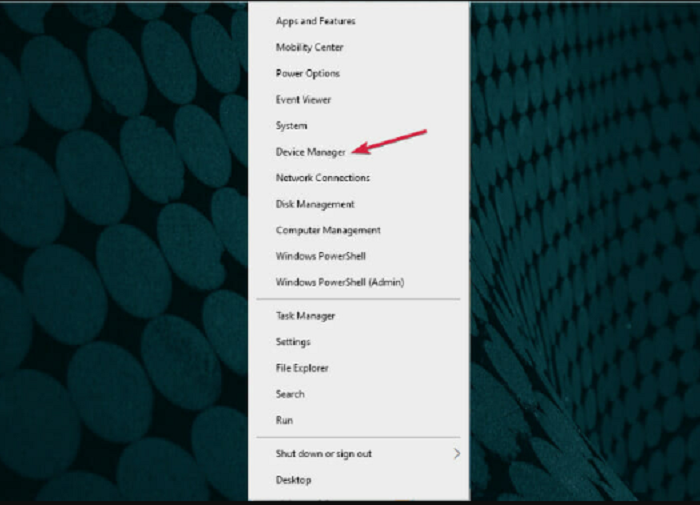
device manager - Double-click on the display adapters, and then right-click its sub-option to get to its function list.
- Choose the updated driver option to proceed.
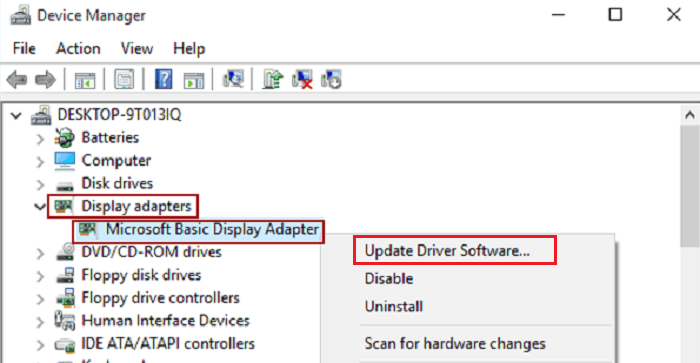
click display adapters and then update driver software - Next, select ‘Search automatically for updated driver software option. Now, the program will search the latest driver automatically for you. Once the installation is complete, check whether the problem is resolved.
If your computer is running on an Intel CPU:
- Type intel in the search bar and open the intel graphics control panel. In the intel graphics command centre, click on display on the left pane

click display on intel graphics control panel - Open the general settings tab. You can see a drop-down menu under ‘value.’ Select your monitor’s display resolution. If the issue isn’t resolved, you can click on the ‘custom resolution’ tab, try adjusting until the preview looks the way you want, and then click ‘apply.’ to save the changes.
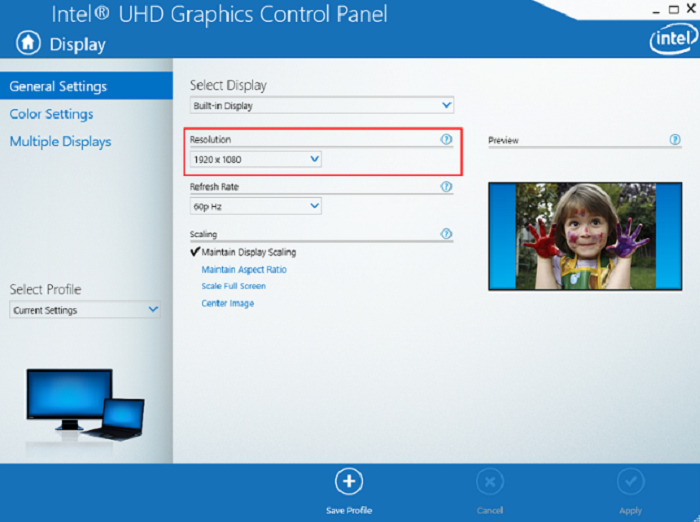
intel custom resolutions (solve how to adjust hdmi screen size on tv windows 10) You can also use third-party monitor calibration apps that you can download, which can be used to fix various display issues associated with your monitor.
If your windows 10 computer has an Nvidia GPU:
- Open the Nvidia control panel and click display, then click on ‘Adjust desktop size and position,’ check off ‘enable desktop resizing.‘ under resize the desktop.
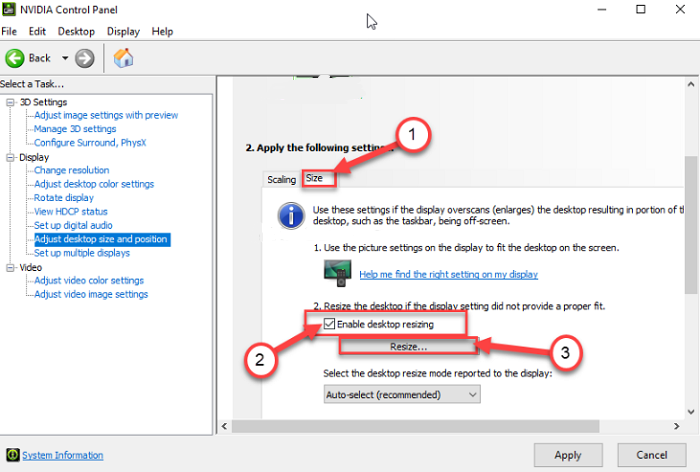
enable desktop resizing (how to adjust hdmi screen size on tv windows 10) If the display setting did not provide a proper fit section and then save the changes while connected to the monitor and check if Windows 10 fits the screen.
Use Radeon Software App
You could also use the Radeon software app to fix overscan issues if your computer has an AMD GPU.
- Click ‘settings’ on the app; click the display tab from the AMD Radeon setting window.
- Then adjust the HDMI scaling slider on the display setting to adjust the HDMI scaling.
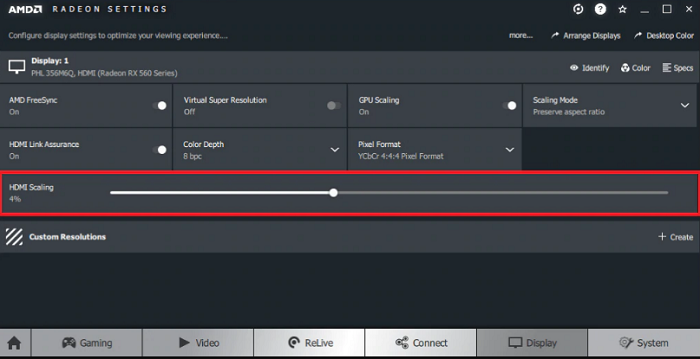
use radeon (how to adjust hdmi screen size on tv windows 10) - Set the scaling to your desired position.
Conclusion
In this article, we have covered How To Adjust HDMI Screen Size On TV Windows 10. Now, you mastered how to fit the screen to monitor on windows 10 and make a custom screen resolution. You can freely choose any of the above solutions to fix the Windows 10 screen that doesn’t fit the monitor issue. Enjoy streamlining your workflow without any interruptions.
See Also: Failed To Play Test Tone On Windows 10? Here’s The Fix!

Tony, computing writer at Automaticable, covers laptops, tablets, Windows, iOS. Off-duty, he indulges in comics, gaming, speculative fiction, and excessive Twitter use. Non-nerdy side includes rocking out at concerts and hitting NYC bars.