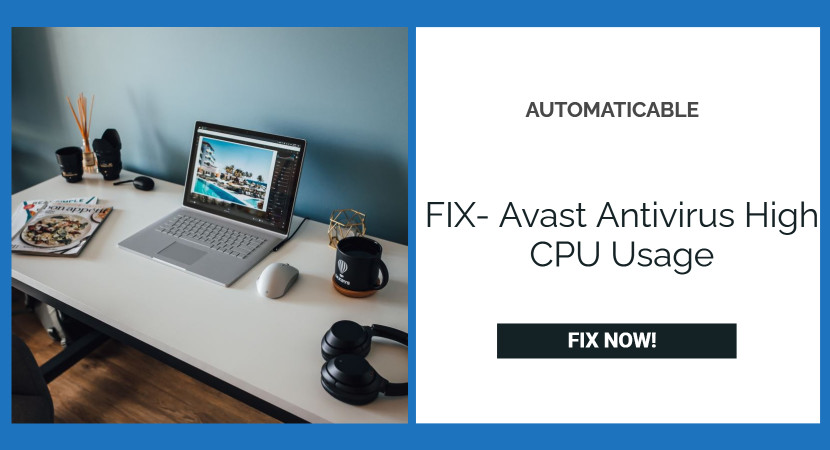Who doesn’t want to work without any halt? Of course, we all do, but at times we still face some tech issues in our PCs, and that’s completely normal, I guess, but that doesn’t mean you have to deal with the issue for long.
To save our systems from various viruses in the system, we tend to install antivirus programs on our windows, and the antivirus provides real-time protection from incoming threats. The auto-scan your computer and auto-detect and delete system viruses, resulting in slow functioning of the system. Most antivirus programs work in the background and protect against virus attacks.
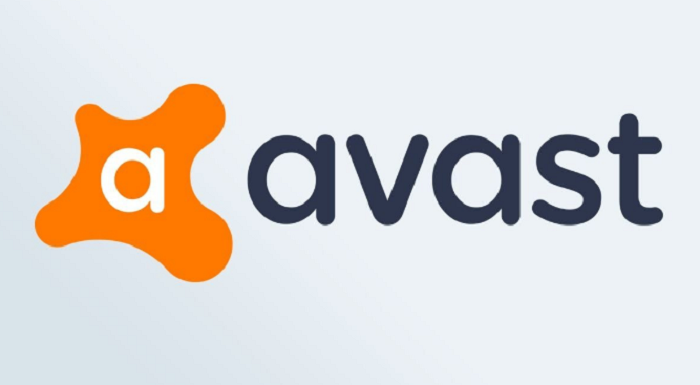
No doubt the antivirus programs save a whole lot of time. Still, the actual problem occurs when these programs themselves start consuming your computer storage, this situation is a huge problem and can break down your system in the long run. Avast is an antivirus program that had the same problem and was consuming 50% of the CPU storage, and the Avast high CPU storage problem was slowing down the systems.
See Also: Why Does Avast Keep Turning Off ? Issue Fixed!
Well, now you don’t have to worry about the issue because experts have taken out various methods that fix the problem without any technician. You’ll save your time and your hard-earned money on technicians or software experts.
There are a few ways by which you can do the same.
Table of Contents
Uninstall The Avast Cleanup Tool
Here are the steps to Uninstall The Avast Cleanup Tool:
- Firstly, you have to launch AVAST on your computer; then, you have to click on the menu and open settings in the Avast interface.
- In the next step, you have to navigate the components on the left sidebar.
- The third step is to remove Avast cleanup. For that, click on the download-facing arrow beside the Components tab and uninstall the component.
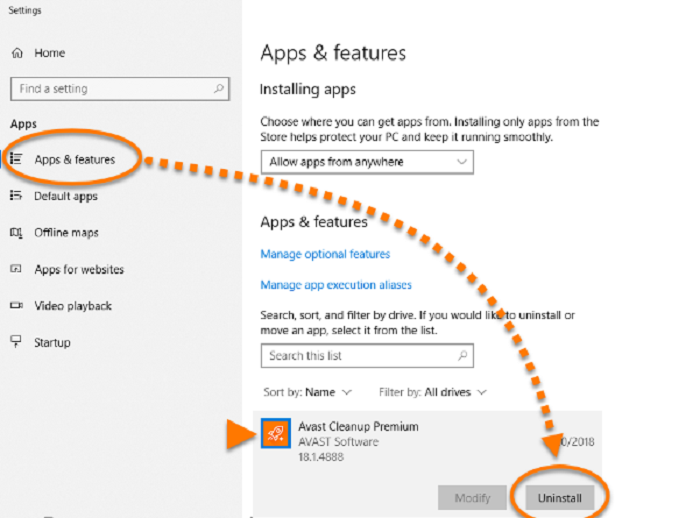
uninstall avast - This is not enough; you have to confirm the operation by clicking on the OK button at the bottom of the page, and then finally, you can restart your computer.
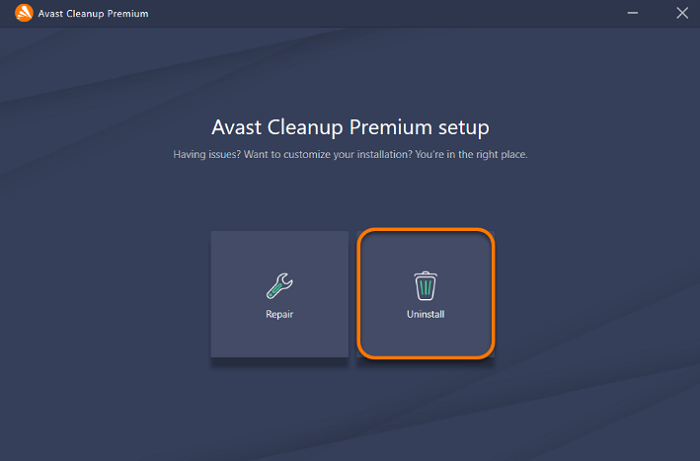
uninstall avast cleanup - When you successfully uninstall the cleanup tool, you don’t have to face the Avast.exe high CPU problem anymore.
Update Avast
There is another solution to deal with the problem, and that is to update AVAST. Here are the following steps you can do so:
- Open AVAST on your pc and click on the settings, and select the menu from the drop-down list.
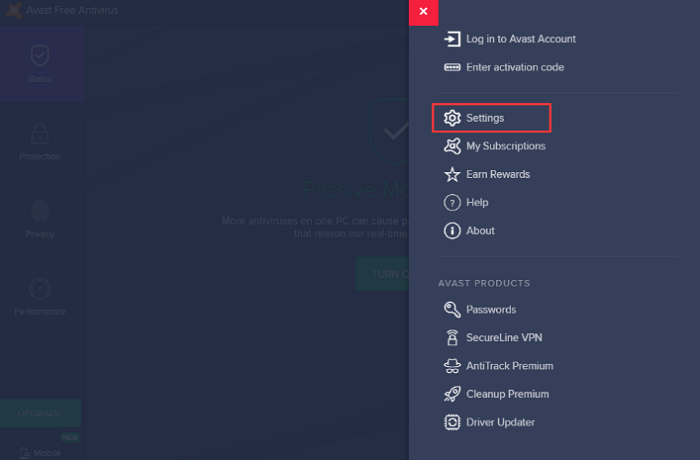
avast settings - In the menu itself, navigate the general tab and choose update to the right of the page.
- Now you’ve got to update the database, as well as AVAST itself. This page has update buttons for both.
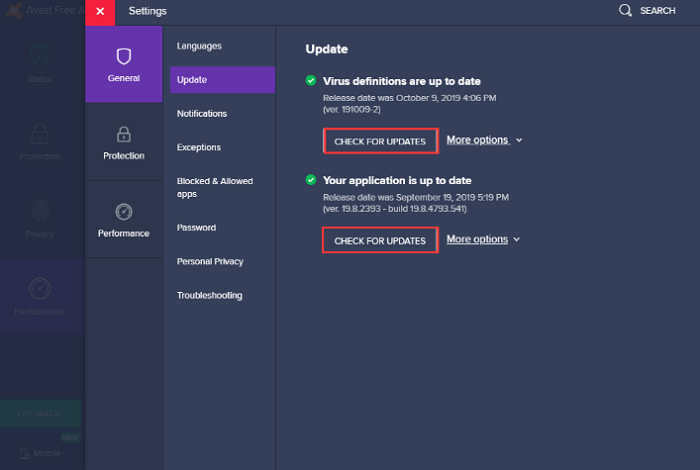
avast update - Note, if the virus definitions or application is not up to date, begin the update, and on completion, the update should hopefully clear the avastsvc.exe high CPU usage error.
Repair The Avast Program
Repairing the AVAST application can fix high CPU usage problems and will upgrade the overall functioning of the app so that you can go ahead with this trick without any ifs and buts:
- Open the control panel from windows and by selecting it from the top right-hand corner, switch to the category view of control, and click on the unstill a program in the program category.
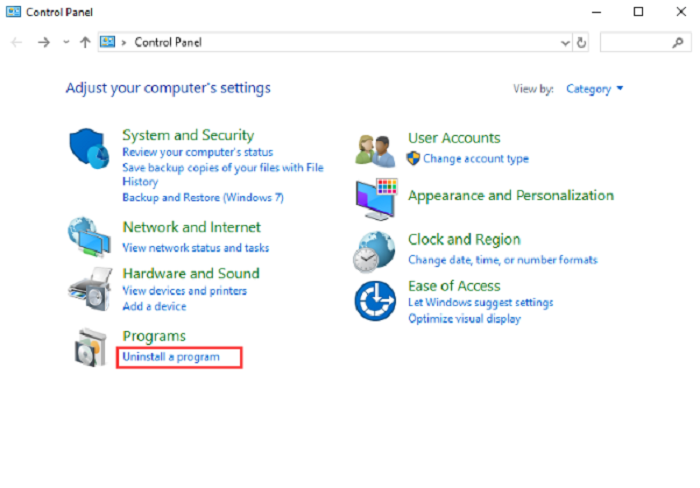
uninstall a program - Scroll down the list and locate AVAST there, right-click on the AVAST program and slam change.
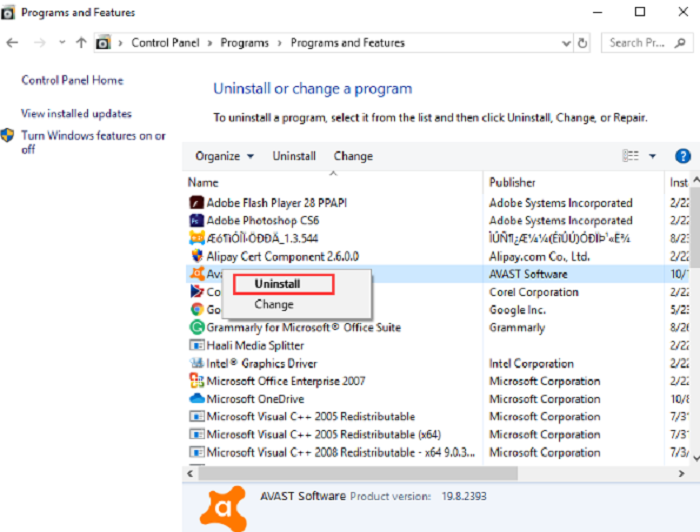
locate and uninstall avast - Then you’ll see the Avast uninstallation wizard screen showing three options: UPDATE, REPAIR, and MODIFY. You have to select REPAIR and then hit on NEXT.
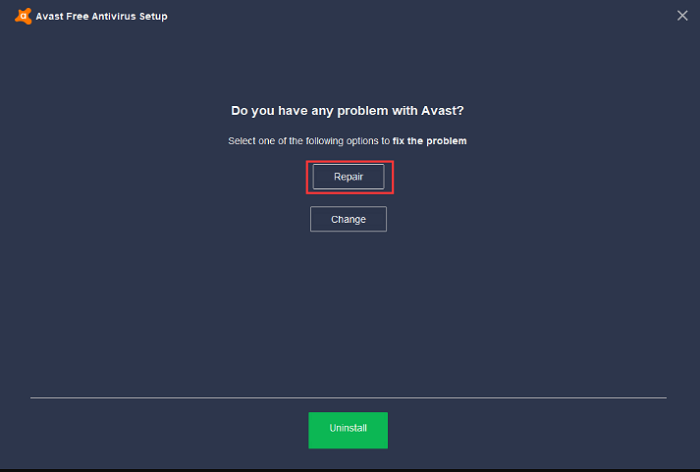
select repair - Chase through the wizard, and at the end, AVAST will restart with the fixed AVAST high CPU usage.
Fix Avast By Editing avast5.ini
- Open file explorer and go to C:directory.
- Navigate the following location [C:\ProgramData\AvastSoftware\Avast]
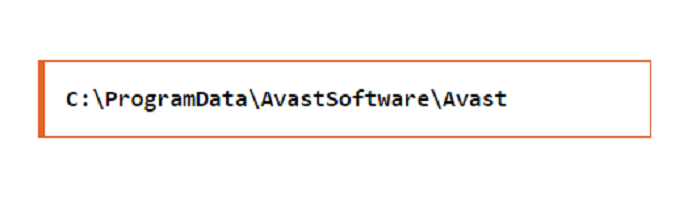
navigate this location - Now from the Avast folder, open a file called avast5.ini and add the following in the end: [GrimeFighter]: ScanFrequency=999
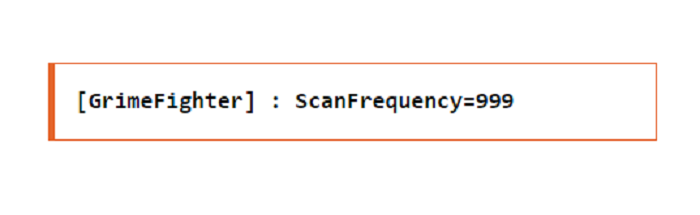
open this file - Now finally, you can save the Avast5.ini and reboot your PC.
Stop Avast Screensaver Scanning
- On your system, get any file and right-click on it. And from the options shown, select SCAN SELECTED ITEMS FOR VIRUSES to scan the virus from Avast.
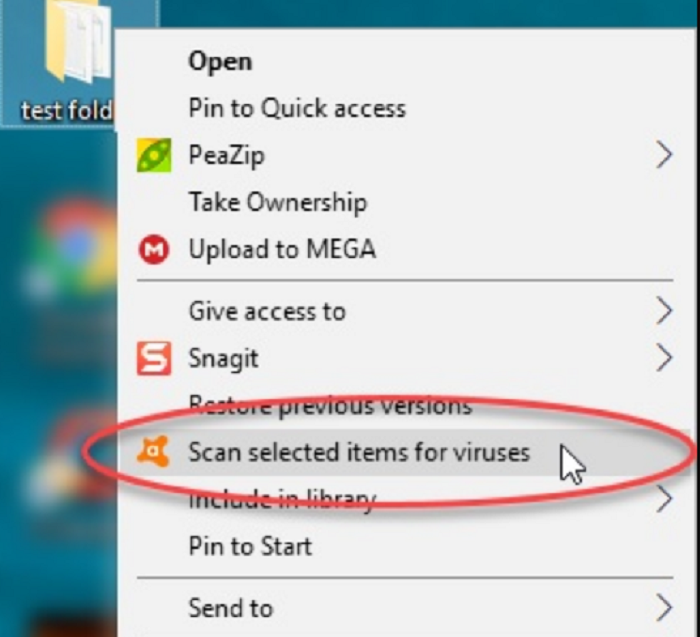
scan selected items for viruses - When you select the file to scan, Avast will display the result in a while, and you can also see the results of other running scan operations.
- Then look for the AVAST SCREENSAVER scan and click on stop to end the process.
Disable Mail Shield
It has been reported that sometimes the mail shield feature of Avast can obstruct its performance and relatively lead to high CPU usage. There are a few steps that might help you disable the mail shield.
- Launch Avast from the system and hit on the menu button.
- Select the settings option and click the protection tab
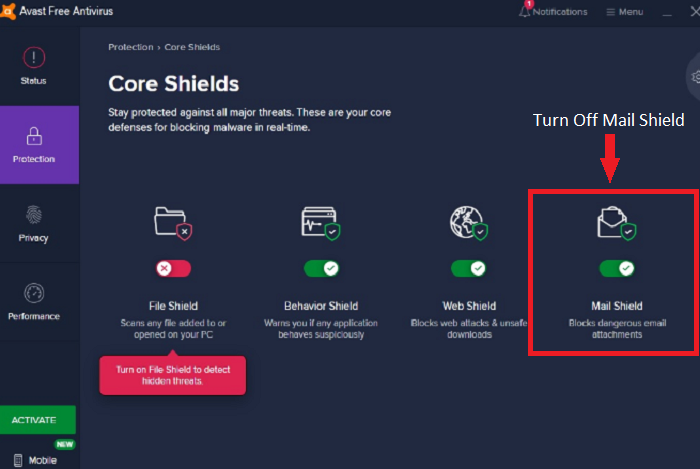
turn off mail shield - Now, as you have entered the protection tab, click the core shields option, scroll down to the mail shield tab, and click on it.
- Unmark every option in this tab and hit ‘indefinitely’ if Avast asks for a time period.
- Then restart the Avast program and check if the issue still persists.
Conclusion
These were a few less time-consuming methods that might help you troubleshoot the CPU usage problem, but if the problem persists. You still have trouble with your system, you can call up a tech expert who can fix the whole mess, but you won’t be needing one for sure if you try any one of the methods listed above.
See Also: 6 Common Avast VPN Problems – [Solved]

Tony, computing writer at Automaticable, covers laptops, tablets, Windows, iOS. Off-duty, he indulges in comics, gaming, speculative fiction, and excessive Twitter use. Non-nerdy side includes rocking out at concerts and hitting NYC bars.