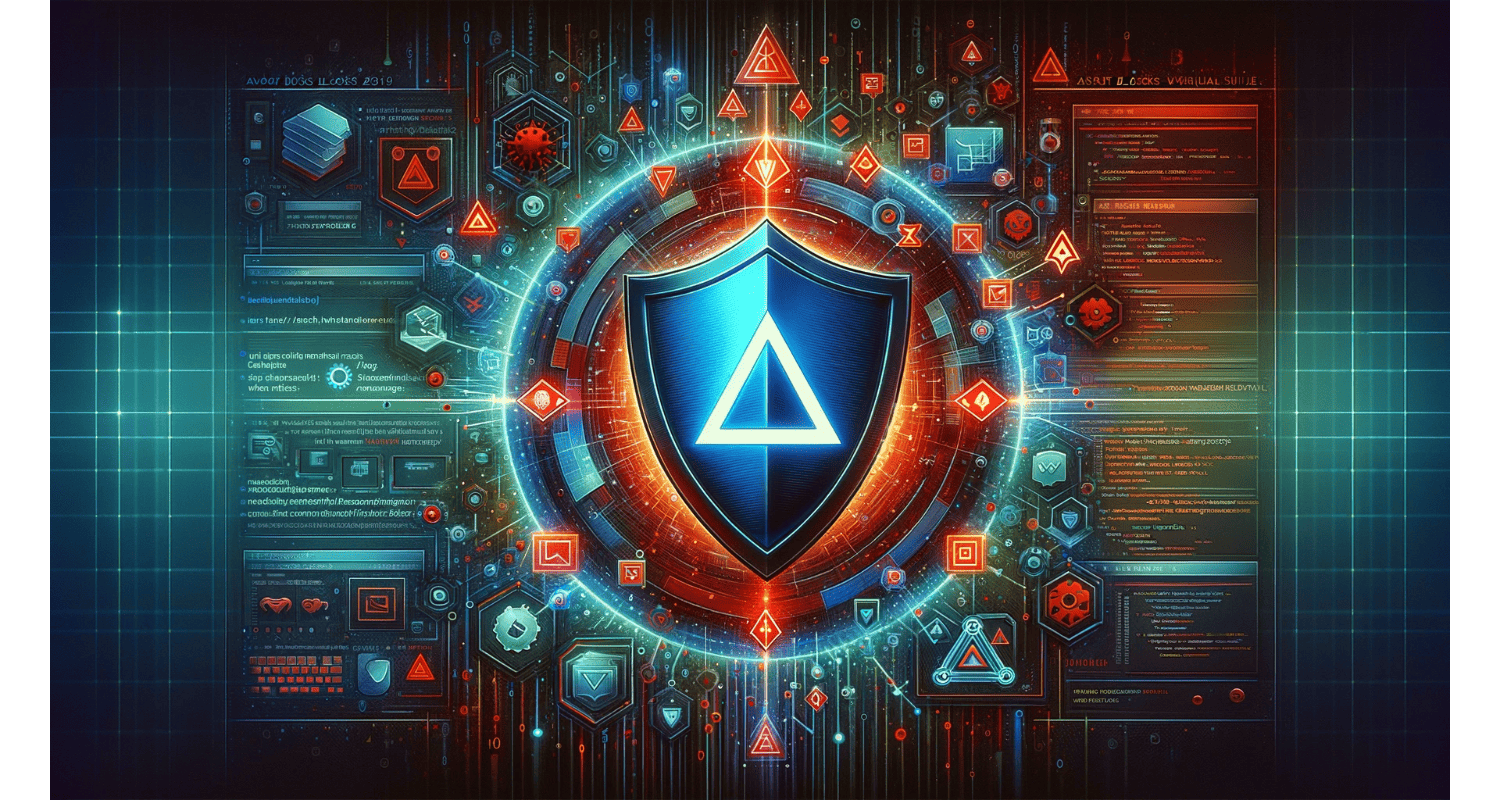In the dynamic world of coding, where every line of code is a step towards innovation, encountering a roadblock like Avast Antivirus blocking Visual Studio can feel like hitting a digital wall. There you are, in the flow, coding your way to the next big thing, and suddenly, your trusted guardian, Avast, misinterprets your development environment as a threat. The frustration is palpable: your creation tool is stifled by your shield of protection. It’s a clash of digital titans, with your productivity hanging in the balance. For those experiencing similar issues as Avast blocks Visual Studio, understanding the Avast high CPU usage might offer some insights.
To stop Avast from blocking Visual Studio, open Avast and go to ‘Menu’ > ‘Settings’ > ‘General’ > ‘Exceptions.’ Add Visual Studio as an exception. This tells Avast to trust Visual Studio and prevent false security alerts that disrupt your programming work.
But fear not, for every problem has a solution. Let’s navigate the maze of antivirus alerts as Avast blocks Visual Studio and settings to find that sweet spot where Avast and Visual Studio coexist harmoniously, ensuring your coding journey is secure and uninterrupted.
See Also: Easy Steps To Scan QR Code On A Laptop
Table of Contents
Understanding Why Avast Blocks Visual Studio
In the digital arena, where Avast is a vigilant guardian against threats, its interaction with Visual Studio unfolds like a complex chess game. Avast’s primary role is to shield your system from potential harm, which it performs zealously. However, this vigilance can sometimes lead to overprotection, particularly with software like Visual Studio. This situation is similar to when Avast mistakenly identifies harmless processes, as explained in our guide on how to remove Win32:BogEnt.
Visual Studio, the developers’ playground, often compiles and executes new, frequently changing code. This behavior can resemble malware to Avast, which also rapidly creates and modifies executable files. It’s a case of mistaken identity: Avast, in its quest to protect, views the unknown executable files generated by Visual Studio as potential threats.
While invaluable in preventing genuine threats, this protective stance can inadvertently become a hurdle in your development work, flagging and blocking legitimate programming activities. Understanding this dynamic is the first step in crafting a solution that allows Avast and Visual Studio to perform their roles effectively without stepping on each other’s toes.
See Also: Avast Behavior Shield Turned Off: How To Reactivate & Enhance Security
Step-by-Step Guide To Preventing Avast From Scanning Visual Studio
Setting up exceptions is critical to harmonizing the relationship between Avast and Visual Studio. Here’s how to navigate Avast’s settings as Avast blocks Visual Studio:
- Accessing The Exceptions List: Open Avast and go to ‘Menu’ > ‘Settings.’ Click on the ‘General’ tab and select ‘Exceptions’.
- Adding Visual Studio Project Files: Click on ‘Add Exception’. You can input the path paths for your Visual Studio project files or folders here. This could be specific project paths like “C:\Users[YourName]\source\repos\MyProject.”
- Excluding Specific Files Or Folders: To exclude specific files or folders, you can browse and select them directly. This ensures Avast skips these during scans. You can add the entire Visual Studio directory for broader exclusion, though this should be done cautiously.
By carefully adding exceptions in Avast for your development environment, you create a digital workspace where creativity in coding can flourish without the interruption of unwarranted security alerts, striking a perfect balance between productivity and protection. For more detailed instructions on managing Avast settings, see our article on your IT administrator has limited access.
Alternative Methods To Stop Avast Scanning
Sometimes, the dance between Avast and Visual Studio requires more immediate steps. Temporarily disabling Avast or ending its processes can offer uninterrupted coding sessions as Avast blocks Visual Studio in Visual Studio, but it’s a move that comes with its caveats.
- Temporarily Disabling Avast: Right-click on the Avast icon in the system tray. Select ‘Avast shields control,’ and choose how long to disable Avast – from 10 minutes until you decide to turn it back on. Remember, while this grants uninterrupted coding, it leaves your system temporarily unprotected.
- Ending Avast Processes: Access the Task Manager (Ctrl+Shift+Esc). Under the ‘Processes’ tab, find Avast-related processes and end them. This method should be used sparingly, as it can impact the stability of your system protection.
While effective in stopping Avast from scanning momentarily, these methods should be used with caution. They offer a quick fix but at the expense of security, which is crucial in today’s digital landscape.
See Also: Why Does Avast Keep Turning Off? Issue Fixed!
Consequences Of Disabling Avast
Turning off Avast to ensure an uninterrupted Visual Studio experience is akin to removing the safety net while walking a tightrope. The immediate benefit is clear – no more disruptive scans or blocks. However, this action opens the door to potential risks as Avast blocks Visual Studio:
- Vulnerability To Threats: Without Avast’s active protection, your system becomes susceptible to malware and viruses, which can compromise your work and your entire system.
- Balancing Act: The key is finding a balance. Use disabling as a last resort and for the shortest time necessary. Always weigh the need for uninterrupted development against the potential security risks.
Disabling Avast should be a carefully considered decision, used sparingly and judiciously to minimize risk while maximizing productivity.
See Also: Fix Microsoft Visual C++ Runtime Library Error: Ultimate Troubleshooting Guide
Preventing Future Scanning And Blocking Issues
To foster ongoing harmony between Avast and Visual Studio, a proactive approach is essential:
- Regularly Update Both Applications: This minimizes compatibility issues and ensures both programs function with the latest improvements and security updates.
- Refine Your Exceptions List: Regularly review and adjust Avast’s exceptions list to include essential Visual Studio files and projects, mitigating the chance of future blocks.
- Stay Informed: Keep abreast of updates and known issues from Avast and Visual Studio communities, which can provide early warnings and solutions to potential conflicts.
Adopting these best practices can significantly reduce the chances of future conflicts, ensuring a smoother development process. Additionally, keeping both applications updated is crucial, as detailed in our article on how to update Minecraft on Windows 10.
FAQs
Why does Avast block Visual Studio?
Avast may block Visual Studio due to its protective algorithms mistaking certain development activities for potential threats.
How do I stop Avast from blocking my programs?
Add your programs as exceptions in Avast's settings under 'General' > 'Exceptions.'
Can Avast interfere with software installation?
Yes, Avast can interfere with software installation if it detects the software as potentially harmful.
How do I allow a program through Avast?
Go to Avast settings, select 'General,' then 'Exceptions,' and add the program to the exceptions list.
Does Avast block .exe files?
Avast can block .exe files if they are deemed suspicious or potentially harmful.
Conclusion
Navigating the intersection of Avast and Visual Studio is a delicate balancing act between ensuring robust security and maintaining efficient development workflows. From adding exceptions to temporary disabling and regular updates, the solutions outlined provide a roadmap to resolving conflicts as Avast blocks Visual Studio.
Remember, the goal is to maintain a secure development environment without hindering the creative flow of coding. By applying these strategies, developers can ensure their work progresses smoothly, safeguarded by the vigilant protection of Avast.
See Also: Essential Checklist Before Hiring An App Development Company

Tony, computing writer at Automaticable, covers laptops, tablets, Windows, iOS. Off-duty, he indulges in comics, gaming, speculative fiction, and excessive Twitter use. Non-nerdy side includes rocking out at concerts and hitting NYC bars.