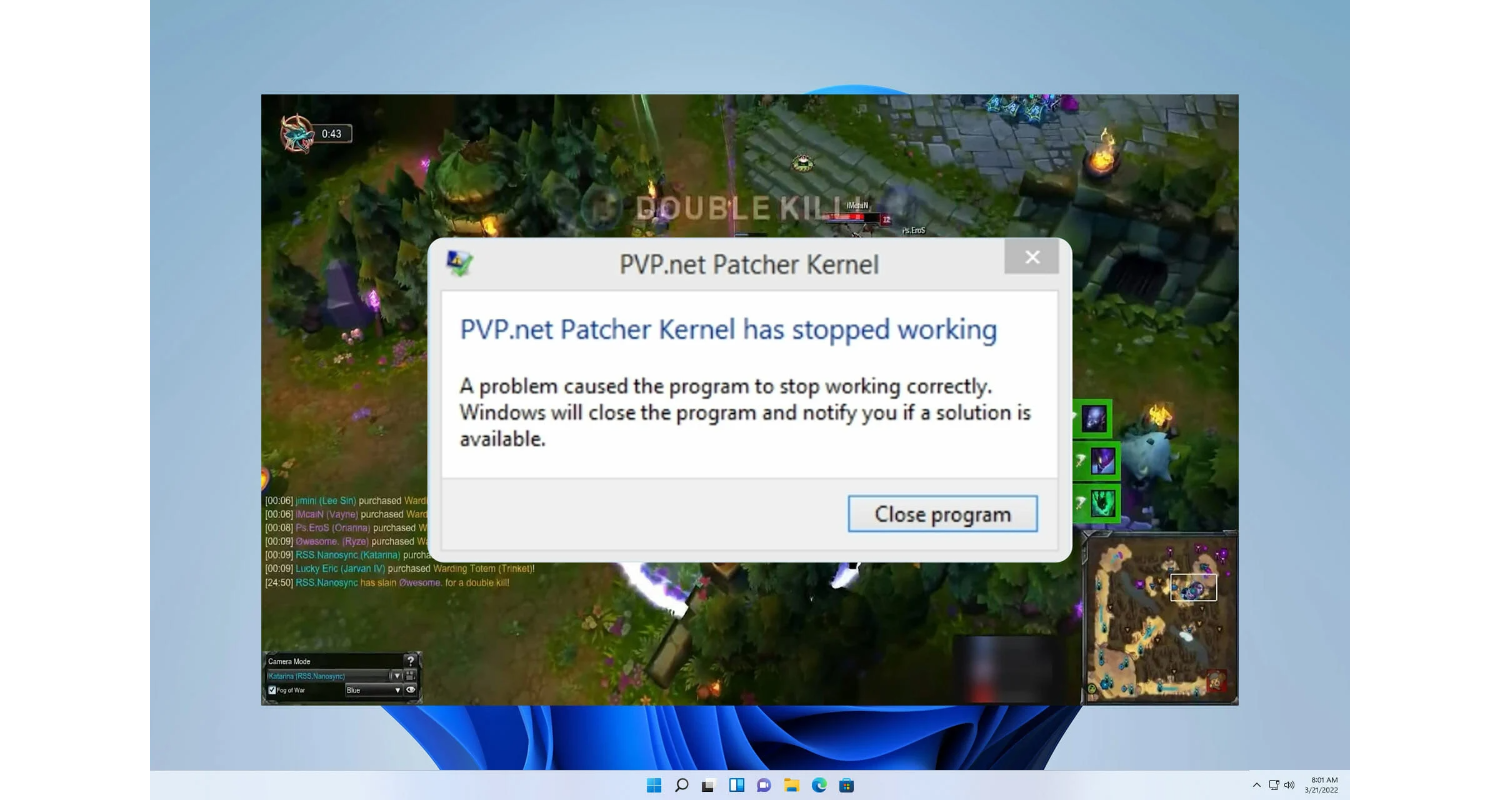Picture this: you’re all set for an epic gaming session, the excitement bubbling up like a potion in an alchemist’s lab. But as you click to launch the game, disaster strikes – “PvP net Patcher Kernel stopped working.” It’s like gearing up for a grand adventure, only to find the drawbridge is stuck. This isn’t just a minor hiccup; it’s a blockade on your path to gaming glory.
To fix “PvP.net Patcher Kernel has stopped working,” run the game as an administrator, update your graphics card drivers, or reinstall the game. These steps often resolve compatibility and permission issues causing the error.
The frustration builds as you keep trying, only to be greeted by ‘PvP net Patcher Kernel stopped working’ the same dreaded message. It’s like being in a boss fight with an invisible enemy. But fear not, fellow gamer, for every problem has a solution. The key to conquering this technical villain lies in understanding its nature and applying a few strategic maneuvers. Hence, let’s embark on this quest to bring your gaming experience back to life!
See Also: Top 6 Ways To Resolve System Error 6118 Has Occurred
Table of Contents
What Is The ‘PvP.net Patcher Kernel Has Stopped Working’ Error?
When you encounter the “PvP net Patcher Kernel stopped working” error, your gaming journey hits an unexpected roadblock. However, this error typically appears when launching League of Legends (LoL), a game known for its strategic depth and vibrant community. But what exactly triggers this error?
At its core, the error often stems from compatibility issues, administrative privilege restrictions, or corrupted patch files. So, it’s like trying to start a car without the correct key; if everything doesn’t align perfectly, you’re going nowhere. Compatibility issues arise when the game’s software struggles communicating with your computer’s operating system. Think of it as a linguist trying to decipher an ancient, unknown language. In similar situations, issues like application unable to start correctly (0xc0000005) can also occur, which requires a different set of solutions.
Administrative privileges play a critical role, too. Running a game like LoL often requires higher access to system resources and files. Without these permissions, the game’s patcher hits a wall like a skilled warrior facing a barrier they can’t breach.
Lastly, corrupted patch files are akin to having flawed blueprints while trying to build a masterpiece. These files, essential for game updates and fixes, can get corrupted for various reasons, like incomplete downloads or software conflicts for Kernel patch protection.
Understanding these causes is the first step in your quest to resolve this error. It’s about identifying the dragon you need to slay to continue your adventure in League of Legends as Kernel panic – not syncing attempted to kill init.
See Also: Kernel Data Inpage Error : How to Fix It Once And For All
5 Solutions To Resolve The PvP Net Patcher Kernel Error
Here’s a guide with solutions to resolve the ‘PvP net Patcher Kernel stopped working’ error:
- Running LoL As An Administrator: Granting administrative rights can unlock the game’s full potential. Right-click the game’s shortcut or executable file and select ‘Run as administrator.’ However, this action allows the game to access necessary system resources, akin to giving a warrior the right armor to go into battle.
- Using Task Manager To End PvP.net Patch Processes: Sometimes, previous instances of the game or its updater might still be running in the background, causing conflicts. Open Task Manager, find any LoL or PvP.net related processes, and end them. It’s like clearing the battlefield before starting a new fight. For more insights on resolving similar issues, you might find our article on fixing the ‘netflix stuck at 25%’ issue helpful.
- Launching LoL In Compatibility Mode: Compatibility mode is your ally if there’s a mismatch between the game and your operating system. Right-click the game’s executable, go to ‘Properties,’ then ‘Compatibility,’ and select a compatible version of Windows. However, this approach is like finding a common language between diplomats from different eras.
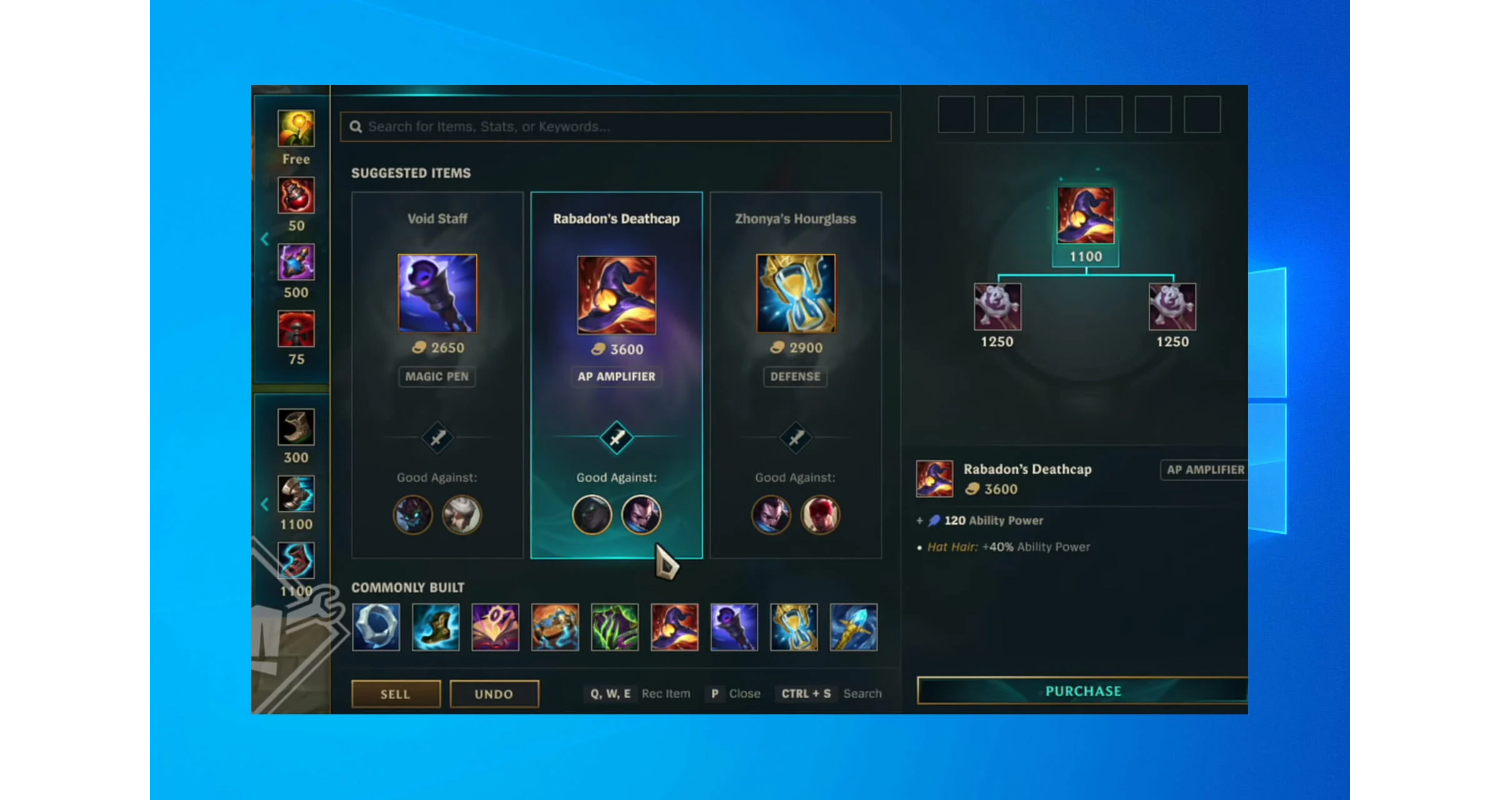
- Deleting Specific Game Patch Files: Corrupted patch files need removal to allow for a fresh start. Navigate to the game’s directory, find the specific patch files, and delete them. Next time you start the game, it will attempt to download these files anew, similar to a sculptor starting afresh on a flawed piece as lol PvP.net patcher Kernel has stopped working.
- Adding LoL To Antivirus Exclusion List: Sometimes, your antivirus software might mistakenly flag the game as a threat, blocking its execution. Add LoL to your antivirus exclusion list, giving it the green light to run without interruptions. However, this is akin to negotiating a truce between two opposing factions.
Each solution tackles a different aspect of the “PvP.net Patcher Kernel has stopped working” error. Like a strategist on the battlefield, you should try multiple tactics to find the one that leads to victory.
See Also: How To Fix Unexpected Kernel Mode Trap Error? – [Full Guide]
What Are The Advanced Troubleshooting Tips?
When standard fixes don’t clear the path, advanced troubleshooting steps for ‘PvP net Patcher Kernel stopped working’, like unlocking hidden abilities in a game to overcome more demanding challenges, come into play.
- Uninstalling And Reinstalling League Of Legends: A fresh start is sometimes needed. Uninstalling and reinstalling LoL can act like a reset button, clearing any deep-rooted issues. To uninstall, go to the Control Panel, find League of Legends in the list of installed programs, and choose to uninstall as Lucky Patcher iap not working. After this, install the latest version from the official website. Hence, this process is akin to clearing and redrawing a corrupted map for a better gaming journey. If you face similar challenges with other software, our guide on how to remove Win32:BogEnt might be useful.
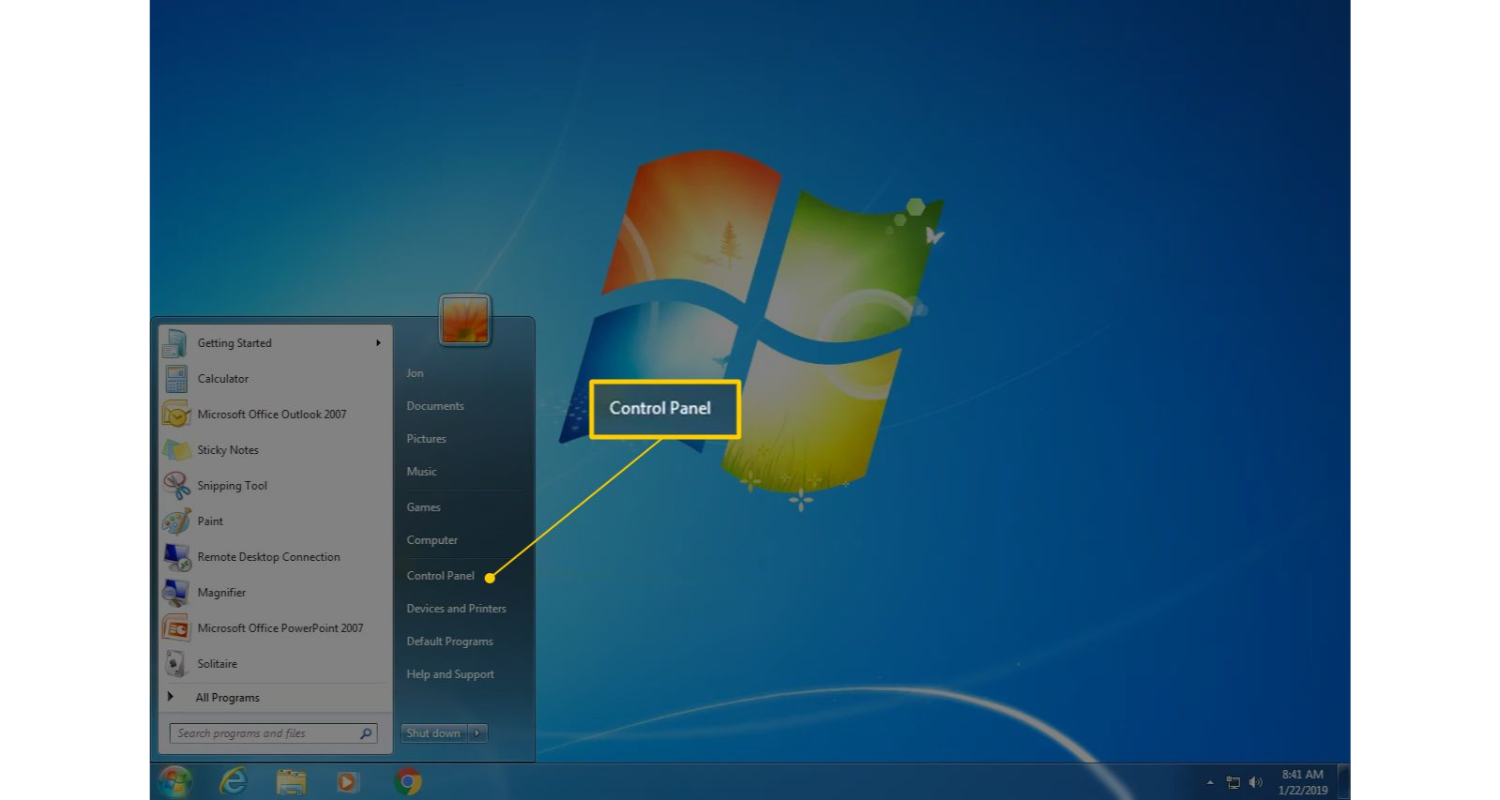
- Running The Game In Compatibility Mode For Different Windows Versions: If the game still doesn’t run smoothly, try compatibility mode with different Windows versions. Right-click on the game’s executable, go to ‘Properties,’ and under the ‘Compatibility’ tab, experiment with other Windows versions. It’s like trying different keys to unlock the same treasure chest.
- Updating Game Drivers And Components: Keeping your drivers updated is crucial for smooth gameplay. Update your graphics card drivers, sound drivers, and any other relevant components. However, this can be done manually through the manufacturer’s website or driver update software. Updated drivers ensure that the game and your PC’s hardware speak the same language, which is essential for a seamless experience.
See Also: Razer Synapse Not Working: Easy Fixing Methods
FAQs
How do I fix the PvP.net Patcher Kernel that has stopped working?
Fix the PvP.net Patcher Kernel has stopped working error by running League of Legends as an administrator, updating your drivers, or reinstalling the game. These steps typically resolve compatibility and permission issues.
What causes PvP.net Patcher Kernel to stop working?
The error is usually caused by compatibility issues, lack of administrative privileges, or corrupted game files. Ensuring proper permissions and game file integrity can help resolve it.
Can I change League of Legends compatibility settings to fix this error?
Yes, changing the compatibility settings of League of Legends can help. Right-click the game’s executable, select 'Properties,' then 'Compatibility,' and choose an appropriate Windows version.
Should I reinstall League of Legends if I encounter this error?
Yes, reinstalling League of Legends can help fix this error, mainly if corrupted files cause it. Uninstall the game first, then download and reinstall the latest version.
Are there any quick fixes for PvP.net Patcher Kernel issues?
Quick fixes include running the game as an administrator, ending related processes in the Task Manager, and temporarily turning off your antivirus software.
Conclusion
Navigating through the “PvP net Patcher Kernel stopped working” error can feel like a quest in its own right. From granting administrative rights and ending background processes to compatibility modes and antivirus exceptions, each solution tackles a different facet of the problem. And when these steps don’t suffice, advanced strategies like reinstalling the game or updating drivers come to the rescue.
Remember, the key to solving complex gaming issues often lies in patience, persistence, and a willingness to try different approaches. However, each solution provided here is a step towards conquering this challenge, ensuring a smoother, uninterrupted League of Legends experience.
See Also: How To Fix Steam Game Won’t Launch Issue? [Full Guide]
The official team behind Automaticable. We will help solve all your tech doubts!