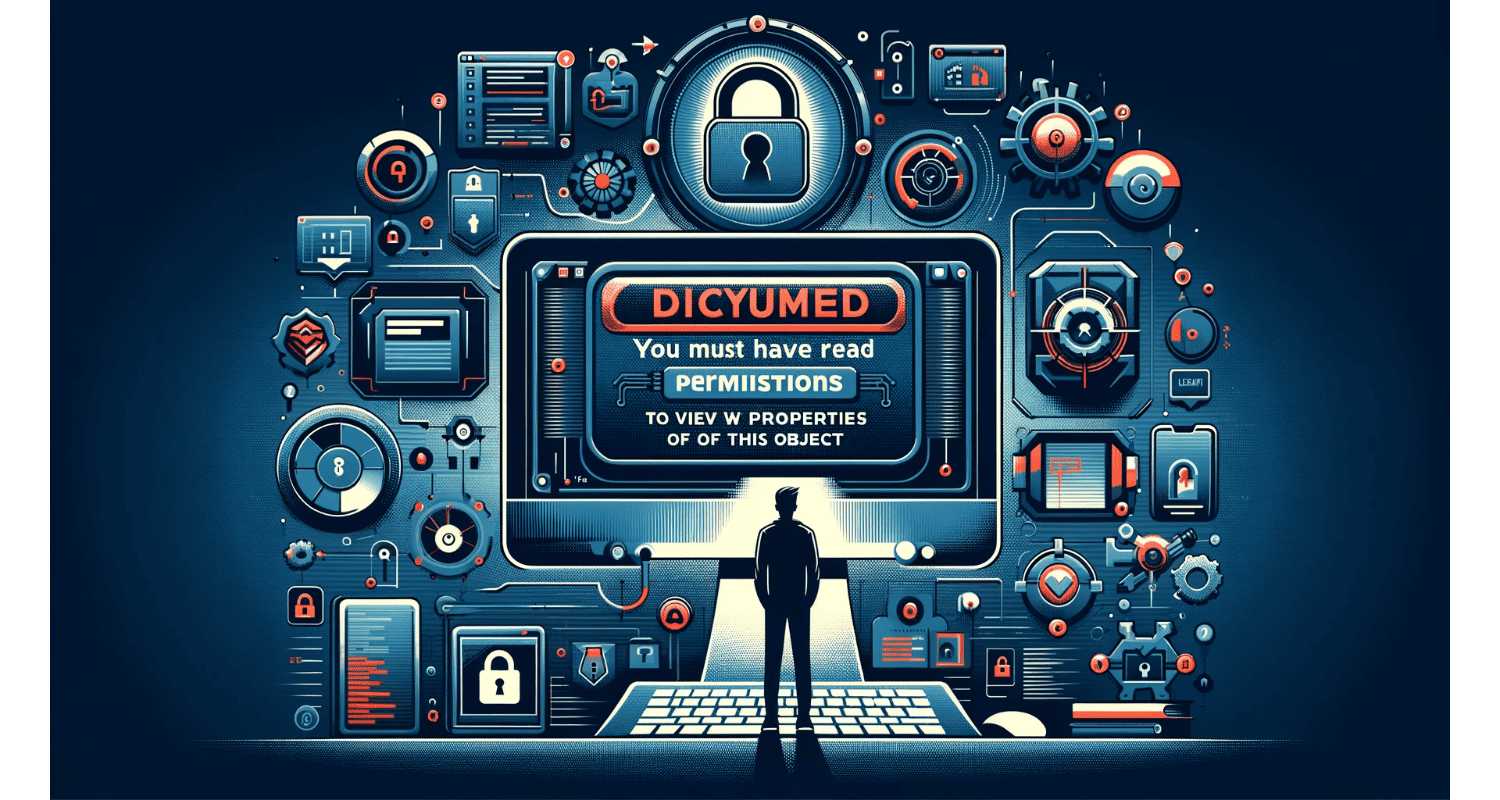Imagine you’re racing against time, urgently trying to access crucial data that could be the game-changer in your project. But suddenly, you’re halted by a digital blockade: “You must have read permissions to view the properties of this object.” Frustrating, isn’t it? This common issue plagues many in the digital world, where access is king. It’s not just an obstacle; it’s a potential threat to your project’s timeline and success.
To resolve the error, you need to modify the access permissions. This involves either logging in as an administrator or altering the object’s security settings to grant the necessary read permissions.
But fear not! There’s a straightforward solution to this “You must have read permissions to view the properties of this object” vexing problem, and it lies within understanding and modifying permissions. Hence, let’s unlock this mystery together and regain control over your digital assets. For more information on managing and troubleshooting permissions in Windows, you can refer to this comprehensive guide on fixing file ownership issues.
See Also: Fix: An Unexpected Error Is Keeping You From Copying The File
Table of Contents
Primary Solutions For Resolving The Permission Error
Here are some primary solutions for resolving the “You must have read permissions to view the properties of this object” error.
Changing The Account To An Administrator
Have you ever felt like you’re not in the driver’s seat of your computer? That’s precisely what happens when you’re not using an administrator account. It’s like trying to unlock a treasure chest with the wrong key. Switching to an administrator account is like getting a master key; it opens up a whole world of possibilities.
By logging in as an administrator, you’re telling your PC, “Hey, I’m the boss here.” It’s like getting backstage access at a concert; you see and do things others can’t. But with great power comes great responsibility. As an administrator, you can change system settings, install software, and change permissions for “You must have read permissions to view the properties of this object” error. It’s a bit like being a superhero for your computer – you have the power to protect and manage it, but you must use it wisely.
See Also: Steam Disk Write Error : What It Is and How to Fix It
Taking Ownership And Changing Permission Settings
Sometimes, even as an administrator, you must take it further. Taking ownership and changing permission settings is like unlocking a secret level in a game. It’s a two-step power move: first, you claim the rights to the file or folder (taking ownership) and then set the rules (changing permissions).
Imagine you’ve found a locked chest in a video game. Taking ownership is like claiming the chest as yours, and changing permissions is like setting a new lock combination that only you know. Hence, this method is convenient when dealing with files another user or system creates. It’s like rewriting the rules to suit your needs, ensuring you have the access you need when needed.
Using Command Line Interface (CLI) For Permission Changes
For the tech-savvy, the Command Line Interface (CLI) is like having a magic wand. It’s a more direct, albeit intimidating, way to communicate with your computer. Using CLI for permission changes is like casting a spell – a few well-placed commands and you can previously close doors for “You must have read permissions to view the properties of this object.”
This method is for those who prefer a hands-on approach. It’s like being a mechanic under the hood of your car, tweaking and tuning until everything runs smoothly. For an in-depth look at using CLI for system modifications, check out this article on command line interface usage. With CLI, you bypass the graphical interface’s hand-holding and get straight to the point. Hence, it’s powerful, efficient, and incredibly satisfying for those who love to get their digital hands dirty.
Additional Methods To Tackle The Issue
Here are some additional methods to tackle the “You must have read permissions to view the properties of this object” issue.
Sharing The Folder To Everyone With Read/Write Permissions
Sometimes, the simplest solution is to open the gates when all else fails. Sharing the folder with everyone and granting read/write permissions is like inviting everyone to a party. It’s saying, “Hey, come on in, make yourself at home!” Hence, this method can be particularly useful in collaborative environments.
Think of it as setting up a public park where everyone can come and play. You’re removing barriers and making the folder accessible to all users on the network. But remember, with great openness comes great responsibility. You’re lowering the drawbridge, so ensure this is what you want and that sensitive data is not at risk.
Scanning The System For Malware
Sometimes, the root of all evil isn’t just a setting gone wrong but an unwelcome intruder. Malware can sneak into your system and play havoc with permissions, like a gremlin tampering with the machinery. Running a thorough malware scan is like calling a squad of digital exterminators.
By scanning your system for malware, you’re doing a deep clean, rooting out any hidden bugs causing chaos. For steps on effectively scanning and removing malware, consider reading this detailed guide on malware removal. Maintaining digital hygiene is essential, ensuring your system runs smoothly without any nasty surprises. Think of it as a health check-up for your computer – it might not always be fun, but it’s crucial for a long and happy digital life.
Deleting Inactive Users In Safe Mode
Sometimes, the problem lies with ghost users – accounts that are no longer active but still linger in the system, like echoes of the past. Deleting these inactive users in Safe Mode for “You must have read permissions to view the properties of this object” is like clearing old cobwebs from a room. Safe Mode is like entering your computer’s subconscious, where you can make changes without the clutter of everyday operations.
In Safe Mode, your computer is in a bare-bones state, allowing you to spot and remove these digital remnants easily. Hence, it’s like having a precise stage to perform a well-choreographed dance of maintenance, ensuring that only active, relevant users have access.
See Also: Fix: Discord Screen Share No Audio In Chrome
Alternative Approaches For Specific Situations
Here are some alternative approaches for specific situations like “You must have read permissions to view the properties of this object.”
Granting Full Control Over Files, Folders, And Drive
Sometimes, you need to take the reins completely. Giving complete control over files, folders, and drives is like being crowned the king or queen of your digital domain. You’re not just opening doors; you’re removing them entirely.
This method is like having an all-access pass to a festival – you can go anywhere, do anything, and change any setting. Hence, it’s beneficial when you need unrestricted access to make significant changes or troubleshoot complex issues. But remember, with great power comes great responsibility. Complete control means you can cause substantial and harmful changes, so tread carefully.
Running System File Checker (SFC) And Deployment Imaging Servicing Management (DISM)
It’s time to call in the heavy artillery when things get tough. Running System File Checker (SFC) and Deployment Imaging Servicing Management (DISM) is like conducting a comprehensive health check-up for your system’s core files.
SFC is like a meticulous detective, scouring your system for corrupted or missing files and fixing them. DISM goes a step further, repairing the system image itself. For a detailed walkthrough on using these tools, you can refer to this article on System File Checker and DISM usage. Together, they’re a dynamic duo, ensuring that the very foundation of your operating system is solid, stable, and secure. It’s like reinforcing the bedrock of your digital house, making sure everything else can stand firm.
Utilizing Advanced Sharing Settings
Sometimes, the answer lies in the depths of your computer’s settings. Utilizing advanced sharing settings is like finding a hidden switch that opens up new pathways. Hence, it’s a deeper dive into network sharing, where you can fine-tune how and with whom your files are shared.
This method is for those who want more control over their sharing preferences for “You must have read permissions to view the properties of this object.” It’s like being a master chef – you know exactly how much of each ingredient to add to make the perfect dish. Advanced sharing settings allow you to set precise permissions, manage access levels, and ensure your data is shared safely and efficiently.
Troubleshooting Common Roadblocks
Here are some troubleshooting common roadblocks for “You must have read permissions to view the properties of this object.”
Addressing Issues With Specific Drives Or System Files
Navigating issues with specific drives or system files can feel like solving a mystery. Each drive or system file is like a unique puzzle piece; sometimes, they want to avoid fitting where they should be. Maybe you’re facing access denials on a particular drive, or a critical system file stubbornly refuses to play nice.
The key is to approach each case with a detective’s eye. Check drive properties to ensure proper formatting and access rights. For system files, delve into their security settings. Sometimes, running disk checks for errors or using utility tools to repair file systems can be your ace in the hole. It’s about being organized, patient, and a digital detective.
Handling Error Messages Related To User Account Types And Permissions
Error messages related to user account types and permissions are like cryptic riddles from your computer. Hence, they pop up when you least expect them, each a signpost pointing to a deeper issue like “You must have read permissions to view the properties of this object.” It could be a standard user account trying to perform an admin-level task or a permissions conflict causing a headache.
The trick is to decode these messages. For user account issues, ensure that the correct account type is used. If it’s a permissions problem, a deep dive into the security settings of the affected files or folders is needed. Hence, it’s like being a linguist, translating computer-speak into actionable solutions.
See Also: Unable To Create A Homegroup On Windows 10: Solutions
FAQs
Is it safe to change ownership of a file or folder?
Changing a file or folder ownership is generally safe if it's not system-critical. Be cautious with system files owned by SYSTEM or Trusted Installer to avoid potential issues with your operating system .
How do I resolve a file permission error when I can't save a new Word file or open one?
For such errors in Office applications, first, check for and install any updates in the application, then reboot your PC. If the issue persists, ensure your user account has the necessary permissions and check for conflicts with antivirus software or network-shared folder settings .
What are the types of user accounts in Windows and their permissions?
Windows has two main types of user accounts: local user accounts (like Administrators, Standard users, Child, and Guest accounts) and local system accounts (managed by Windows OS, e.g., System, Network service, Local service). Administrators can modify file permissions and manage system accounts as well .
How do I set up user accounts and manage permissions in Windows?
To set up user accounts, go to Settings > Accounts > Family & other users, and add a new user. For managing permissions, right-click on the file or folder, go to the Security tab, and edit permissions. Administrators can grant or deny specific permissions like Read or Write for each user or group .
What steps should I take if I see the 'can’t create file, please check permissions' error in Windows 10?
First, check the folder/drive's permissions settings to ensure you have write access. Adjust User Account Control (UAC) settings if necessary, and consider taking ownership of the folder/drive. You may also need to turn off Windows-protected folders or update/roll back device drivers .
Conclusion
In the labyrinthine world of file permissions and user accounts, navigating the terrain can be daunting. Yet, it becomes a manageable journey with the right tools and know-how. Hence, each solution offers a unique key to unlock different doors, from taking ownership to utilizing command lines.
Remember, the heart of managing permissions lies in balancing security with accessibility. Regular system checks, being vigilant about user account types, and understanding the nuances of file sharing are all part of the best practices arsenal. Armed with these strategies, you’re not just solving problems; you’re mastering the art of digital gatekeeping when it comes to errors like “You must have read permissions to view the properties of this object.”

Tony, computing writer at Automaticable, covers laptops, tablets, Windows, iOS. Off-duty, he indulges in comics, gaming, speculative fiction, and excessive Twitter use. Non-nerdy side includes rocking out at concerts and hitting NYC bars.