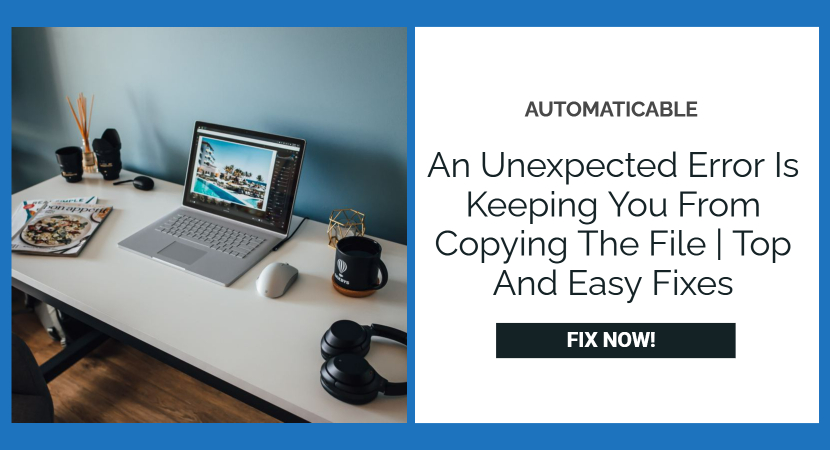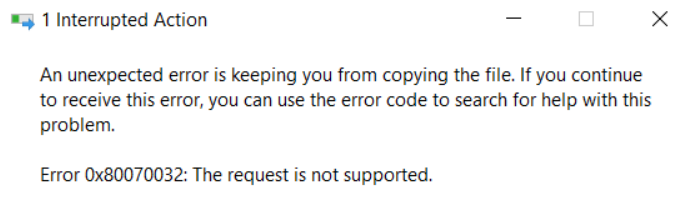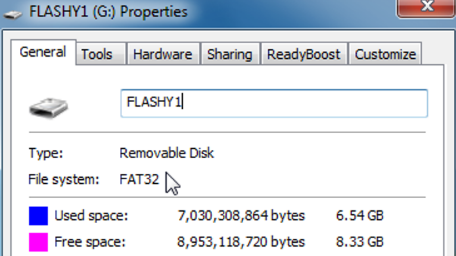Copying files and folders from one disc to another is crucial for working on a Windows PC. Many customers, however, have noticed an odd message stating: “Error Copying File or Folder.” This article will help you to explore the error an unexpected error is keeping you from copying the file and its fixes.
Another common problem in Windows is not being able to update the system reserved partition. Check out the fixes to the error- ‘We Couldn’t Update System Reserved Partition’ and become a tech pro.
Table of Contents
How It Creates “Unidentified Error During Copying Files Or Folders” On Windows
There is no one cause for this problem. Let’s look at some of the most prevalent reasons for this problem before moving on to solutions.
- This issue may occur while copying a file larger than 4GB on a FAT32 file system partition.
- If you have lost access to the disc, you may get this error.
- Inadequate storage at the destination causes the notice “Unknown Issue While Trying to copy Files or Folders.”
- The file or folder is password-protected.
- The abovementioned issue might rarely arise if your Windows system has minimal limits.
Solutions For Unspecified Errors When Copying Files Or Folders
You can use the solutions given below to fix the “unspecified error when copying file or folder” error on your Windows 11/10/7 PC or laptop, depending on the source of the problem.
Reregister The Files jscript.dll And vbscript.dll
Suppose you notice an “unspecified problem when copying a file or folder” on your Windows 10/11 PC. One of the first steps you may take in this situation is to reregister jscript.dll and vbscript.dll. By doing so, many people have been able to solve their problems.
- Type “cmd” into the Windows search feature. From the menu, click “Run as administrator.”
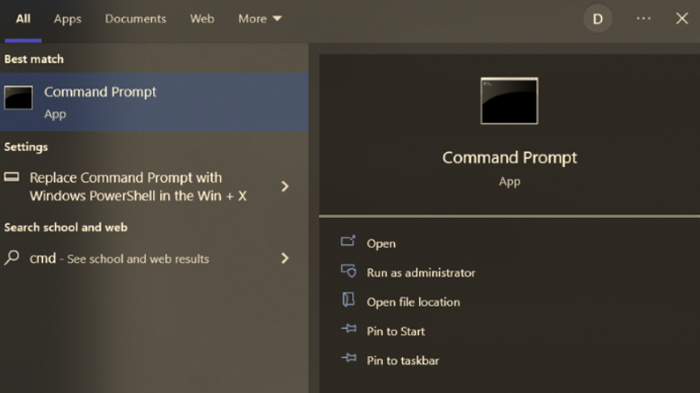
- Select “Yes” whenever the UAC prompt shows.
- Type the following commands into the command prompt window when it appears:
- regsvr32 jscript.dll (Press the enter key.)
- regsvr32 vbscript.dll (Press the enter key.)
Restart your computer again.
This is an easy way to solve the error- an unexpected error is keeping you from copying the file.
Check Out: Mouse Keeps Freezing on Windows 7/8/10? – Ways to Fix
Change The Target Disc’s Or Partition’s Format To NTFS Or exFAT
You are most likely attempting to copy a file larger than 4GB to a disc or partition with the FAT32 file system. But why? Isn’t that FAT32 disc capable of storing up to 2 TB of files in size? Yes, that’s true. The size of each file, however, cannot exceed 4GB. To cope with this, there are two options:
- Compress the file larger than 4GB using WinRAR, ZIP, or any other file compressor program and make it smaller. However, there can be situations when this may not work. Proceed to the following workaround if this is the case.
- Format the disc and convert it from FAT32 to NTFS Format is the solution. But, before you do so, establish a backup of the entire data set in a location where it may be recovered later if necessary. After that, follow these procedures to convert the disc or partition from FAT32 to exFAT or NTFS:
- Start This Computer
- Select the destination disc or partition.
- Decide on a Format
- Select a file system that is compatible with your Windows PC.
- Select the Start option. Click the OK button.
Make The Partition Bigger
Assume that inadequate storage is the root cause of the undefined error of transferring files or folders. One approach is to clear any data storage or extend the affected hard disc partition. The simplest method is to use a product like EaseUS Partition Master to create the hard drive partition. And here’s how it works:
- Install and launch EaseUS Partition Master.
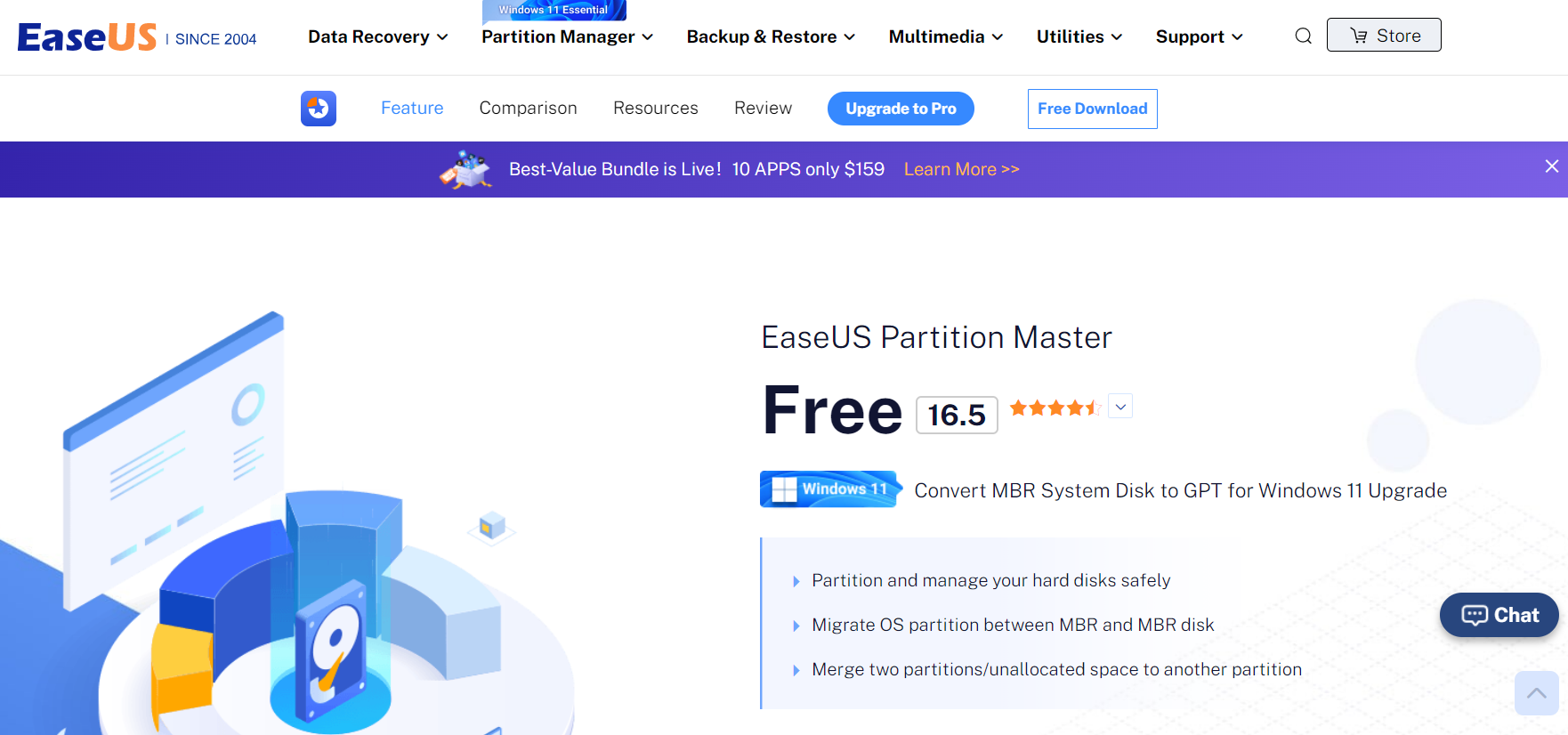
- Find the partition, then on the right, click “Resize/Move.”
- Extend your chosen partition. If somehow the storage on your selected disc is inadequate, you could take some from the one you already owned.
- Click the OK button.
See Also: Data Error Cyclic Redundancy Check | 4 Easy Ways
Modify Ownership Or Permissions
You’ve certainly encountered this error because you don’t own the file or folder you’re attempting to transfer. This issue frequently arises after the operating system has been upgraded. If that’s the case, here are several things you may take.
- Navigate to the folder containing the folders or files to be transferred.
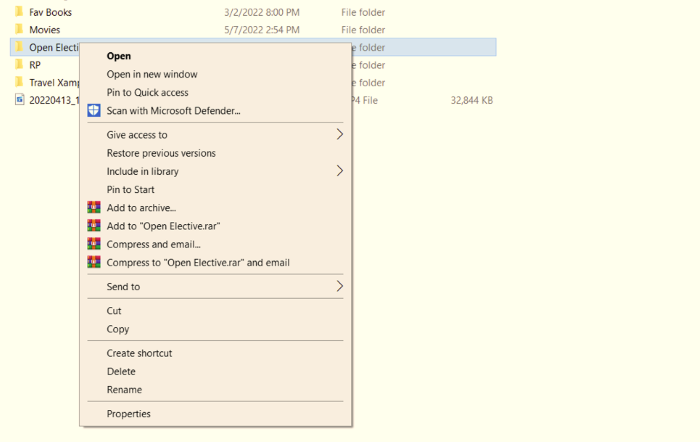
- Select “Properties” from the context menu. Take a look at the permissions listed in this section.
- Go to the Security section and enter your name in the “Group or username” field.
- Click on Edit to alter the ownership. Now, under Rights for SYSTEM, double-check all permissions and click OK.
Check Out: How to fix Windows Store error 0×80244018 in windows 10?
Removing The Read-Only Status
You are attempting to transfer a folder to a “read-only” area. I will be unable to copy or move files in this instance. In that situation,
- In such a case, press Windows + R and type cmd.
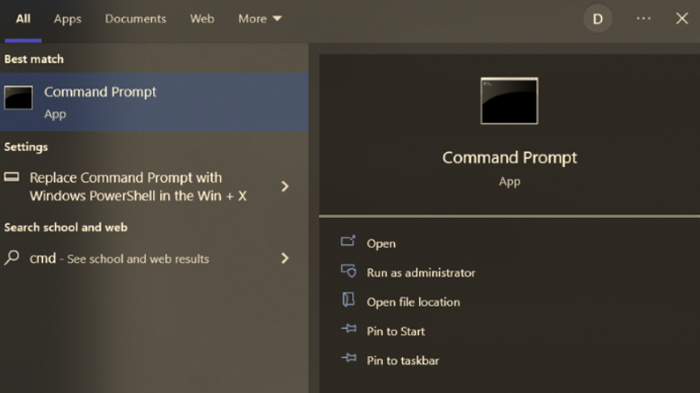
- When the Command Prompt appears, input the following commands.
- Diskpart (press enter)
- List volume (press enter)
- Choose volume X (press enter)
- Attributes disc clear read-only (press enter)
- Attributes disc clear read-only.
Conclusion
The error an unexpected error is keeping you from copying the file is a common issue. But it is important to overcome it as it will hinder your file or folder transfers, leading to chaos or confusion. Hoping that this article has helped you to reach your desired goals.
See Also: Fix Windows 10 File Explorer Won’t Open Issue | 5 Working Methods
The official team behind Automaticable. We will help solve all your tech doubts!