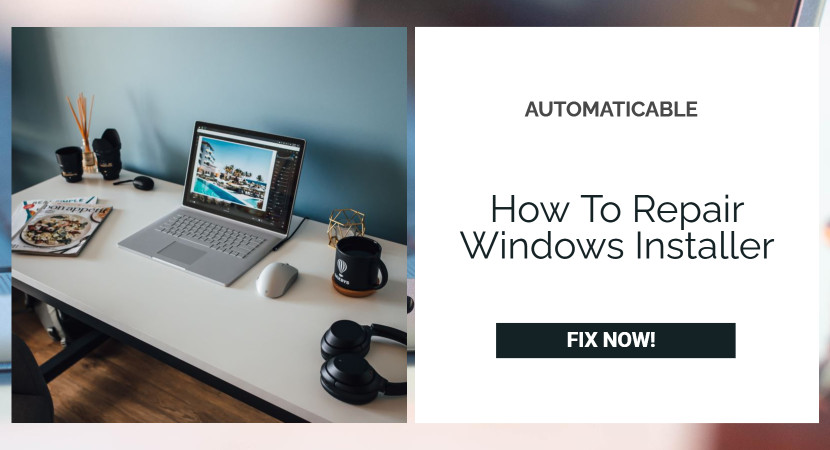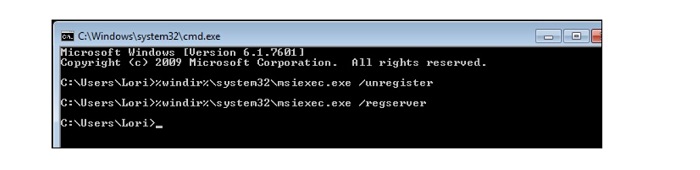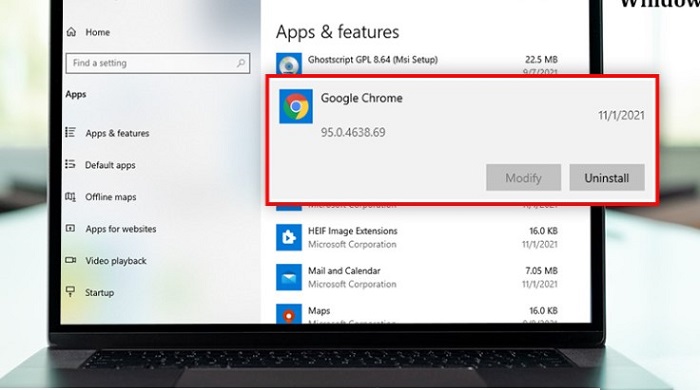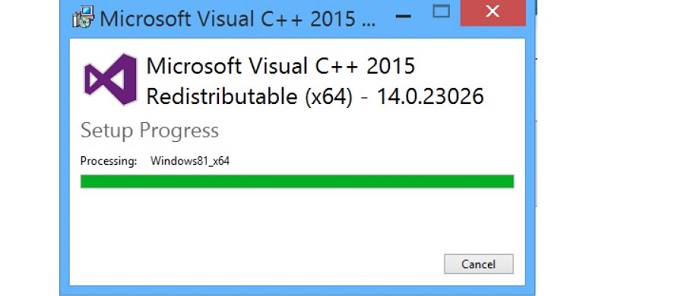Delete it when software is no longer needed or the memory space is filled. Until there are problems with the uninstalling process, we don’t give it much thought. The most frequent one is that you won’t be able to remove the software or that you might get an error in a popup. Follow along on this tour if you are unsure of what to do next for repair windows installer.
The primary objective of this article is to assist you with uninstalling problems associated with deleting a service or software from your computer and occasionally installing them.
See Also: Fix problems in Drive for desktop
Table of Contents
What Is The Significance Of The Windows Installer Service?
A Microsoft OS service, the Windows Installer, was developed to assist with software installation and removal, program deployment in company networks, and common problems like shared.dll format inconsistencies.
See also: Fix: Windows Has Stopped This Device Because It Has Reported Problems
Signs That The Windows Installer Service Is Malfunctioning
When there is a problem with the Windows Installer Service, there is one significant indication that you will notice. This error message will appear if the issue- repair windows installer, is detectable when attempting to install an application on your computer.
“The Windows Installer Service could not be accessed. This can occur if the Windows Installer is not correctly installed. Contact your support personnel for assistance.”
The Operating System (OS) variants of Windows 7 and Vista frequently display this error message. Some related problems that are identical to this one include:
- Access to the Windows Installer Service is failed when the system is started in safe mode.
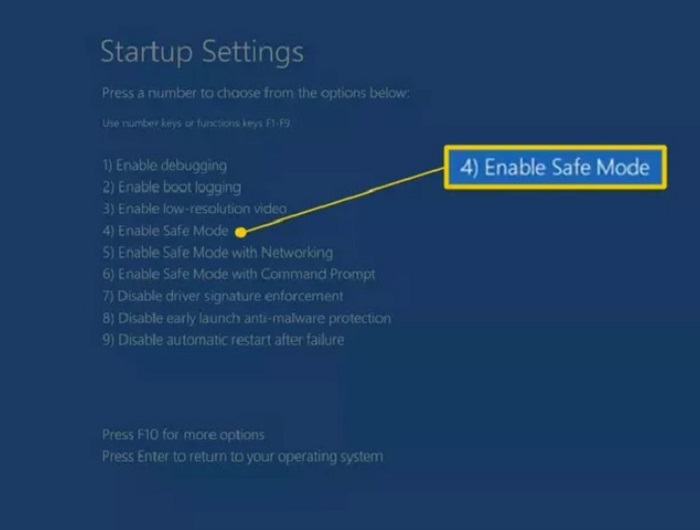
- “Windows could not start the Windows Installer Service on the local computer” – Reregistering, the Windows Installer Service, will eliminate this error.
- Error: “Windows Installer Service could not be accessed.” You can get this error when installing new software on your PC.
See Also: How to Fix Hulu Error Code P-DEV320?
Ways To Repair Windows Installer Service Error
You can implement these fixes to resolve the problems- repair windows installer, with your computer’s Windows Installer Service.
Restart Windows Installer Service
You may always use the Windows Installer Service through the Services panel because it is a system service. Here’s how to manually renew your computer’s Windows Installer service.
- Open the Run tool (Windows + R) and type services.msc into the search bar. You can do this with the aid of the Enter key or the OK button. Right-click on the Windows Installer Service by sliding down to find it.
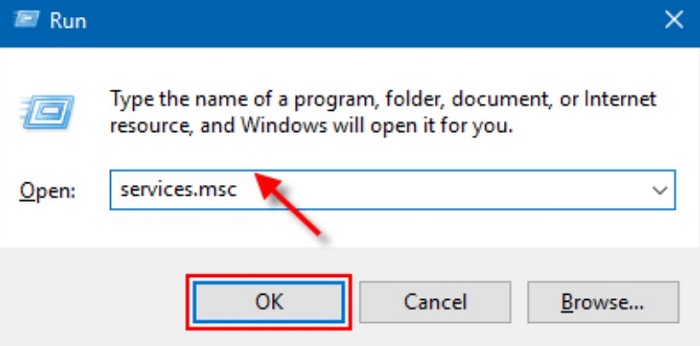
- Select Properties from the context menu. Open the Startup type drop-down selection in the Windows Installer Service Properties box, and then choose Manual.
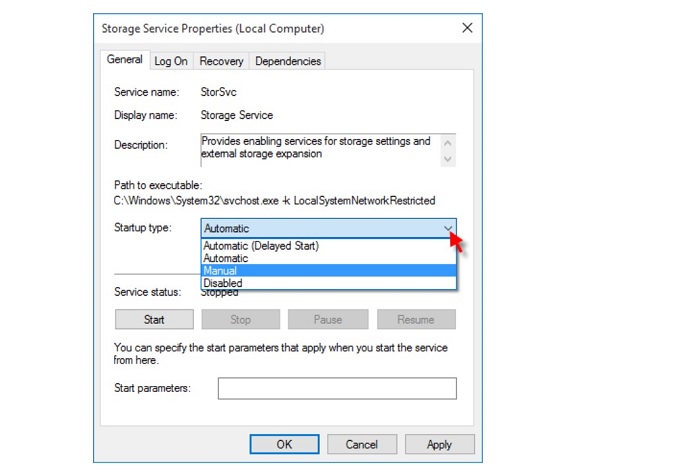
- Change the Service value to Start. By restarting the system, you can save these modifications.
Install the relevant application without any more problems. The same approach can determine the Windows Installer service’s current status, and you won’t be able to perform installs if this service isn’t operational.
See also: Windows Could Not Start The Windows Audio Service On Local Computer | Top 5 Fixes
Reregistering Into Microsoft Installer Service
Upon disabling the Microsoft Installer Service and registering it once more on your computer. You may be able to resolve all problems with the Microsoft Installer Service. You’ll need to run a few commands through the CMD tab, and the process can get a little complicated. Be careful when you carry out these steps for resolving the error-repair windows installer.
- Press the Windows key + X to access the Quick Link menu, then choose the Command Prompt option.
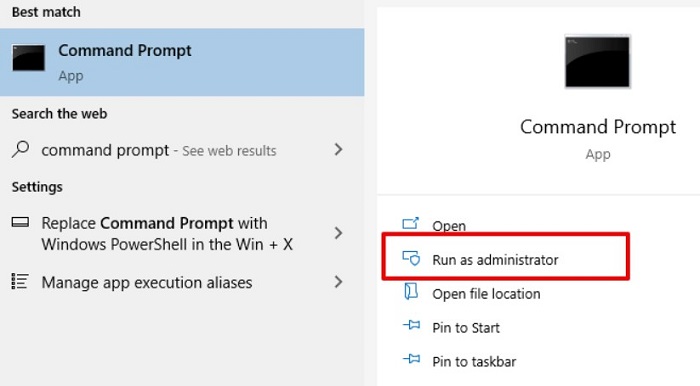
- Based on the type of OS installed on your computer, there are 2 types of commands which you can use to unregister and reregister the Windows Installer Service.
- Restarting your computer after these instructions have been successfully entered will save these updates. After completing these steps, try installing the app again.
See also: Fix Forgot Windows 7 Password Hack
Deleting Earlier Versions
Before you try updating the software to a new version, we advise uninstalling them. Another option is to attempt removing and reinstalling the software. This solution’s main drawback is that it can take a while. Using the uninstall wizard or the Add or Remove Programs tab in the Windows settings is the simplest way to remove the software from Windows.
When removing the software, you may get the ‘Windows Installer Service could not be accessed’ problem dialogue box. In this situation, your only choice will be to use a third-party application management tool.
See Also: How To Factory Reset Firestick With Computer
Installing Windows Installer Redistributor
The component of the Windows PC, known as the Windows Installer, is in charge of setting up a foundation on your computer. The operating system restricts you from installing applications on your system if your machine does not have it or the most recent version of the Windows Installer. By doing this, fix the issue-repair windows installer.
Software engineers typically use this to make their products or services suitable for the system and enable computer installation. The Microsoft support site can download a redistributable package containing this element.
See also: Fix: “You Can’t Keep Windows Settings Personal Files And Apps Unsupported Directory”
Delete Msiexec.Exe File Copies
The msiexec.exe file may exist in more than one location on your system, making it difficult for the Windows Installer Service to determine which file will aid in installing any desired applications.
The best strategy, in this case, is to identify and delete the other superfluous msiexec.exe file.
- Open Windows Explorer (Windows + E) and navigate to the following directory: C:\Windows\System32.
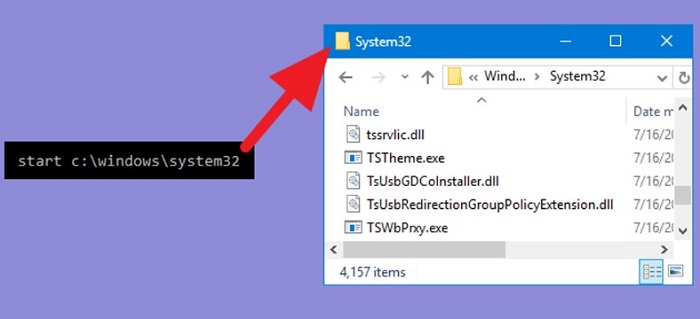
- Search msiexec.exe. There is a possibility that the msiexec file does not have the.exe file extension.
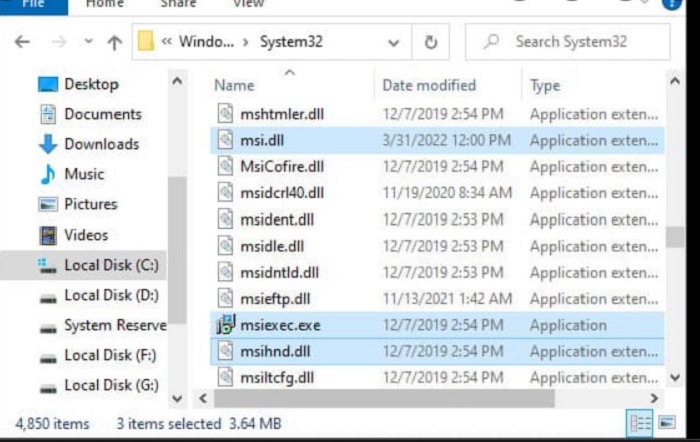
- Rename the file to msiexec.old after locating the one without the software extension.
- When finished, restart the Windows Installer service process and then reboot the computer.
See also: Fixing A Bad System Config Info Windows 10 | Complete Guide
Conclusion
Howdy! Were you able to repair Windows Installer with the help of these steps? Do let us know.
See Also:

Dave LeClair is an experienced News Editor at Automaticable. He has written for publications like MakeUseOf, Android Authority, Digital Trends, and more. Dave also appears in videos for MakeUseOf and TheGamer.