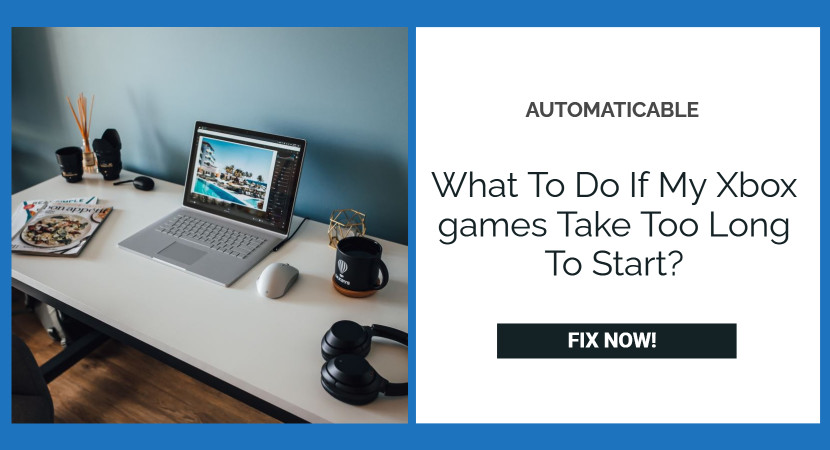Xbox is a kid’s popular video gaming console, where kids enjoy their best at home after coming from school. And it also earns an enormous amount of appreciation from the gaming community globally. It also has a unique graphic effect that gives a great experience level while playing the game.
Meanwhile, have you ever wondered how would you feel when you are so excited about playing video games on your Xbox console, but unfortunately, you get hit with the statement that shows “Xbox game took too long to start.” Ever thought about how to fix this error! No worry then because I will give you all the inside information and details to resolve this “Xbox game took too long to start” error.

See Also: Error 0x80820011 occurs when you try to access the Microsoft Store on your Xbox One
After reading this article, you can surely get all the solutions to your problems and can again start playing video games on your Xbox without any error popping up on your screen. So, let’s get into the method, but before going to the discussion, we want you to know the very important reason this Xbox games console error happened?
Table of Contents
Methods To Fix Xbox One Games Take Too Long To Start Problem
Now, we will discuss the solution in this article: How to fix your Xbox One Games taking too long to start? Below, I have mentioned a useful solution to resolve your problem. So, please read this article carefully because the main instructions have every answer here.
Erase The Saved Data And Reboot the Application
The basic step that we all do whenever any tech issue appears in our system is restarting the system. So, delete all the data saved in your life and press the “restart” button to continue your application. Doing this may increase the chances of restarting your games.
Reboot The Console
All the temporary files get stored by the Xbox console in the cache to help games load faster. And this cache causes the error that occurs when the files get corrupted. That’s why cache creates one of the core problems that lead to this console issue.
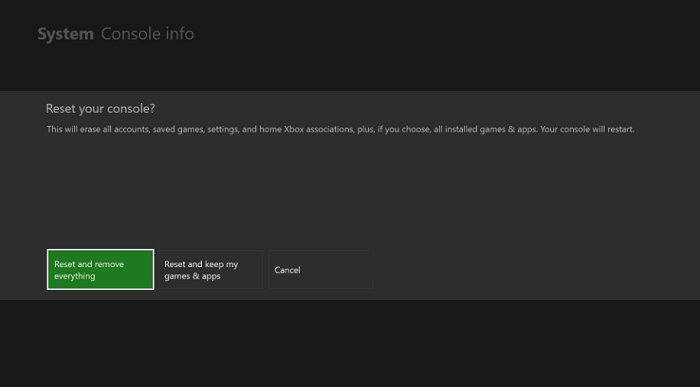
So, if you want to fix this issue, then follow the steps given here below:
- To restart, press the Xbox button on your controller and press restart.
- Or, Hold the Xbox button until the console turns off and then press the Xbox button again to power it back up.
Reinstall Problematic Games
Every time there is not only the fault of console may be in your game something has happened. So, even after trying the above methods, if you have the same problems, you must uninstall it and then install the game.
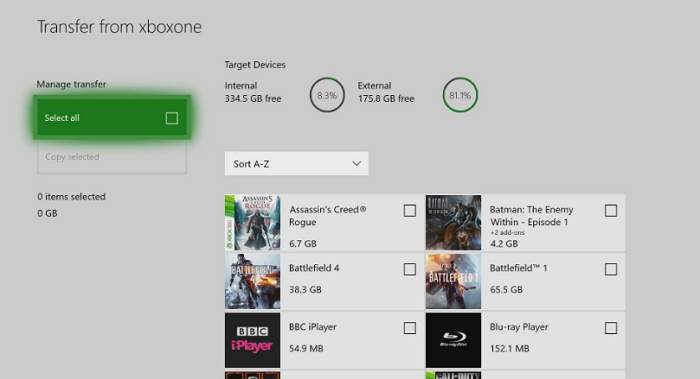
So follow these steps:-
- Go to My Games & Apps
- Choose the problematic game ➔ Menu ➜ Manage Game
- Choose the game again ➔ Menu ➔ Uninstall
Delete Xbox Profile
To prevent your Xbox profile from being a corrupt and occurring error, follow the below steps.
- Setting > All Setting > Account > Remove account.
- Choose your Xbox Profile and remove it.

delete xbox profile (fix xbox games taking too long to start) - After firing, create a new profile, and then you are good to go.
Erase Persistent Storage
Persistent storage means data storage devices that still hold on to some data even after the console has ceased. And often becomes the root cause of the errors that become corrupted with files. Hence, it shows that the games take too long to start.
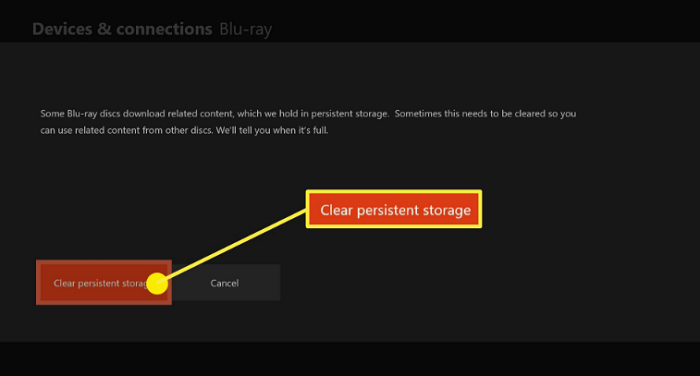
Follow the step to fix it:
- Go to setting > Disc % Blu- Ray.
- Select Persistent Storage > Clear Persistent Storage.
- After Clearing the Persistent Storage, check if the problem is resolved.
Switch The Button Between Energy Save and Instant On
Energy save mode consumed more power, and it disabled many features. Whereas, Instant-on mode refers to the impotent state where Xbox went into. So, switch these two modes between to help undermine the features that are stopping the game from running properly. Step to fix it.
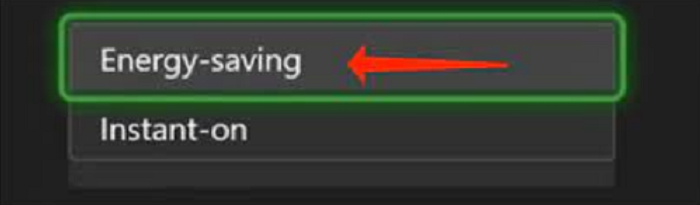
- Navigate to Settings.
- Select power mode and startup and options.
- Switch between the energy-saving mode and instant-on mode.
Manage Network Settings
Network Configuration can be intimidating if you are unknown to the network and don’t know exactly what to do. Though it’s a very simple process, you only need to adjust the network setting to resolve the issue—steps to fix it.
- Go to settings > Network > Advanced Settings.
- Choose alternate MAC address > Choose clear.
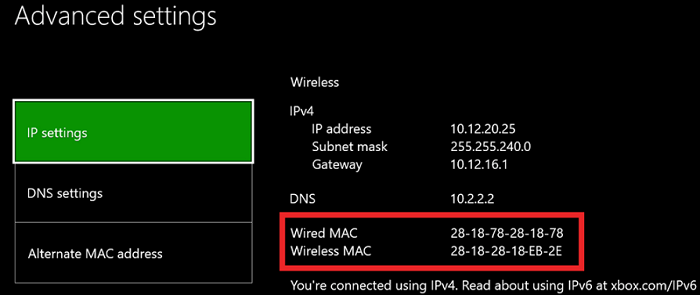
mac settings - Once you clear the MAC address, the console should start.
Internal Apps and Games in Internal Hard Drive
If the issue appears because of the running of games from an external hard drive, then only try this solution. Using an external hard drive may help save spaces, but it sometimes creates problems.

So, to solve this, install your application and games from your external drive to your internal drive. And then, reboot your console after installing and check that it should be working.
See also: How To Force A Game To Use AMD Graphics Card | Complete Guide
Conclusion
Now, I guarantee that you will no longer face the problem while playing your video games on Xbox Console after following all the above steps, which means no “Xbox Games Too Long To Start” popping up on your screen.
See Also: 5 Ways to Repair GeForce Experience Error Code 0x0003

Tony, computing writer at Automaticable, covers laptops, tablets, Windows, iOS. Off-duty, he indulges in comics, gaming, speculative fiction, and excessive Twitter use. Non-nerdy side includes rocking out at concerts and hitting NYC bars.