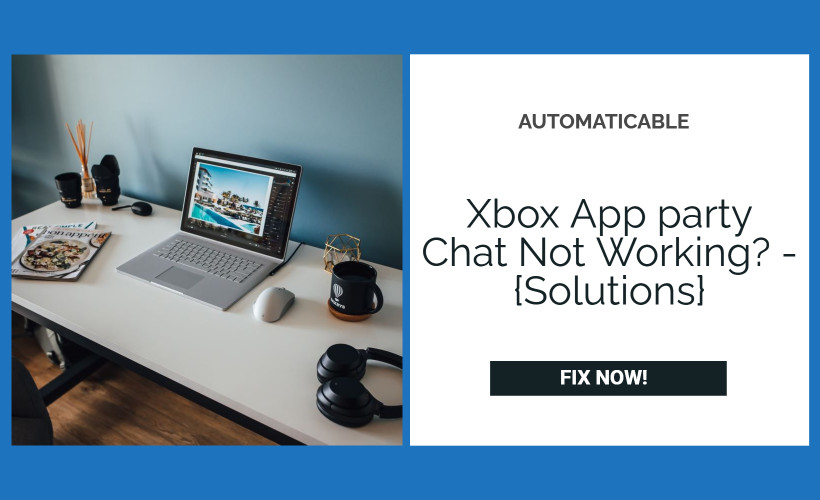If the Game Bar installation or your LAN/headset drivers are corrupt, you can not hear party chat in Xbox Game Bar. This article deals with resolving the issue of Xbox app party chat not working.
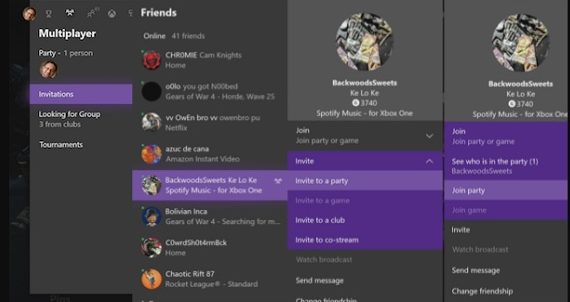
Furthermore, the error under consideration may be caused by incorrect audio system configuration.
See also: We Couldn’t Complete The Updates Undoing Changes | Top 6 Ways
Table of Contents
Is The Xbox App Party Chat Not Working On PC?
If the Game Bar installation or LAN/headset drivers are corrupt, you can not hear party chat in Xbox Game Bar. Furthermore, the error under consideration may cause incorrect audio system configuration.
When the user wants to use the party chat, he cannot hear other players, even though the system/game sounds are perfect. Many individuals are unable to access the microphone in the party chat. In certain cases, the problem only affects one or two games, and thus Xbox app chat not working occur.
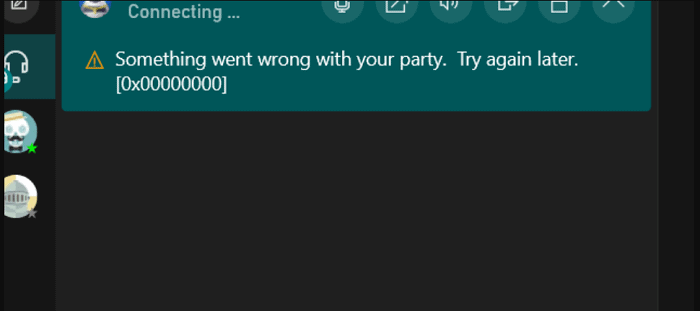
Check if unplugging and replugging the headset during a party chat solves the problem before moving on to the solutions. Also, see if terminating the Xbox Game processes through the task manager resolves the issue. Finally, therefore, see if restarting your computer or router fixes the problem.
Furtherly, make sure your or another player’s mic isn’t muted and that the Game Bar/game has access to it. Finally, if you’re a Windows Insider, see if quitting the software fixes the Xbox party chat on pc not working issue.
Also, make sure the user’s Xbox account doesn’t have any parental controls, privacy settings, new accounts, or age limits that prevent them from using the party chat. So, if you’re logged in to an Xbox console, see if logging out fixes the issue. Therefore, see if running the games in Windowed Fullscreen or Borderless mode fixes the issue. Last but not least, see if there are any disabling conditions.
Reopen The App And Any Services It’s Connected To
- Fully close the Xbox window.
- Type Services into the [Windows Search bar] and select the app from the results list.
- Right-click the [Xbox Live Networking service] and select Restart from the [contextual menu].
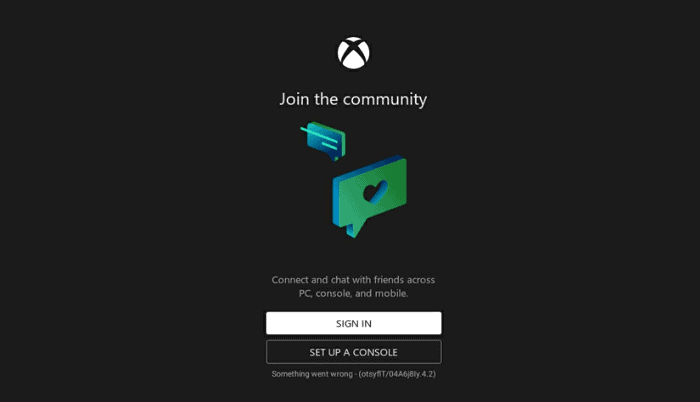
Xbox console - Do the same for the [IP Helper service].
- Close Services and open the Xbox app again.
Those users who streamed using the Xbox Party function could fix the issue by closing the app and restarting the related services to fix the Xbox console companion not working.
Even though we’re looking at a built-in app that comes pre-installed on Windows 10, it has a habit of shutting down services. Xbox Live Networking and IP Helper are the utilities we’re talking about to fix the Xbox app party not working issue.
Also, do read: Steam Download Stopping and How to Fix It
Teredo Adapter Can Be Installed
Teredo Adapter is a Microsoft P2P connectivity kit that fixes various Xbox party errors. However, since this system isn’t installed by default, you’ll need to install and activate its driver to fix the Xbox app chat not working issue.
To use the Teredo adapter, follow these steps:
- Press the [Windows key]
- Type [Device Manager] and press the [enter key]
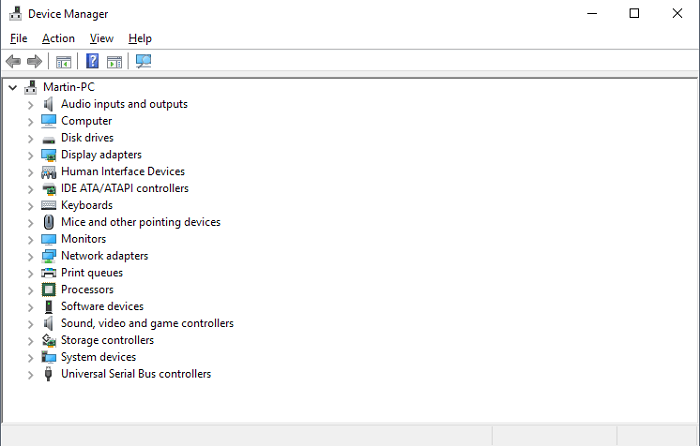
- In the Device Manager window, click on the [View] and select [Show hidden devices]
- To find [Teredo Tunneling Pseudo-Interface], expand the Network adapters category and look for [Teredo Tunneling Pseudo-Interface].
- If you can’t find it, go to the [Action Bar] and pick [Add legacy hardware] from the drop-down menu.
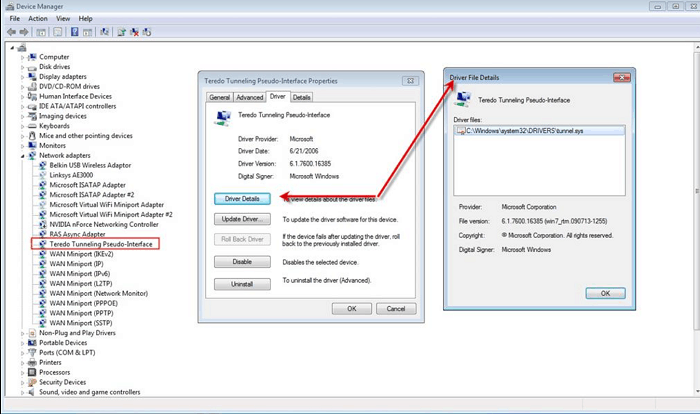
- Next should be selected.
- Choose [Install the hardware] from the list that I manually selected (Advanced) and then click [Next]
- Click on [Network adapters] and again click on [Next].
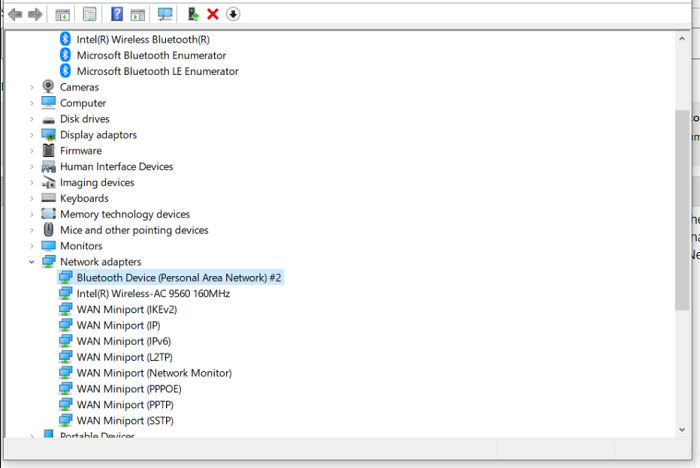
- Then you have to choose [Microsoft]
- Adapter, then select Next and Finish to complete the installation.
- Adapter, then select Next and Finish to complete the installation.
- The next step is restarting the windows.
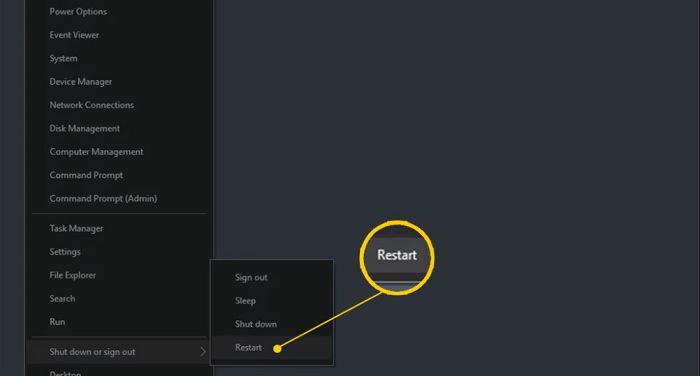
Try to open the Xbox console after installing the Teredo adapter in Windows to see if the xbox app party chat not working problem has been resolved.
Do Make A Check For Permissions
When playing games, there is no permission to have direct access to the microphone. The permission can activate on both the Xbox app and the individual game. Some games, such as Sea of Thieves, have a built-in push-to-talk feature that isn’t available in the Xbox app or Group to fix xbox app party chat not working not working issue.
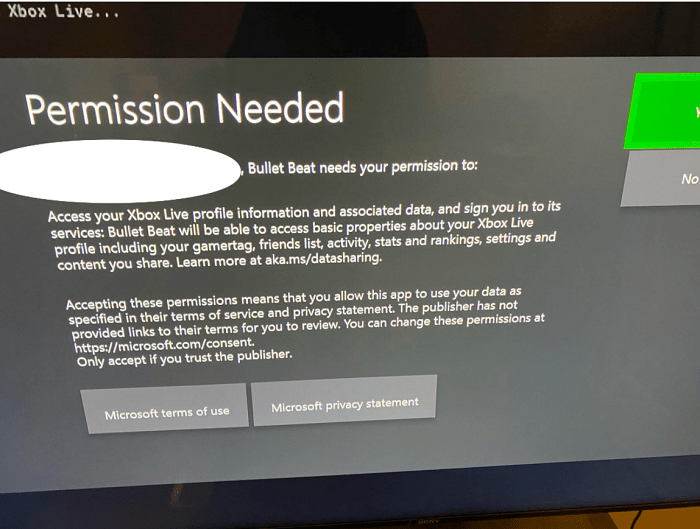
As a result, you can go ahead and check if the relevant permissions are already available.
- To open Settings, press Windows + I.
- Then go to Privacy and click on the Microphone option.
- Under the Choose which apps to access your microphone section, toggle the Xbox button to On.
The Next Method Involves Checking The Connection Of The PC
If your Xbox app isn’t displaying Parties, check your network link to see if everything is to fix the Xbox app party chat not working issue. The following are some options.
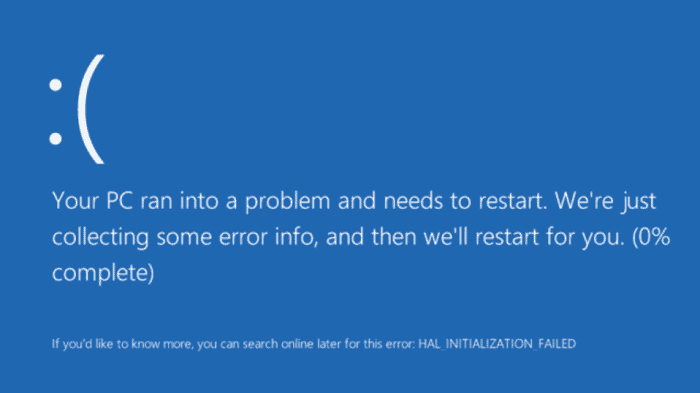
- You can try Rebooting your PC.
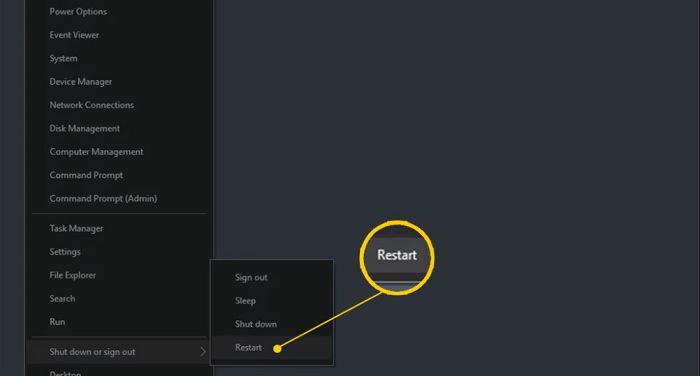
- You must also once Restart your router.
- Flush the DNS of the PC.
- To disable UPnP, go to the router’s settings.
- Turn off VPN and Proxy Services.
- Disable IPv4.
- Instead, use a wired network link.

- Check the status of Xbox Live.
Windows 10 Allows You To Set An Automatic Time Zone
One of the reasons the Xbox Game Bar doesn’t function as it should is because of synchronization problems, which have a lot to do with the time zone on your screen to fix the Xbox companion app party chat not working issue. To resolve this minor issue, we must set the time zone to automatic.
- To fix this issue, right-click on the clock on the Taskbar
- Choose Adjust date/time from the menu
- Toggle the button under Set Time Automatically to turn it on until the window is up.
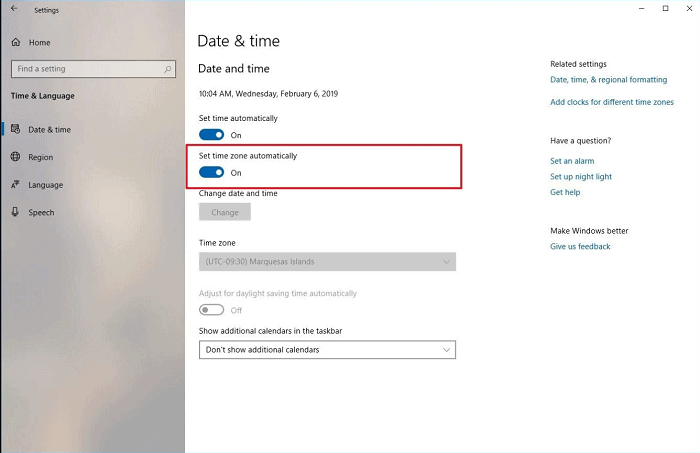
Automatic time zone
See Also: 4 Methods to Fix Default Gateway Is Not Available Error
Conclusion
By these methods and tips, we hope you will be able to resolve Xbox app party chat not working bug. Tell us if you have any other ways to fix this error and don’t forget to give us your feedback.
See also: Fix This App Can’t Run On Your PC | Top 5 Solutions

Tony, computing writer at Automaticable, covers laptops, tablets, Windows, iOS. Off-duty, he indulges in comics, gaming, speculative fiction, and excessive Twitter use. Non-nerdy side includes rocking out at concerts and hitting NYC bars.