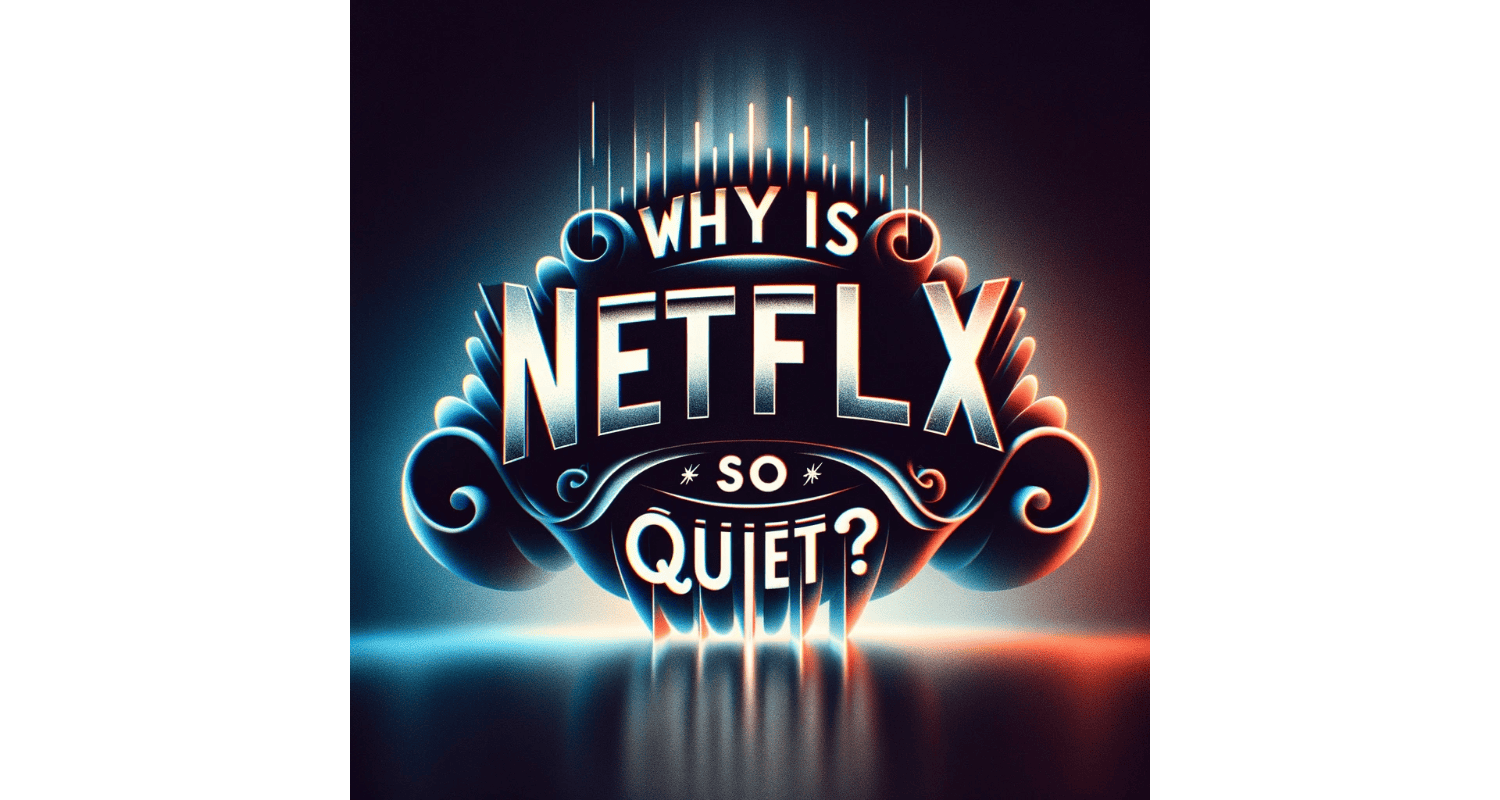Have you ever reached for the remote to crank up the volume while watching Netflix? You’re not alone. Many viewers experience frustratingly low audio levels, turning what should be a relaxing activity into a constant battle with the volume button.
Netflix’s audio can seem quiet due to various factors like audio settings, device-specific configurations, and the audio format of the content itself.
In this article, we’ll dive into the reasons behind Netflix’s quiet audio and provide practical solutions to enhance your viewing experience.
See Also: Why Is Netflix Lagging? Easy Fixes
Table of Contents
What Are The Technical Reasons Behind Low Volume?
Low volume on Netflix can be due to various technical reasons, including audio settings and formats. For instance, if the audio is set to a format incompatible with your device, it may result in a lower volume.
Additionally, if the content is in 5.1 surround sound and you’re using stereo speakers, you might experience a partial audio range. Ensuring that your audio settings match your device’s capabilities is crucial for optimal volume levels.
How Does Device-Specific Settings Impact Volume?
Different devices may require unique adjustments for optimal audio output. For example, you might need to adjust the audio format to stereo on Apple TV if you’re not using a surround sound system.
Similarly, ensuring that the TV’s internal speakers are selected on Samsung Smart TVs can improve volume levels. Each device has settings that can impact volume, so it’s essential to explore and adjust these settings based on your specific setup.
See Also: Fix Netflix Volume Too Low? Amplify Your Viewing Experience
How To Adjust Audio Settings On Various Devices?
Here is how to adjust audio settings on various devices.
- Apple TV: Navigate to Settings > Video and Audio > Audio Format and select Stereo or Best Quality Available, depending on your setup.
- Samsung Smart TVs: Go to Settings > Sound > Sound Output and choose the appropriate speaker option. Also, check Sound Mode for any enhancements.
- Amazon Fire Tablets: Swipe down from the top, tap Settings > Sound & Notification > Media Volume, and adjust the slider.
- iPhones: Go to Settings > Sounds & Haptics and adjust the Ringer and Alerts slider. For specific app settings, check the app’s audio settings.
What Are The Correct Sound Settings For Different Devices?
Below are the correct sound settings for different devices.
- Roku TV: From the Home screen, go to Settings > Audio and select Audio mode and HDMI, ensuring they match your sound system.
- Fire Stick: Navigate to Settings > Display & Sounds > Audio > Dolby Digital Output and choose the setting that matches your audio system.
- Apple TV: Follow the abovementioned steps for Apple TV, ensuring the audio format matches your system.
- PlayStation 3: Go to Settings > Sound Settings > Audio Output Settings and select the appropriate output format for your sound system.
For the best audio experience, ensure your device’s audio settings are correctly configured to match your sound system’s capabilities.
See Also: How to Fix the “No Audio Output Device Is Installed” Error on Windows 10
How To Enhance Netflix Volume Through Built-In Controls?
Netflix’s built-in volume control allows users to adjust the audio levels directly within the app. This feature is handy as it adapts to different titles and genres, ensuring that the volume is consistent across various types of content.
Whether watching a quiet drama or an action-packed thriller, the built-in controls help maintain an optimal audio experience.
How To Upgrade With External Audio Solutions?
For an even better audio experience, consider upgrading with external audio solutions. Options like external speakers can significantly enhance the sound quality and volume, providing a more immersive viewing experience.
Additionally, headphones are excellent for personal listening, offering clear and loud audio without disturbing others. When selecting external audio solutions, ensure compatibility with your device and choose products that provide adjustable volume controls for maximum flexibility.
See Also: How To Adjust HDMI Screen Size On TV From Windows 10: A Complete Guide
How To Configure Your TV Or Speaker System?
To improve audio output, adjust your TV or speaker system settings. Select the appropriate audio output that matches your sound setup. Utilize the equalizer to balance frequencies for a more unmistakable sound.
Explore audio modes like cinema or music to enhance your listening experience. Regular firmware updates are crucial to ensure optimal performance and compatibility with streaming services like Netflix.
FAQs
Why is Netflix so quiet on my TV?
Netflix can be quiet on your TV due to incorrect audio settings, compatibility issues with your sound system, or the audio format of the content.
How can I make Netflix louder?
You can make Netflix louder by adjusting the volume settings within the Netflix app, your device's audio settings, or using external speakers or headphones.
Why is the volume on Netflix different for different shows?
The volume on Netflix can vary for different shows due to differences in audio mastering and production values.
Can I adjust the audio settings on Netflix?
Yes, you can adjust audio settings on Netflix by selecting the audio icon during playback and choosing your preferred audio track and subtitles.
Why is Netflix so quiet on my phone?
Netflix may be quiet on your phone due to the device's volume settings, the app's audio settings, or the use of headphones or external speakers.
Conclusion
Addressing low volume on Netflix is essential for a satisfying viewing experience. You can enjoy your favorite shows and movies at the perfect volume by tweaking device settings, utilizing built-in controls, and upgrading with external audio solutions.
See Also: Samsung TV Volume Keeps Going Down: How To Solve This Common Issue
The official team behind Automaticable. We will help solve all your tech doubts!