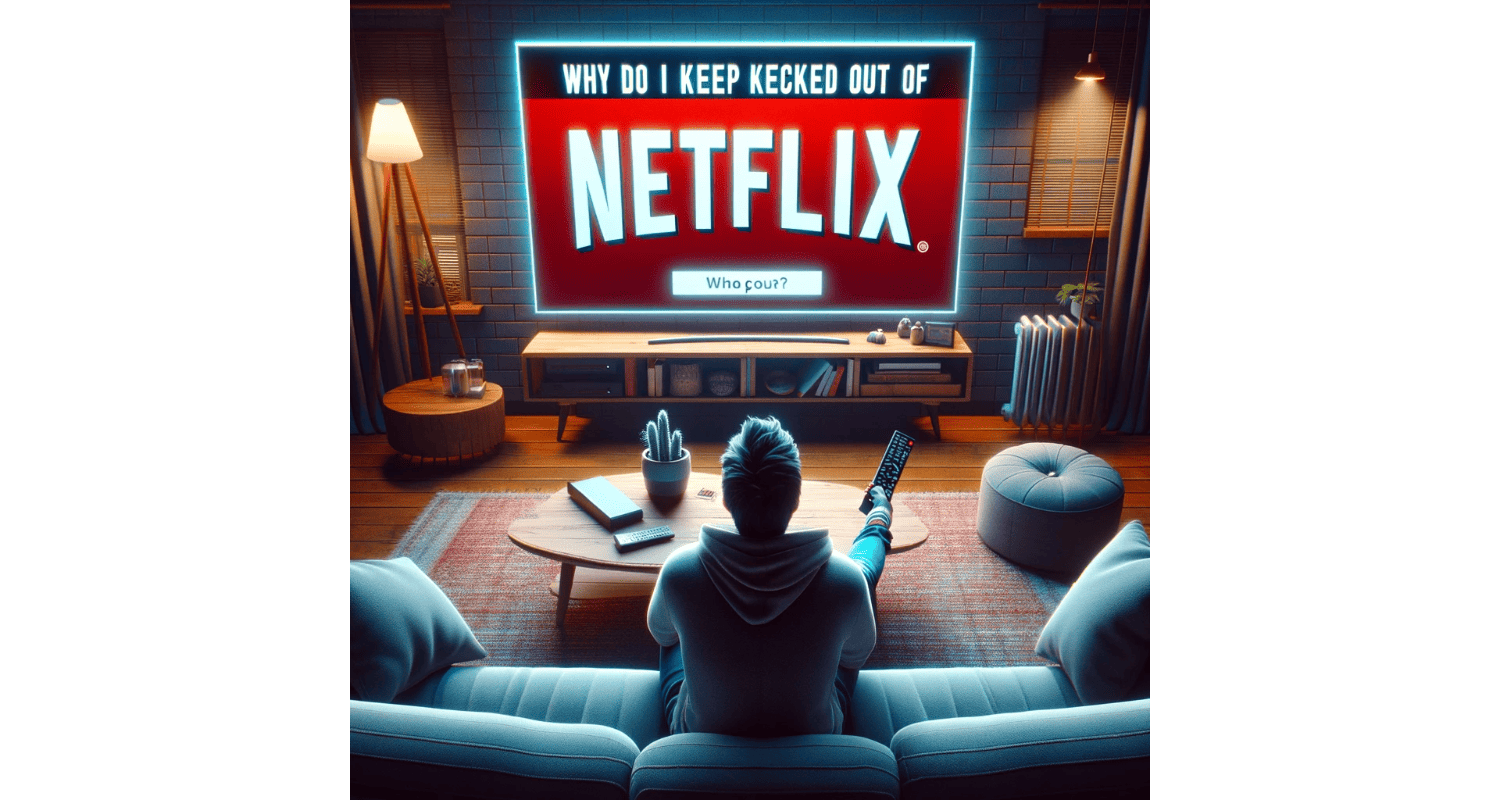Have you ever settled in for a watch session only to be abruptly kicked out of Netflix? You’re not alone. So, this frustrating issue can disrupt your streaming experience, leaving you wondering what went wrong.
You might get kicked out of Netflix due to internet connectivity issues, account sharing limits, outdated app versions, or server problems. Hence, ensuring a stable connection, updating the app, and checking account settings can help resolve this issue.
Fear not, as we delve into the reasons behind these disconnections and offer practical solutions to immerse you seamlessly in your favorite shows.
See Also: How To Fix Netflix Stuck At 25%? 5 Advanced Fixes
Table of Contents
What Is Netflix Account And Streaming Limits?
Netflix offers different streaming plans, each with its device limit. So, the Basic plan allows streaming on one device at a time, the Standard plan allows two, and the Premium plan allows four. You may get kicked out of your current session if you exceed these limits.
Understanding these limits is crucial to preventing disconnections, mainly if multiple people use the same account. Hence, choosing a plan that fits your household’s streaming needs is essential to avoid interruptions.
See Also: Why Is Netflix Lagging? Easy Fixes
What Are The Technical Solutions And Troubleshooting Steps?
It’s crucial to keep the app updated to ensure smooth streaming on Netflix. So, updates often include bug fixes and security enhancements. Hence, to update the Netflix app:
- Check for updates in your device’s app store.
- If an update is available, download and install it.
- Restart the Netflix app after updating.
However, if you’re still experiencing issues, try these steps:
- Restart The App: Close and reopen the Netflix app.
- Check Netflix Server Status: Visit Netflix’s official website or third-party sites like Downdetector to check for server outages.
- Reinstall The App: Uninstall and reinstall the Netflix app to refresh its data.
- Check Device Compatibility: Ensure your device is compatible with the latest version of Netflix.
See Also: How To Fix Netflix Loading Slowly Error?
How To Optimize Your Internet Connection?
A stable internet connection is vital for uninterrupted Netflix streaming. So, here are some steps to optimize your connection:
- Restart Your Router: Sometimes, restarting your router can improve your internet speed and stability.
- Check Internet Speed: Use speed testing websites like Speedtest.net or Fast.com to check if your internet speed meets Netflix’s recommended thresholds.
- Avoid Peak Usage Times: Streaming during peak hours can lead to slower speeds due to network congestion. Hence, try watching during off-peak times for a better experience.
- Prioritize Streaming Traffic: Some routers allow you to prioritize traffic to specific devices or services, ensuring Netflix gets the bandwidth it needs.
- Reduce Wi-Fi Interference: Keep your router away from other electronic devices that can interfere with the Wi-Fi signal.
- Use A Wired Connection: Connect your streaming device directly to the router with an Ethernet cable for a more stable connection.
Hence, following these steps can enhance your internet connection, leading to smoother streaming on Netflix.
How To Address Hardware And Account Issues?
Hardware problems can also cause streaming disruptions. If you suspect a hardware issue:
- Check Your Device: Ensure your streaming device is functioning correctly. So, look for any signs of damage or malfunction.
- Contact Manufacturer Support: For advanced troubleshooting, contact the support team of your device’s manufacturer.
Hence, account-related issues can also affect streaming:
- Billing Problems: Make sure your payment method is up-to-date, and there are no issues with your subscription.
- Unauthorized Access: Regularly change your password and monitor your account for any unauthorized access that could lead to streaming interruptions.
Hence, you can enhance your Netflix streaming experience and enjoy uninterrupted entertainment by addressing these technical, hardware, and account issues.
See Also: How To Fix ‘Netflix App Not Working?’ 5 Ways
How To Address Common Issues?
If you’re experiencing frequent disconnections while streaming Netflix, follow these steps:
- Check Your Internet Connection: Ensure your internet speed meets Netflix’s recommended thresholds for streaming.
- Restart Your Router: Sometimes, restarting your router can improve your internet connection.
- Clear App Cache: Go to your device’s settings, find the Netflix app, and clear its cache. So, this can resolve issues caused by corrupted data.
- Verify Account Details: Make sure your Netflix account is active and there are no subscription issues.
- Check For App Updates: Ensure your Netflix app is updated to the latest version.
- Test On Different Devices: Try streaming Netflix on a different device to determine if the issue is with your device or your network.
- Adjust Streaming Quality: Lowering the video quality in Netflix settings can reduce buffering.
- Contact Your ISP: If you suspect the issue is with your internet service, contact your ISP for assistance.
FAQs
Why does Netflix keep disconnecting on my Vizio Smart TV?
Netflix disconnections on a Vizio Smart TV can be due to slow internet speed, outdated app or TV firmware, or device compatibility issues.
How can I fix frequent Netflix buffering on my streaming device?
To fix buffering, ensure a stable internet connection, restart your router, update the Netflix app, and clear the app cache.
What should I do if Netflix keeps crashing on my device?
If Netflix crashes, try reinstalling the app, checking for device updates, and ensuring your device is compatible with the latest Netflix version.
How do I check if Netflix servers are down?
You can check Netflix's server status on their official website or third-party sites like Downdetector.
Can using a VPN affect my Netflix streaming?
Yes, a VPN can impact streaming quality and cause disconnections due to geo-blocking or slower internet speeds.
Conclusion
In this article, we’ve explored solutions to common Netflix streaming issues, from optimizing your internet connection to troubleshooting technical and account problems.
Following the practical steps outlined, you can enjoy a smoother streaming experience on Netflix. So, if you continue to face issues, don’t hesitate to contact Netflix support for further assistance.
See Also: What Is Netflix Error Code 2.0? Complete Guide

Tony, computing writer at Automaticable, covers laptops, tablets, Windows, iOS. Off-duty, he indulges in comics, gaming, speculative fiction, and excessive Twitter use. Non-nerdy side includes rocking out at concerts and hitting NYC bars.