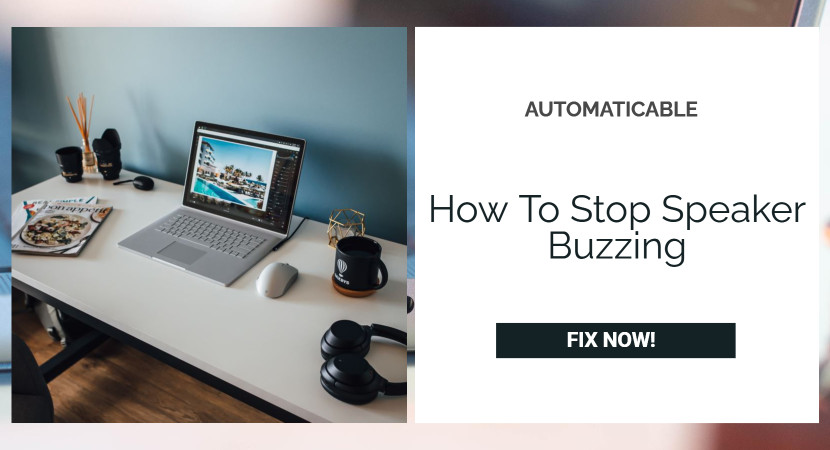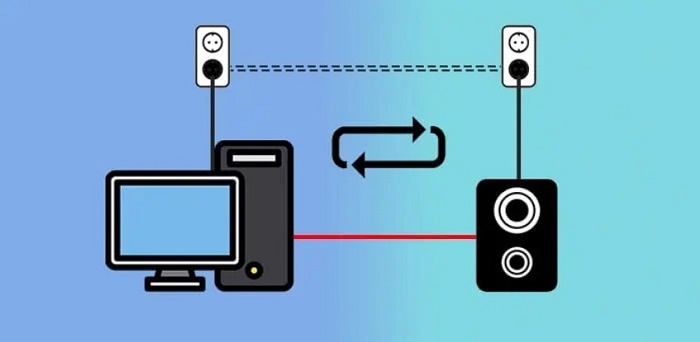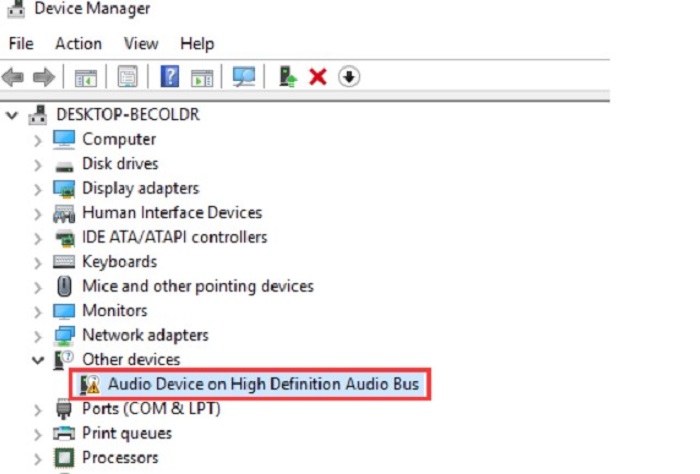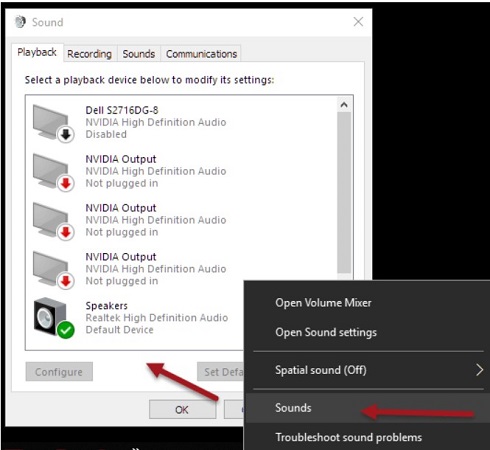Are you having trouble with the speakers of your computer and want to know how to stop the speaker from buzzing? Speaker buzzing is a common problem that happens in many things, such as a loose speaker cable or port, a bad audio driver, or an outdated transformer.
This article will cover the top ways to fix this problem.
See Also: Fix PS4 Turns On Then Off By Itself
Table of Contents
Ways On How To Stop Speaker Buzzing
The best ways to fix the speaker buzzing are:
Power Off Speakers
One of the ways of how to stop the speaker buzzing is to power off the speakers. Follow the steps:
- Power off speakers
- Unplug your audio cable from the back of the computer

- Wait for at least ten minutes before plugging it back in to make sure that there are no residual charges left on your microphone’s capacitor or other components that could cause buzzing noises later on if not done properly;
- Turn on each speaker individually and listen carefully for any static or buzz from either of them; if so, repeat steps 1-5 until you find a solution.
Troubleshoot The Hardware Problem
To troubleshoot the hardware problem, try these steps – check the audio cable and port; one common cause of buzzing is a loose connection between your speakers and computer.
To fix this, use a small piece of tape to secure your cord, or make sure it’s not too loose by pushing it down firmly on both ends with your fingers. Next, set up speakers plugged into different ports on your computer.
This will identify what port causes interference with other external devices like headphones or game consoles if plugging is done in the same USB 3.0 port and any Bluetooth connections are available.
Break The Electrical Ground Loop
One of the ways of how to stop speaker buzzing is try breaking an electrical ground loop. Hence, for this, unplug any power adapters from the computer or other electronics —particularly if present in the same outlet as the speakers. This will prevent them from affecting by electricity flowing through them easily.
A ground loop isolator is the most common way to break the electrical ground loop. These devices are available from many online retailers and come in several different styles. They’re easy to install; you only need an open outlet for placing the device and plugging it in.
Avoid Frequency Interference
To avoid speaker buzzing, one would want to avoid using the same frequency for multiple devices. This is especially important for two speakers hanging up to the same sound card.
They’re should not be on the same channel because it can cause interference between them both, which can result in harsh sounds coming from either one of those speakers or both at once (depending on how close they are).
One should also avoid using any device that has been on for too long at a time to prevent overheating or cooking inside its circuitry due to excessive use over time.
See Also: How to Fix the “No Audio Output Device Is Installed” Error on Windows 10
Update Your Audio Driver
One can also try updating their audio driver as one of the methods to stop the speaker buzzing, but remember that this method may not work for some. Laptop users should go to the website of their computer’s manufacturer and click on Support. Then, click on Drivers and Downloads. Once there, scroll down to Audio/Video Drivers; then select “Sound Card.”
If updating is time-consuming, in that case, access to an old version of Windows 10 is required to be installed onto the computers so they’ll be able to run applications like Audacity without any issues later down the line when they get updated with new features like Cortana integration.
Configure Audio Settings On The Computer
To solve the issue of how to stop speaker buzzing, the configuration of all the computer’s audio settings is necessary. One may need to adjust the volume or change its location in the menu. This will also help if there is an issue with frequency interference (which could cause static in the music).
To do so, right-click on the speaker icon in the system tray and select Playback Devices. This will open a window to select devices for sound output. Now, click on Properties next to Advanced Tab.
The drop-down menu next to Enhancements gives options like “Enable Equalization,” which allows customization of how certain loud frequencies are played back by each speaker.
Conclusion
If you’re hearing a constant buzzing sound from your computer speaker, you’ve probably encountered a problem with your audio cable or port. These are a few things one can check for issues regarding audio quality. Hence, these are a few of the ways of how to stop speaker buzzing.
See Also: Fix : “PS4 Database Corrupted” Error on PS4

Tony, computing writer at Automaticable, covers laptops, tablets, Windows, iOS. Off-duty, he indulges in comics, gaming, speculative fiction, and excessive Twitter use. Non-nerdy side includes rocking out at concerts and hitting NYC bars.