In today’s fast and developing world, a slow internet connection is the last thing we want to deal with. Users have faced slow internet after windows 10 update. A lousy internet connection is no one’s preferred choice. Instead, we all want to enjoy and make the most of it without any limitations. So if you are playing against a hang back, don’t worry we have got you covered.
See Also: Windows 10 Very Slow And Unresponsive Problem? [Quick Solutions]
Table of Contents
How you can try to fix your slow internet after windows 10 update
Here are Top 5 easy and effective ways to fix slow internet connectivity.
Disable the updates window
helps you keep your system updated automatically, which can be useful and, at times, a mess. These peer-to-peer updates use 90 percent of the internet bandwidth, which can slow down your internet connection. Turning off these updates temporarily will help you in regaining your internet speed.
- Click on the Windows icon within the bottom left corner, and choose Settings.
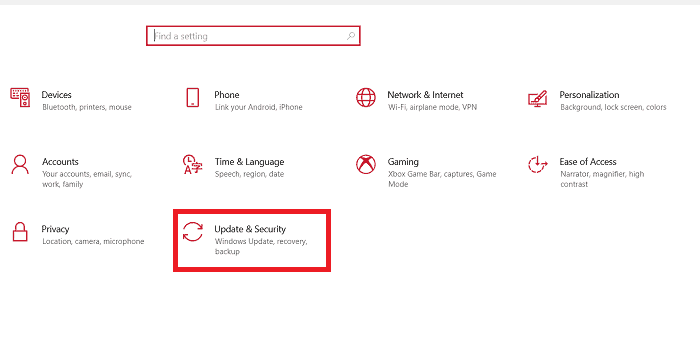
update and security - Choose the Update & security option from the menu
- Go to Advanced options.
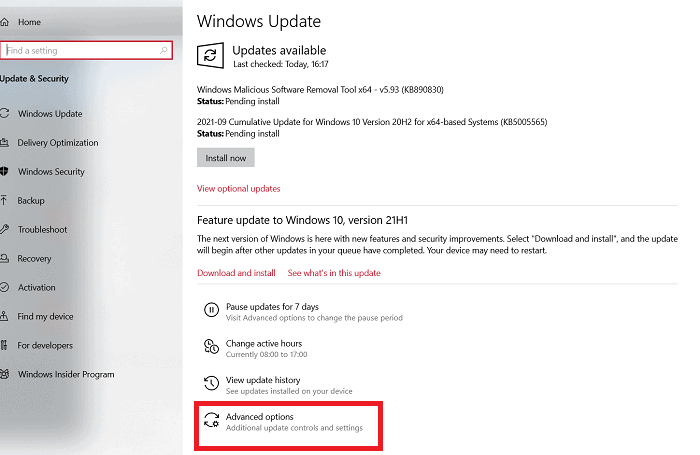
advanced settings - To stop P2P sharing of your Windows updates, select Choose how updates are delivered.
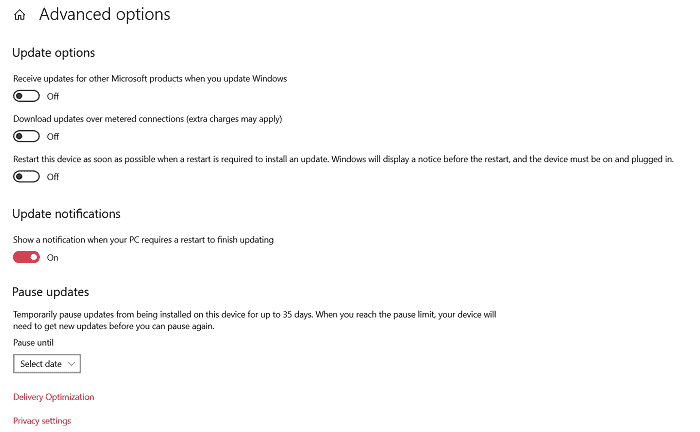
choose updates - Here, you’ll prefer to switch the slider off to completely disable P2P sharing of Windows updates.
See Also: Guide To Fix Mouse Moves Automatically Function In Windows 10, 11
Background Apps
Few apps continue to perform actions even if you are not active in the app’s window. This is one of the common reasons for slow internet speed. These unnecessary applications in the background can be avoided to save your internet data and thus resulting in a fast and smooth internet connection.
To stop running the background applications –
- Go to settings and choose the privacy option
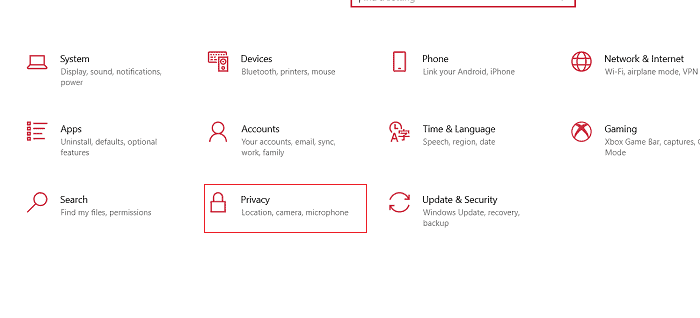
privacy - Scroll a bit down until you find background apps
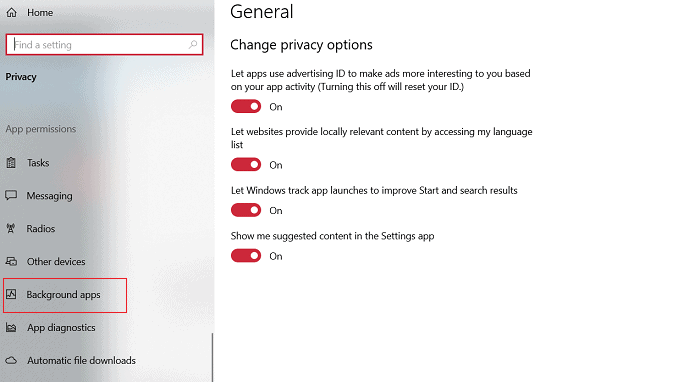
background apps - Open it and select the apps you would like to disable for better internet performance.
See Also: Bluetooth Not Detecting Devices on Windows 10
Network Settings
The operating system of Windows 10, by default, reserves 20% of the internet bandwidth to run the system applications, which means that you are not browsing with a 100% internet connection. The key to this problem will only result in lowering down the bandwidth set aside for running the system. Network settings to take care of this matter if you can make certain adjustments.
- Press shortcut keys Windows + R to open the Run dialog box
- Type gpedit.MSC and then hit OK
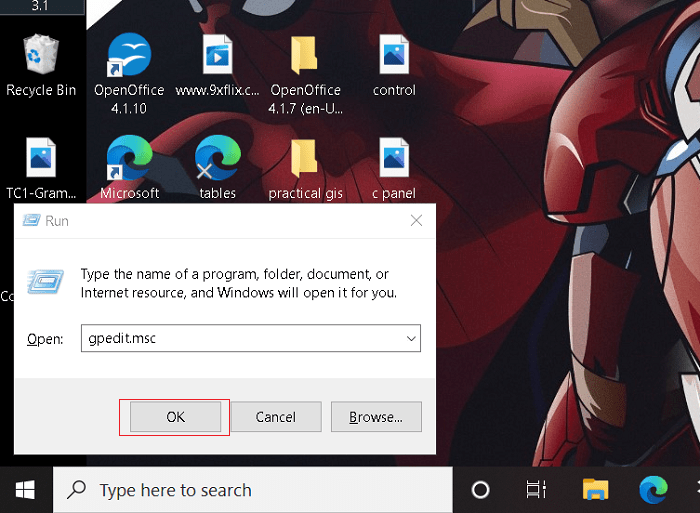
run - Give permissions. A pop-up window will open with the title of Group Policy.
- Click on Computer Configuration
- Navigate to: Administrative Templates >Network >Qos Packet Scheduler >Limit reserve able bandwidth
- Click on Enable
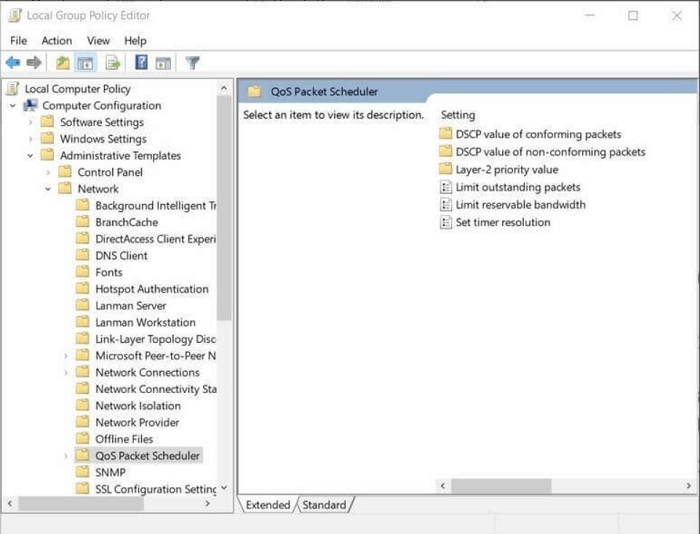
Qos packet scheduler - Change the Value 20 to 0.
- Apply and then click OK.
Scan for Viruses
A computer is vulnerable to viruses if it’s left unprotected. Viruses can be spread via networks and as a result have the ability to disrupt your system’s performance. This infection can slow down the internet on the windows system.
So to boost the internet speed on windows 10, you need to run a scan with a good antivirus or anti-malware security program to get rid of the infection completely. The antivirus helps in identifying the virus and prevents it from spreading into the system.
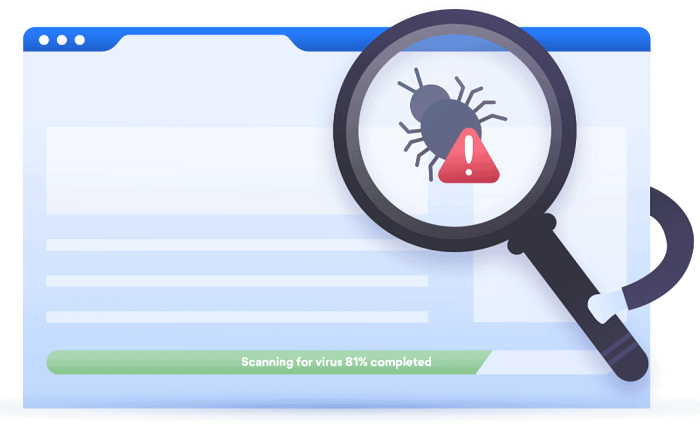
Follow these steps to guard your PC –
- Use antivirus protection and a firewall
- Get antispyware software
- Update your operating system regularly
- Increase your browser security settings
- Only download software from the sites you trust.
Update Network Drivers
Network drivers are used to control the interface between a computer and a given network. They are most likely to become non-operational over time if not updated. Outdated or incorrect network drivers can result in restricting the internet speed. You need to ensure that you have the correct drivers installed to avoid the troubles with windows 10. The system can run an automatic search for drivers, but it can make things worse if you have already installed the wrong driver. So to be on the safer side, several programs can be set up to keep things up to date. For example – Driver Talent is a free option available to get the work done.
- Identify the Problematic Drivers – Launch the driver app and click “Scan” to identify all the incorrect drivers after Windows 10 Update.
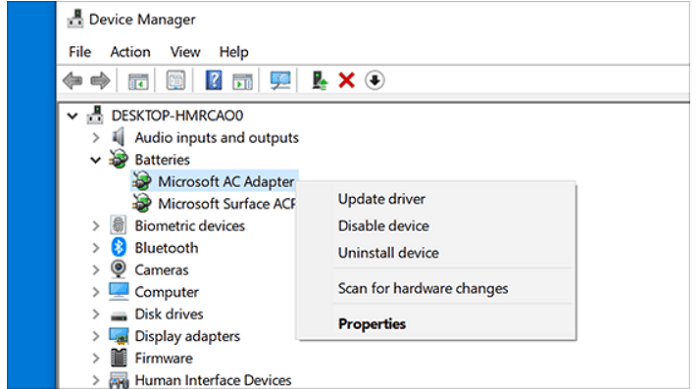
update device driver - Download and Update Network Drivers – All the missing, outdated, or faulty drivers will be listed after the scan. Click “Repair” to repair those drivers; otherwise, you can even choose to update them to the latest versions by clicking “Update.”
- Reboot Your PC – Restart your computer to make the updated network drivers take effect.
Conclusion
These are the few methods to solve slow internet after Windows 10 update. Despite executing these fixes, the problem exists. It is advisable to get your system checked by a professional.
See Also: How To Fix – “No Internet Secured” Wireless Network Error?

Tony, computing writer at Automaticable, covers laptops, tablets, Windows, iOS. Off-duty, he indulges in comics, gaming, speculative fiction, and excessive Twitter use. Non-nerdy side includes rocking out at concerts and hitting NYC bars.

