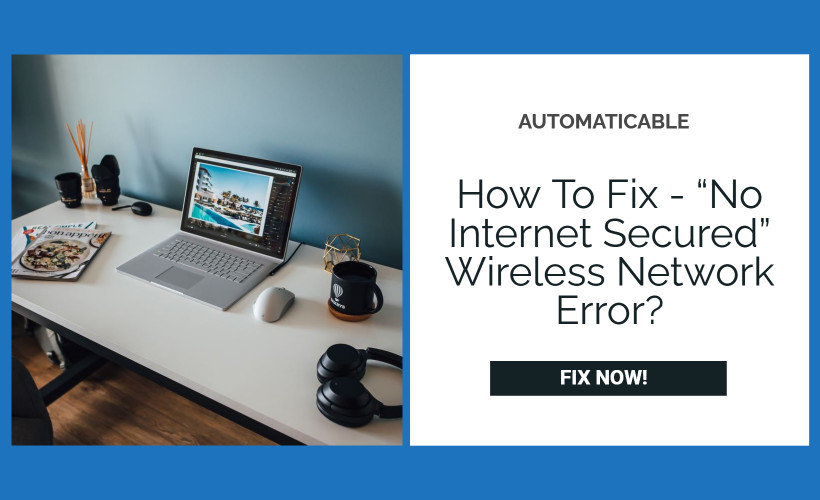One of the most common connectivity issues faced by several users accessing the Internet through a wifi router is no internet secured. It may occur when you are connected to a wifi network but unable to access the Internet, and when you check your connection settings, you will see an error message as “No internet access.”
Table of Contents
Internet
Internet is a worldwide system of connected computer networks that uses the internet protocol suite to Liaise between devices and networks. The Internet consists of private, academic, public, government, and business networks of local and worldwide scope, linked by the broad arrangement of electronic, optical, or wireless technology.
See Also: Windows OS 0x80240023 Update Error | Top 8 Fixes
Wireless Network
Wireless networks are the network that transfers the data and information between network nodes using wireless data connections. This offers a variety of uses for both businesses as well As for home users.
Are Internet & Wireless The Same Thing?
To know about the issue of no internet secured, we need to know this.

Internet is the language of data, whereas wireless networks are the technology that sends or receives data via Internet connections through the air.
Difficulties In Wireless Networks
While accessing wireless networks, a common error that we face is no internet secured. But why?
Interference – It can be caused by the equipment that generates radio waves. It can break down the signal and system failure.
Absorption and reflection – Some material absorbs the electromagnetic waves and prevents them from reaching the receiver.
Multipath fading – In this, two or more parts are taken by the signal, and due to reflection, they cause the signal to cancel each other at different locations.
Shared resource problem – This problem arises when multiple users have access to the network. Sharing wireless networks and lower the speed of the network.
See also: {Fix} : Windows Can’t Find One Of The Files In This Theme
Reasons For The Problem
There are several reasons for this issue. The following reasons are few among them.
- It may be due to incorrect IP settings or incorrectly configured network settings.
- It might be due to antivirus or firewall settings blocking access to the Internet.
- Corrupted system files or problems with network adapters are also among the top reasons for the problem.
- In some cases, it may be simple as loose connections or faulty cables.
The problem doesn’t seem to have an exact solution, so you can follow our recommended solutions one by one until your issues have been resolved.
Fixing The Problem
Here you go with the fixes to solve no internet secured issue:
Try Restarting The Devices
There may be an error in windows boot up in some cases, so try restarting your computer and your wifi router.
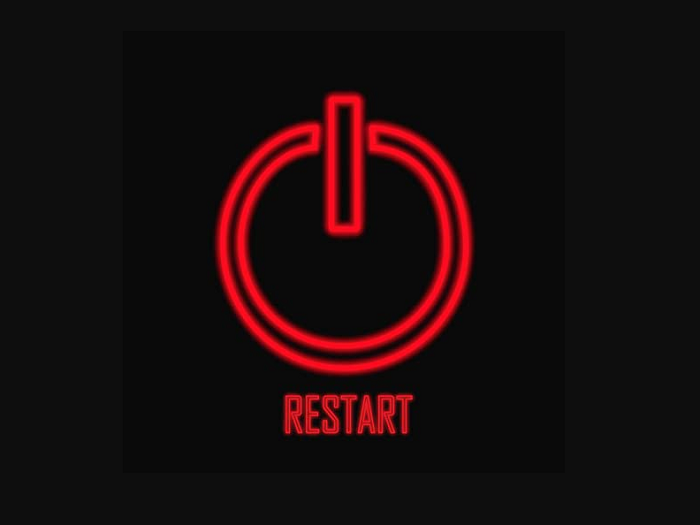
Check for ethernet cable connection and also for any other loosely connected cables.
If this doesn’t work, follow our next steps.
Try Re-Entering The Password
Most of the time, internet connectivity may be affected due to incorrect passwords.
- To deal with incorrect passwords, click on the wifi logo at the bottom of the screen. A list will appear.
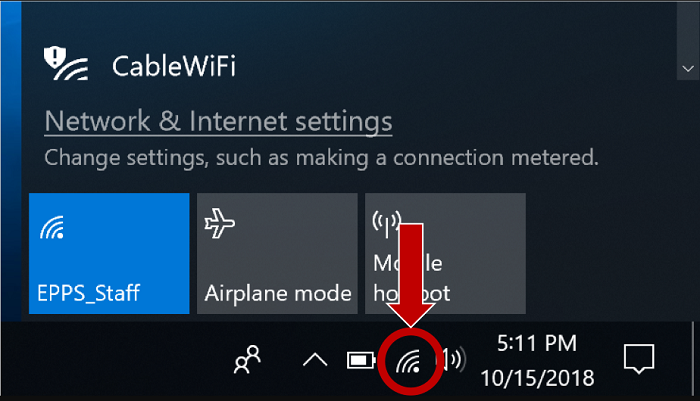
- Select View connection settings at the top and click on Manage known networks. Next, select your active network and click forget.
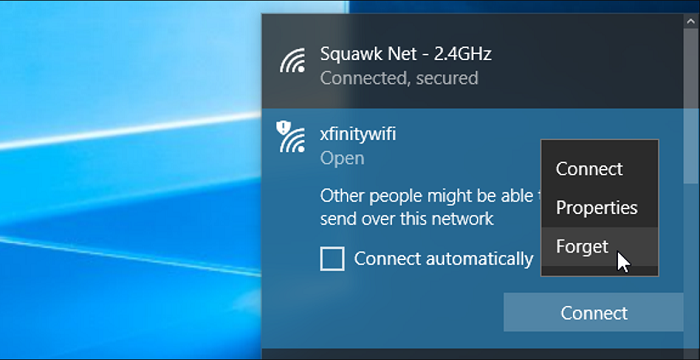
- Reconnect with the same network by entering the correct password.
Wait for few minutes before the network gets reconnected to the Internet.
Try Updating Network Drivers
The network may also not connect if the drivers are not updated regularly. If you are completely sure that the password entered is correct, we recommend resolving the issue by directly updating the driver. Follow these instructions,
Click on the Windows window at the bottom.
- Search for Device Manager and select it.
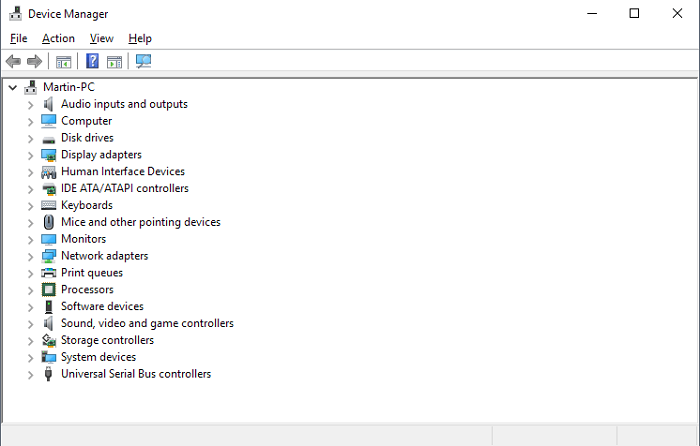
- After opening the device manager, click on admin and select Network Adapters.
- Select the network adapter and click Update driver software.
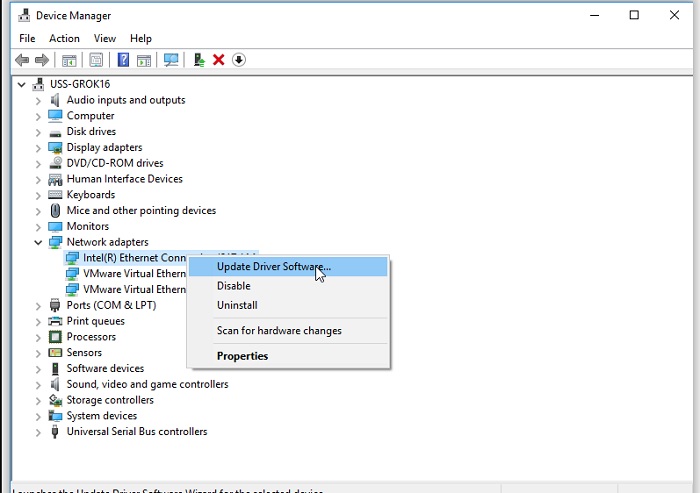
- Select Browse my computer for driver software and click on Let me pick from device drivers on my computer.
- Go to the appropriate driver and click next.
These will update the existing drivers and let you access the Internet and hence solve the problem of no internet secured.
Try Out Windows Diagnostic Problems
Try resolving with the help of a network troubleshooter option.
Right-click on the wifi icon on the taskbar.
Select Troubleshoot Problems.
The Windows network diagnostics will run a thorough check and identify the problem and fix it.
Reset Network Configuration
Resetting network configuration will also help resolve the issue, follow the steps
- Open the command prompt by clicking on the windows option.
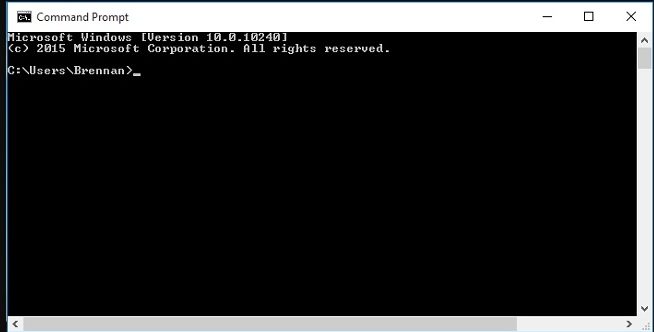
- Search for cmd (On cmd icon right-click and select run it as administrator).
- When the black window opens up, you need to enter these commands one after the other and click enter after each command. The following are the commands
- netsh Winsock reset
- netsh int ip reset
- ipconfig/release
- ipconfig/renew
- ipconfig/flushdns
Exit the command prompt and then try to restart the computer. Now you will be able to access the Internet hence solve the issue of no internet secured.
Try Reconfiguring Network Configuration
Follow these steps :
- Right-click on the wifi logo at the bottom right corner, and select Open Network and Sharing Center.
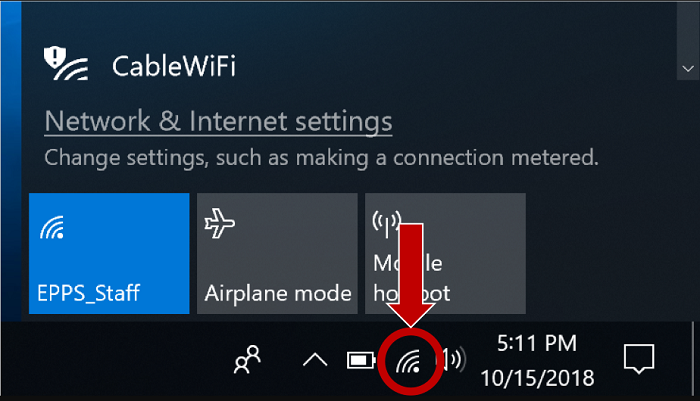
- Click on Change Adapter Settings on the left side of the window.
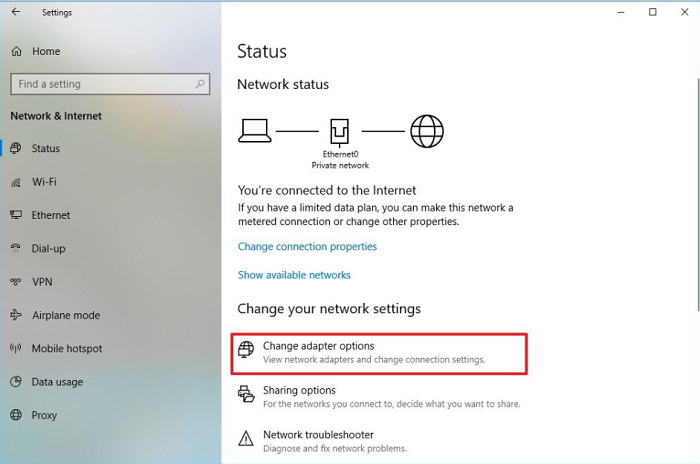
- Right-click on wifi, select properties it opens up properties of network adapter window.
- Scroll down and search for the Internet Protocol Version 6(TCP/IPv6) option and uncheck internet protocol version 6 and click OK to confirm the choice.
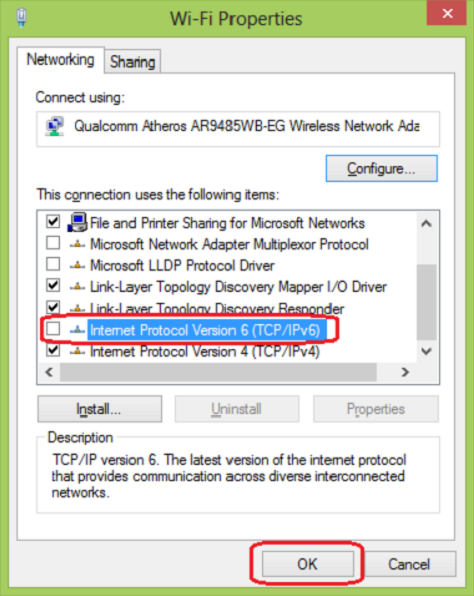
- Restart the computer. Now you will be able to access the Internet.
Remove Or Disable Internet Security Software
If using an internet security software, like Total Security or Norton Internet Security, try disabling it. These kinds of software are known for causing problems with your internet connection.
Many a time, you can easily disable them to see if this resolved your problem. It almost solves the error no internet secured.
Problem With ISP
Check if wifi is working on any other devices, this may be due to some issues with your Internet service provider. If it is not working on other devices, then there may be a problem with your Internet service provider.
Due to server downtime or maintenance, for further information, you can contact your Internet service providers.
Setting Fixed DNS Server
The most probable problem is the DNS server. DNS server is accountable for translating domain to IP address. If DNS servers do not work, Internet cannot be accessed.
- Right-click and select network connections
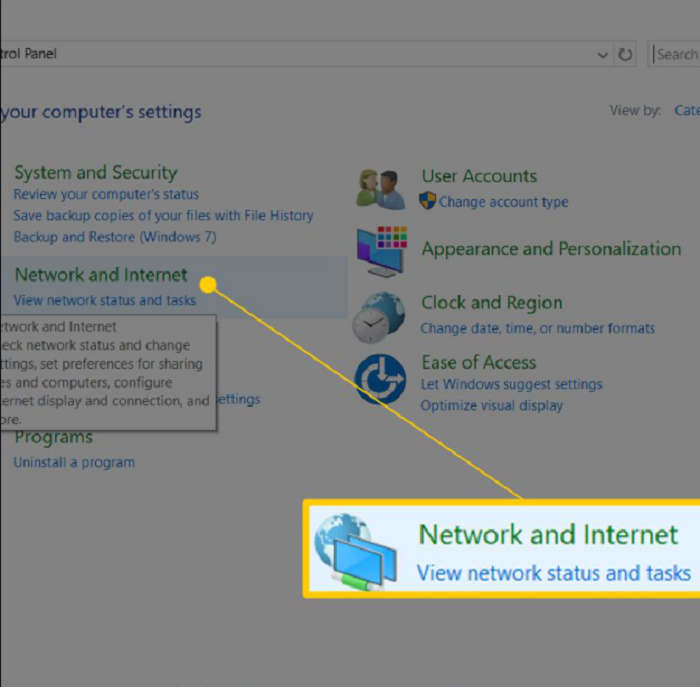
- Click on the change adapter option.
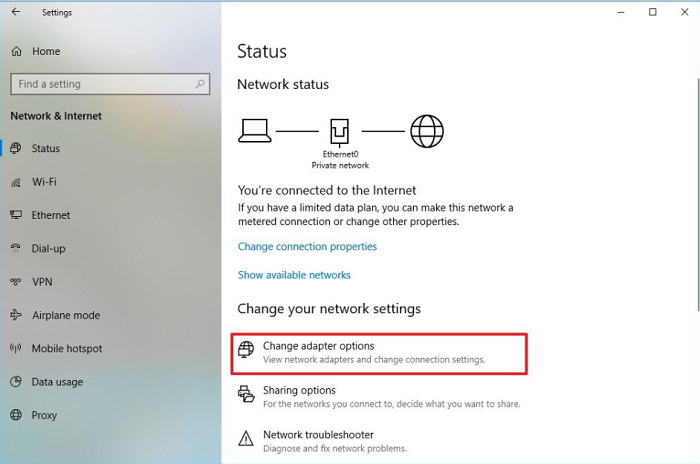
- Double click on the wifi adapter and open your network.
- Click on properties.
- Double click on Internet Protocol version 4.
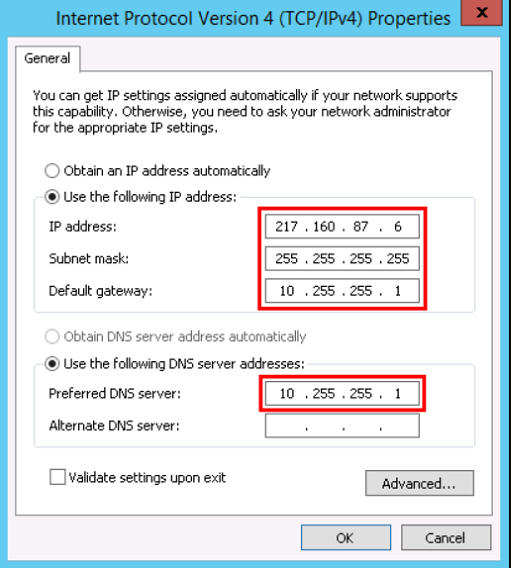
- Check the box of use the following DNS server addresses.
- Enter the IP address as follows
Preferred DNS server: 1.1.1.1
Alternate DNS server: 1.0.0.1
- Click OK and check your Internet connection.
Disabling Internet Security Software
You use open Internet security software, then try disabling it. This software cause problem with the Internet connections.
After testing all of these solutions, we hope you will connect your computer to the Internet and access the Internet.
Conclusion
This article is also useful for no internet secured on windows 10, windows 10 no internet secured, no internet, secured, wifi no internet secured, laptop won’t connect to internet.
The article consists of no internet secured issue. However, 10 ways to evade this error have been discussed above. So here you go, your problem is solved!
See also: How To Fix Windows 10 Mouse Lag? 11 Quick Fixes

Tony, computing writer at Automaticable, covers laptops, tablets, Windows, iOS. Off-duty, he indulges in comics, gaming, speculative fiction, and excessive Twitter use. Non-nerdy side includes rocking out at concerts and hitting NYC bars.