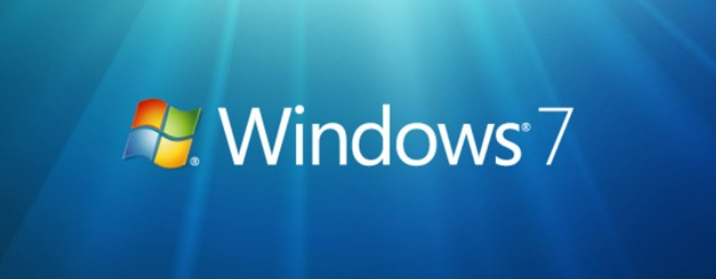Windows 7 (KB4474419) is a security update on 9/10/2019. n/a. 53.3 MB. 2019-09 for Windows Embedded Standard 7 for x86-based Systems (KB4474419). KB4490628 is a servicing stack update for Windows embedded standard 7 for the x86-based system. Microsoft rolled out the security patches for Windows 7 to support the signed binaries with the SHA-2 certificates. These updates were released in 2019 by Microsoft and provide Windows 7 with SHA-2 code sign support.
To continue the security patches for Windows 7, you must update and install the KB4474419, KB4490628, and KB4484071. This article will give you an overview of these updates and how to install them most easily.
Do you love to play games? Then download Steam after finishing the Windows updates.
Table of Contents
What Are Window Updates?
Let us begin by understanding what are KB4474419, KB4490628 and KB4484071 Window Updates.
What Is KB4474419?
KB4474419 windows security update can be installed independently, and users currently using windows 7 SP1 will receive SHA-2 sign support by installing the windows security update. This update is also helpful for the users who confront an open VPN TAP driver error.
What Is KB4490628?
By installing this update in windows seven and windows server 2008 R2 SP1, the user can resolve the algorithm issue.
What Is KB4484071?
KB4484071, the SHA-2 patch for windows server update 3.0 SP2, was released in April 2019. Microsoft rolled out the security patches for windows 7 to support the signed binaries with the SHA-2 certificates.
Check Out: Fix Windows Doesn’t Have A Network Profile For This Device Error
Download Updates Automatically
To make your system hassle-free and receive the sign security support, you must update the windows seven and windows server 2008 R2 SP1. To install these windows 7 KB4474419, KB4490628, and KB4484071 updates, follow these steps;
- Open the control panel and select the windows update.
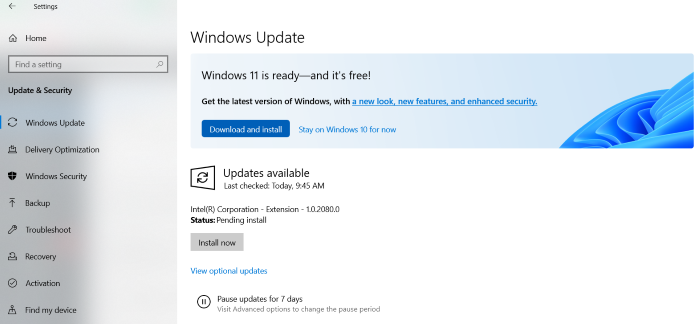
- Click on the update. It will show the check-up for updates to your system. Here, Your windows will look for available updates and automatically download and install the updates.
Note: All the necessary updates of your windows will be installed automatically.
See Also: 4 Ways To Fix FFXIV Unable To Download Patch Files
Download Updates Manually
If your system runs on the Windows 7 Service Pack 0, you must install the Service Pack. You’ll need to install the KB4474419 and KB4490628 updates manually. Here are some steps to follow.
KB4474419 Windows Update
Follow these steps to download KB4474419 Windows Update manually:
- Search the windows update catalog.
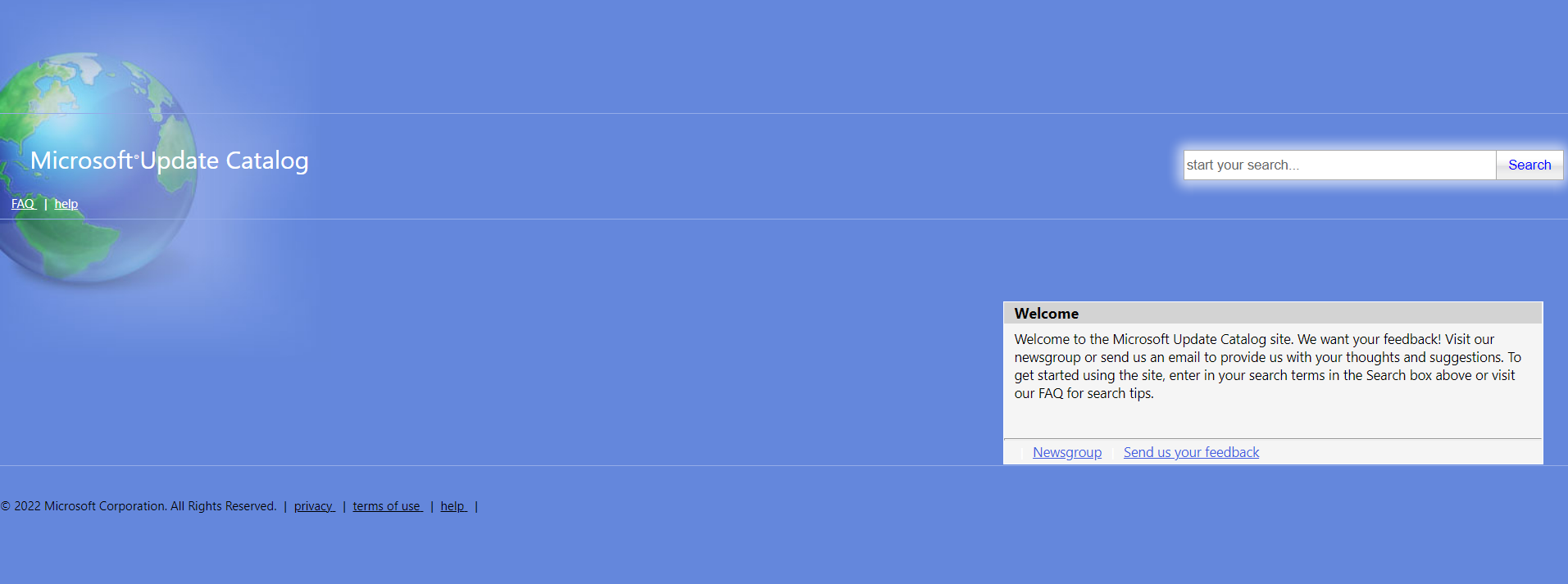
- Enter the KB number, i.e., KB4474419, in the search column and click on it.
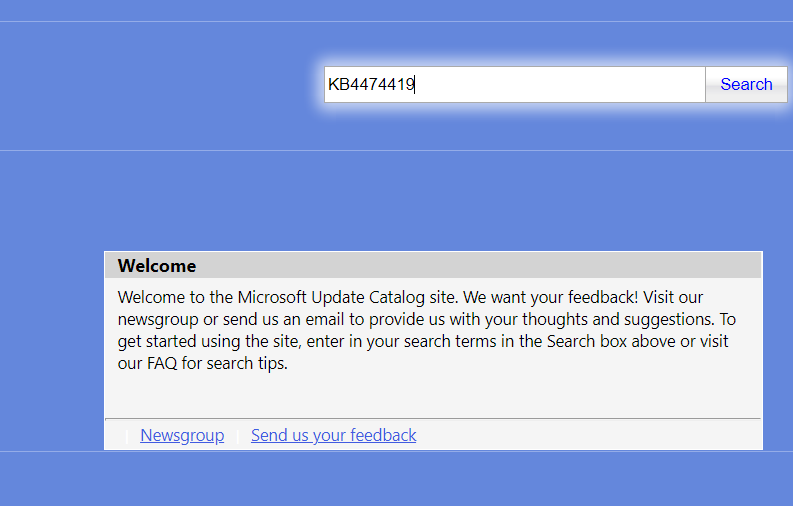
- Select the update that matches your operating system or computer version. (For example, suppose you are using the 32-bit operating system; download the KB4474419 32-Bit version)
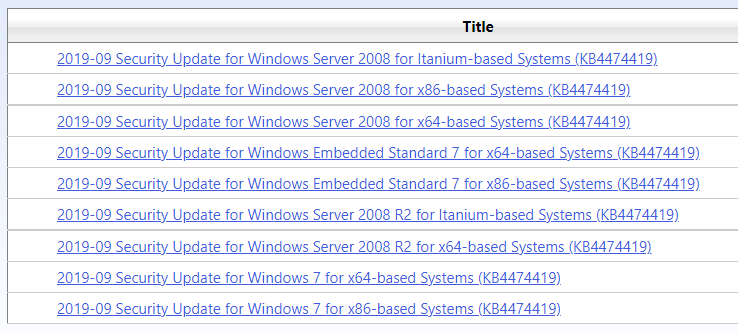
- A new window will show the update column.
- Here, you will find the link to your download, click on the link and download the update.
KB4490628 Windows Update
Follow these steps to download KB4490628 Windows Update manually:
- Visit the windows update catalog.
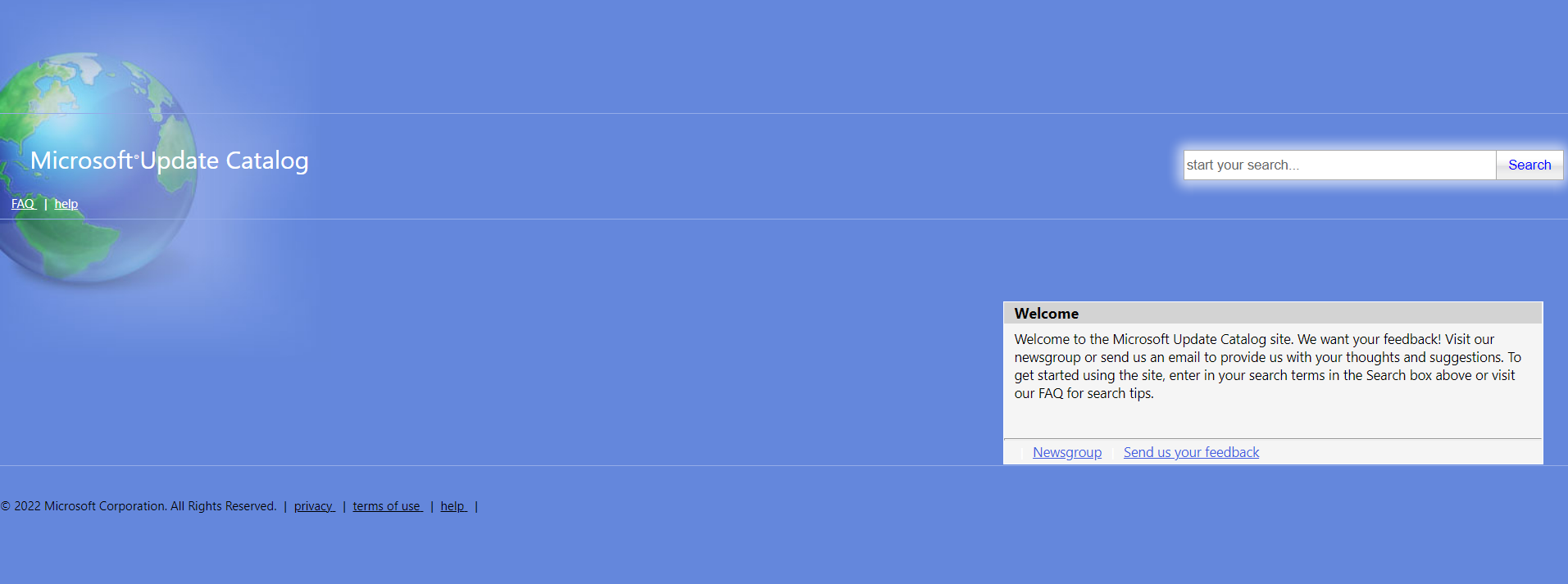
- Enter the KB number, i.e., KB4490628, in the search column and click on it.
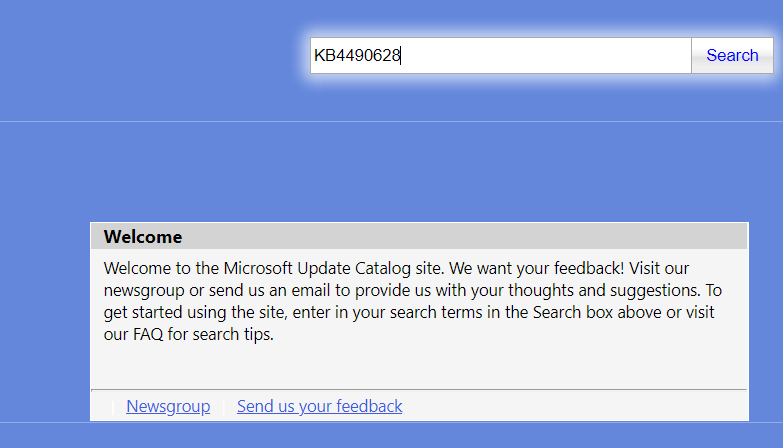
- Select the update that matches your operating system or computer version.
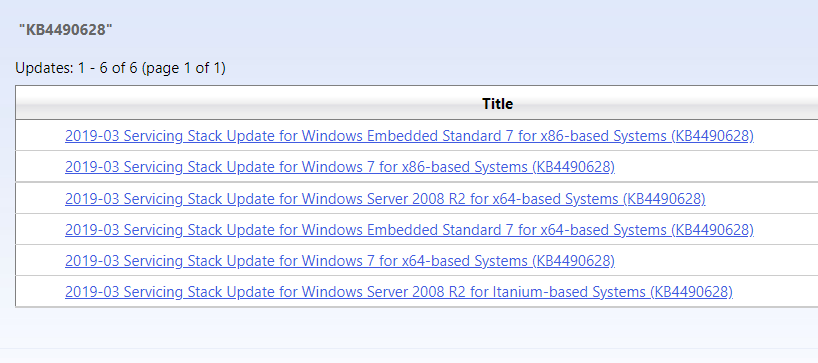
- New window will show the update column.
- Here, you will find the link to your download, click on the link and download the update.
Check Out: Steam Download Stopping? Here’s How To Fix It!
KB4484071 Windows Update
Follow these steps to download KB4484071Windows update manually:
- Visit the windows update catalog.
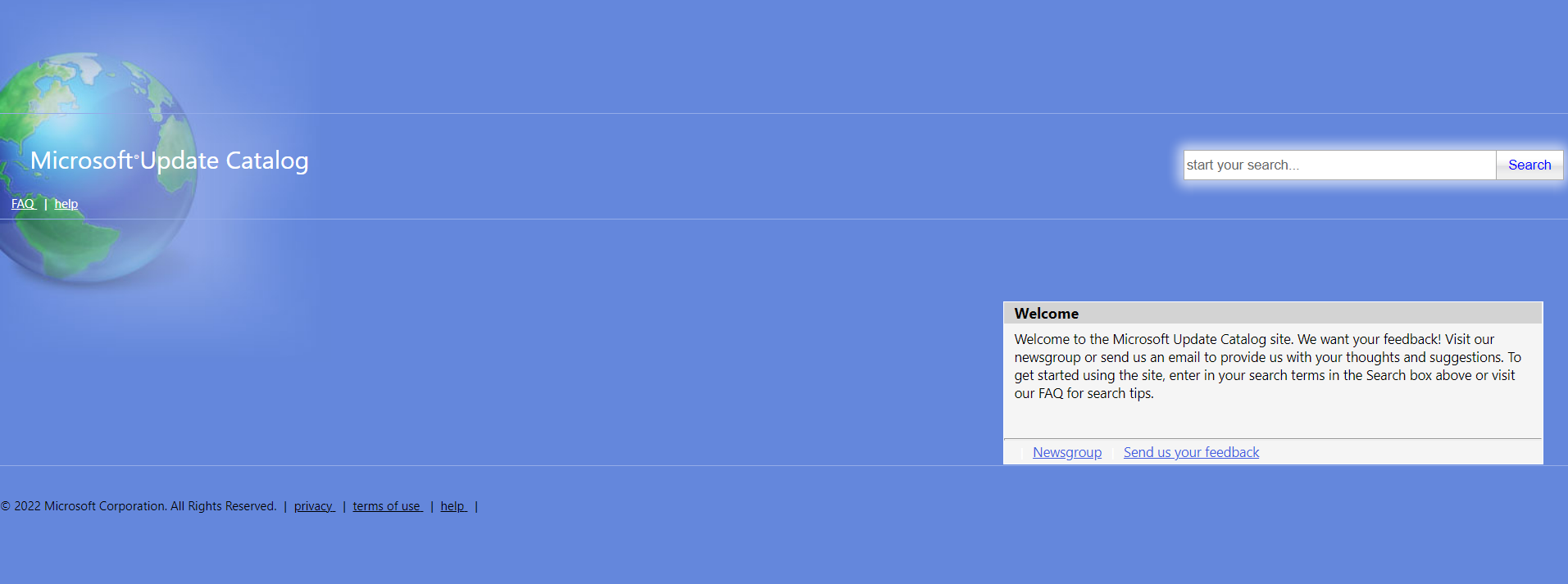
- Enter the KB number, i.e., KB4484071, to the search column and click on it.
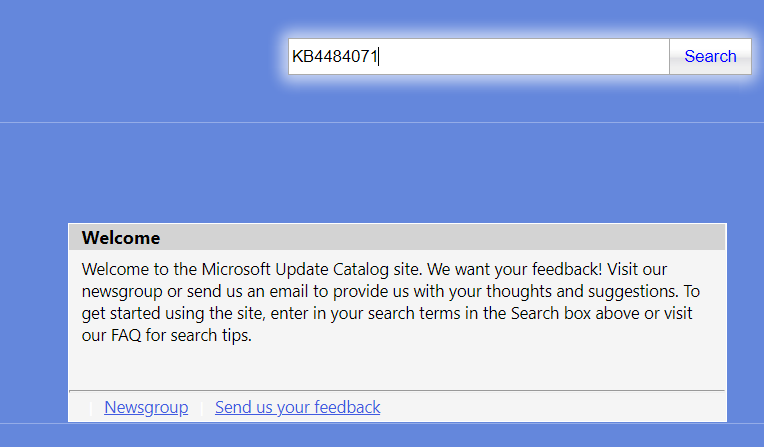
- Select the update that matches your operating system or computer version.
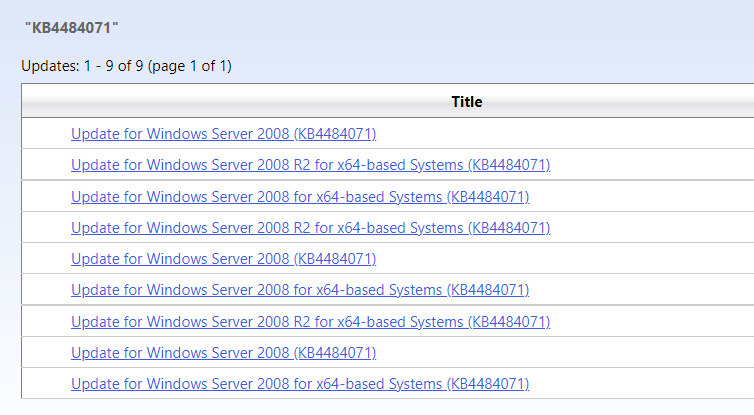
- New window will show the update column.
- Here, you will find the link to your download, click on the link and download the update.
See Also: Should I Delete Windows Setup Files?
FAQs
Can I still download Windows 7 updates?
Yes, you can download Windows 7 updates, and for that, you need to download the updates KB4474419, KB4490628, and KB4484071.
Has the Support for Windows 7 ended?
Yes, Support for Windows 7 ended on January 14, 2020.
How to uninstall KB4474419?
If you face any issues with KB4474419, you can remove it by following the following steps. ● Open Control Panel. ● Go to Uninstall a program. ● Select View installed updates. ● Double-click the KB4474419 and do as per the instructions on the screen to remove it.
What is Windows SP1?
The Windows 7 Service Pack 1 (SP1) update is critical for improved performance, security, and stability for Windows 7.
What is Windows Server 2008 R2?
Windows Server 2008 R2, along with Windows 7 SP1, is a recommended collection of updates to Windows that make your computer safer and more reliable.
What is SHA-2?
(Secure Hashing Algorithm)SHA-2 is a computer security cryptographic algorithm that provides high levels of security. SHA-2 delivers a higher level of protection than its predecessor, SHA-1.
What is SHA-2 Support?
Previously SHA-1 and SHA-2 hash algorithms were used to sign the OS and updates, but because of the weakness in the SHA-1 algorithm and to align to industry standards SHA-2 algorithm has been used from September 2019 exclusively. SHA-2 Code Signing Support is used to help make your computer more secure and less vulnerable to attacks.
What is WSUS used for?
Windows Server Update Services (WSUS) enables the administrators to deploy the latest Microsoft product updates for security.
Conclusion
Once the update file is downloaded, follow the instructions on the screen to install the update and run it. The device will need to restart after the update is installed. It is the easiest way to download and install the KB4474419 Windows update. Servicing stack is a component that installs the windows updates. Microsoft has discontinued using SHA-1 endpoints, which has caused issues with the automatic update on the earlier version of the windows. These updates enable the installation of an extended security update. After the installation, if the prerequisite patches worked successfully, you wouldn’t get any errors about updates.
See Also: Computer Restarts Randomly on Windows 10 [SOLVED]

Joe Fedewa, a Staff Writer at Automaticable, with nearly a decade of tech journalism experience. Former News Editor at XDA Developers, passionate about technology and DIY projects. Wrote thousands of articles, tutorials, and reviews, starting with Windows Phone coverage.