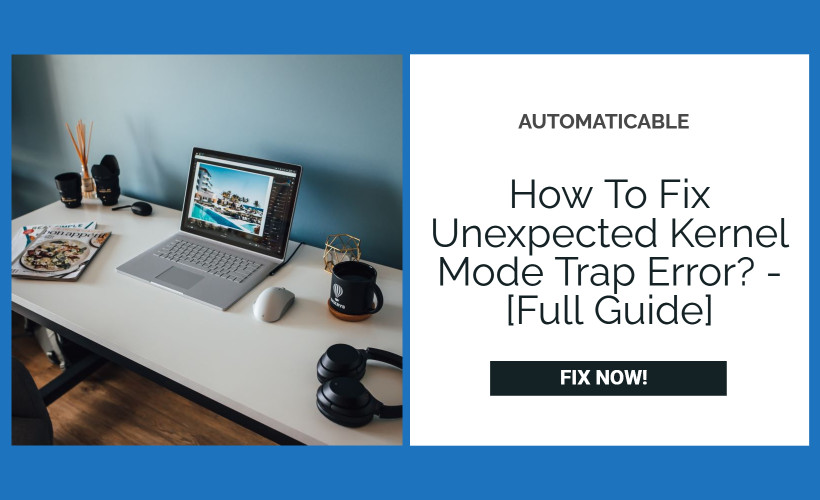The most recent Windows release is far more stable than earlier versions, with far fewer crashes, a Blue screen of deaths, and impossible to deal with. Let’s discuss more about unexpected kernel mode trap.
See also: Fix Print Screen Button Not Working On Windows 10 | 10 Easy Ways
Table of Contents
Ways To Fix Unexpected Kernel Mode Trap Error
The error is typically called up by two situations that happen in kernel mode. The most common cause is HARDWARE FAILURE due to faulty or mismatched memory. Another error like a faulty RAM module that randomly gives read/write errors. One more cause of the problem may be a corrupted or an outdated driver.
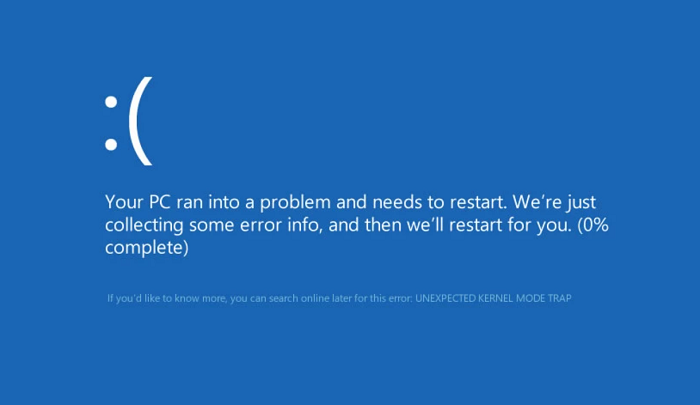
What it indicates that the CPU generated a trap which the kernel was unable, it doesn’t allow to catch, or the system is in an unrecoverable error. It’s an error that mostly affects the windows ten, windows eight, Windows 8.1 systems.
For Windows 10, there are so many methods to trap the problem
Disconnect All External Devices
- Disconnect all the current external devices like printers, scanners, USB drivers. (except the mouse and keyboard)
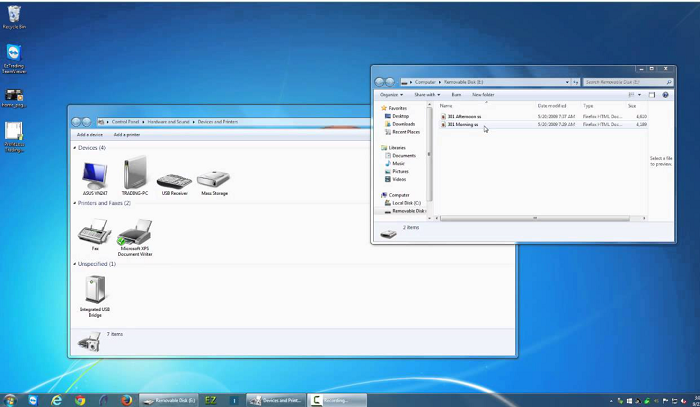
- This corrects the issue and then reconnects all devices back and updates drivers, software.
Safe Mode
- To boot the computer in safe mode and check the issue occurs or not.
- It starts with a limited set of files and drivers.
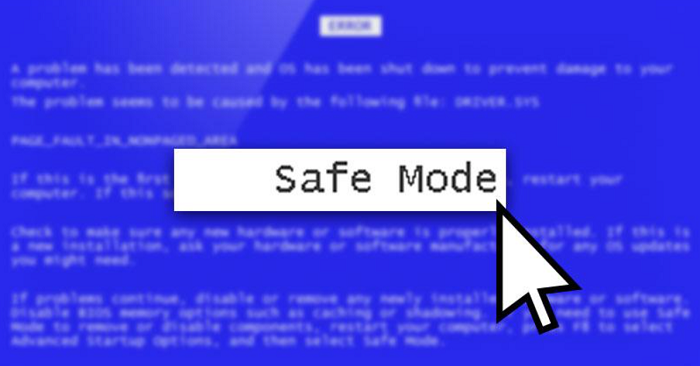
- Startup programs(don’t run in safe mode)
See Also: How to fix Kernel Data Inpage Error Once And For All
Run Memory Diagnostics
- Press Windows key + R
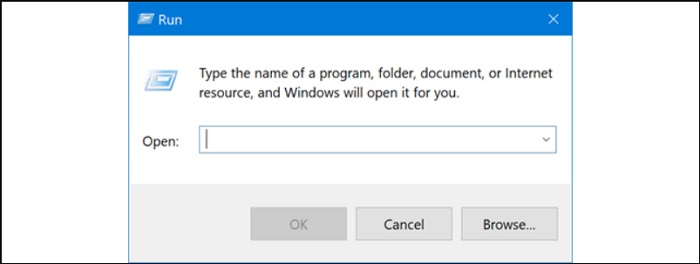
- type matched.ex in the search box, then press Enter.
- To restart the computer
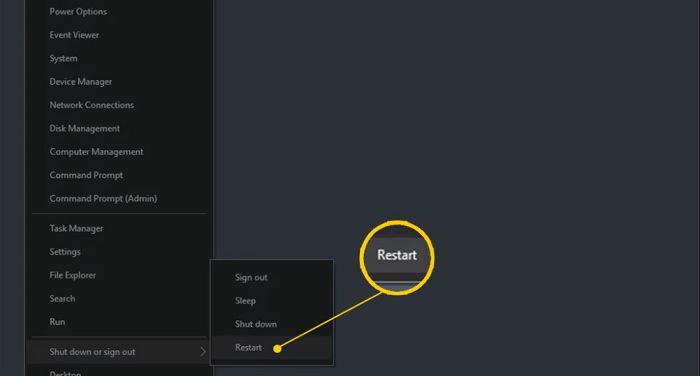
- For more testing, press F1 use up and down keys to set the test mix as basic, standard & extended, then press F 10 to apply the desired settings and resume testing.
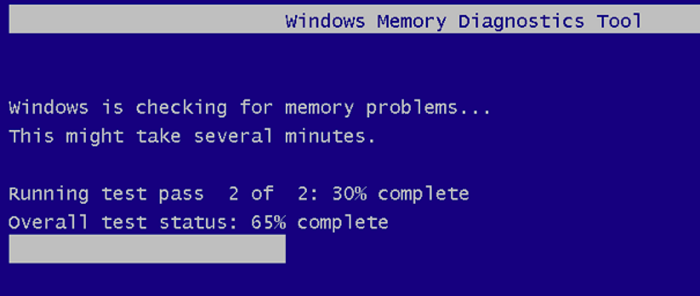
- That’s all. Now restart the computer to see the results when logon
Run Check Disk
- Press Windows key + x.
- Click on the command prompt.
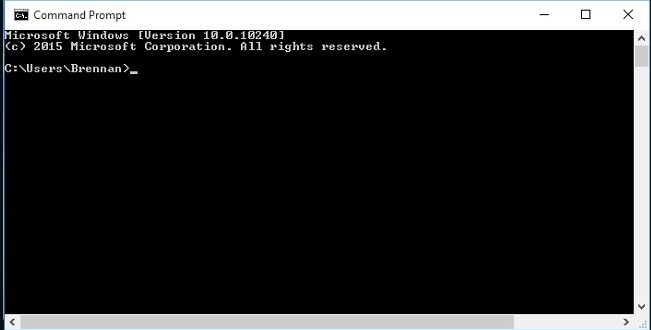
- Type chkdsk/f hit enter.
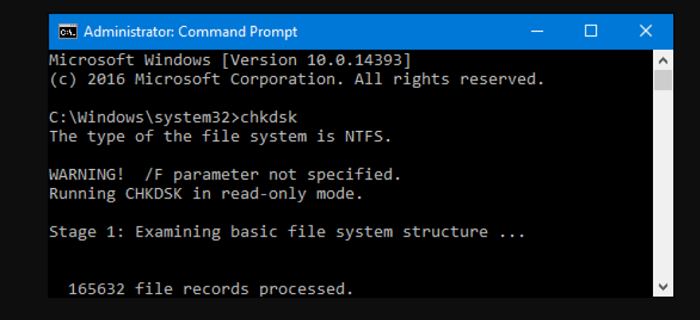
Then they are various steps that are performed in windows ten while blue screen error occurs, like conducting a clean up on the dusty components, installed both hardware or software, scan, and cleanup, using the system file checker, update the driver, and fix it, latest windows update and finally restore the computer
To Prevent These Kernel-Mode Errors
Following are the steps to prevent this error :
Regularly Update The Windows, Graphics Card Drivers, USB Connectors
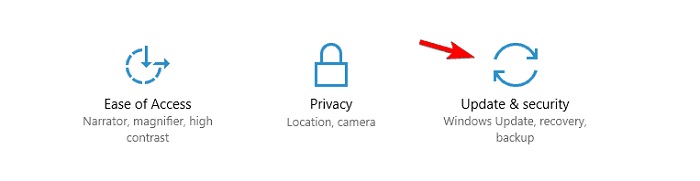
Install The Latest Version App
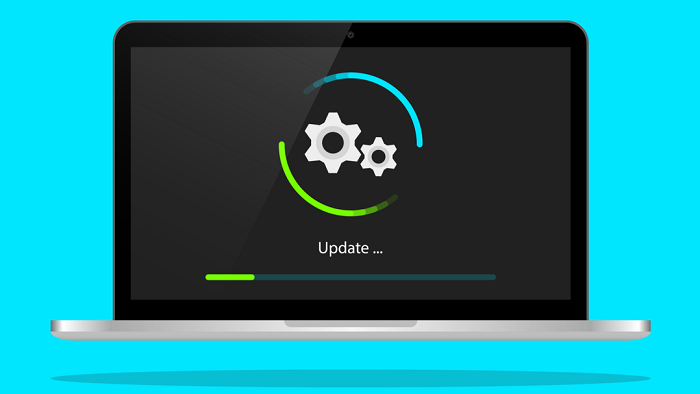
Messages Tied To An Unexpected Kernel Trap
Before windows 8, A problem has been detected and windows have been shut down to prevent damages to the computer. Make sure that you have adequate disk space. If a driver identifies the stop message, disable the driver or check the manufacturer for driver update and check with the hardware vendor for any BIOS update and disable BIOS memory options such as caching OR shadowing.
Causes – Unexpected Kernel Mode Trap BSOD Error In Windows 10
BSOD Error usually occurs when it detects incompatible Hardware that forces it to stop working. It can also be caused by overclocking of the CPU. Some users online have also reported that it affects antivirus. In most cases, troubleshooting hardware and device drivers also have to solve the problem, and then the Hardware is the main cause then check with major components of a computer so that causes stop code unexpected kernel mode trap.
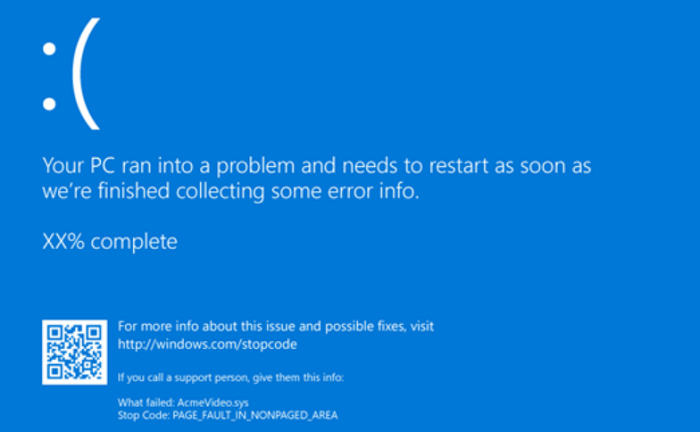
Do update windows and device drivers frequently. Then check with the manufacturer website for driver release to maintain system stability. Finally, to scan for corrupted system files in both Hardware as well as a driver.
See Also: How to Fix the No Audio Output Device Is Installed Error on Windows 10
Run BSOD Troubleshooting Tool
The windows troubleshooter is a new addition to windows 10, allowing to quickly diagnose and fix issues with different parts of the window operating system :
Start menu
Update and security options
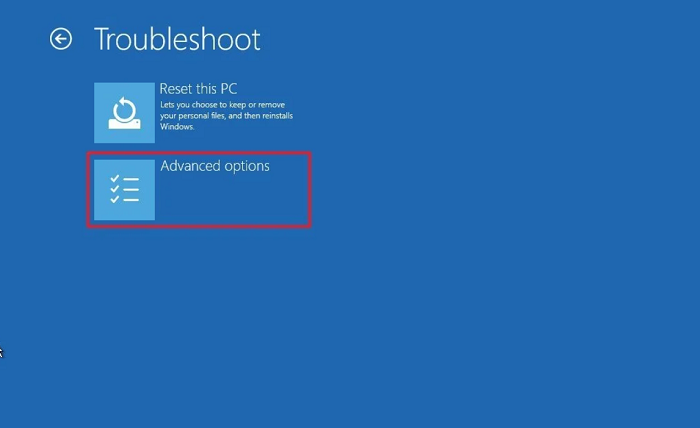
Troubleshooting further blue screen
Run the troubleshooter.
Check With PC Hardware
Need to troubleshoot Hardware and check that’s working or not. To run boot level testing software like memtest86( for ram testing) or pass mark (for CPU and another hardware testing) and then check with the cables connected correctly to overcome the unexpected kernel mode trap on windows 10 error.

A BSOD error can be fixed correctly. Updating drivers and checking for hardware issues fix the problem for most users, but it doesn’t have a guarantee.
Run A Test Check On RAM
An experiencing a blue screen unexpected kernel trap error, a RAM requires to perform a detailed test of the RAM module.
Generally, RAM is sensitive, and it always advisable to run a test when the system acts up.
In addition to the built I windows memory adjustment tool, other third-party memory testing applications can also be downloaded in online mode.
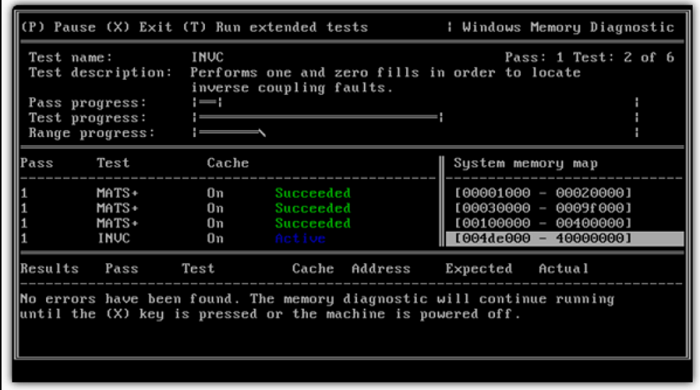
By concluding that the blue screen errors are a major issue in windows 8, windows ten users and it is the best way to pinpoint the cause to trace back to the Last changes mode to the system.
In most cases, likely changes include installing faculty OR incompatible device drivers, installing an incompatible hardware device, and faculty RAM. The combination fixes file structures, checks for error, and tidies up the system and thus windows 10 kernel mode trap error will be solved.
Conclusion
All these processes will readily debug the error of the computer. Try these methods and resolve unexpected kernel mode trap error that arises on your Windows. We really hope this article was helpful to you. Let us know if your problem was solved by this guide or not. See you until next time!
See also: How to Fix Windows 10 Taskbar Frozen Issue | Top 7 Ways

Tony, computing writer at Automaticable, covers laptops, tablets, Windows, iOS. Off-duty, he indulges in comics, gaming, speculative fiction, and excessive Twitter use. Non-nerdy side includes rocking out at concerts and hitting NYC bars.