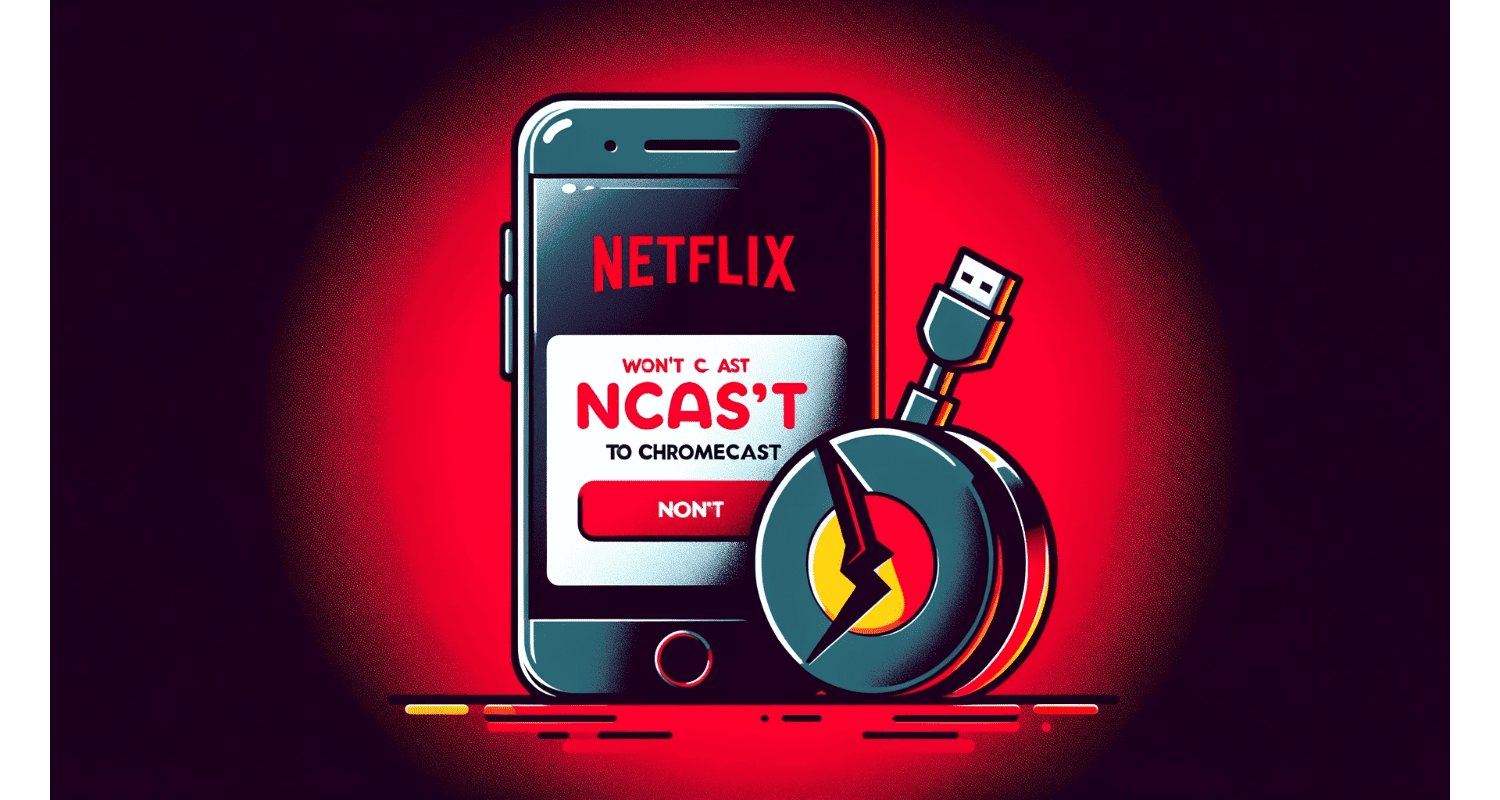Are you frustrated with Netflix not casting to your Chromecast? Don’t worry, you’re not alone! This common issue can disrupt your streaming experience.
To fix Netflix not casting to Chromecast, ensure both the Netflix app and Chromecast firmware are updated, check Wi-Fi connectivity, and restart both devices. If the issue persists, try a factory reset of Chromecast.
In this article, we’ll guide you through easy steps to fix this problem and get back to enjoying your favorite shows and movies.
See Also: How To Fix Netflix Download Stuck At 0? 4 Solutions
Table of Contents
How To Cast Netflix With Chromecast?
Casting Netflix with Chromecast is easy. Here’s a step-by-step guide:
- Connect Chromecast: Plug Chromecast into your TV’s HDMI port and connect it to a power source.
- Set Up Chromecast: Follow the setup instructions in the Google Home app on your smartphone or tablet.
- Connect To Wi-Fi: Ensure both your Chromecast and casting device are connected to the same Wi-Fi network.
- Open Netflix App: Launch the Netflix app on your device.
- Select Content: Choose the movie or show you want to watch.
- Cast Icon: Tap the cast icon in the top-right corner of the screen.
- Select Chromecast: Choose your Chromecast device from the list.
- Enjoy: Your Netflix content should now appear on your TV screen.
Hence, it’s important to ensure both the Netflix app and Chromecast device are updated to avoid any casting issues.
See Also: How To Adjust HDMI Screen Size On TV From Windows 10: A Complete Guide
Why Netflix Won’t Cast To Chromecast?
Sometimes, Netflix may not recognize Chromecast due to:
- Outdated Apps: Ensure your Netflix app and Google Home app are up to date.
- Wi-Fi Connectivity: Check if both devices are on the same Wi-Fi network. Restart your router if necessary. So, for troubleshooting Wi-Fi connectivity issues, especially if you’re experiencing no internet on Windows 10, follow the linked guide for potential solutions.
- HDCP Support: Ensure your TV supports HDCP (High-bandwidth Digital Content Protection). Hence, this is essential for streaming content from services like Netflix.
- Device Compatibility: Make sure your Chromecast and casting device are compatible with each other and with Netflix.
- Firewall Or VPN: A firewall or VPN can sometimes block the connection between Netflix and Chromecast.
Hence, addressing these common issues can help resolve any recognition problems between Netflix and Chromecast.
See Also: What Is Netflix Error Code 2.0? Complete Guide
Troubleshooting Steps For Netflix Not Casting To Chromecast
Below are the troubleshooting steps for the Netflix error.
- Checking Netflix And Chromecast Updates: Keep your apps and devices updated for optimal performance. Update the Netflix app through your device’s app store and the Chromecast firmware via the Google Home app. So, the older version of the software can cause casting issues.
- Wi-Fi Network Examination: Ensure to connect both your casting device and Chromecast to the same Wi-Fi network. If they’re on different networks, they won’t communicate properly. Hence, check your Wi-Fi settings and make any necessary adjustments.
- HDMI Connection Check: Inspect the HDMI connection. Ensure that the Chromecast is properly plugged into the HDMI port on your TV. For issues related to HDMI connectivity, such as the digital output device HDMI missing on Windows 10, the linked article provides troubleshooting steps that might also enhance your Chromecast setup. Try a different HDMI port if you’re experiencing issues. Also, check the HDMI cable for any signs of damage.
- Restarting Devices: Sometimes, simply restarting your devices can fix connectivity problems. Unplug your Chromecast and router, wait a few minutes, and then plug them back in. This can refresh the connection and resolve any temporary glitches.
- Factory Reset For Chromecast: If all else fails, consider a factory reset for your Chromecast. This will erase all data and return the device to its original settings. For detailed instructions on resetting your device, check out how to fix Netflix not casting to Chromecast. To reset, press and hold the button on your Chromecast for about 25 seconds or until the LED light begins flashing. Set up your Chromecast again using the Google Home app.
By following these troubleshooting steps, you can address common issues that may prevent Netflix from casting to your Chromecast.
See Also: How To Fix ‘Netflix App Not Working?’ 5 Ways
FAQs
Why is my Netflix not casting to Chromecast?
Ensure the Netflix app and Chromecast are updated, on the same Wi-Fi network and that your HDMI connection is secure. Restart devices if needed.
How do I update my Chromecast to cast Netflix?
Use the Google Home app to check for Chromecast updates. Ensure your device is connected to Wi-Fi and follow the in-app instructions for updating.
Can I cast Netflix to Chromecast without Wi-Fi?
A stable Wi-Fi connection is required to cast Netflix from your device to Chromecast.
Why is my Netflix casting not playing?
Check for updates on Netflix and Chromecast, ensure a strong Wi-Fi connection, and try restarting both devices. Also, check HDMI connections.
How do I reset my Chromecast to fix Netflix casting issues?
To reset Chromecast, hold the button on the device for about 25 seconds until the LED light blinks. Set up the device again using the Google Home app.
Conclusion
In summary, casting Netflix to Chromecast enhances your viewing experience but may encounter issues. To ensure a hassle-free experience, keep your Netflix app and Chromecast firmware updated. Verify that both devices are on the same Wi-Fi network.
Check the HDMI connection and consider restarting your devices and router if problems persist. In some cases, a factory reset of Chromecast may be necessary. By following these troubleshooting steps, you can enjoy seamless streaming of your favorite Netflix content on your TV through Chromecast.
See Also: Fix Google Chrome Won’t Open Issues | Top 4 Working Methods
The official team behind Automaticable. We will help solve all your tech doubts!