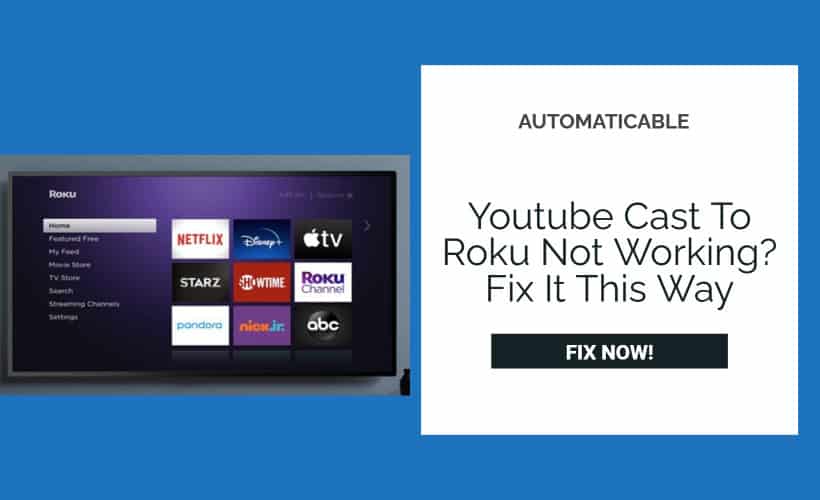Roku is a brand of digital multimedia players that allows users to stream media online; Roku Inc manufactures it; the first-ever model came out in 2008 in collaboration with Netflix. How to solve the problem of “Youtube cast to Roku not working.”
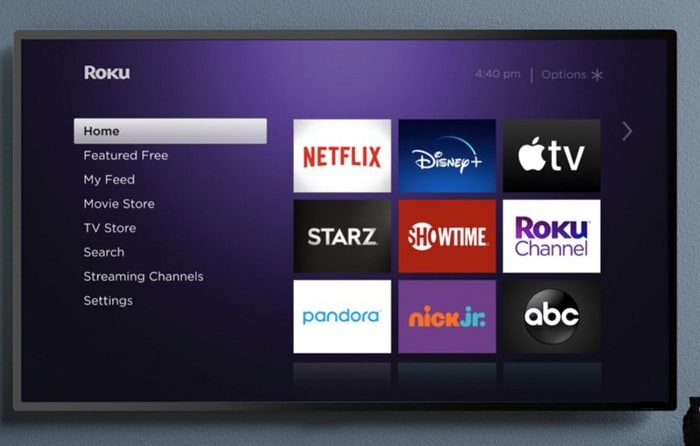
You can download many streaming applications on Roku like youtube, but what happens if one day you decide to watch youtube on your Roku and it doesn’t work? Well, there can be a lot of reasons why this could occur; let us look at them one by one and understand that if this happens, what can be done to make your Roku work again as a pro.
Table of Contents
Check your internet connection
Indeed I realize it sounds a bit obvious, but this can be an actual reason why youtube won’t work, so make sure that you have a good internet connection. To check it, do the following steps
- Unplug your wifi router
- Wait for a few minutes, then plug it in

- If this also does not work, then try to put your wifi close to the Roku
- If the problem sustains then contact your internet service provider
Update your Roku or Troubleshoot
Troubleshooting in Roku means deleting the channel, updating Roku, and adding the application again. Your Roku can have a lot of problems if it is not up to date. To update it to the newest version, follow these steps
- Remove youtube from the channel
- Click the Home button on your Roku’s remote
- Scroll up or down to find System

- Click on the system, then select system update
- Once it is updated, add it to the channel again
Always make sure that the Roku is updated to the newest version to avoid future problems, and make sure that Youtube and other applications are always compatible with your device.
Update Youtube
Sometimes the Roku is updated, but Youtube still refuses to work; this can be due to the old version of Youtube, so make sure to update it.
Check Youtube’s server.
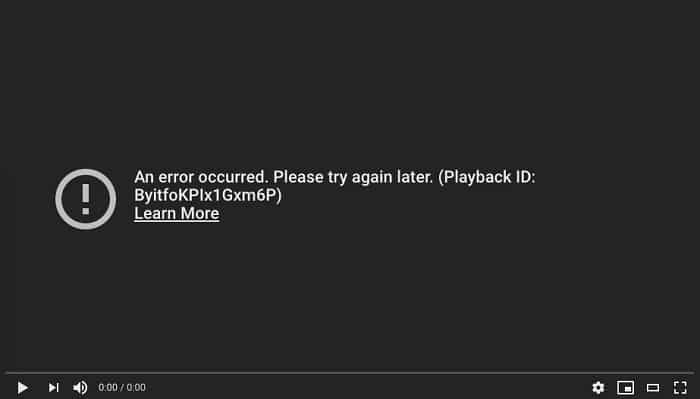
This is highly unlikely to happen, but there is a possibility that Youtube servers are down for some reason. For this, you need to check opening Youtube on other devices like your smartphone or tablet; if it is down there too, then you can wait and then check on it after some time.
Watch Youtube on lower quality.
If there is a lot of buffering or the videos are lagging, then you need to lower your video streaming quality; sometimes, the bandwidth is too much to handle for your internet, so it is advisable to watch on lower quality. Here is how to do it
- Go to the Home page
- Click on the Settings menu
- Find Display type section
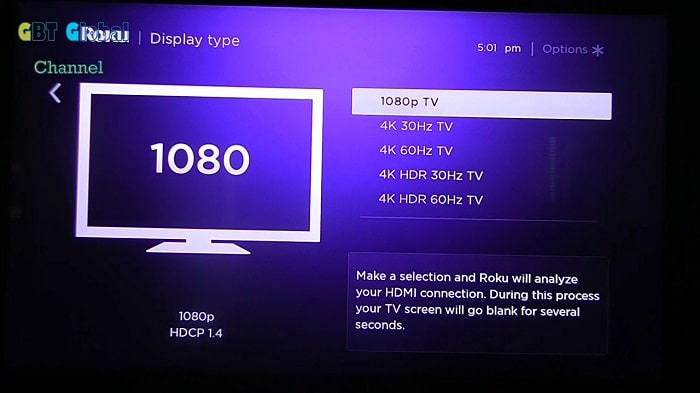
- Lower the quality as per your internet speed
Reinstall Youtube
If you have tried everything from above and nothing still works for you, you should try reinstalling the application. To do this, all you have to do is uninstall Youtube.
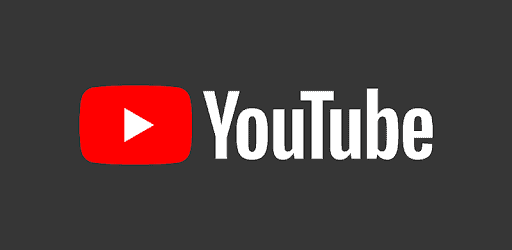
(Remember- Do not remove the Youtube TV app, remove the Youtube app)
Wait for it to uninstall. Wait for some time and then go back to the streaming channels section and install Youtube again
There can be a lot many reasons why Youtube won’t run on your Roku, but as it is said that if there is a problem, then there has to be a solution for it; therefore, you have plenty of ways by which you can overcome these problems and watch Youtube on your Roku device.
Conclusion
In this article, I have given you 7 Simple Solutions to fix the problem of youtube cast to Roku not working. Hopefully, these fixes worked for you! This is a step-by-step guide to solve the problem you might have been facing for quite a long time now.

Tony, computing writer at Automaticable, covers laptops, tablets, Windows, iOS. Off-duty, he indulges in comics, gaming, speculative fiction, and excessive Twitter use. Non-nerdy side includes rocking out at concerts and hitting NYC bars.