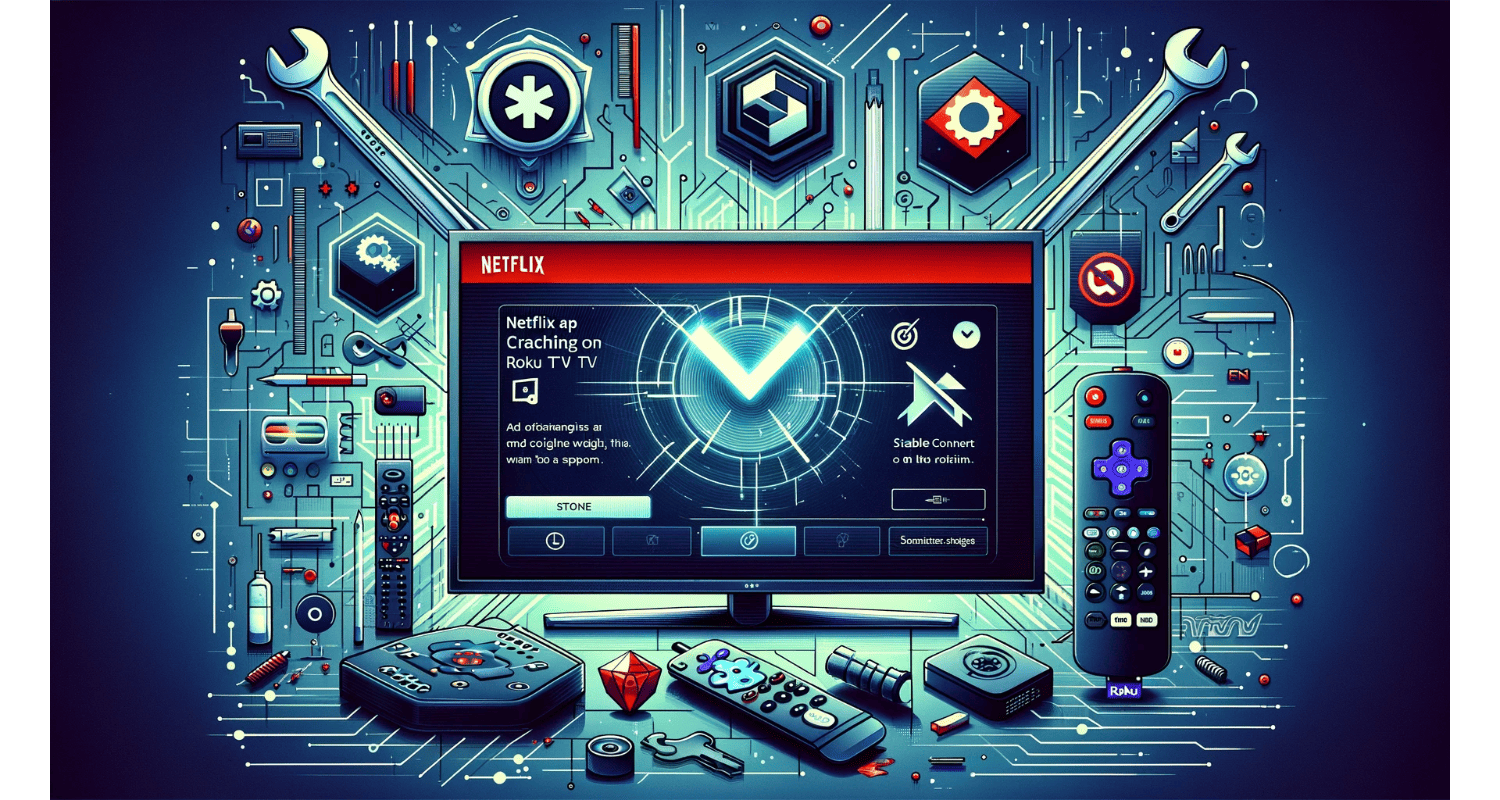Imagine settling in for a cozy Netflix indulge on your Roku TV, only to be met with the dreaded crash. Frustrating, right? You’re not alone.
To fix the Netflix app crashing on Roku TV, restart your Roku device. However, if the issue persists, check for system and Netflix app updates, reinstall the Netflix app or reset your Roku.
This guide tackles the common plague of the Netflix app crashing on Roku TVs, offering swift solutions to get you back to your streaming sanctuary without delay.
See Also: Resolving Hulu Connection Error: A Step-By-Step Guide
Table of Contents
How To Fix Netflix App Crashing On Roku TV?
Here are the critical troubleshooting steps to fix the issue:
Reboot Your Roku Device
A quick reboot can often fix minor glitches that cause the Netflix app to crash. Hence, here’s how:
- Unplug your Roku device from the power source.
- Wait for about 60 seconds.
- Plug it back in and turn on the device.
This simple step can refresh your system and eliminate temporary issues.
Deactivate And Reactivate Netflix
Refreshing your Netflix connection might solve the problem. So, to do this:
- Open the Netflix app on your Roku.
- Navigate to the menu and select “Sign out” or “Deactivate.”
- Once signed out, sign back in to reactivate your Netflix account.
This process can help clear any account-specific issues causing the app to crash.
See Also: Why Does Netflix Keep Crashing On My TV: Quick Fixes And Solutions
Enable System And App Updates
Ensuring your Roku device and Netflix app are up to date is crucial. So, here’s what to do:
For Roku System Updates:
- Go to the Home screen.
- Select “Settings” > “System” > “System Update.”
- Choose “Check Now” to see if any updates are available. If so, install them.
For Netflix App Updates:
- Press the Home button on your Roku remote.
- Highlight the Netflix app.
- Press the “*” button on your remote and select “Check for updates.”
So, keeping everything updated ensures compatibility and can resolve many crashing issues.
How To Reinstall The Netflix App?
If updates don’t fix the problem, try reinstalling Netflix:
- Highlight the Netflix app on your Roku home screen.
- Press your remote’s “*” button and choose “Remove channel.”
- Restart your Roku device by unplugging and plugging it back in after 60 seconds.
- Go to the Roku Channel Store, find Netflix, and add it to your channels.
- Reinstalling the app can eliminate any corrupt data that may cause crashes.
So, following these steps, you can address the common issue of crashing the Netflix app on your Roku TV. Hence, these troubleshooting tips are designed to resolve the problem quickly, getting you back to enjoying your favorite shows and movies in no time.
See Also: Netflix Not Working on TV But Works on Phone
3 Major Preventive Measures and Best Practices
Below are some preventive measures and best practices:
Maintaining Your Roku Device
Keeping your Roku device in top condition is vital to avoiding future crashes, especially with apps like Netflix. Regularly check for system updates by navigating to the Settings menu and selecting System > System Update > Check Now. So, this ensures your device runs the latest software, offering new features and bug fixes. Additionally, periodically review your installed channels, removing any you no longer use to free up space and resources on your device.
Optimizing Your Network for Streaming
A stable internet connection is crucial for uninterrupted streaming on services like Netflix. Hence, here are some tips to optimize your network:
- Use a Wired Connection: Connect your Roku device directly to your router using an Ethernet cable. Hence, this can provide a more stable and faster connection than Wi-Fi.
- Improve Wi-Fi Signal: Place your router in a central location away from walls and obstructions. Consider upgrading to a more powerful router or a Wi-Fi extender to increase signal strength throughout your home.
- Limit Bandwidth Usage: Streaming in high definition or 4K requires significant bandwidth. So, ensure other devices in your home refrain from using bandwidth with heavy downloads or streaming during your Netflix sessions.
See Also: Roku Screen Mirroring Not Working? | Fixed Solution
Engage With Roku And Netflix Support?
If you’ve tried all the troubleshooting steps and still face issues with Netflix crashing on your Roku TV, it’s time to seek professional help. Roku and Netflix both offer comprehensive support systems:
- Roku Support: Visit the Roku support website for articles, FAQs, and forums that address common issues. Hence, you can also contact their customer service directly through the website.
- Netflix Help Center: Netflix’s Help Center provides solutions to many common streaming problems. So, chat with a Netflix representative online or call customer service for more personalized assistance.
FAQs
Why does Netflix keep crashing on my Roku TV?
Netflix may crash due to outdated Roku software, an old version of the Netflix app, or network connectivity issues. Ensure your Roku device and Netflix app are current, and check your internet connection.
How do I update Netflix on Roku?
Navigate to the Home screen, highlight the Netflix app, press the * button on your remote, and select Check for updates to ensure you have the latest version.
Can a poor internet connection cause Netflix to crash on Roku?
A weak or unstable internet connection can lead to streaming issues, including app crashes. Improve your connection by reducing network traffic, moving closer to your Wi-Fi router, or using a wired connection.
What should I do if Netflix won't open on my Roku?
Try restarting your Roku device, checking for system and app updates, and reinstalling the Netflix app. If the issue persists, contact Roku or Netflix support for further assistance.
Is there a way to reset Netflix on Roku?
Yes, you can reset Netflix by signing out of your account within the app and signing back in. Remove the Netflix channel and add it back from the Roku Channel Store for a more thorough reset.
Conclusion
Navigating through the maze of troubleshooting steps to fix Netflix crashes on Roku TV can be daunting. However, by following the outlined steps—from simple reboots to engaging with customer support—you can often resolve these issues yourself.
Remember, maintaining your Roku device with regular updates, optimizing your network for streaming, and knowing when to seek help are all best practices to prevent future problems. So, with these measures in place, you’re set to enjoy seamless streaming on Roku TV, diving into the vast world of entertainment Netflix offers without interruption.
See Also: Netflix Freezing Computer Problem | 4 Easy Fixes
The official team behind Automaticable. We will help solve all your tech doubts!