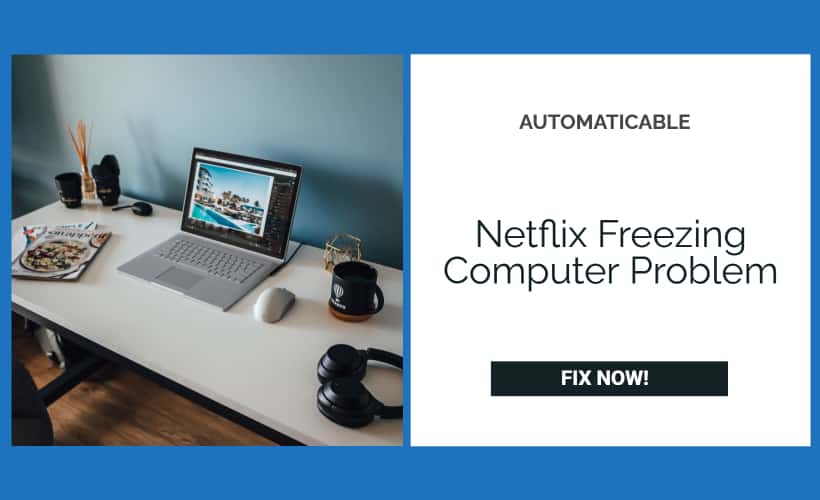Netflix is the most popular over-the-top content (OTT) platform. Netflix’s business is mainly a subscription-based service and streaming the movies and television shows online via the internet with around 203.7 million subscribers worldwide. Netflix platform has apps available for both PCs and smartphones. Netflix errors are common but sometimes there are issues like Netflix freezing the computer or crashing. This can be a pretty disturbing issue and can destroy the viewer’s experience while watching a movie or show. Another disturbing issue can be the application not starting correctly, if you are having issues with that, click here to get solutions.
Table of Contents
Netflix Freezing Computer: How To Fix
Let us see the reasons why issues like Netflix crashing computer occur. Like servers of Netflix maybe down, due to loss of internet connections or maybe a VPN problem or maybe also due to some internal settings, wrong date and time or using an outdated Silverlight plug-in. C
See also: Fixed: Hulu Error Code 504 | 5 Working Ways
The reasons for Netflix freezing computer on systems due to internal or external issues. In the case of external problems like when the servers of Netflix are down, there is nothing to do with you. We should go to Netflix’s official website, check whether the video is streaming or not. If not working, then we need to wait until the servers of Netflix are up.
Still, wondering why Netflix freezes my computer? Unlike external problems, if there are any internal issues, then there are many ways to solve the freezing issue of Netflix.
For small problems, wrong date and time directly go to settings and enter change the date and time accordingly. Out of them, let us consider the following four best ways to resolve the freezing of Netflix on computers based on the reasons responsible for the freezing of Netflix. If you do not know the exact problem in the system, we need to try all four ways until the Netflix freezing issue resolves itself.
Disabling The VPN Or Proxy On The Computer
If Netflix freezes computer, then maybe it’s because Netflix in recent days is seriously manipulated and misused by using the VPNs or proxy in the systems. Whenever the servers of Netflix are down, and a VPN or a proxy is being used for accessing its servers, then there might be two situations like if VPN is being used for Netflix, then the VPN software should be immediately disabled in the systems. If its a proxy, you must remove the system’s proxy to eliminate the freezing problem or issue.
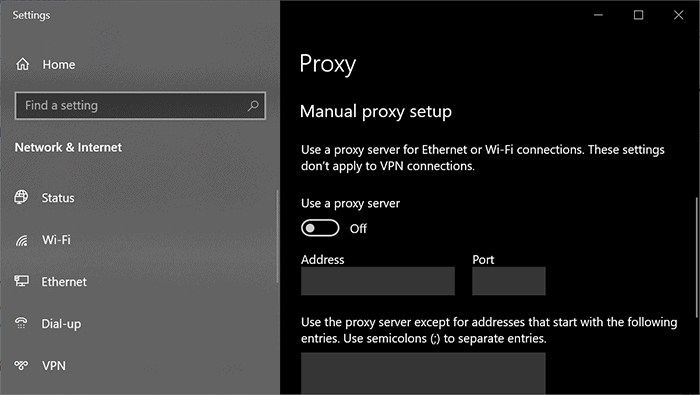
These are the following steps:
- We need to go to the start menu from there to Network & settings and then go to Proxy option
- Then there we need to turn off the use of the Proxy server, which is under the manual Proxy setup section.
This would probably resolve the Netflix freezing computer issue? If not, check the other ways.
See Also: DHCP Looked Up Failed Error | Easy Fixes
Reinstallation Of Microsoft Silverlight Plug-in
For Netflix applications or apps, the Microsoft Silverlight plug-in will play an important role for video streaming to work properly. If the Microsoft Silverlight plug-in in your system is corrupt or outdated, issues like Netflix crashes computer can occur in computers.
So there is a need for uninstalling the existing Silverlight plug-in. You can do so by going to the control panel and selecting Uninstall a program to enter Programs and Features. Then select Microsoft Silverlight plug-in and click on uninstall. After uninstalling, restart the system and then visit the official website of Microsoft to download the latest version of Silverlight plug-in software in your system. Install it so the video streaming will work properly without any interruption. It may fix the freezing problem of Netflix.
Updating The Display And Graphics Card Drivers
Is the Netflix freezing computer still not solved? Are you still thinking of why Netflix crashes my computer? Then it is also important to check whether there are any new updates available for display and graphic card drivers. It is found that outdated display and graphic card drivers can cause the crashing or freezing issue in the system.
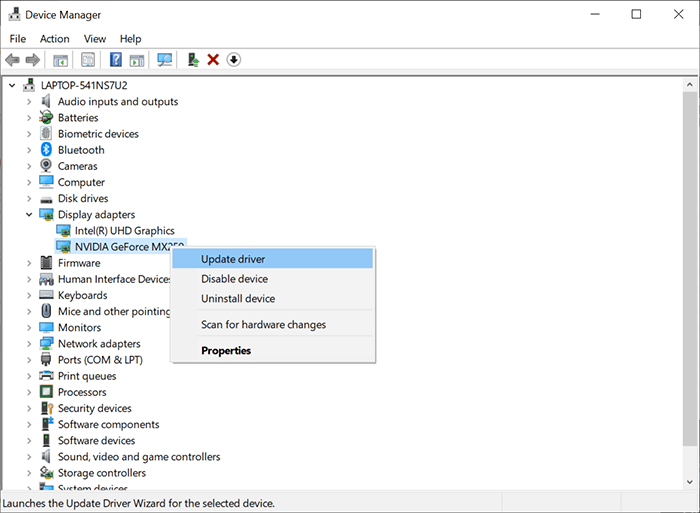
It is important to have updated display and graphic card drivers in the systems. To do that, visit the Microsoft official website and search for updates. You can otherwise go to device manager in windows, expand the display adapters. Then select the graphics card driver and select the update drivers. This is an easy way to update the drivers. It does not update them, but also it fixes the drivers-related issues and errors automatically by itself.
See Also: Application Blocked Accessing Graphics Hardware | Fix Easily
Monitor The GPU And CPU Temperature
A high rise in the temperature of GPU or CPU can result in issues like crashing or freezing of software in the system. Which can explain the possible reason for Netflix freezing computer. Watching 4k videos or high quality videos in Netflix can result in causing extreme stress on the GPU. So the temperature of it will increase, freezing the display. And to fix this problem, check the CPU or GPU cooler, it requires internal cleaning of the system. Also check whether fans are working properly or not. You can try removing the dust clog so there will be a proper airflow.
See Also: Music/Video error 0xc00d36c4 on Windows 10 [Solved]
Conclusion
By now you should have found your answer to the Netflix freezing computer issue. You will have to try all of these methods so that you can fix the problem. Let us know if these tips were useful to you. This will motivate us and push us to bring more such articles for you.
See also: Discord Freezing Issue? How Do I Solve It? [Solved]

Tony, computing writer at Automaticable, covers laptops, tablets, Windows, iOS. Off-duty, he indulges in comics, gaming, speculative fiction, and excessive Twitter use. Non-nerdy side includes rocking out at concerts and hitting NYC bars.