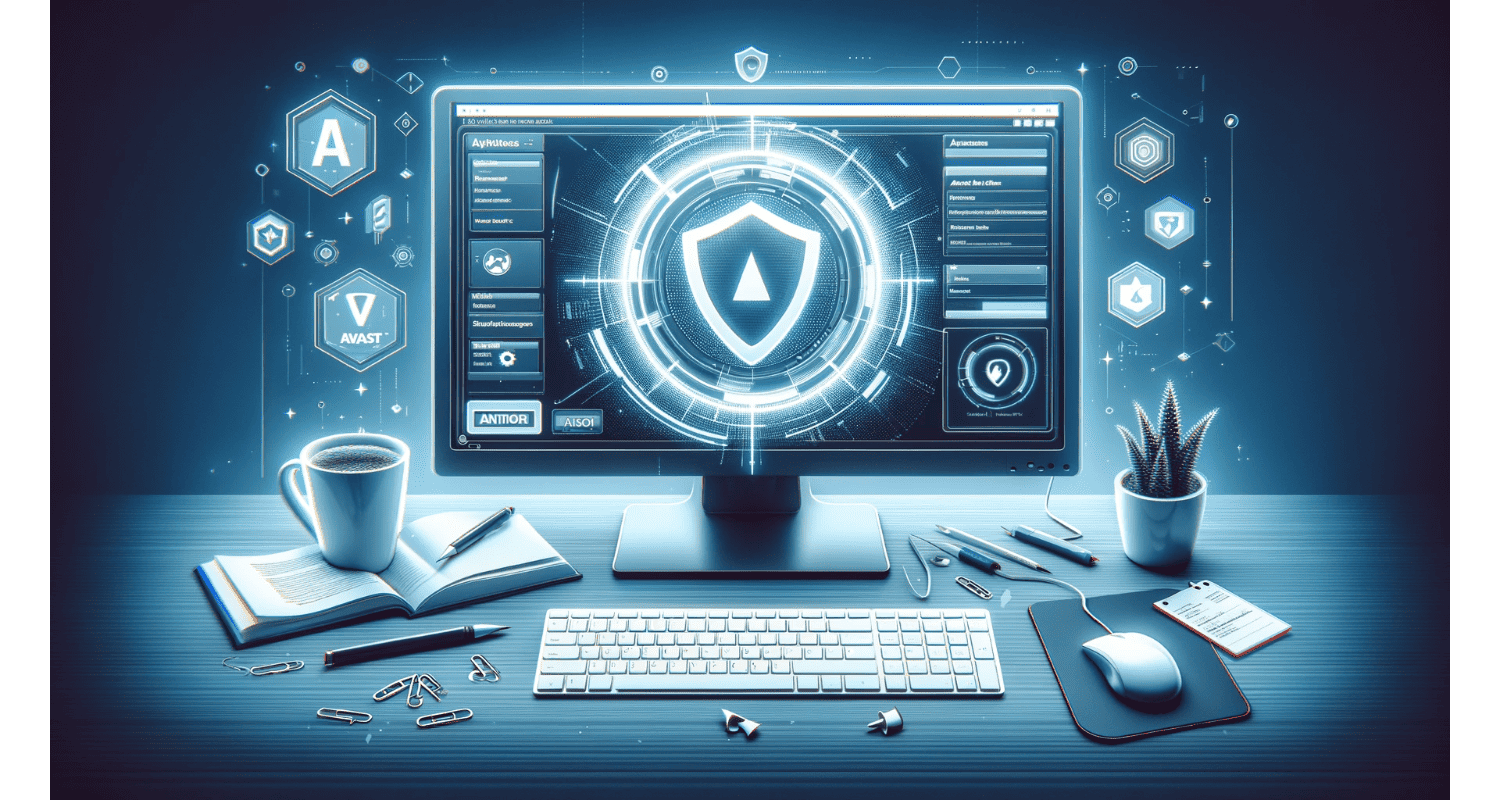You sit down, ready to navigate the digital world securely with Avast, but what greets you ‘Avast opens to a blank white screen.’ A stark, blank white screen – an empty digital void where your trusted antivirus should be. This isn’t just a minor hiccup; it’s a full-blown barrier between you and your cybersecurity. Each attempt to open Avast is met with this frustratingly unresponsive screen, turning your quest for security into a perplexing puzzle. If you’re experiencing issues with Avast, such as high CPU usage, you might want to check for underlying problems that could be causing these disruptions.
If this happens, try restarting your computer first. However, if the issue persists, reinstall Avast. Alternatively, update your Windows, as compatibility issues often cause this error. Running a repair via Avast’s ‘Uninstall’ option in ‘Programs and Features’ can also resolve the issue. Ensure your system meets Avast’s requirements. Sometimes, issues like Windows 10’s startup menu missing can indirectly impact how applications like Avast function.
This problem of ‘Avast opens to a blank white screen’ is more than a simple glitch; it’s a breach in your digital armor, leaving you feeling vulnerable and unsure in the face of potential cyber threats. The need for a solution becomes urgent, as every moment without protection is a moment you’re exposed to online risks. But don’t worry, there’s a way out of this blank screen maze.
See Also: Avast Keeps Turning Off: Tips To Maintain Continuous Protection
Table of Contents
What Are The Common Causes Of The Blank White Screen Issue?
Encountering a blank white screen when launching Avast can be bewildering. Hence, this Avast opens to a blank white screen issue often stems from a few common culprits:
- Software Glitches: Sometimes, temporary glitches in Avast’s software can cause this display issue. Hence, these glitches are usually unpredictable and can occur due to minor bugs in the program.
- Compatibility Issues: Avast might not be fully compatible with your operating system, especially if running an older version. Compatibility problems can lead to the app failing to load correctly.
- Outdated Avast Version: Running an obsolete version of Avast can lead to performance issues, including the blank screen problem. Software updates are crucial for fixing bugs and improving compatibility.
- Corrupted Installation Files: If Avast’s installation files are corrupted, the program might not launch correctly, resulting in a blank interface.
See Also: Avast Keeps Scanning Visual Studio: How To Manage Settings
Significant Preliminary Checks Before Applying The Solutions
Before diving into complex solutions, let’s run through some basic checks:
- Update Operating System: Ensure that all operating system is up-to-date. Outdated systems can cause compatibility issues with Avast.
- Check Internet Connection: A stable connection is crucial for Avast to function correctly. Hence, verify your connectivity.
- Restart Your System: A simple system restart can often resolve temporary glitches. Restart your device and try opening Avast again.
Hence, these preliminary steps are like the first-aid kit for troubleshooting. They’re quick, easy, and often surprisingly effective at resolving minor issues. Ensuring these basics are in order lays the groundwork for a smoother, more effective troubleshooting process. Moreover, addressing general Windows issues such as fixing unresponsive USB ports can also enhance the overall performance and compatibility of applications like Avast.
3 Basic Troubleshooting Steps For Avast
If a blank white screen appears, follow these basic troubleshooting steps for ‘Avast opens to a blank white screen’ issues:
Restart Avast Software:
- Close Avast completely. Right-click the Avast icon in the system tray and select ‘Exit’ or ‘Close.’
- Reopen Avast. Check if the issue persists.
Run A Repair Through Avast’s Settings:
- Open Avast. If it loads, go to ‘Menu’ > ‘Settings.’
- In the ‘General’ tab, find ‘Troubleshooting.’
- Select ‘Repair App’. Follow the prompts.
Check For And Install Avast Updates:
- Access Avast’s settings as described above.
- Locate the ‘Update’ section.
- If an update is available, proceed to update the software.
These steps can resolve common issues that might cause the blank white screen.
See Also: Why Does Avast Keep Turning Off? Issue Fixed!
Alternative Methods For Avast’s Problem
If the problem with Avast persists, consider these alternative solutions:
- Using System Restore Points: Utilize a system restore point from before the issue started. Hence, this can revert your system to a state where Avast was working correctly.
- Seeking Help From Avast’s Support Forum Or Customer Service: Visit Avast’s official support forum for guidance from the community or team—Contact Avast’s customer service for professional assistance.
- Recommendations For Alternative Antivirus Software: As a temporary solution, consider using alternative antivirus software such as Bitdefender, Norton, or Kaspersky.
Ensure the alternative is fully compatible with your system and provides adequate protection.
See Also: 5 Troubleshooting Tips: Logitech G Hub Not Opening
Preventative Measures For Similar Avast Issues
To prevent similar issues like ‘Avast opens to a blank white screen’ in the future:
- Regular Software Updates: Keep Avast and your operating system updated. Hence, regular updates can prevent compatibility issues and fix bugs.
- Best Practices For Software Installation And Maintenance: Only download software from official sources. Regularly clean up the system to remove unnecessary files and software. Avoid installing too many applications that might conflict with each other. Implementing these measures, along with keeping an eye on potential Windows issues such as a frozen taskbar, can significantly reduce the likelihood of encountering similar problems.
- Regular System Checks And Cleanups: Conduct regular system health checks. Use built-in system cleanup tools or trusted third-party applications to optimize your system.
FAQs
Why is my Avast antivirus not opening?
Avast may not open due to software conflicts, incomplete installations, outdated systems, hardware acceleration issues, resource constraints, malware, or inactive services. Restarting your PC, updating the software, turning off conflicting apps, adjusting settings, or seeking Avast support are possible solutions.
How can you remedy the issue when Avast opens to a blank white screen?
To fix the white screen issue in Avast, try restarting your computer, updating or repairing Avast, disabling hardware acceleration, checking for conflicting software, or contacting Avast support for assistance.
How do I turn off Avast startup?
To disable Avast from starting up automatically, go to the Startup tab, find Avast, and turn it off.
How do I repair Avast?
Repair Avast by going to Control Panel > Programs > Programs and Features, selecting Avast, and clicking on 'Repair.'
What can cause Avast to display a blank white screen?
Causes include installation errors, compatibility conflicts, software clashes, corrupted installations, and graphics acceleration issues.
Conclusion
Resolving the ‘Avast opens to a blank white screen’ issue promptly is essential for maintaining the working of your device. Hence, this guide provides a proper approach to troubleshooting, from basic steps to more advanced solutions. Remember, keeping your antivirus software is critical to a secure online experience. Regular updates, system checks, and adherence to best practices for software installation can prevent many such issues.
While encountering problems like the Avast blank screen can be frustrating, they are often solvable systematically. Don’t hesitate to seek help from Avast’s support channels if needed, and remember that the digital community is an excellent resource for sharing solutions and experiences. Hence, stay proactive and vigilant in your cybersecurity practices.
See Also: Avast Making The Internet Slow: Optimizing Your Network Performance

Dave LeClair is an experienced News Editor at Automaticable. He has written for publications like MakeUseOf, Android Authority, Digital Trends, and more. Dave also appears in videos for MakeUseOf and TheGamer.