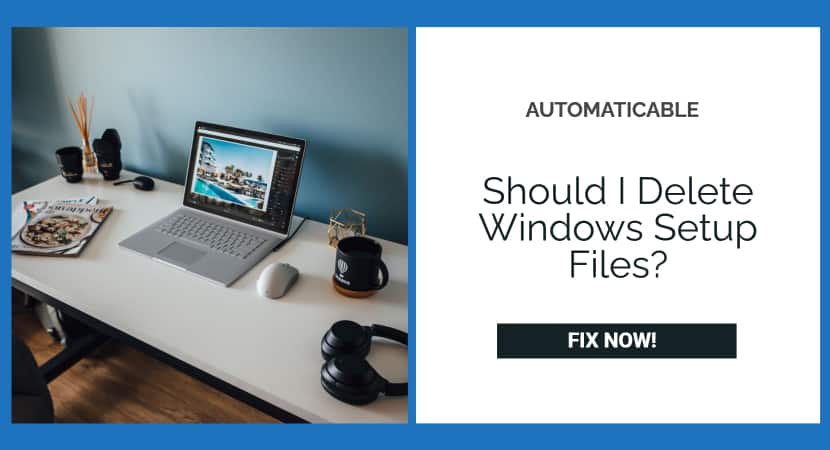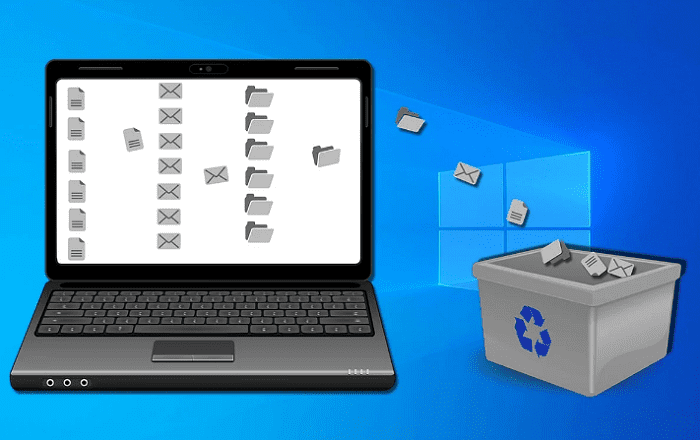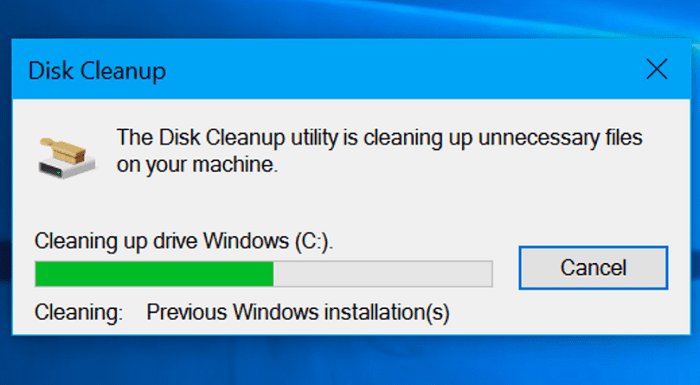Windows has surpassed Linux as the most popular operating system, with Windows 11 being the most recent version. Its configuration on a computer/laptop has also evolved, from the time-consuming method of installing an upgraded version of Windows using CDs to the current scenario of updating Windows using a USB drive.
With this upgrade comes a slew of extra files that, unless we notice it, are stored for a long time, prompting the question, “Should I Clear Windows Setup Files?” or “Do I require Windows installation files?” Everybody has had to upgrade or reinstall Windows at some point.
Nevertheless, that procedure isn’t always flawless, and you may end up with extra setup files (i.e., the files you used to finish the install and upgrade) or even files from an earlier version of an update. Here are some reasons you should delete those setup and system files and how doing so can help you improve your computer’s speed.
See Also: Complete Guide If Your Windows Update Stuck At 100
Table of Contents
What Are The Extra Windows Setup Files For?
Every year, millions of individuals upgrade their Windows operating systems. Users need to upgrade as Microsoft discontinues support for prior versions to receive fixes, security updates, and new features. Many of the directories in your previous version of Windows are backed up throughout the upgrade process, including your Windows folder (which is hidden), user profiles, documents, and program files.
These files are usually kept in two folders:
- Windows. old
- $Windows.~BT
Such folders can assist in replacing lost files after upgrading to a newer version of Windows, but they consume processing resources. In reality, Windows acknowledges that “[these folders] can consume a large amount of hard disc space on your computer” and that “removing these two directories to reclaim that space for other programs to utilize” is a good idea.
See Also: Fix Google Chrome Won’t Open Issues | Top 4 Working Methods
Is It Possible To Get rid Of Windows Setup files?
Deleting Windows files can be a frightening experience. After all, system files are critical to your computer’s functioning and are hidden for a reason: deleting them will cause your computer to crash. However, deleting Windows setup and old data from a Windows update is safe.
It’s perfectly alright to get rid of any of the following (as long as you don’t need them):
- Setup files for Windows
- Windows. old
- $Windows.~BT
However, you should not delete any of the following files:
See Also: Solving Common PC Issues: How To Get Rid Of Broken Registry Items
What Is the Best Way to Remove Windows Setup Files?
As previously stated, removing/deleting the Windows setup files is safe. The process of deleting unnecessary files is known as disc cleansing, and it mainly removes any unneeded markers or references previously utilized to detect setup files. All additional information, such as photos or other personal data, is kept secure and accessible at all times.
Microsoft has given a unique application called “Disk Cleanup” that comes built-in with the Windows 10 operating system to assist with the process of eliminating Windows setup files. This utility allows users to erase setup files from earlier installs, freeing up space on their computer.
See Also: Xbox Game Won’t Install From Disc: Troubleshooting Guide
What Are The Things You Should Know Before You Use It?
Note: Disk Cleanup does not remove setup files from your computer permanently. It disables your hard drive’s ability to identify setup files, allowing your PC to overwrite them with other data.
The data from the original setup files can still be found on your hard disc, making it recoverable. Although Disk Cleanup hides the previous setup files, it may still influence your computer’s processing power. You can also use disk Cleanup to erase additional transient files. You can find disk Cleanup in the Start menu if you search for “Disk Cleanup.” It will automatically scan for files that can be deleted and present you with a list.
However, this only displays files that your current user account’s permissions allow you to delete. If you have administrator privileges on the computer,
- Click “Clean Up System Files” to see a comprehensive list of files you can delete.
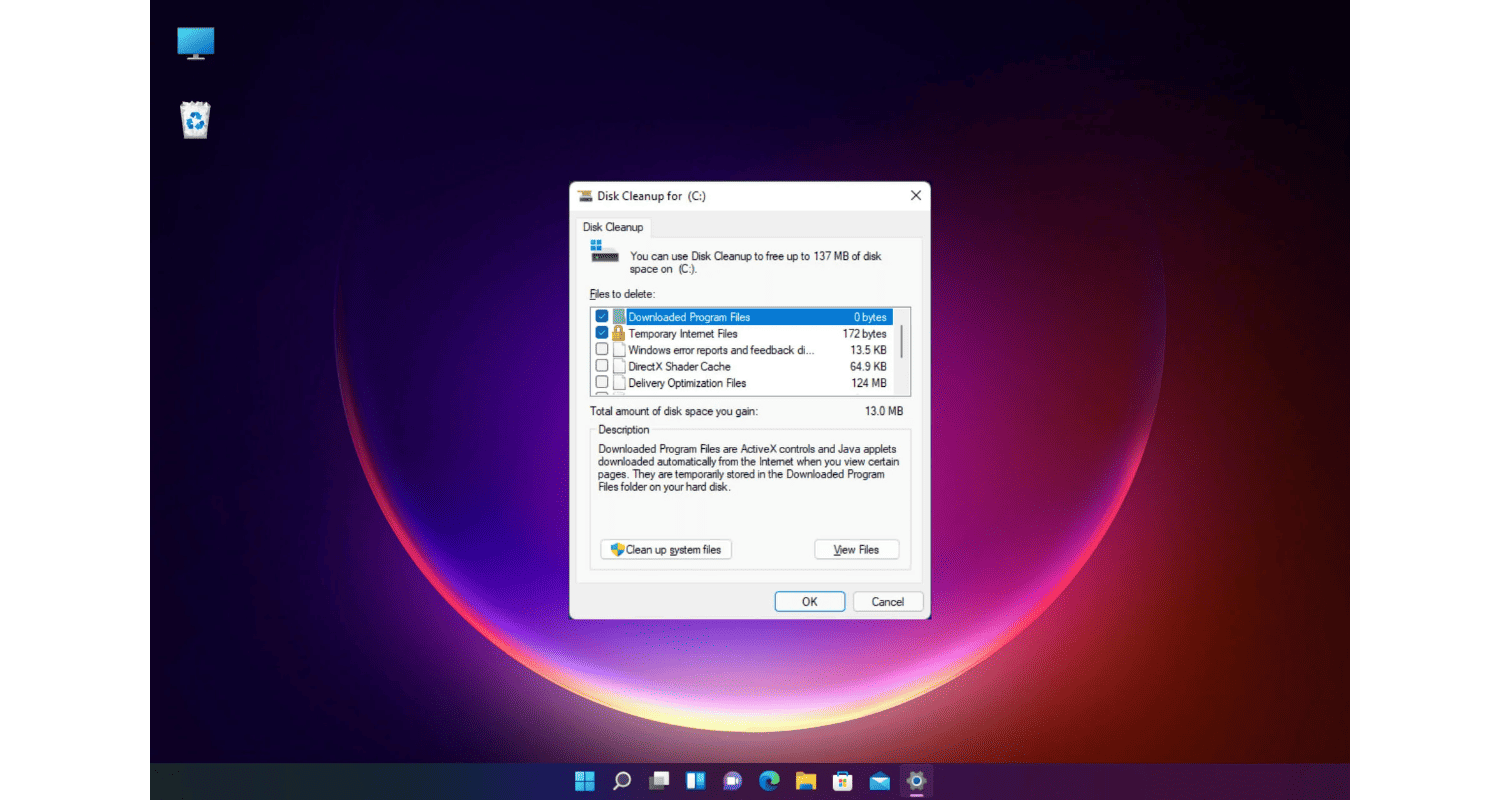
- Now, check it to remove a group of files. Ensure a collection of files is unchecked if you want to keep them.
- At the top of the window, you’ll see the maximum amount of data you can erase, and at the bottom, you’ll see how much space you’ll save.
- After you’ve finished picking data, click “OK,” and Disk Cleanup will destroy the data types you’ve selected.
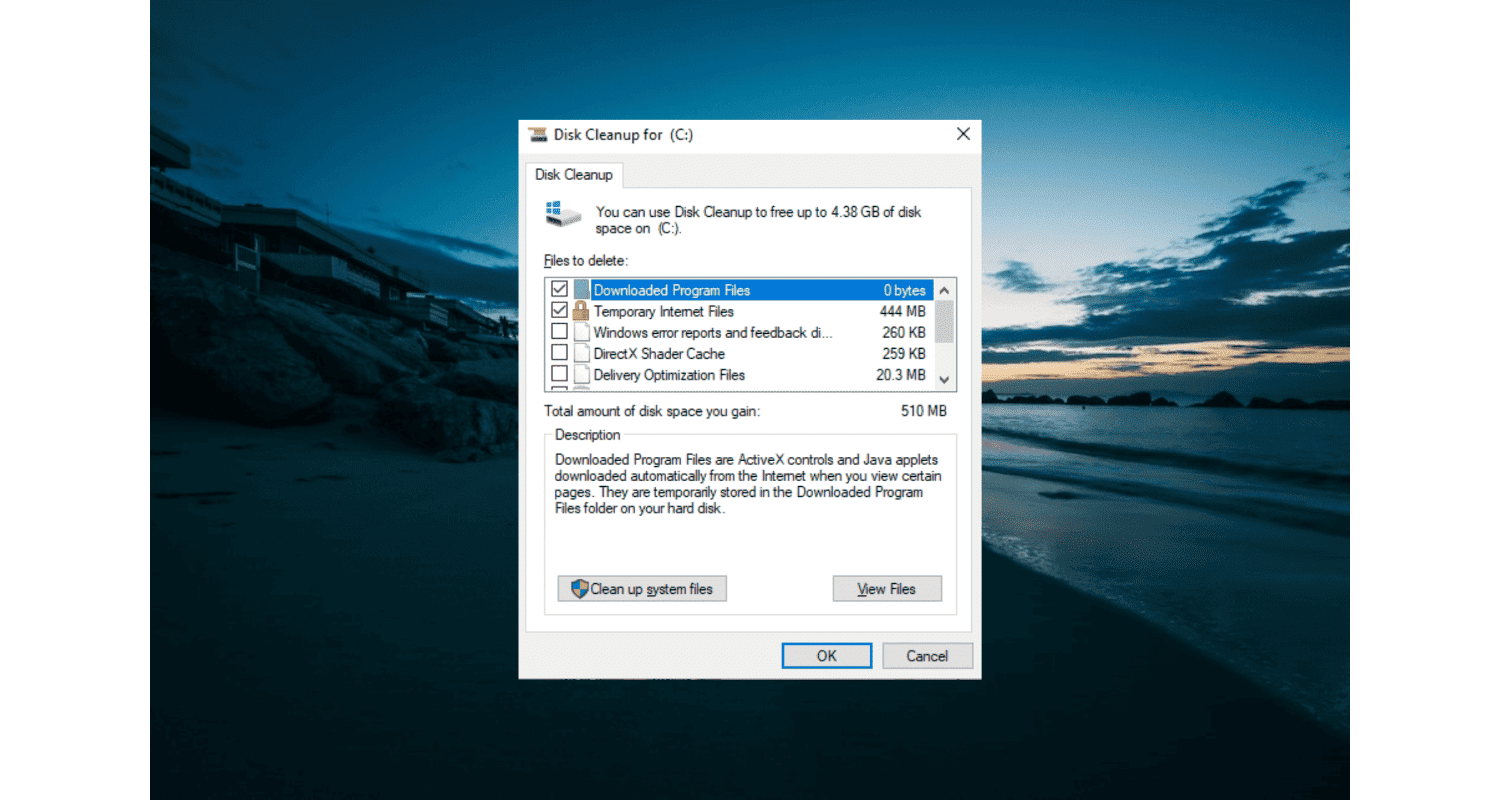
See Also: How To Fix Avastsvc Exe High CPU Usage? 4 Easy Solutions
FAQs
Is it safe to delete Windows setup files?
Yes, it's safe to delete Windows setup files if you don't plan to reinstall or repair Windows.
How can I delete Windows setup files?
Use Disk Cleanup or manually delete the Windows.old folder and other setup files from your drive.
What happens if I delete Windows setup files?
Deleting setup files frees up disk space but prevents you from rolling back to a previous version of Windows.
Can deleting Windows setup files cause any issues?
No, deleting setup files won't cause issues, but ensure you're not removing essential system files.
Should I delete Windows setup files after an update?
Yes, you can delete setup files after an update to save space, but wait a few days to ensure the update is stable.
Conclusion
As previously stated, this utility will not permanently erase old files. A Windows Reset with permanent remove files choices is one effective technique to delete unneeded files – old windows, temp files, or personal data – and improve PC performance.
To receive fixes, security updates, and new features, reinstall your Windows OS to its state when you originally installed it on your computer. It hides the signals and prevents your hard drive from detecting these files, but they remain on your PC’s hard disc. Also, any other software, files, or anything that you may have manually installed or saved on your computer are deleted. This is a one-time procedure that cleans the slate.
See Also: Windows 10 Will Not Update with Error Code 0x80240fff

Tony, computing writer at Automaticable, covers laptops, tablets, Windows, iOS. Off-duty, he indulges in comics, gaming, speculative fiction, and excessive Twitter use. Non-nerdy side includes rocking out at concerts and hitting NYC bars.