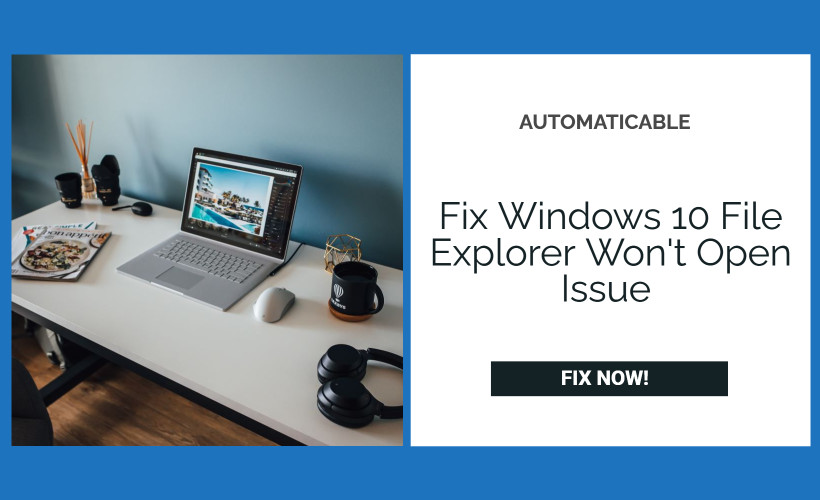Imagine that you have a long list of tasks set ahead of you, which requires the usage of essential files and documents on your desktop. You go to your file explorer in hopes of quickly finding these documents from the thousands that you have saved on your PC and discover that windows 10 file explorer won’t open, meaning now you have to manually go through a ton of saved data on your PC to find the few files that you need. Sounds annoying and frustrating, right?
So if you’re here in hopes of making your life a little easier by troubleshooting this issue, then read on. Windows Live Mail Won’t Open or Windows 10 file explorer not working are some common issue. Also, the directory name is invalid is a common error faced by those users who upgraded recently to Windows 10, if you want to know how to face this issue, click here. That being said, there are also numerous ways to rectify this issue, and one of these is bound to work for you. So without further ado, here are our five working methods to get your file explorer functioning correctly again.
See also: Dell Laptop Plugged In Not Charging [SOLVED]
Table of Contents
Steps To Fix Windows 10 File Explorer Won’t Open Issue
Here are our 5 tested steps to remove the file explorer won’t open error.
See Also: How To Remove Win32: BogEnt | Complete Guide
Check For Updates
If you can’t open file explorer, the first thing that you can do is check for updates. These updates are released periodically by Microsoft to solve various issues, including issues like when the Windows 10 file explorer won’t open. To check for updates, perform the following set of steps-
- Select ‘start’ from the taskbar and then click on ‘settings.’
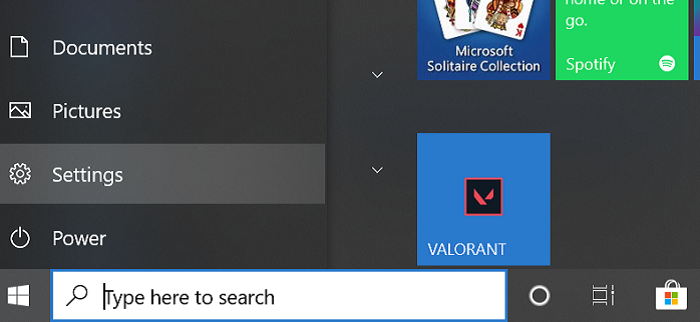
- Next, go to ‘updates and security’ and from the options, select ‘Check for updates’
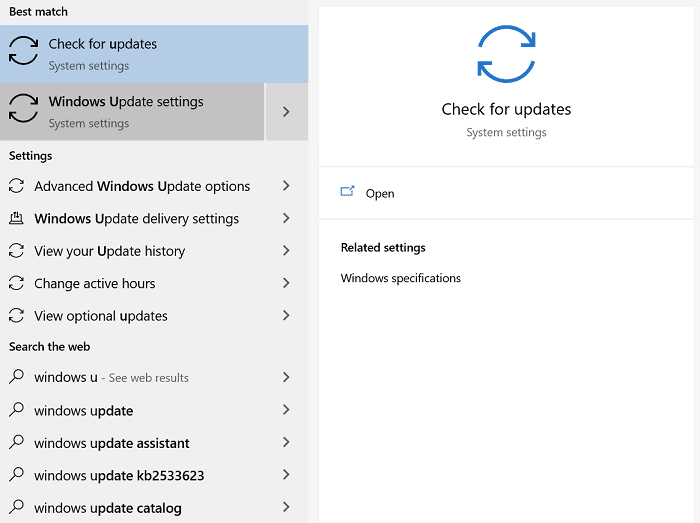
- If there are any, install them and restart your computer if the need arises.
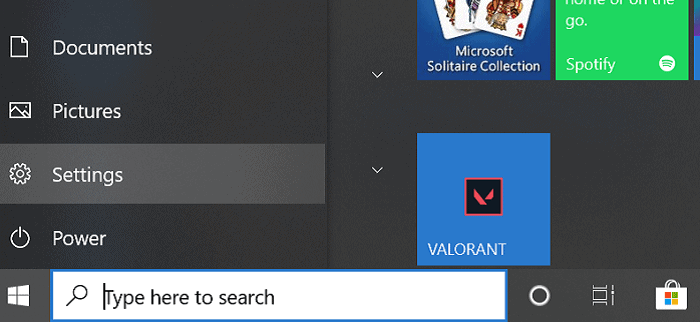
This is the simplest way to get your file explorer working again. Additionally, if there are no updates available, restart your device as this will install any pending updates that may persist. Nevertheless, if this method doesn’t work for you, read on.
Also read: The Application Was Unable To Start Correctly (0xc0000142) | How to Fix
Clearing File Explorer History
Suppose the method above hasn’t worked for you. In that case, this one surely will as 80% of Windows 10 users who were unsuccessful in opening the file explorer in the past have rectified the issue by clearing their file explorer’s history. To remove the file explorer’s history, perform the following set of steps.
- Go to the search section on your taskbar and input’ Control Panel.’
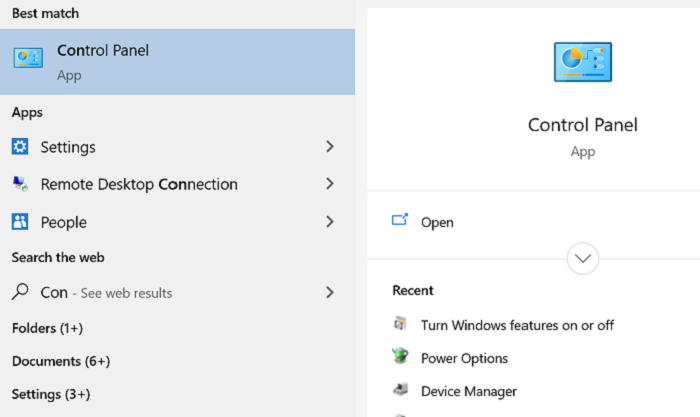
- Select ‘Control Panel’ from the options that come up and then select ‘File Explorer Options.’
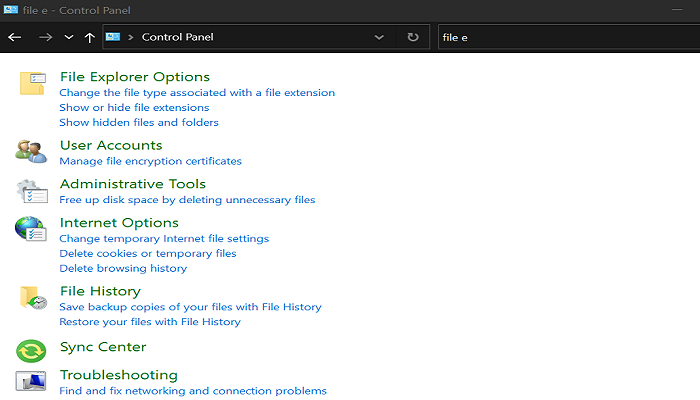
- Click the ‘clear’ option in the bottom right corner of the tab that comes up.
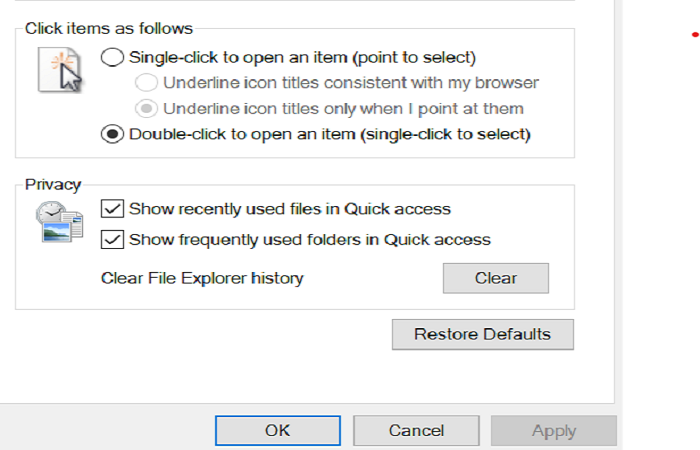
- Finally, select ‘OK’ from the bottom, and now your file explorer history has been cleared.
Now you can try using file explorer again. However, if you can’t open file explorer after performing this set of tasks, move on to the next point.
See also: Remove Music/Video error 0xc00d36c4 on Windows 10.
Running A Disk Clean Up
If the Windows 10 file explorer won’t open, then running a disc clean up is your next best bet. Running a Disk Cleanup is highly beneficial as it aids in freeing up resources on your PC. Disc clean up analyses of the file activity, i.e., whether it has been in use recently or if the file is unnecessary to have around on your device. Accordingly, it gives you options as to which ones are no longer needed. To perform a disc clean up, begin by-
- Going to the search section in your taskbar and input’ Disc Cleanup’. Next, please select it from the options that come up.
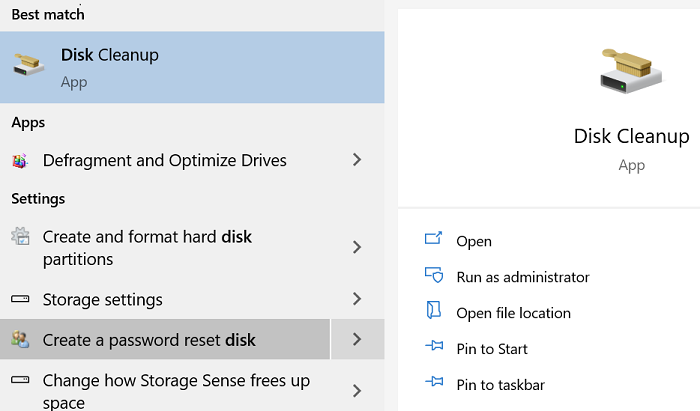
- Tick the checkbox of every type of file. At this step, please ensure that your Recycle Bin doesn’t contain information that is important to you.
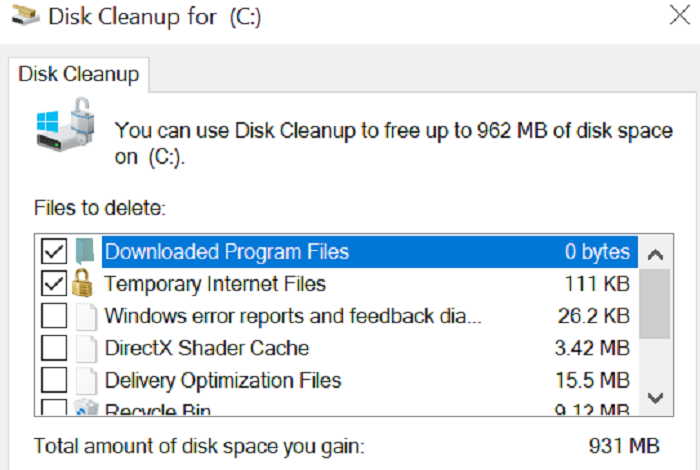
- After you have ticked all the boxes, select ‘OK,’ and you have now freed up some space on your device.
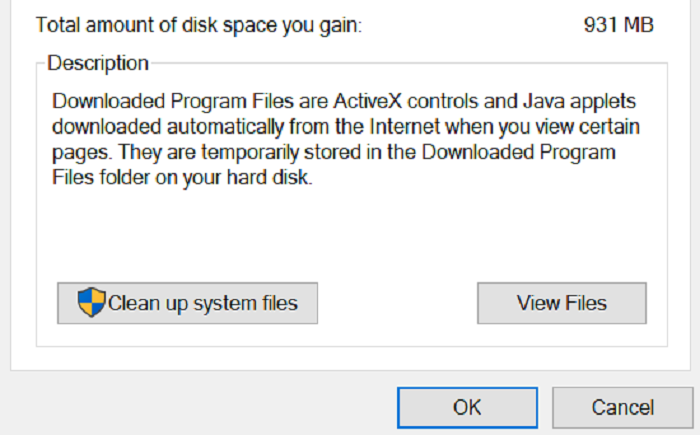
Try opening the file explorer again. If you yet can’t open files in Windows 10, then move on to the next method.
Also check: Steam Disk Write Error : What It Is and How to Fix It
Running An Automatic Repair
A possible reason for when the File explorer won’t open may be due to registry corruption. Your Windows Registry is the database that holds the configurations and settings for all types of programs and applications that may run on your device. A possible reason for the issue could be a copious amount of unimportant files on your device that use up the system’s resources. In short, problems with the registry can lead to systems and application-related issues. To rectify the registry corruption issue, you can run an Automatic repair by following the next steps.
- Go to ‘start,’ select ‘settings,’ and then choose ‘Update & Security.’
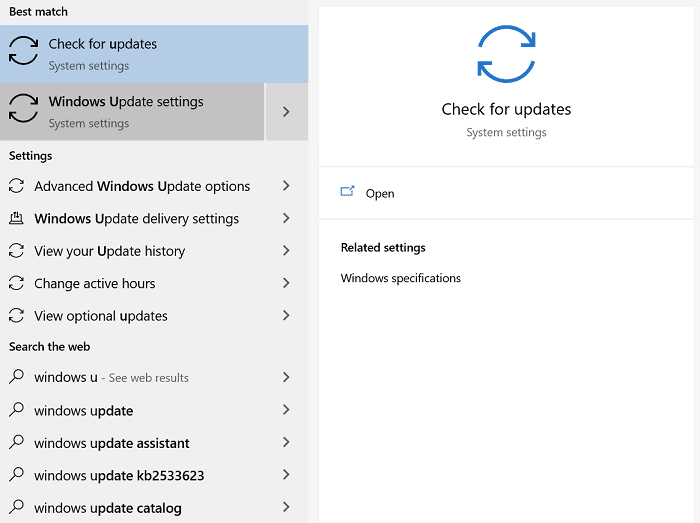
- From the options on the left-hand side, select ‘Recovery,’
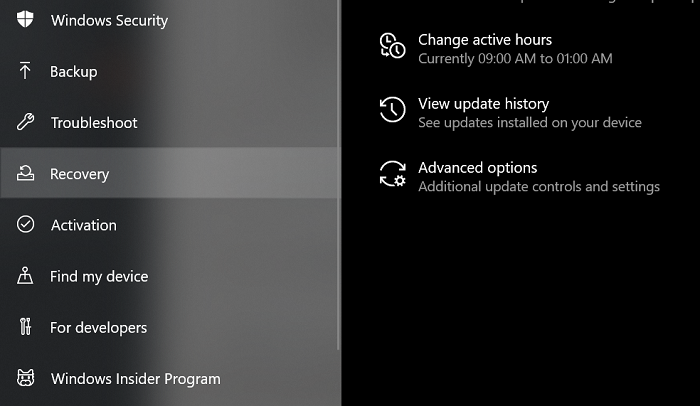
- Below’ Advanced Startup’, you will find the ‘Restart Now’ option. Select it. Your device will restart at this point.
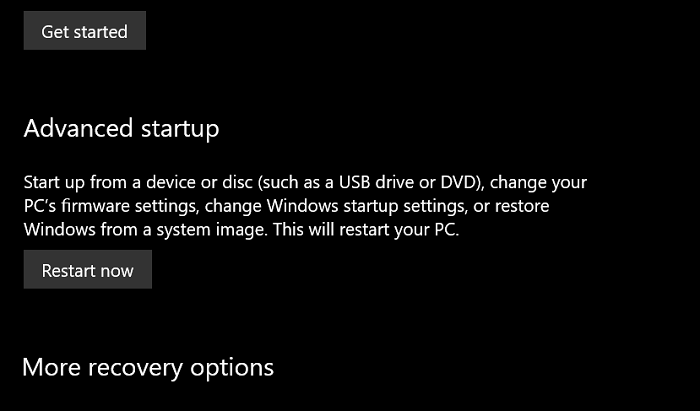
- Now, choose ‘Troubleshoot’ from the screen that comes up titled ‘Choose an option.’
- Finally, on the next screen that comes up, select ‘Automatic Repair’ and enter your credentials.
Keep in mind here that your device may restart for this process. Once done, check again if your Windows 10 file explorer won’t open. Suppose it doesn’t try the next method.
Learn to remove Application Blocked Accessing Graphics Hardware easily. Click here!
Making A New User Account
Creating a New User Account for when the Windows 10 file explorer won’t open has fixed some people’s issues. However, this can be tedious as you will no longer find the recently used files from the quick access if you switch accounts. Additionally, reinstallation of some applications may be required for the new account. However, if it fixes the issue, you can transfer your data from the old account to the new account.
See Also: Top 10 Fixes For Network Change Detected Error
Conclusion
So these were our five best ways to troubleshoot when the Windows 10 file explorer doesn’t open. Do keep in mind that if none of these methods work out for you, you can always contact Microsoft with your query for further assistance.
See also: Fix Error: The Application Was Unable To Start Correctly (0xc000007b)

Tony, computing writer at Automaticable, covers laptops, tablets, Windows, iOS. Off-duty, he indulges in comics, gaming, speculative fiction, and excessive Twitter use. Non-nerdy side includes rocking out at concerts and hitting NYC bars.