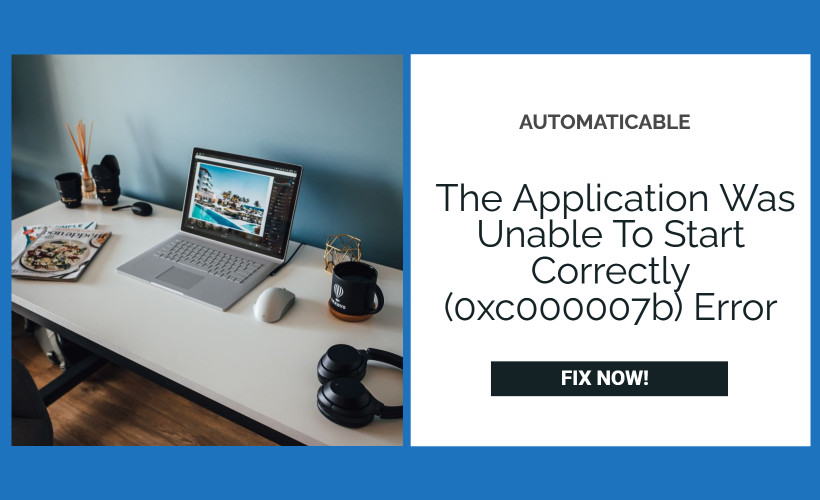Today we’ll discuss a standard windows error you may face when running a program, the error 0xc000007b. When you get this error, you’ll get this message – “The application was unable to start correctly 0xc000007b” and you won’t be able to start the program that you desire to work with.
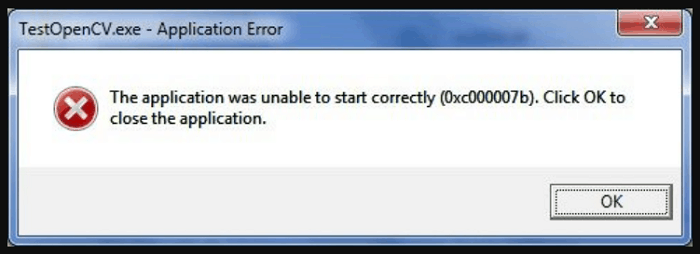
This error is mainly caused by incompatibility between the type of Windows OS and the Program that you’re trying to run. The program you have installed must be 64-bit/32-bit, and you must be trying to run it on Windows of 32-bit/64-bit, respectively. Fixing this is easy once you’re through with our tried and tested solutions to the application’s error, unable to start correctly 0xc00007b.
See also:
Table of Contents
Application Was Unable To Start Correctly 0xc000007b: Solution
We have provided you with a number of easy methods to resolve this issue. Go through them one by one to fix your problem.
Reinstall The Program
First, we’ll start with the easiest and obvious fixes to “The application was unable to start correctly 0xc000007b” . Uninstall the program you’re having a problem starting, and then install it again. If you had installed the 32-bit version of the program, then try installing the 64-bit. If you had installed the 64-bit version of the program, then try installing the 32-bit version.
Just keep in mind that if you have a 32-bit system, you won’t be able to run a program of 64-bit. But, if you have a 64-bit system, you would be able to run the 32-bit program. If you don’t know how to check your system’s type, then press Windows and the Pause key simultaneously on your keyboard, and a new window will pop out with your System configuration. Next to the system type, check if your system is 32-bit or 64-bit.
See also: Fix ‘This App Can’t Run On Your PC | Top 5 Solutions
Try Running The Program As An Administrator
Sometimes, running the program as an administrator grants it certain privileges that won’t be possible if you try to run it as a regular program. Running the program as an administrator might fix the problem as it grants the program-specific permissions.
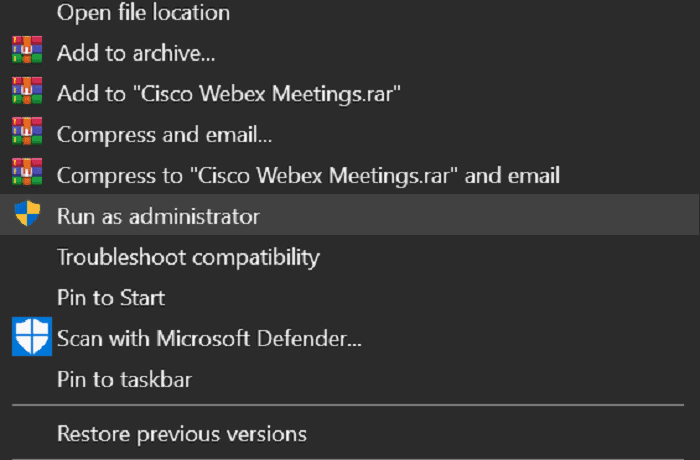
It may lead to improving the error if the application was unable to start correctly with the error code 0xc000007b in the operating system Windows 10.
See also: What Is TrustedInstaller.exe? Should You Disable It?
Update Your .NET framework
.NET framework is a framework that is used to run various software and programs. Its versatility and usage are immense as it is used to run a lot of applications in Windows. There might be an update to the framework that may resolve the error’s issue, the application unable to start correctly 0xc000007b. For that, do the following steps:
Step 1 – Go to the Control Panel. Look for Programs and Features in the control panel and perform a left-click on it.
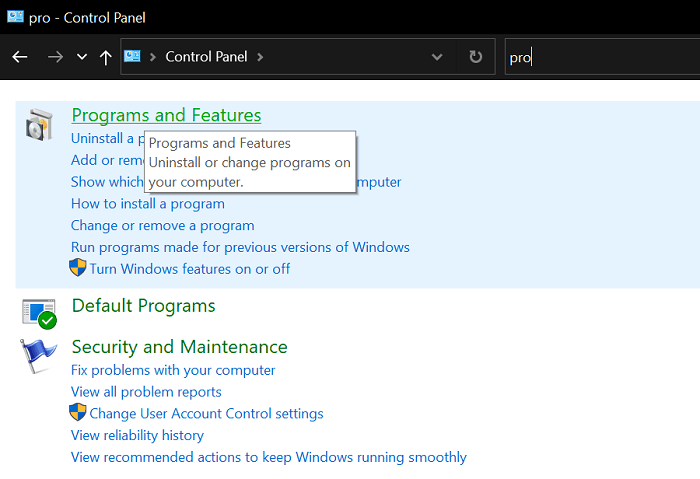
Step 2 – Look for Turn Windows Features On or Off & click on it.
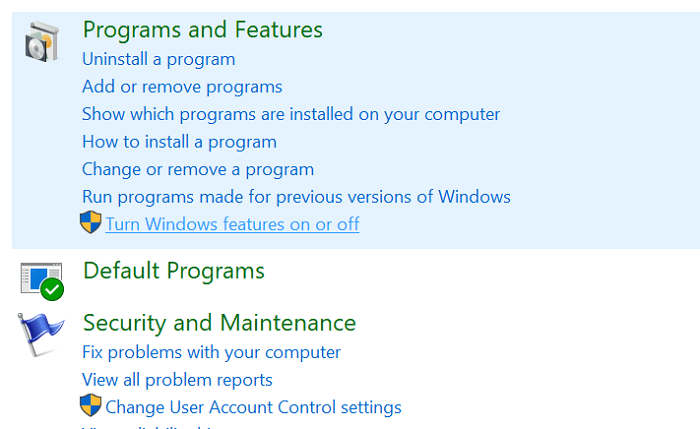
Step 3 – A new window will open. Look for .NET Framework 3.5 and OK.
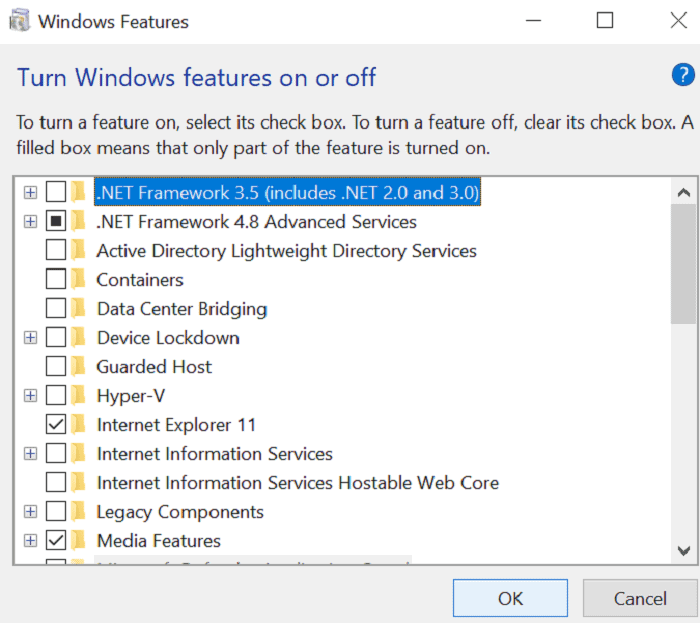
Step 4 – After the installation is complete, reboot your device.
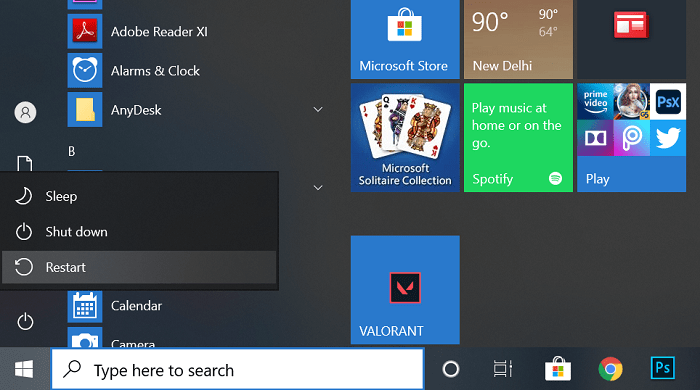
After rebooting your device, the .NET framework will be installed on your PC, and you can try running your program and see if you’re still getting the same error. If you are, then look below for more fixes.
See also: 4 Ways To Fix FFXIV Unable To Download Patch Files
Update DirectX
You can always try updating or your DirectX version or reinstalling it as sometimes. You can look on the internet for the recent performance of DirectX from Microsoft’s website for your Windows 64-bit and install it from there. Once you’ve updated or reinstalled DirectX on your device, reboot your device. Try opening the program and see if it still gives the application was unable to start correctly 0xc000007b on Windows 7 64-bit error.
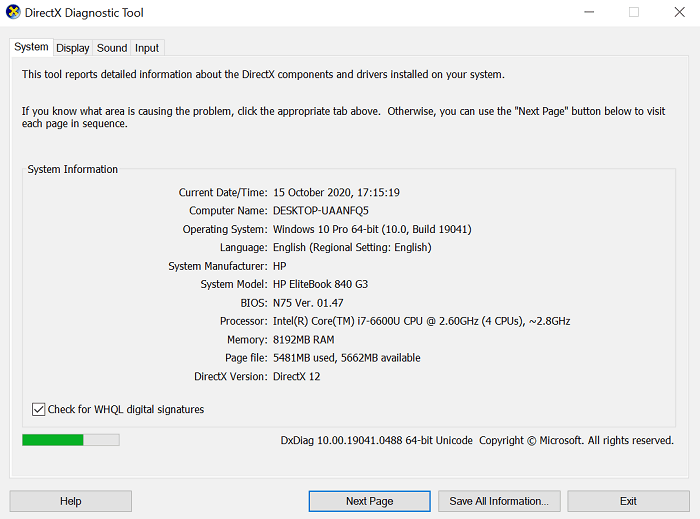
If the problem persists, try the below solution.
Also read: Application Blocked Accessing Graphics Hardware | Fix Easily
Update Your Windows
There might be a new Windows update rolled out, and that update may contain the fix to your error. You can easily update your Windows by going to Settings and then to the Windows Update option.
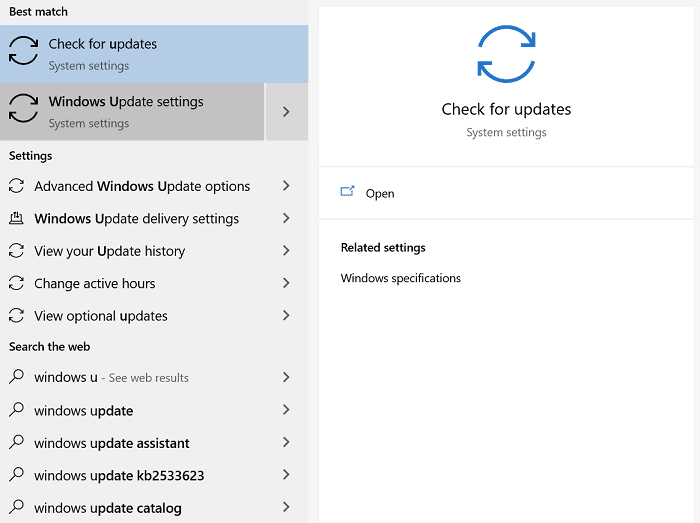
Then you can look for updates, and Windows will install the updates from its servers and then reboot your device to apply the updates to your device. After restarting your device, you should get rid of the application, unable to start correctly 0xc000007b. However, 0xc000007b is not the only error caused during windows update but also 0x8000ffff, so keep an eye.
Use CheckDisk
Sometimes, the error might arise from some problems in your hard disk. Some drivers or some important files may be corrupt. Open Command Prompt as administrator.
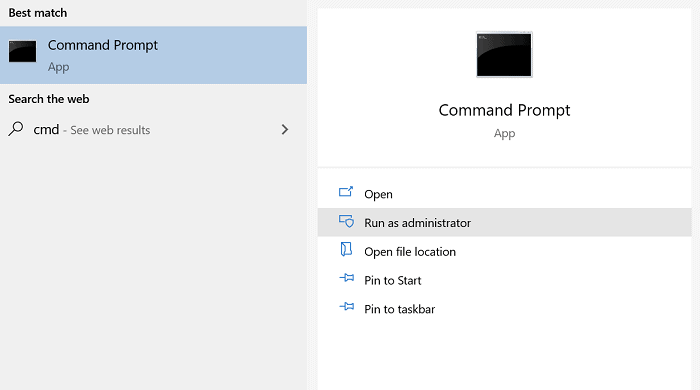
Type – chkdsk c: /f /r

And let your PC scan for problems with your hard disk. Once the scan is complete, Windows will automatically resolve the issue and fix the application unable to correctly start 0xc000007b.
If you still have any problem removing this error then do watch this video.
Conclusion
These was our list of methods to clear the 0xc000007b error. Do try them and let us know which of these methods was useful to you.
Feel free to browse our site for some interesting blogs related to Technology. You can also search for solutions to other tech-related problems. We have it all here, and if we don’t, we are working our best to fix your questions and will bring it to you real quick!
See also:

Tony, computing writer at Automaticable, covers laptops, tablets, Windows, iOS. Off-duty, he indulges in comics, gaming, speculative fiction, and excessive Twitter use. Non-nerdy side includes rocking out at concerts and hitting NYC bars.