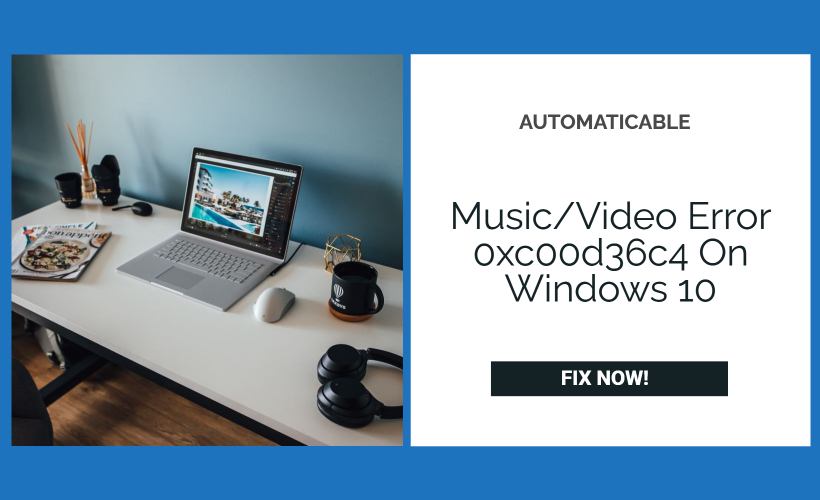Many times when you’re trying to play videos or music files from your smartphone, USB flash drive, or any other gadget to your Windows PC using the Windows Media Player (or sometimes known as the WMP) you may encounter the error 0xc00d36c4.
This issue occurs generally when you’re trying to play an MP3/MP4 file that is present in your USB Flash Drive directly to your Windows PC using the Media Player. If you encounter this error, you won’t be able to stream your favorite movies or songs that are stored on your flash drive.
The 0xc00d36c4 MP3 error (usually in the music files) or the 0xc00d36c4 MP4 or 0xc00d36c4 AVI error (usually in the video files) can be caused due to various reasons like missing codecs, outdated USB drivers, and many more, which we will discuss in the following sections and will provide you the fixes to all of the problems that will resolve your issue and you’ll get back to watching that favorite Keanu Reeves movie of yours in no time.
See Also: How To Fix “Error Loading Player No Playable Sources Found”
Table of Contents
How To Fix The Error 0xc00d36c4 ?
Below are some trusted solutions to fix the music/video error 0xc00d36c4
Installing Missing Codecs
Most of the time the problem that users face is of the missing codecs. So what are Codecs you ask? Well, Codecs (a portmanteau of Coder-Decoder) are programs in which the coder encrypts (code) the file for easy transmission or storage and the decoder decrypts the file back for playback or editing. When the Codecs are missing, the above-mentioned process doesn’t take place and thus gives us the error 0xc00d36c4.
Fixing this is easy. All you need to do is open your Windows Media Player.
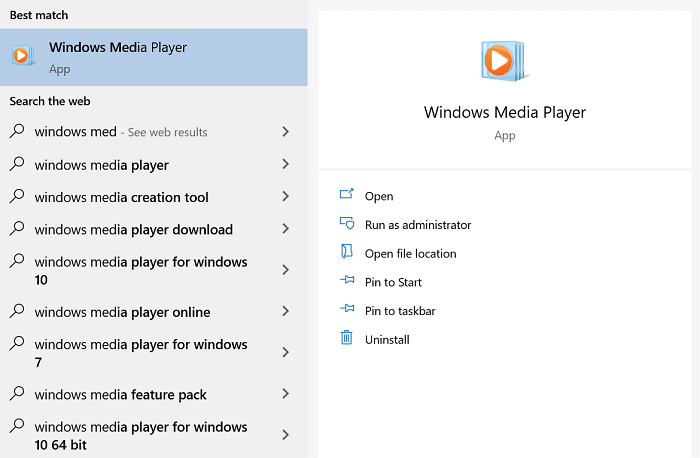
Now follow the these steps:
- Go to Organise and visit Options.
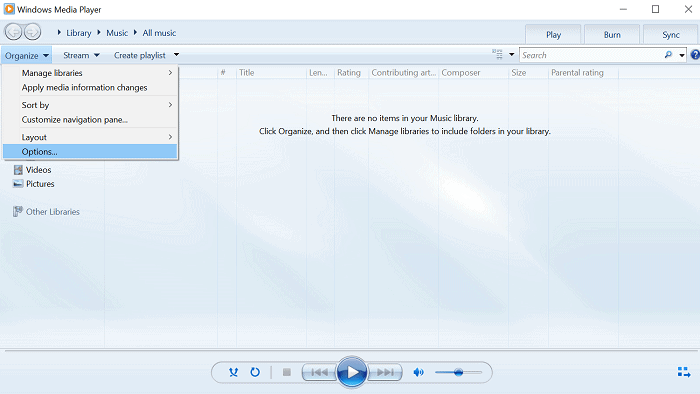
- Go to Player.
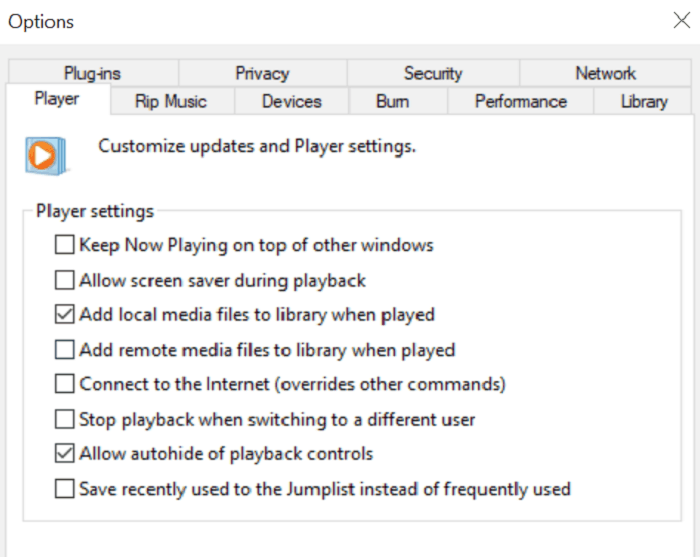
- Put a tick on the box that says Download Codecs Automatically.
- Restart your Media player and try to play the video file again. Install any codecs that if you get the prompt.
If you’ve carefully followed all the steps, you would now be able to play the media file. If not, then don’t worry! We’ve got plenty of other fixes.
See Also: How To Fix “Your Media File Could Not Be Processed” On Twitter
Turn Off Windows Copy Protection
Copy protection or content protection is nothing but an effort done by the content creator to prevent copying of content under the copyright restrictions. Windows Media Player also has an inbuilt copy protection feature in it which is used when any file is burned on CD or flash drive. It makes the file readable only in the Windows Media Player and not any other media player and may cause certain issues like the one we’re facing, the 0xc00d36c4 error.
- To fix this, open your Windows Media Player, and in the top left, look for the “Organize” tab. Click on it and then open the Options.
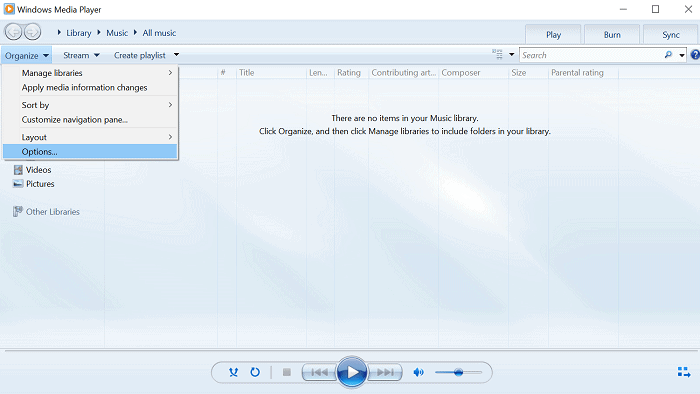
- Open the “Rip Music” tab and uncheck the “Copy Protect Music” and then click OK to apply the changes.
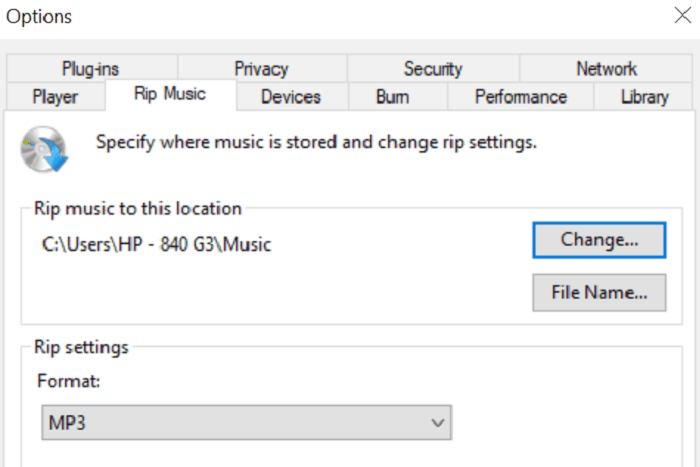
- From now on, whenever you save a music file, you won’t encounter the same error 0xc00d36c4.
See Also: Failed To Play Test Tone On Windows 10? Here’s The Fix!
Migrate To Other Media Player
You can always switch to other Media Players like VLC or Matroska if you’re facing specific issues with the Windows Media Player. We recommend using VLC Media player as it has good versatility and can play most of the media files like .mp3, .mp4, .mkv, .wmv, .avi, and many more. To download the VLC Media player, go to VideoLAN’s official website and look for downloads there. Once installed on your device, try playing the media file there and you should not be having any problem. However, if the problem persists, look for other fixes below.
See Also: Driver WudfRd Failed to Load-5 Ways to Fix It
Convert The Media File Into Another type (Changing Extension)
Sometimes, some files of one type are unreadable due to some corrupt files or incompatible codecs. For this, you can try changing the type of file, for example. .mp4 to .avi, .mkv to .mp4 and many more. Let’s now talk about the error 0xc00d36c4 corrupt file fix. To convert the file type, you can take the help of online sources or the VLC Media Player.
For those who want to do it online, you can take the help of websites like onlinevideoconverter.com. Convert your files by uploading them and choosing the desired file type output. For people who want to convert it with the help of the VLC Media Player, they can do so by following the below steps-
- Open VLC Media Player.
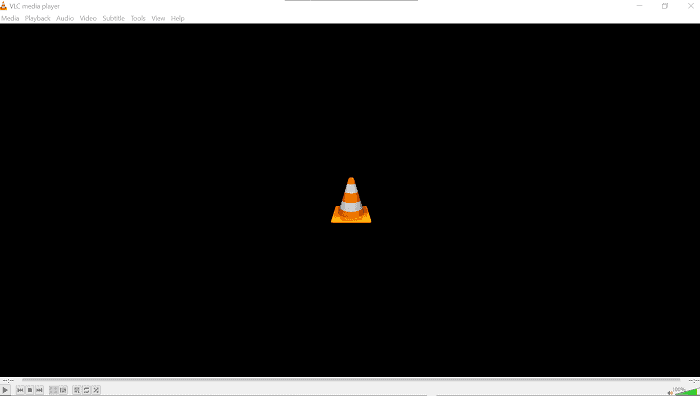
- Search for the “Media” tab on the top bar and click on it.
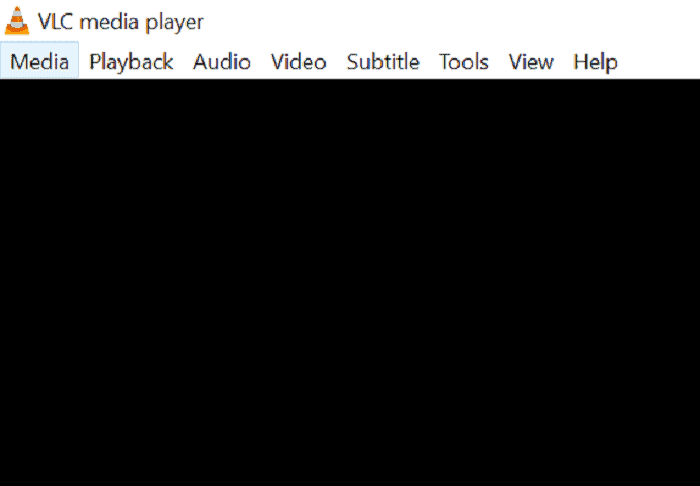
- Select the “Convert/Save” option that appears in the drop-down menu and click on it.
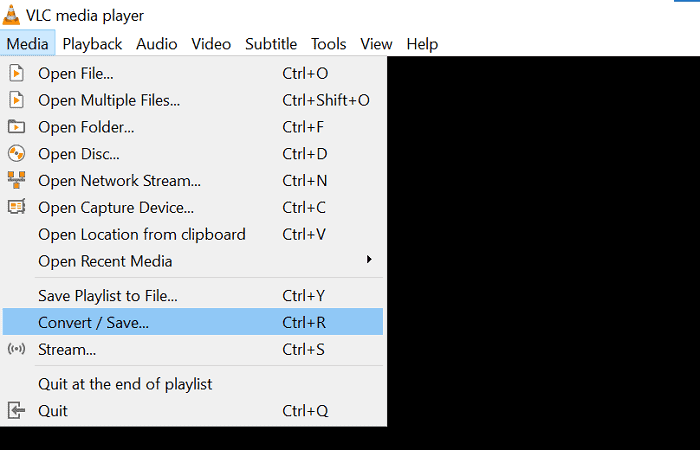
- Add the input files in the “Open Media” window that opens and press the “Convert/Save” button.
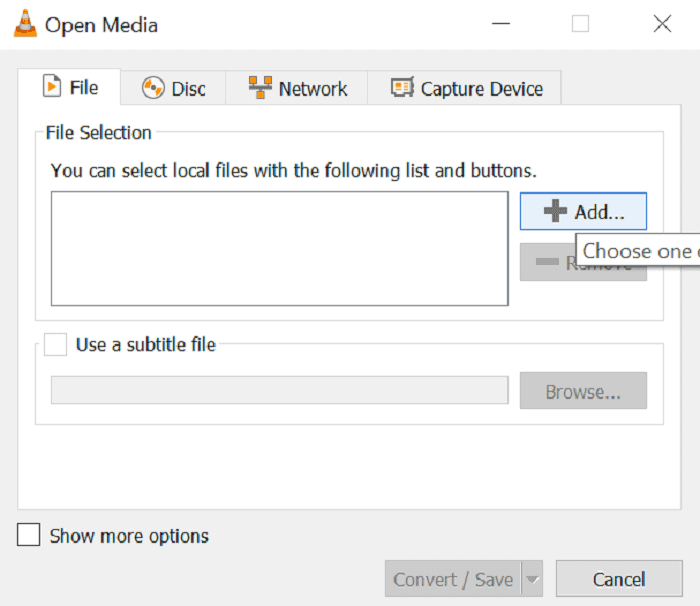
- Select the desirable output file in the Profile section. After that, put the destination file name along with its desirable path and press Start.
- Let the conversion be completed. It might take a few minutes.
After that, go to the destination folder of the file and open the file to see if it’s now working properly.
See Also: Fix Forgot Windows 7 Password Hack
Reinstall All The USB Drivers
Sometimes the problem is in the USB Drivers and it may be due to some drivers getting corrupted. Fixing this is very easy. All you need to do is to open the Device Manager by pressing Win + X. Then select the “Device Manager” in the drop-down menu. In the new window that’s opened, look for Universal Serial Bus Controllers, click on it and a series of USB devices connected to your device will be unfurled.
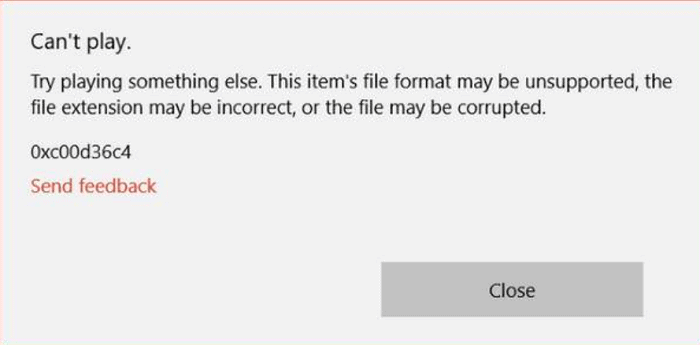
One by one, right-click on each USB device and select the Uninstall Device option. Now restart your device, and on restarting your device, all the drivers will be reinstalled. Try playing the media files and you’ll see that the error 0xc00d36c4 is no more.
See Also: Fix Origin Overlay Disabled On Titanfall 2 Issue
Move The Media File To Another Directory
Sometimes, the media files that are present on external devices like some USB flash drive, you can try sending the file to your Device’s internal memory and then try to open the media file and you’ll get rid of the 0xc00d36c4 error and get back to listening to your favorite song and watching that movie/series in no time.
See Also: Fix Windows 10 File Explorer Won’t Open Issue | 5 Working Methods
Conclusion
The Music/Video error 0xc00d36c4 on Windows 10 is a common error which occurs when you try to play the media files. Especially those which are present on external devices like USB Flash Drives or CDs, etc. If you have followed our tried and tested solutions to the problem, you’ll resolve the issue in no time.
Feel free to browse our site for some interesting blogs related to Technology. You can also search for solutions to other tech-related problems. We have it all here, and if we don’t, we are working our best to fix your problems and trying to bring it to you real quick!
See Also: Quick Fix: Resolving Blu-Ray Disc Needs A Library For BD Decoding Error(Opens in a new browser tab)

Tony, computing writer at Automaticable, covers laptops, tablets, Windows, iOS. Off-duty, he indulges in comics, gaming, speculative fiction, and excessive Twitter use. Non-nerdy side includes rocking out at concerts and hitting NYC bars.