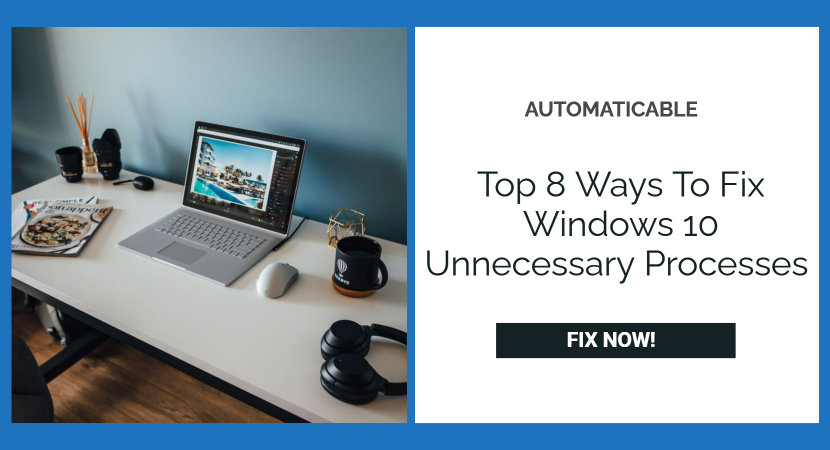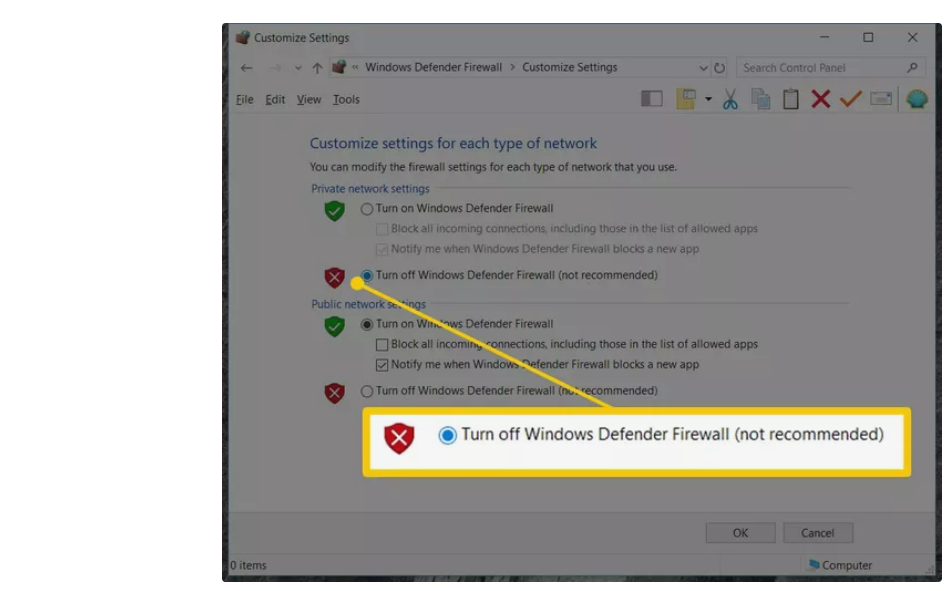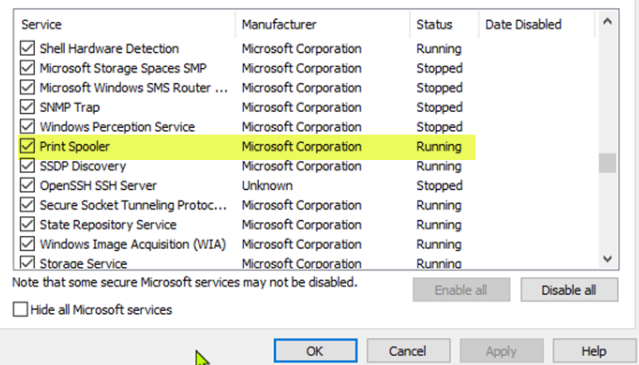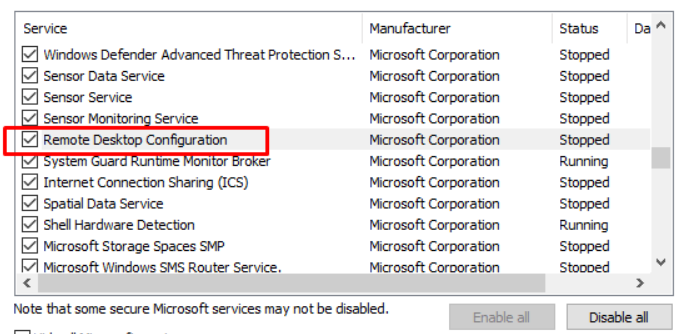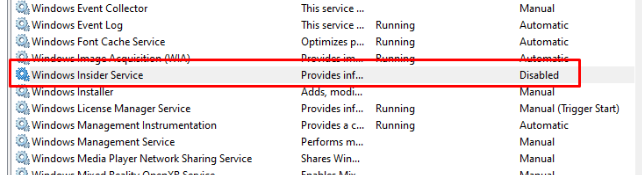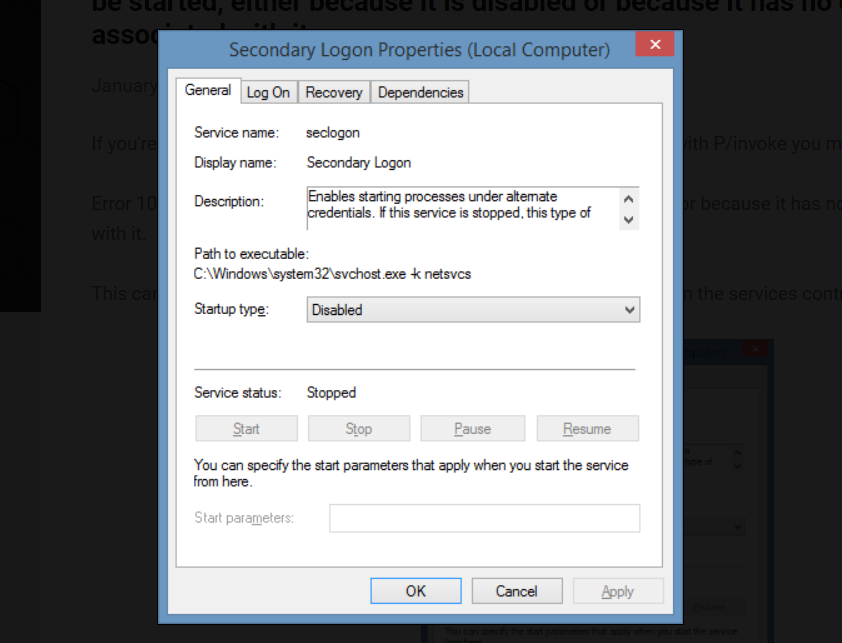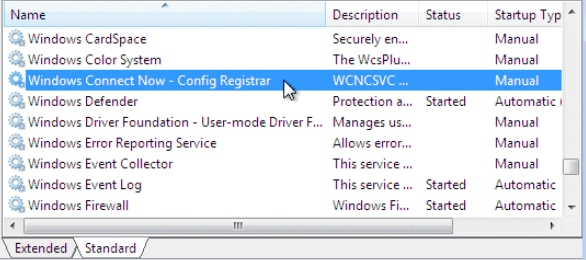Windows 10 is unquestionably a cutting-edge and popular operating system, not only for regular users but also for gamers. It offers gamers a fantastic user experience. However, Windows 10 slows down significantly over time. As a result, customers have issues such as slow load times, boot times, start-up times, and other concerns when playing Windows 10 games. This article will detailly explain Windows 10 unnecessary processes.
Though this isn’t a significant issue, some changes are required to get the most out of Windows 10. The most typical cause of the sluggishness is Windows 10 services and programs. Windows 10 does not work flawlessly right out of the box, and Microsoft services are abundant in Windows 10. Some services are necessary, while others are not, and they run in the background, consuming many system resources.
Table of Contents
About Windows Services
As previously stated, Windows 10 comes preloaded with many services and bloatware, and these are little applications that perform a specific OS function. However, diverse third-party software adds its services from time to time. Some services will run in the background and allow the tools to work effectively, but many needless Windows 10 services waste system resources and degrade gaming.
Before starting a game, gamers frequently close third-party software but may ignore Windows 10 services. However, shutting down Windows 10 services might free up RAM and reduce system resource usage. To optimize performance and gameplay experience, it is necessary to disable Windows 10 services. Also, discover how to remove bloatware from Windows 10 to improve performance.
See Also: Fix Windows Doesn’t Have A Network Profile For This Device Error
Methods To Fix Windows 10 Unnecessary Processes
You can rectify the problem by just disabling a few features. So, the question is, which services in Windows 10 can I disable for better speed and gaming? What Services to Disable in Windows 10 for Performance & Better Gaming? Sometimes, Steam not detecting installed games on your machine is a problem that interrupts the user’s time to time so find out the full specifics of why steam is not installing and how to repair steam does not detect installed games
Windows Defender & Firewall Service
Windows Defender Firewall is beneficial, particularly if you do not have a third-party antivirus product installed. However, the firewall is not a required system service, and it is frequently seen that the firewall blocks apps and multiplayer games.
As a result, the WDF service might stop temporarily before launching or playing the game. Furthermore, some third-party antivirus programs include firewalls, so you may not need Windows Defender. As a result, to increase performance and a smooth gaming experience, disable Windows 10 services. In Windows 10, you can switch on the Windows Defender if necessary.
Check Out: How to Fix Nvidia Geforce Experience Error Code 0x0001
Print Spooler
The Printer Spooler is required for printing since it keeps many print jobs in a queue. Users without printers can therefore disable the Windows 10 service to enhance performance.
Users with a printer can temporarily stop the Printer Spooler before playing a game, then enable it afterward. This will rectify the issue of Windows 10 unnecessary processes.
Remote Desktop Configuration
Remote desktop is a Windows 10 operating system feature that allows users to connect to another computer. To remove desktop connectivity, both Remote Desktop Configuration and Remote Desktop Services must be enabled.
Users who do not require remote connectivity can turn off both services before playing the game.
Windows Insider Service
Users can acquire preview versions of future Windows 10 builds through the Window Insider Service before they are published to the general public because this isn’t a critical Windows 10 feature; players who are not a part of the Windows Insider program can turn off the feature to improve their gaming experience.
You can also activate it as needed, allowing you to disable the service in Windows temporarily.
See Also: 5 Ways to Repair GeForce Experience Error Code 0x0003
Secondary Logon
Administrators can use the Secondary Log Service in Windows 10 to log on with a non-administrator account and do administrative operations without signing out. For a seamless experience, you can temporarily disable the unwanted service in Windows 10 while playing the game.
Note: Ensure the secondary logon service is on when installing and running Blizzard games.
Windows Connect Now
Laptops and other mobile devices use the Windows 10 Windows Connect Now function to connect to wireless networks.
You can also disable the service using a desktop computer without a wireless card. To improve game performance, turn off the Windows 10 service.
Application Layer Gateway Service
The third-party protocol will support the plug-ins for Internet Connection Sharing. This service is also unnecessary because newer computers do not require such functionalities and can be safely disabled.
You optimize performance and gaming; turn off the Windows 10 service.
See Also: Fix Logitech Gaming Software Not Opening Issue | 4 Ways
Third-Party Services
Here are the procedures to rapidly turn off all third-party services:
- Press Win + R, type MSConfig in the Run box and click OK. Next, go to the Services tab.
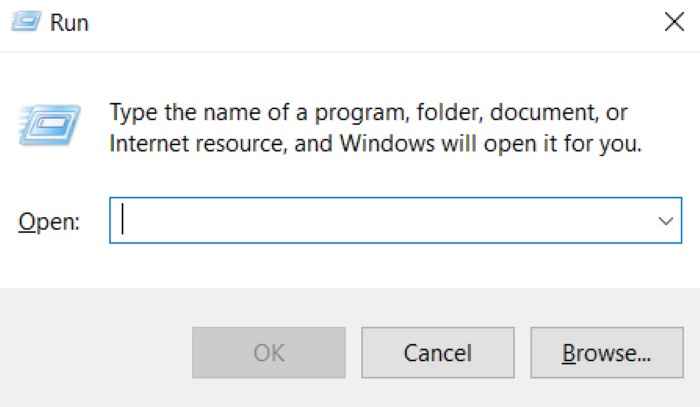
- Select Hide all Microsoft services to remove them from the list of services.
- then choose Disable all from the drop-down menu. > Select the Apply button > OK
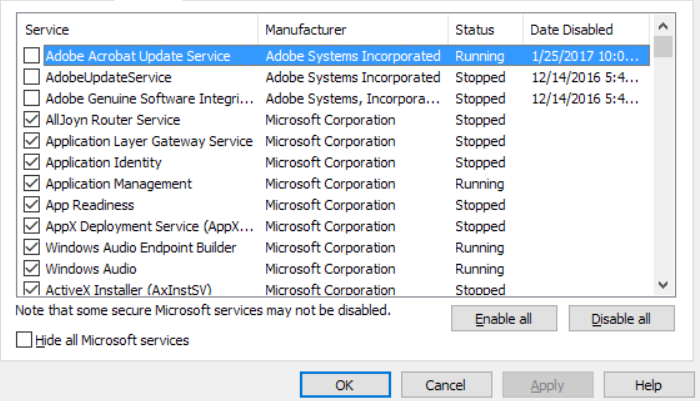
- Finally, on the pop-up window, press the Restart button.
These are the methods for disabling Windows 10 services to increase performance and gaming performance.
Using third-party services to turn down unwanted Windows 10 services will help you free up system resources and RAM and improve your gaming experience. Playing the latest Windows 10 games needs a lot of system resources; therefore, removing unnecessary services will make it easier to play the game.
Conclusion
If you optimize performance, make sure to disable Windows 10 services. Despite this, numerous tools and changes for optimizing Windows 10 for gaming, such as removing Nagle’s Algorithm, disabling visual effects, replacing obsolete drivers, disabling automatic updates, etc. Alternatively, you can use Game Booster to improve gaming performance and resolve the low FPS issue. Hoping that this article has helped you to solve the issue of Windows 10 unnecessary processes.
See Also: Fix ‘Existing Connection Was Forcibly Closed by Remote Host’ (Minecraft)

Robert Irvine, How-To Editor at Automaticable, writes tech tutorials since dial-up days. Former editor of Web User magazine, he’s also a cooking enthusiast (not the celebrity chef).