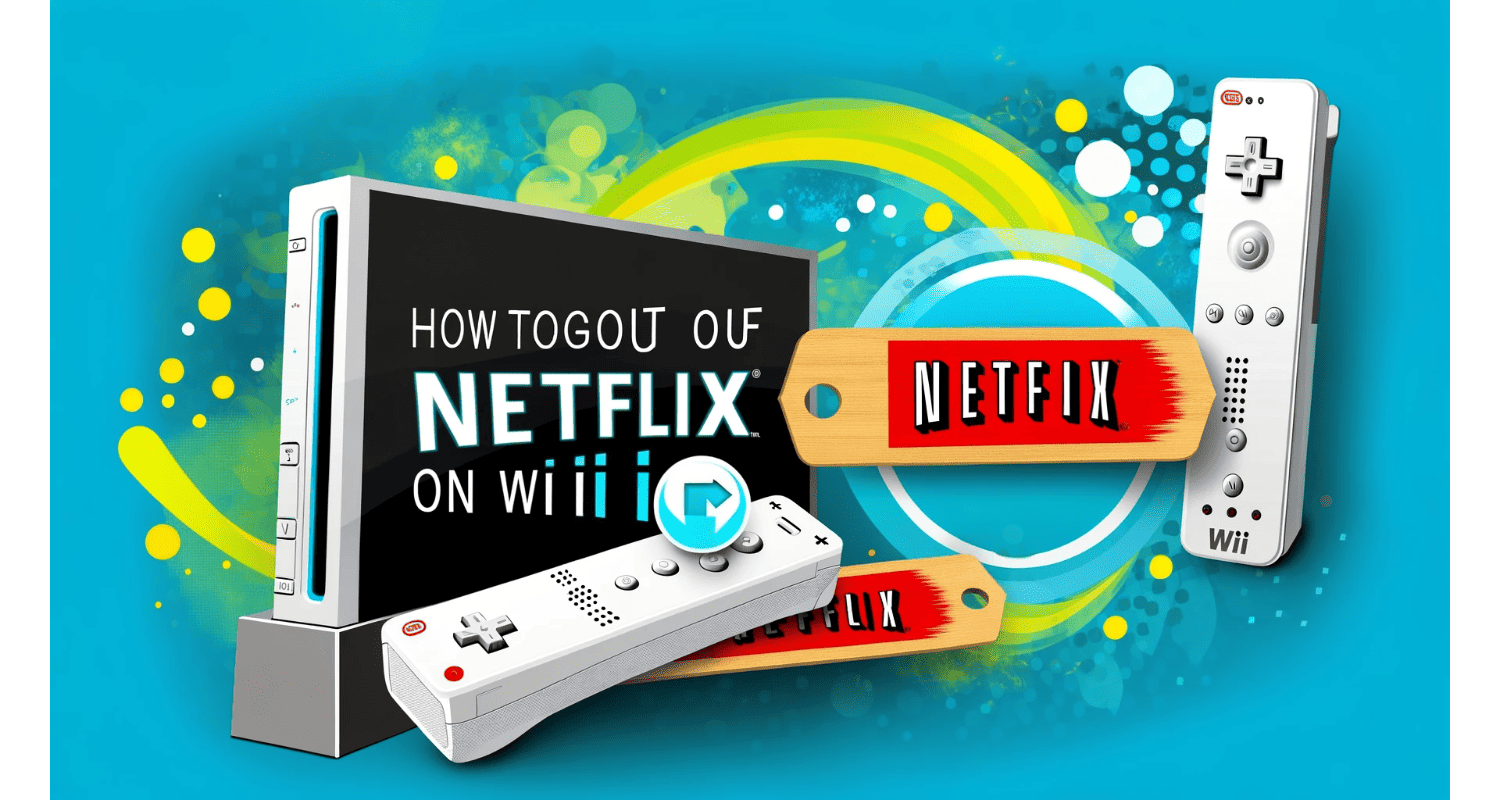Have you ever needed to log out of Netflix on your Wii, only to be stumped by the process? Knowing how to sign out for account security or switching profiles.
Open the Netflix app on your Wii, navigate to the profile icon, select “Sign out” or “Deactivate,” and confirm your choice to log out of your account securely.
This guide demystifies the logout process, ensuring your streaming experience is secure and personalized.
See Also: We Can’t Sign Into Your Account Error [FIXED]
Table of Contents
How To Log Out Of Netflix On A Wii?
Below is a step-by-step guide to log out of Netflix:
Accessing Netflix on Wii
First things first, power on your Wii. Point your Wii remote towards the screen and navigate to the Wii Menu. Here, you’ll find various channels available on your console. Look for the Netflix channel. Once you’ve seen it, select it to launch the Netflix app. This is your gateway to managing your Netflix session on the Wii.
Logging Out Through the Netflix App
Now that you’re in the Netflix app, it’s time to log out. But where do you start? Here’s how:
- Navigate To The Profile Icon: Find your way to the profile icon on the Netflix home screen. Depending on the app’s version, this might be located at the top or bottom of the screen.
- Select “Sign Out” Or “Deactivate”: After clicking on your profile icon, look for the “Sign Out” or “Deactivate” option. This could be under account settings or a similar menu.
- Confirm Your Action: Once you’ve selected to sign out or deactivate, you’ll likely be asked to confirm your choice. Go ahead and confirm. This ensures you’re intentionally logging out, protecting your account from accidental sign-outs.
See Also: Why Does Netflix Keep Crashing On My TV: Quick Fixes And Solutions
Logging Out Through Wii Settings
You may want to go a step further and remove your Netflix account details from your Wii console entirely. Here’s what you need to do:
- Return To The Wii Menu: Press the Wii button on your remote to exit Netflix and return to the main Wii Menu.
- Open Wii Settings: Navigate to the Wii System Settings. This is where you can manage your console’s data and settings.
- Delete Netflix Channel And Data: Within the Wii System Settings, find the option to manage channels or data. Look for Netflix in the list of channels or saved data. Select it, and you’ll be given the option to delete it. Confirm your decision to remove the Netflix channel and all associated data from your Wii console.
By following these steps, you can log out of Netflix on your Wii, whether you’re doing so directly through the app or by removing your account details from the console entirely. This ensures that your Netflix account remains secure and that your personal preferences are maintained, even when you’re not actively using the service on your Wii.
What Exactly Is The Netflix Interface On Wii?
The Netflix interface on the Wii is designed with simplicity and ease of use in mind, catering specifically to the Wii’s unique control scheme. Unlike more modern devices that offer touchscreens and voice commands, the Wii relies on its iconic Wii Remote for navigation. This means the Netflix app on Wii is streamlined to work well with point-and-click functionality, making it intuitive for users to browse menus and select content.
One of the most noticeable differences when comparing the Netflix experience on Wii to that on newer devices is the absence of advanced features. For instance, voice search, a standard convenience on many streaming devices today, is unavailable on the Wii.
This limitation is due to the Wii’s hardware capabilities, which were cutting-edge at its release but now need to catch up to newer technology. Despite this, the tailored interface ensures that users can still easily access their favorite shows and movies without hassle.
See Also: Netflix Not Working on TV But Works on Phone
How To Use The Netflix Website To Logout?
The Netflix website offers a straightforward solution for those looking to log out of their Netflix account from all devices, including the Wii. Here’s how to do it:
- Sign In: First, visit the Netflix website on a computer or mobile device and sign in to your account.
- Access Account Settings: Navigate to the account settings section of your profile. This is typically found by clicking on your profile icon in the top right corner and selecting “Account.”
- Sign Out of All Devices: Within the account settings, look for an option labeled “Sign out of all devices” or something similar. Selecting this option will log you out of Netflix on every device your account is active.
It’s important to note that this feature will impact all devices connected to your Netflix account, not just the Wii. This means anyone using your account on other devices, like smartphones, tablets, or smart TVs, will be logged out and must sign in again to continue watching.
This can be particularly useful if you suspect unauthorized use of your account or want to refresh your account’s security settings across all devices.
3 Troubleshooting Common Issues For Netflix
Logging out of Netflix on the Wii can sometimes present challenges. Here are solutions to some common issues:
- Inability To Access The “Sign Out” Option: If you can’t find or access the “Sign Out” option within the Netflix app, try restarting your Wii console. This can refresh the app’s interface and potentially reveal the option. If the problem persists, consider uninstalling and reinstalling the Netflix channel to reset its settings.
- Error Messages When Attempting To Log Out: Error messages during logout often point to connectivity issues. Ensure your Wii is correctly connected to the internet. Check your router and consider rebooting it along with your console. If errors continue, Netflix’s servers might be temporarily down, so waiting a bit before trying again could be beneficial.
- Netflix App Freezes: Should the Netflix app freeze when you attempt to log out, hold down the power button on your Wii console to force a shutdown. Then, power it back on and try logging out again. This hard reset can clear temporary glitches affecting the app.
See Also: Solutions For Hulu Keeps Logging Me Out Issue
FAQs
How do I log out of Netflix on my Wii?
Navigate to the Netflix app on your Wii, select your profile icon, choose Sign out or Deactivate, and confirm to log out securely.
Can I remove my Netflix account from the Wii?
Access Wii Settings, go to Data Management, find the Netflix channel, and select Delete to remove your account and data.
What should I do if I can't sign out of Netflix on my Wii?
Restart your Wii and try again. If issues persist, check your internet connection or reinstall the Netflix channel.
Is Netflix still available on Wii?
As of the latest update, Netflix does not support the Wii, affecting new downloads and app functionality.
How can I ensure my Netflix account is secure when using Wii?
Regularly log out after sessions, monitor account activity online, and change your password frequently for enhanced security.
Conclusion
Logging out of Netflix on your Wii is more than a mere step in managing your streaming activities. It’s crucial for safeguarding your account security and ensuring your personal preferences to be intact. Whether you’re sharing the console with family members or simply wish to keep your viewing habits private, properly using the sign-out features is essential.
By familiarizing yourself with the tailored interface of Netflix on Wii, understanding the logout process, and knowing how to troubleshoot common issues, you can enjoy a secure and personalized streaming experience. Remember, taking the time to log out protects your account and contributes to a more enjoyable and worry-free entertainment environment for everyone involved.
See Also: How to Sign Out of Netflix on Samsung TV: Step-by-Step Guide

Robert Irvine, How-To Editor at Automaticable, writes tech tutorials since dial-up days. Former editor of Web User magazine, he’s also a cooking enthusiast (not the celebrity chef).