The security and simplicity of your streaming experience can be improved by simply signing out of your Netflix account on a Samsung TV. Signing out of Netflix on Samsung TV helps protect your account from unauthorized access.
Open the Netflix app and choose your profile to log out of Netflix on a Samsung TV. Visit the settings page (often shown by a gear icon). Finally, select “Sign out of Netflix” to log out of your account.
Netflix is known for its multi-profile feature, allowing different users to have their own personalized experience. Whether you share your TV with family members or friends or want to safeguard your account’s privacy, this guide will walk you through how to log out of Netflix on Samsung TV. Don’t know how to Fix the Netflix Stuttering on Windows 10? Check out this.
Table of Contents
Securing Your Netflix Account
Knowing how to sign out of Netflix on Samsung TV is essential for safeguarding your privacy, preserving your choice in entertainment, and preventing illegal access to your data. 
To increase the security of your Netflix account, perform the following steps:
- Make Your Password Secure:
Start by making a robust and unique password for your Netflix account. Guessing is made challenging by combining numerals, symbols, and upper- and lowercase letters. Avoid utilizing words or phrases like “birthdays” that are widely known or accessible.
- Enable two-factor authentication (2FA):
Netflix offers two-factor authentication for added protection. When activated, a verification code will be sent to your mobile device whenever a new device tries to access your account. The verification code is the only way to log in, even when someone knows your password.
- Regularly Update Your Password:
Make it a habit to change your Netflix password periodically, ideally every few months. In particular, if your password is hacked, this technique aids in preventing unwanted access.
- Log Out of Shared Devices:
If you’ve used your Netflix account on a shared or public device, log out when you’re done. It prevents others from accidentally or intentionally accessing your account.
- Be Cautious with Sharing:
While sharing your Netflix account is familiar, be cautious about who you share it with. Never reveal your password to someone you don’t trust.
By following these steps concerning how to log out of Netflix on a Samsung TV and actively monitoring your Netflix account, you can bolster its security and enjoy a worry-free streaming experience.
Securing your account protects your personal information and ensures that your Netflix recommendations and viewing history remain tailored to your tastes.
See Also: We Can’t Sign Into Your Account Error [FIXED]
How to Sign Out of Netflix on Samsung TV
Follow this step-by-step guide to learn how to sign out of Netflix on Samsung TV.
- Access the Netflix App
- Using your Samsung TV remote, access the main menu.
- Scroll through the menu options till you come across the Netflix app icon. It’s usually located among your installed apps.
- Open the Netflix App
- Highlight the Netflix app icon using your remote’s directional buttons (up, down, left, right).
- Press your remote’s “Enter” or “OK” button to open the app.
- Access the Netflix Settings
- Once inside the Netflix app, you’ll land on the Netflix home screen, where you see your profiles and available content.
- The bottom of the screen can be reached by scrolling down, where you’ll find various options and settings.
- Find and Select “Sign Out”
- Among the options towards the bottom of the display, look for the “Settings” option.
- Select “Settings” by highlighting it with your remote.
- In the settings menu, you’ll see a list of options. Scroll down. There, you’ll see the “Sign Out” or “Log Out” option.
- Confirm Sign Out and Exit
- When you select “Sign Out” or “Log Out,” Netflix typically asks you to confirm your choice.
- Confirm that you want to sign out of your Netflix account.
- You will get a message confirming that you have successfully signed out.
- Now, exit the Netflix app. You can do this by pressing the “Back” button on your remote or navigating back to the main menu of your Samsung TV.
Following these straightforward steps, you have confirmed how to sign out of Netflix on Samsung TV in no time.
Therefore, reopen the Netflix app and enter your Netflix account credentials if you ever want to log back in. This process allows you to switch between Netflix accounts.
See Also: Fix Netflix Error UI3012 | 4 Working Ways
The Importance of Signing Out
Let’s delve into the significance of knowing how to sign out of Netflix on Samsung TV and why it should be part of your Netflix usage habits:
- Security and Privacy: One of the main reasons to sign out of Netflix is for your account’s safety and privacy. If you share your TV with others or it’s accessible to anyone, leaving your account signed in can lead to unauthorized access to your profile, viewing history, and even payment information. Signing out prevents such potential breaches.
- Preventing Unintentional Usage: By signing out after your viewing session, you reduce the risk of unintended or accidental usage of your Netflix account. It is crucial if you have children or guests using your TV, as they might inadvertently start streaming content on your profile.
- Managing Multiple Profiles: If multiple people in your household use the same Netflix account but have different profiles, signing out allows each person to switch to their profile when they start watching quickly. It ensures that view history, recommendations, and progress are kept separate and personalized.
- Account Control: Signing out gives you control over your Netflix account’s access. It’s beneficial if you ever need to remove a device from your account or take action on your account settings. Logging in helps you manage these aspects more effectively.
- Data and Bandwidth Management: For those concerned about data usage or bandwidth limitations, signing out ensures that no one continues streaming content under your account without your knowledge. It can help you avoid unexpected data overages or slow internet speeds.
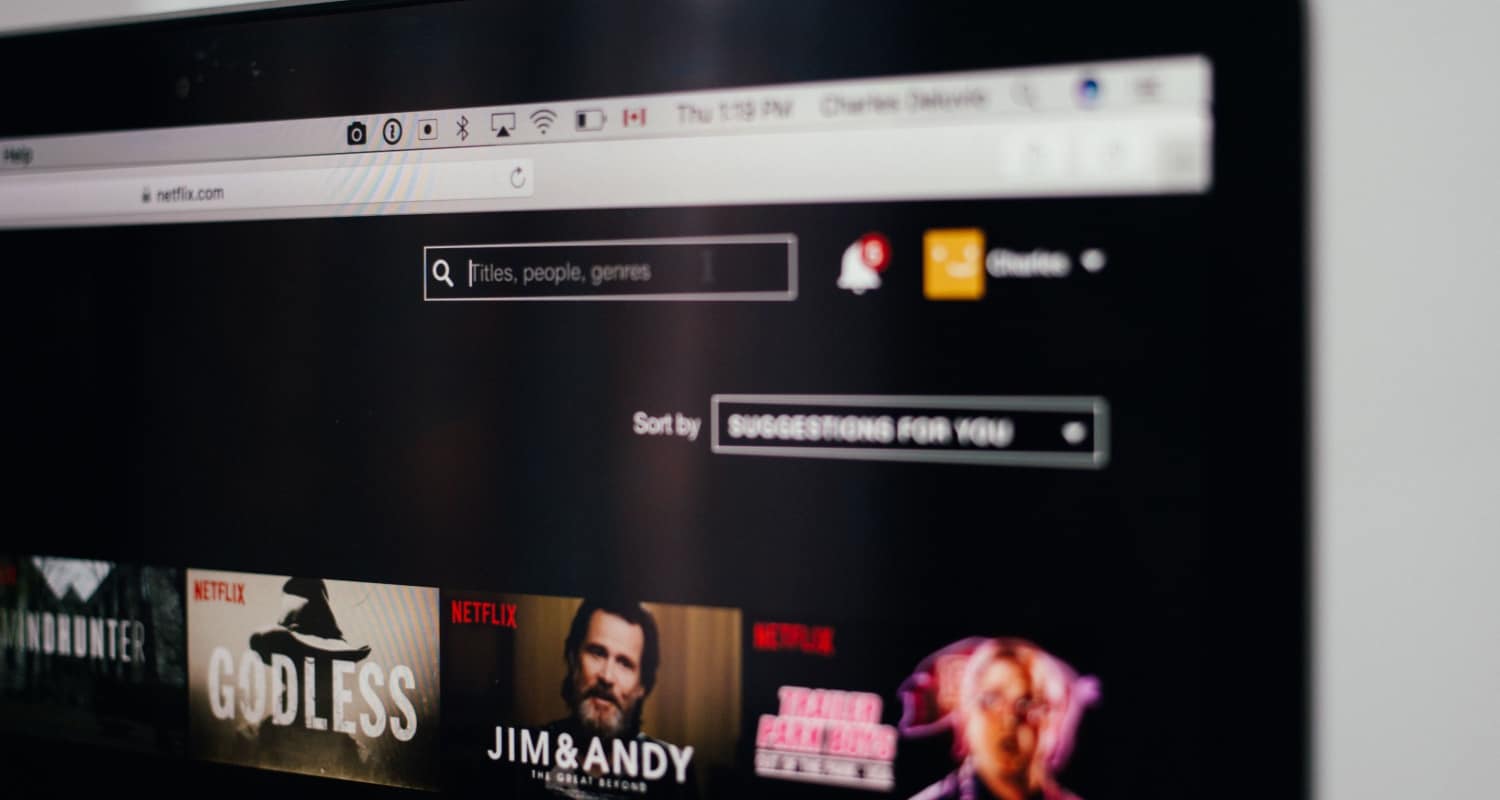
In essence, knowing how to log out of Netflix on TV Samsung is an essential step with significant benefits for privacy, security, and efficient account management. Is your Windows Start Button Not Working? Check out this.
FAQs
How do I log out of Netflix on my Samsung TV?
On your Samsung TV, launch the Netflix app, choose your profile, go to the settings menu (often denoted by a gear symbol), and select 'Log out of Netflix .'
How do you log out of Netflix on a smart TV?
To sign out of Netflix on a smart TV, open the Netflix app, select your profile, and then access the account or settings section to find the 'Sign Out' or 'Log Out' option.
On a Samsung TV, how do I log out of my account?
To sign out of your account on a Samsung TV, go to the TV's settings or account menu, find the 'Sign Out' or 'Log Out' option, and follow the on-screen instructions to log out of your account.
How can I log out of Netflix on my Android Smart TV?
To sign out of Netflix on your Android Smart TV, open the Netflix app, select your profile, and then choose the 'Sign Out' or 'Log Out' option, usually in the profile menu or settings.
Conclusion
Knowing how to sign out of Netflix on Samsung TV is straightforward. It involves opening the Netflix app, selecting your profile, and accessing the settings or account section to choose the “Sign Out” or “Log Out” option.
Moreover, this simple process ensures the security of your Netflix account and enables a seamless transition between users on your Samsung TV.
See Also: Netflix Freezing Computer Problem | 4 Easy Fixes

Robert Irvine, How-To Editor at Automaticable, writes tech tutorials since dial-up days. Former editor of Web User magazine, he’s also a cooking enthusiast (not the celebrity chef).

