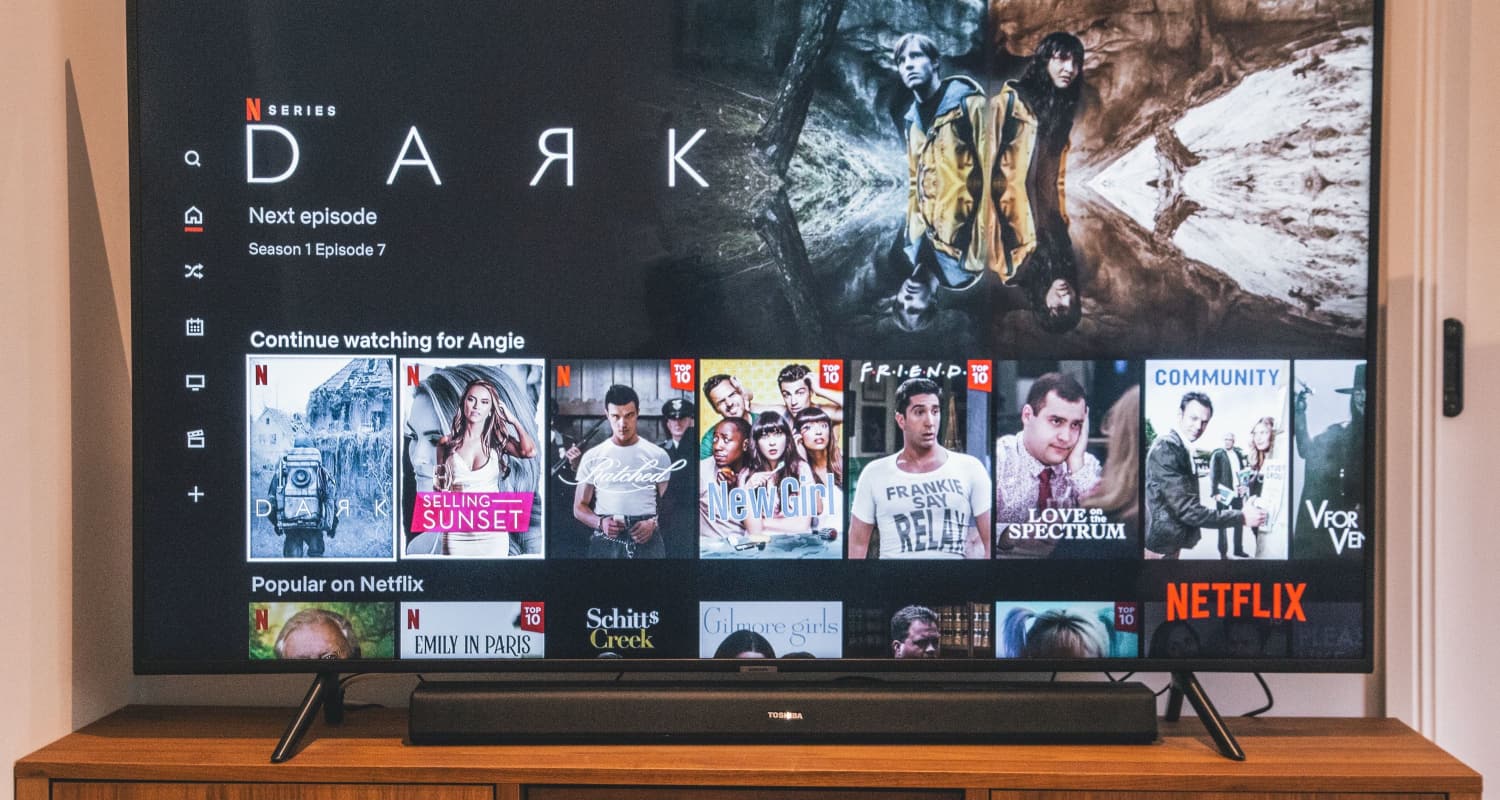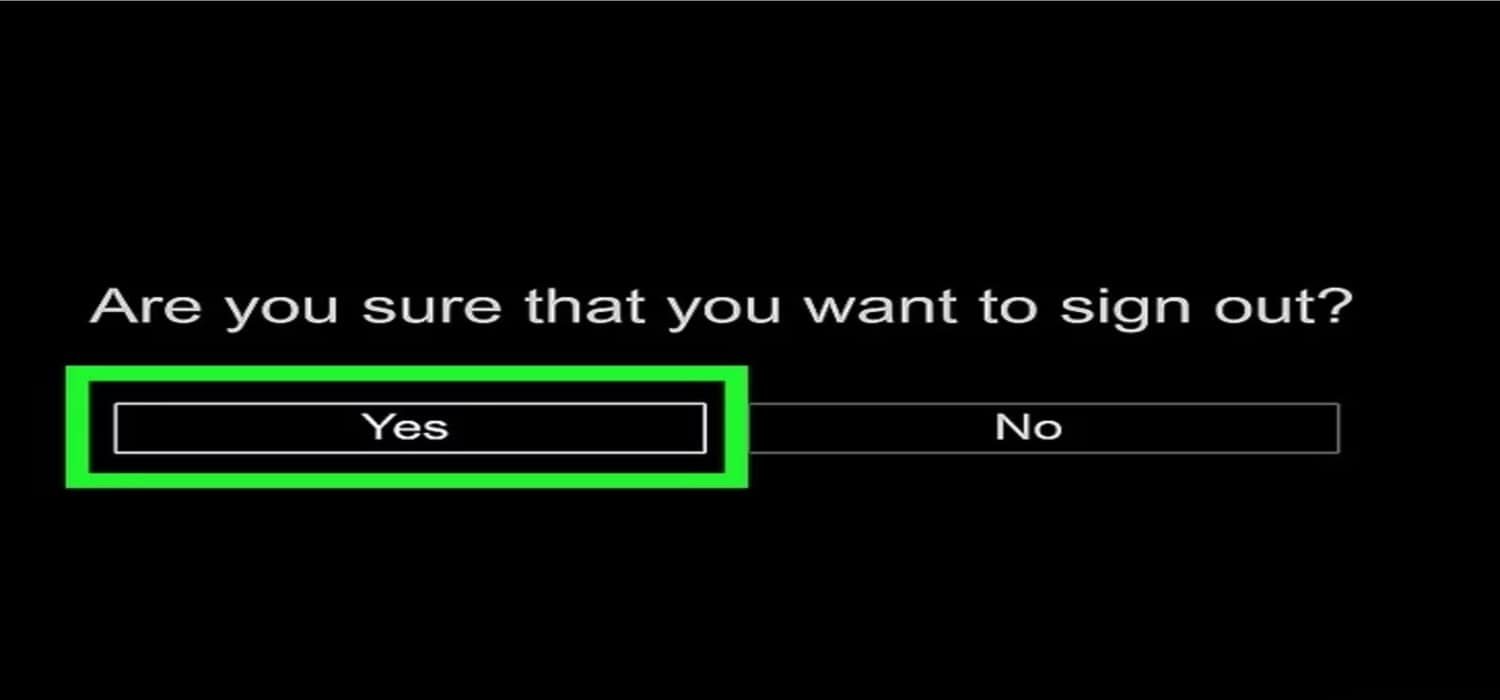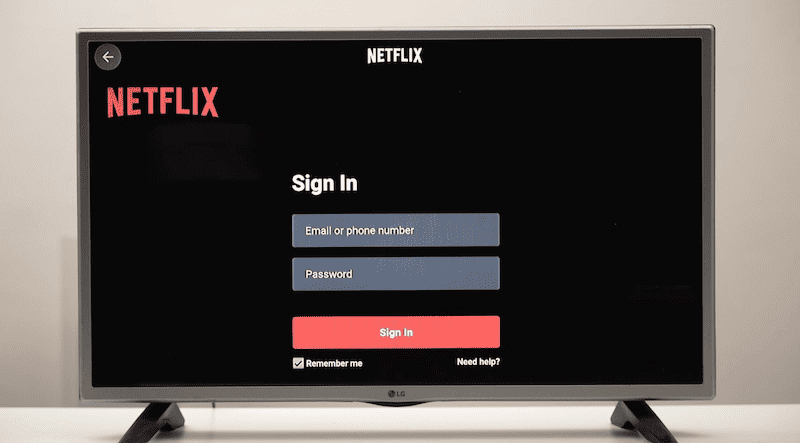Logging out of Netflix on your LG TV is hassle-free. This process of how to log out of netflix on LG TV provides peace of mind while enjoying favorite movies and shows.
To log out of Netflix on your LG TV, you need to power on your TV. Find and open the Netflix app. Access the Netflix menu. Select “Sign Out” under “Settings” after scrolling down. Confirm preferred selection. Finally, return to the Netflix home screen.
Although it’s not something done daily, Knowing how to log out of Netflix on an LG TV can be helpful. Thus it is beneficial when security, privacy, or the ability to share the screen with others is at risk. In this article, we’ll learn how to log out of Netflix on tv lg.
Table of Contents
Steps to Logging Out
Using numerous profiles with a single account is easy if you can sign out of Netflix on LG TV. Additionally, this strategy protects the confidentiality of your viewing history. The steps on how to log out of netflix on LG TV are as follows:
1. Power On Your LG TV: Make sure your LG TV is powered on and that you are on the main screen or have the Netflix app running. 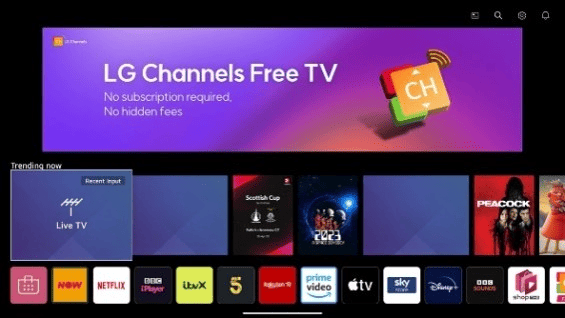
2. Locate the Netflix App: On your LG TV, use the remote to find the Netflix App. You can typically find it on the TV’s home screen, in the Apps section.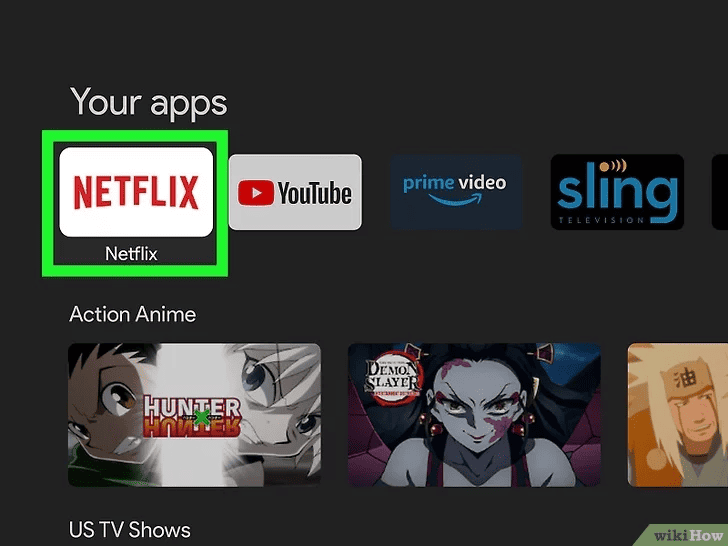
3. Open the Netflix App: Use your remote “OK” or “Enter” button to access the Netflix App. 
4. Access the Netflix Menu: Once inside the Netflix app, you will see the Netflix home screen with user profile icons. To access the Netflix menu, navigate to the left sidebar using the arrow buttons on your remote. 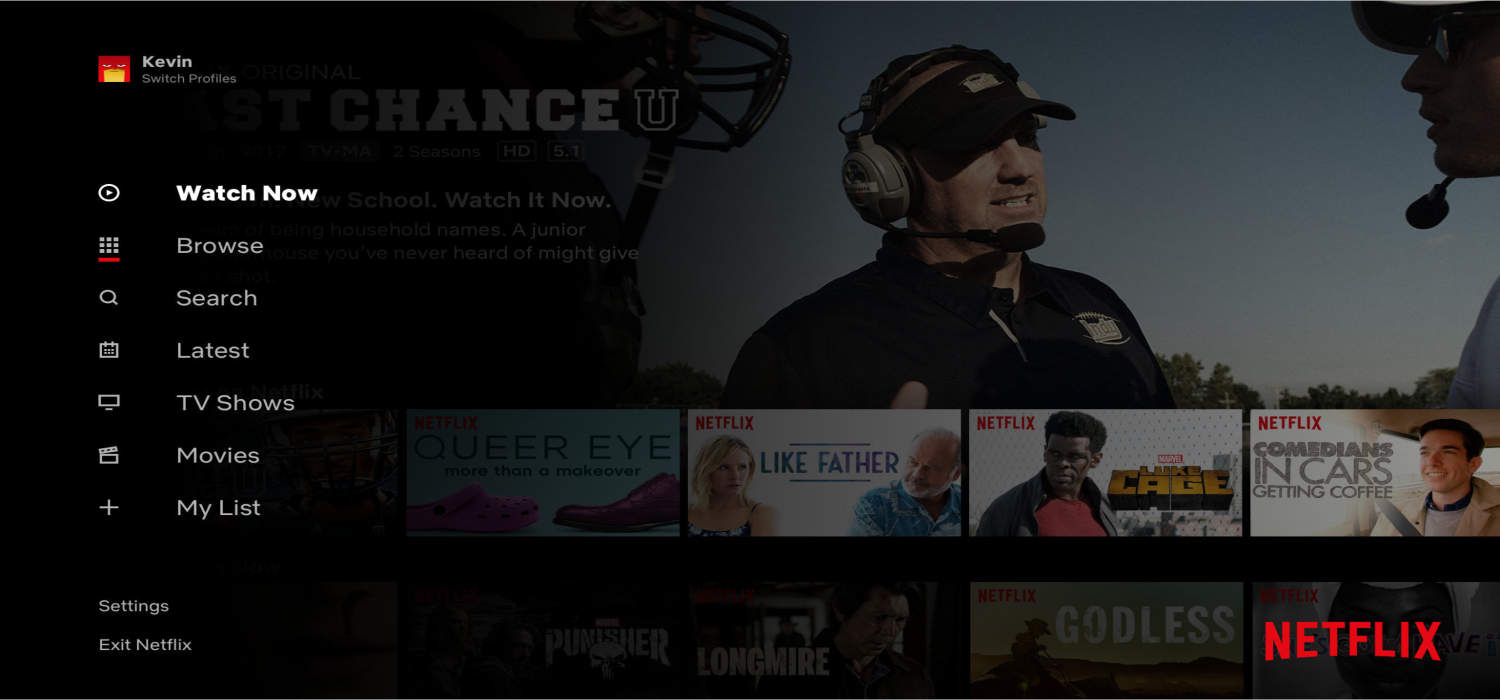
5. Scroll Down to “Settings”: Scroll down the Netflix menu until you see the “Settings” option, typically at the bottom of the list.
6. Enter the “Settings” Menu: Press the “OK” or “Enter” button on your remote to enter the “Settings” menu.
7. Continue Scrolling Down to “Sign Out”: In the “Settings” menu, go back and forth until you locate the “Sign Out” option. 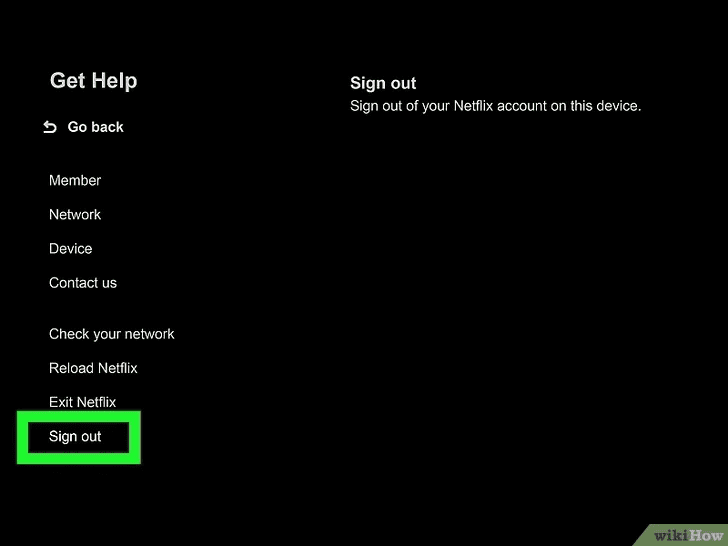
8. Verify That You Sign Out: When prompted, click “Sign Out” and confirm your LG TV sign out of Netflix.
9. Return to the Netflix Home Screen: After successfully logging out, you’ll be taken back to the Netflix home screen automatically. You can log in with a different Netflix account or close the app.
The convenience of having numerous profiles on one account without any overlap is made possible by following these easy procedures of how to log out of netflix on LG TV, which guarantee the security of your Netflix account. So, whether switching between profiles or safeguarding your account, logging out of Netflix on your LG TV is a straightforward process that enhances your streaming experience.
The Convenience of Multiple Profiles
One feature that makes Netflix user-friendly is its ability to accommodate multiple profiles under a single account. This simple yet powerful feature enhances the overall streaming experience for individuals and families.
How to Create and Manage Profiles
Creating and managing profiles on Netflix is a straightforward process:
- Establish a profile: Go to your Netflix account settings for a new profile. After selecting “Manage Profiles,” choose “Add Profile.” It can be customized with a name, icon, and, if necessary, parental controls.
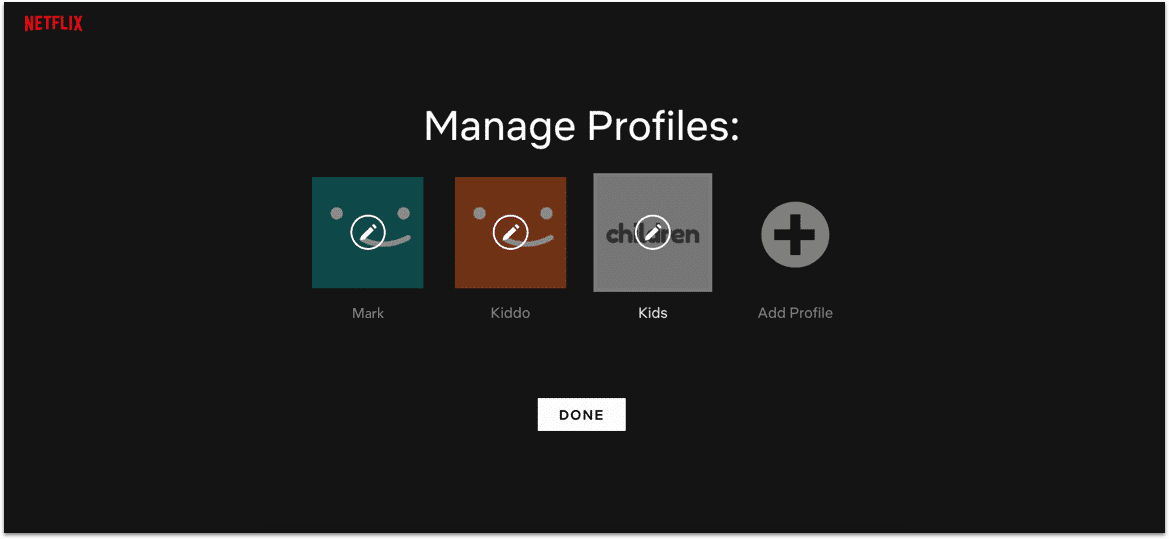
- Switch Between Profiles: On most devices, switching between profiles is as simple as picking the desired profile from the main screen’s profile icon. This guarantees that every Netflix user has a unique experience.
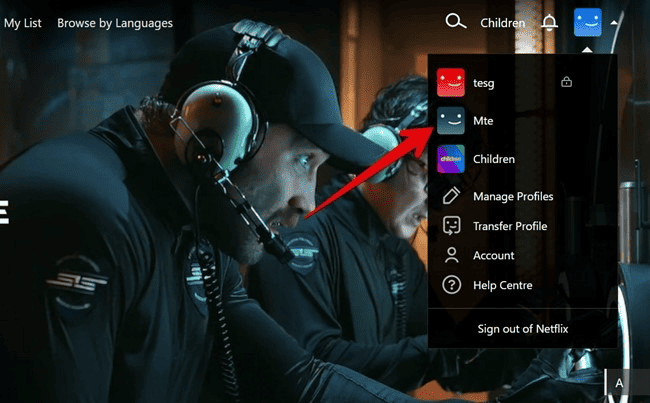
- Edit and Delete Profiles: You can control editing and deleting profiles. Your profile’s name, icon, or parental control settings can all be updated using this. If someone no longer uses the account, you can delete their profile to free up space.
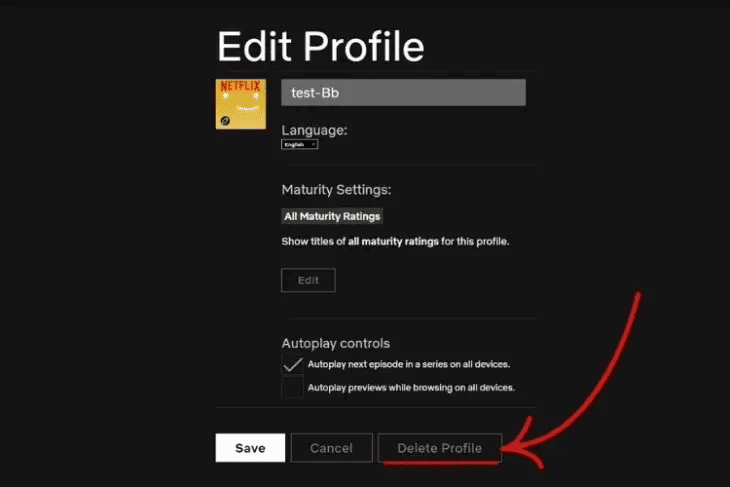
- Keep Your Recommendations Fresh: Netflix lets you reset your recommendations if your profile has accumulated a lot of unrelated viewing history. This is a handy feature for starting fresh with personalized recommendations.
Multiple Netflix profiles make it convenient for everyone in your home to watch their preferred episodes and films without interruption in a world where streaming content is abundant and diversified. It’s about personalization, privacy, and harmony in your streaming experience. So, go ahead, create your profile, and savor the tailored delights of Netflix. 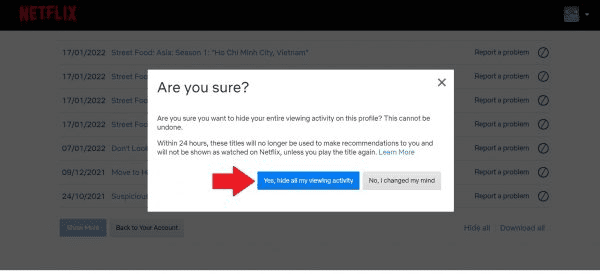
See Also: Quick Guide: How to Sign Out of Netflix On Firestick
Ensuring Account Security
While the convenience of multiple profiles on Netflix is undoubtedly appealing, it also brings forth the crucial aspect of account security. Protecting your Netflix account from unauthorized access and ensuring your viewing history remains private is paramount. Here’s how Netflix helps you safeguard your account:
- Password Protection: Each Netflix profile can be secured with its password. This tool is helpful when parents want to prevent their children from viewing improper content. It ensures that a specific profile can only be accessed by people with permission.
- Sign Out Remotely: Netflix allows you to remotely sign out of all devices where your account is active. This feature makes sure you can swiftly deny someone access if you suspect they have accessed your account without your consent.
- Update Your Password Frequently: Just like you would for other online accounts, it is a good idea to update your Netflix password frequently. If you’ve ever given someone your password, this can prevent unauthorized access.
- Safe Browsing Practices: Always ensure you access Netflix through its official website or app. Avoid phishing scams that can induce you to share your login information.
- Privacy Controls: Beyond just protecting your account, Netflix also gives you control over your viewing history. Therefore, You can delete specific titles from your viewing history if you want to keep your recent watches private or if you’ve accidentally watched something you’d rather not share.
- Device Management: Netflix offers a thorough list of the devices linked to your account. Review this list frequently, and cross off any appliances you don’t recognize or use.
As a result, by implementing these security measures related to deactivating netflix on LG smart TV, Netflix ensures that your streaming experience remains convenient and safe.
See Also: Netflix Not Working on TV But Works on Phone
FAQs
What should I do to log out of my Netflix account on my LG TV?
Open the Netflix app on an LG TV, go to the 'Settings' menu, choose 'Sign Out,' and then confirm your decision to log out.
How can I log off the Netflix app on my TV?
On your TV, launch the Netflix app and go to the settings or account area. And choose 'Sign Out' or 'Log Out.'
How do I log all out of Netflix?
Visit the Netflix website, sign in, choose your profile, click on 'Account,' then under 'Settings,' select 'Sign out of all devices' to log out of Netflix on all of your devices.
What is the procedure to update the Netflix account on my smart TV?
On a smart TV, open the Netflix app, find your profile icon, and then select 'Sign Out' or 'Switch Profile' to access a different account.
Conclusion
This article on how to log out of netflix on LG TV gives the power to take charge of the streaming experience, whether protecting watching history, preserving privacy, or allowing numerous profiles. Moreover, you may switch accounts, swap profiles, and watch your preferred content without any hassles with only a few clicks of your remote. The ability to grasp these procedures of how to sign out of Netflix on TV guarantees that your Netflix experience will stay personalized, secure, and entertaining, resulting in a delightful viewing experience for everyone.
See Also: Fix Netflix Error UI3012 | 4 Working Ways

Robert Irvine, How-To Editor at Automaticable, writes tech tutorials since dial-up days. Former editor of Web User magazine, he’s also a cooking enthusiast (not the celebrity chef).