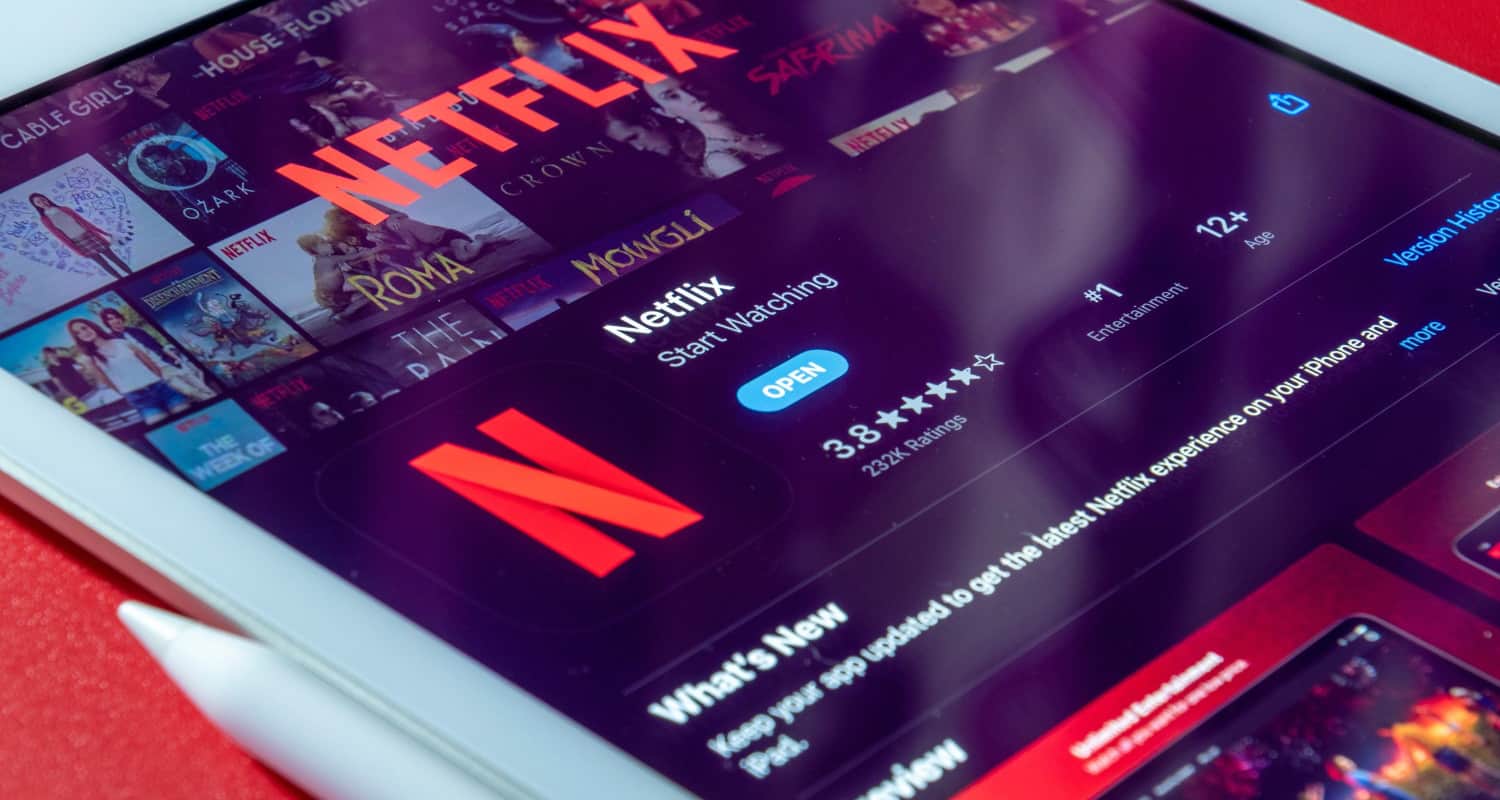Netflix offers a plethora of content to keep us entertained. However, the frustration of experiencing Netflix lagging or buffering can quickly turn a cozy night into an annoyance.
To fix Netflix lagging and enjoy smooth streaming, ensure a strong internet connection with adequate speed and consider using a wired connection for stability. Optimize playback quality, close background apps, and periodically restart your modem and router to resolve common issues and minimize buffering interruptions.
However, the occasional frustration of why my Netflix is lagging or buffering interruptions can quickly dampen the streaming experience. In this article, we’ll discuss why Netflix is such a laggy problem, explore its contributing factors, and how to diagnose the issue. How To Fix Windows 10 Mouse Lag? Check out this.
Table of Contents
The Anatomy of Netflix Lag
Netflix lagging, often referred to as buffering, occurs when the video playback is interrupted or delayed. Instead of the smooth, uninterrupted flow of content, you may encounter frustrating pauses of why is Netflix lagging or the dreaded spinning wheel indicating buffering. To comprehend the issue of Netflix causing lag better, let’s break it down:
Internet Speed
The heart of the Netflix lag problem often lies in your internet speed. Netflix recommends specific minimum download speeds for different streaming quality levels:
- Standard Definition (SD): 5 Mbps
- High Definition (HD): 10 Mbps
- Ultra High Definition (4K): 25 Mbps
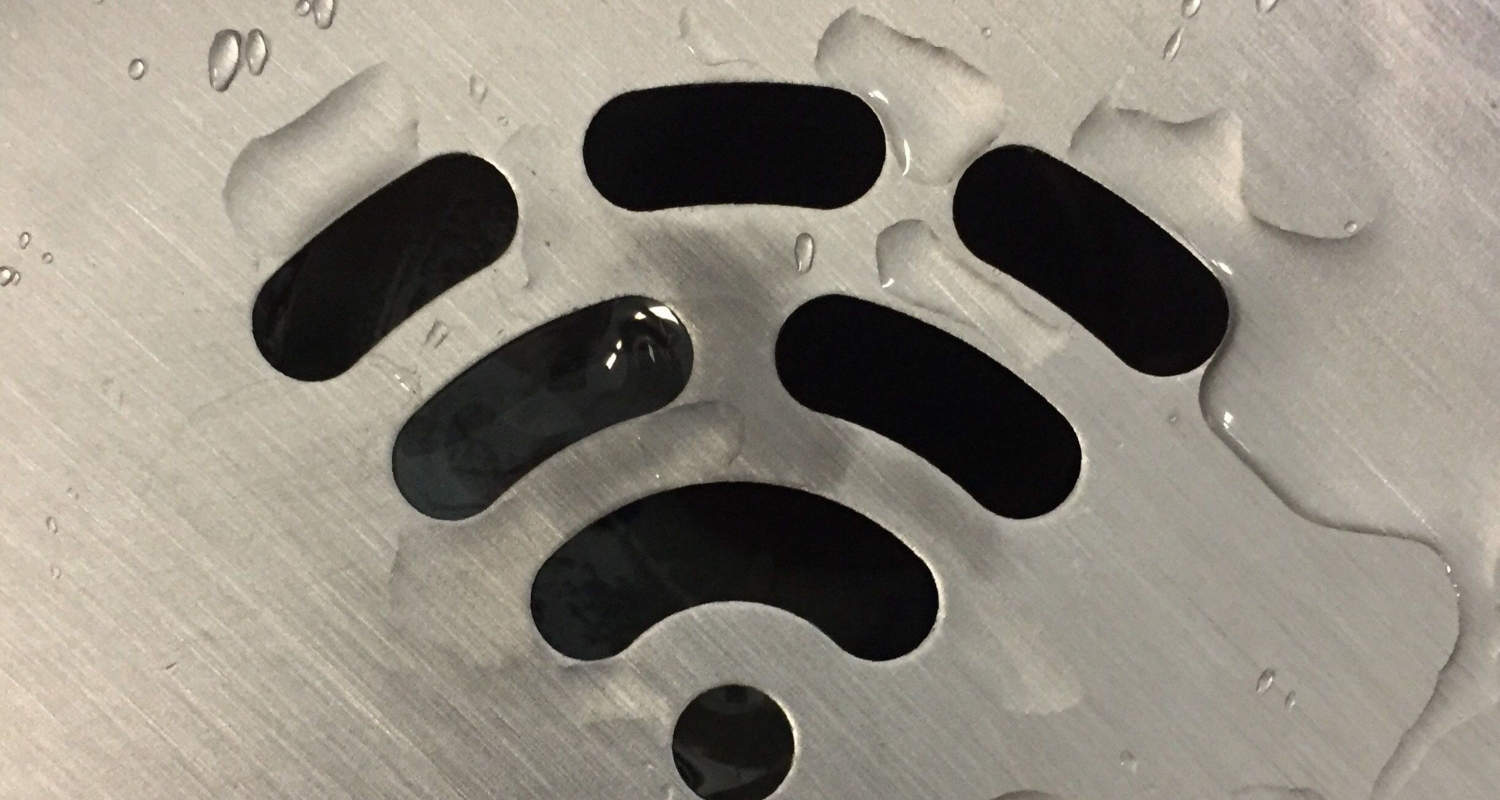
When your internet speed falls short of these requirements, lag and buffering become frequent visitors to your screen.
Latency
Latency measures the delay in data transmission between your device and Netflix’s servers. High latency can cause lag as it prolongs the time it takes for your device to receive data and display it on your screen.  This delay can disrupt the smooth flow of your content. How To Fix the Netflix Stuttering on Windows 10? Check out this.
This delay can disrupt the smooth flow of your content. How To Fix the Netflix Stuttering on Windows 10? Check out this.
Network Congestion
Imagine the internet as a bustling highway. The network becomes congested when numerous users are online simultaneously, particularly during peak usage hours. Like rush hour traffic leads to slowdowns and increased chances of buffering on Netflix.
Device Performance
The efficiency of your streaming device plays a significant role. 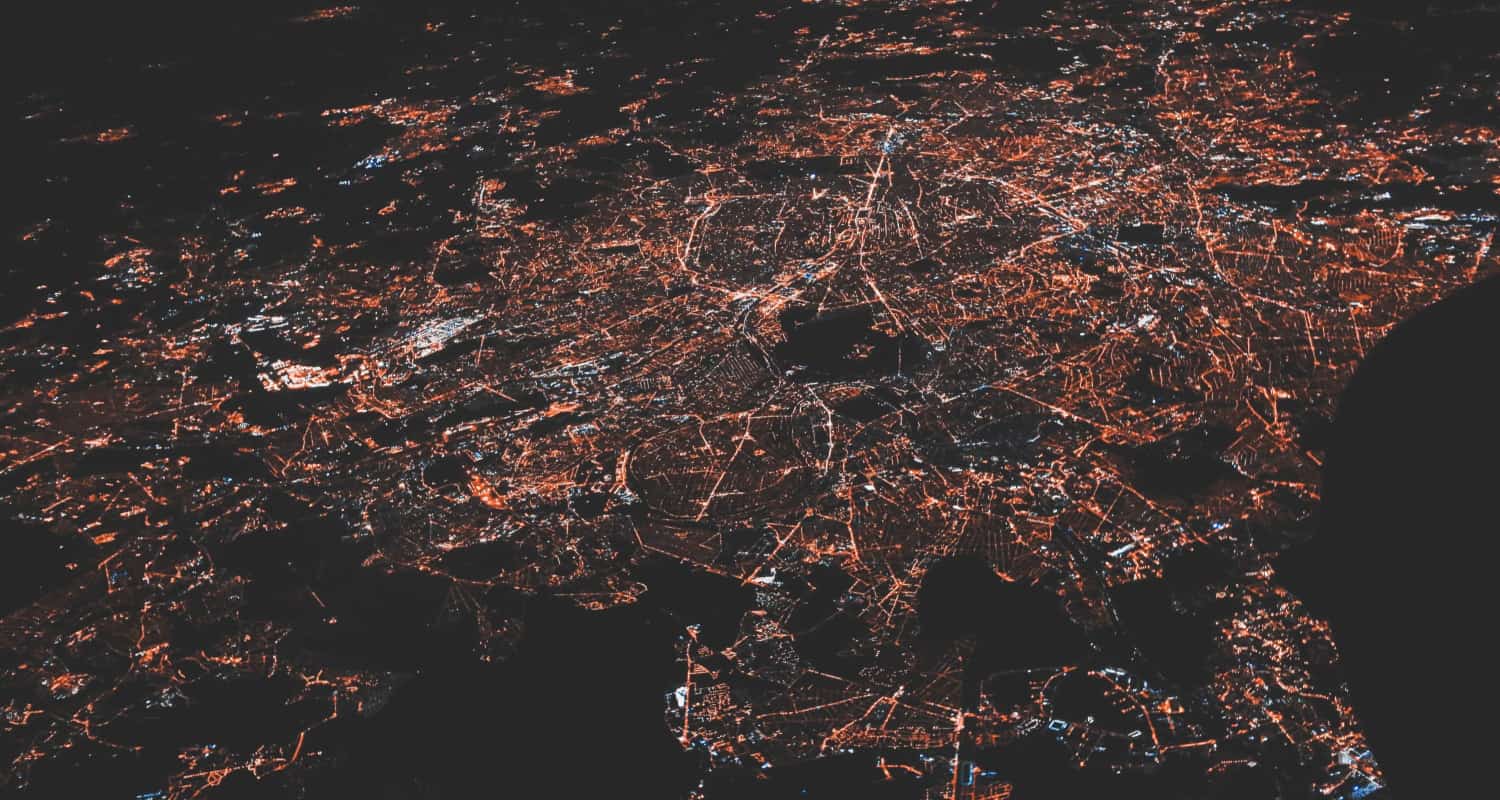 Older or weak devices may require assistance to handle high-quality streaming, which might cause slowness, freezing, or even crashes.
Older or weak devices may require assistance to handle high-quality streaming, which might cause slowness, freezing, or even crashes.
Streaming Quality
Netflix offers various streaming quality options, including SD, HD, and 4K. 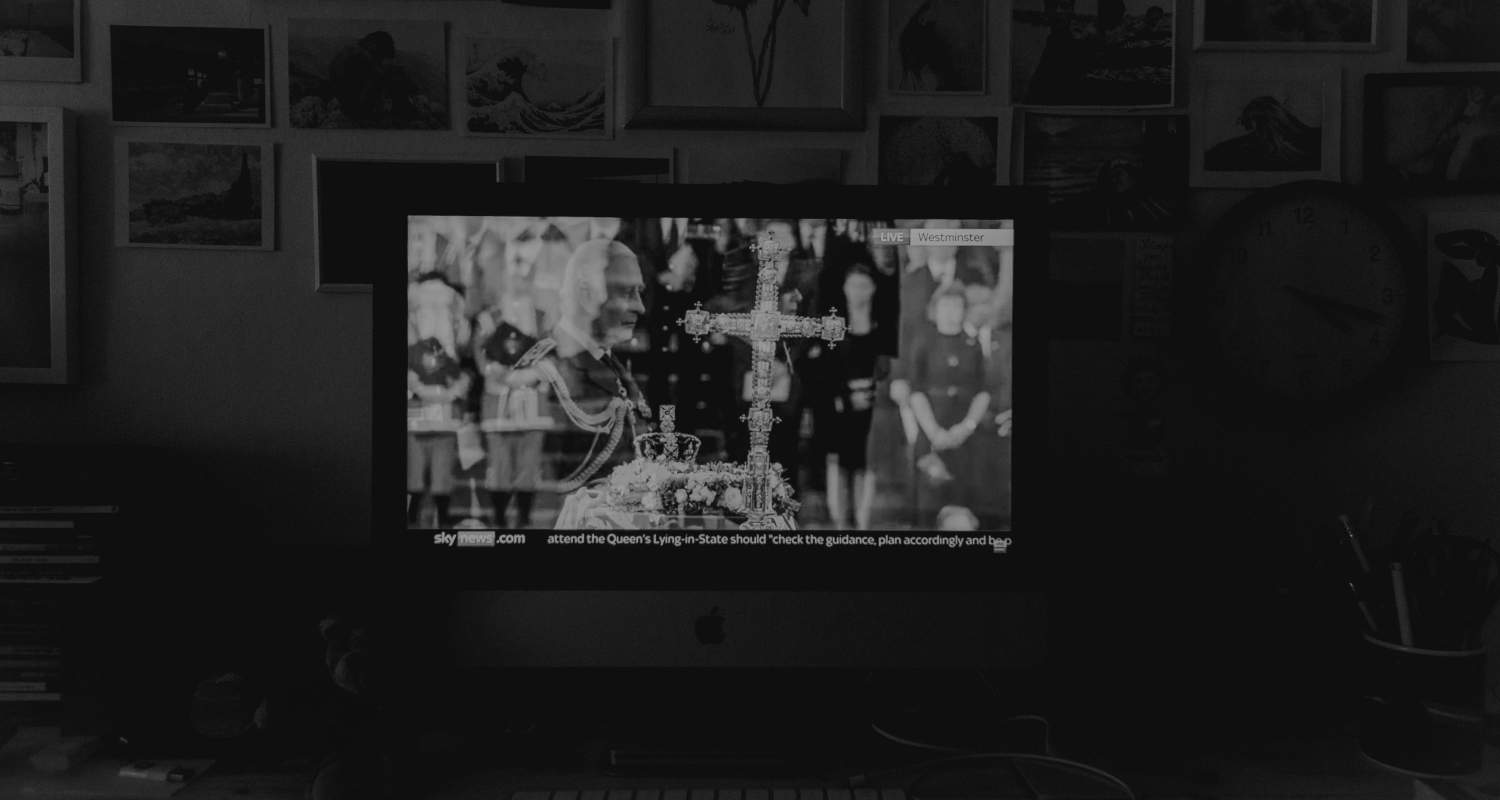 Attempting to stream content at a quality level higher than your internet connection can handle can lead to lag and buffering.
Attempting to stream content at a quality level higher than your internet connection can handle can lead to lag and buffering.
Diagnosing the Issue
Netflix lagging while streaming might be annoying; however, there are various steps you may take to improve your viewing experience. Here are some proven techniques for smooth Netflix streaming: 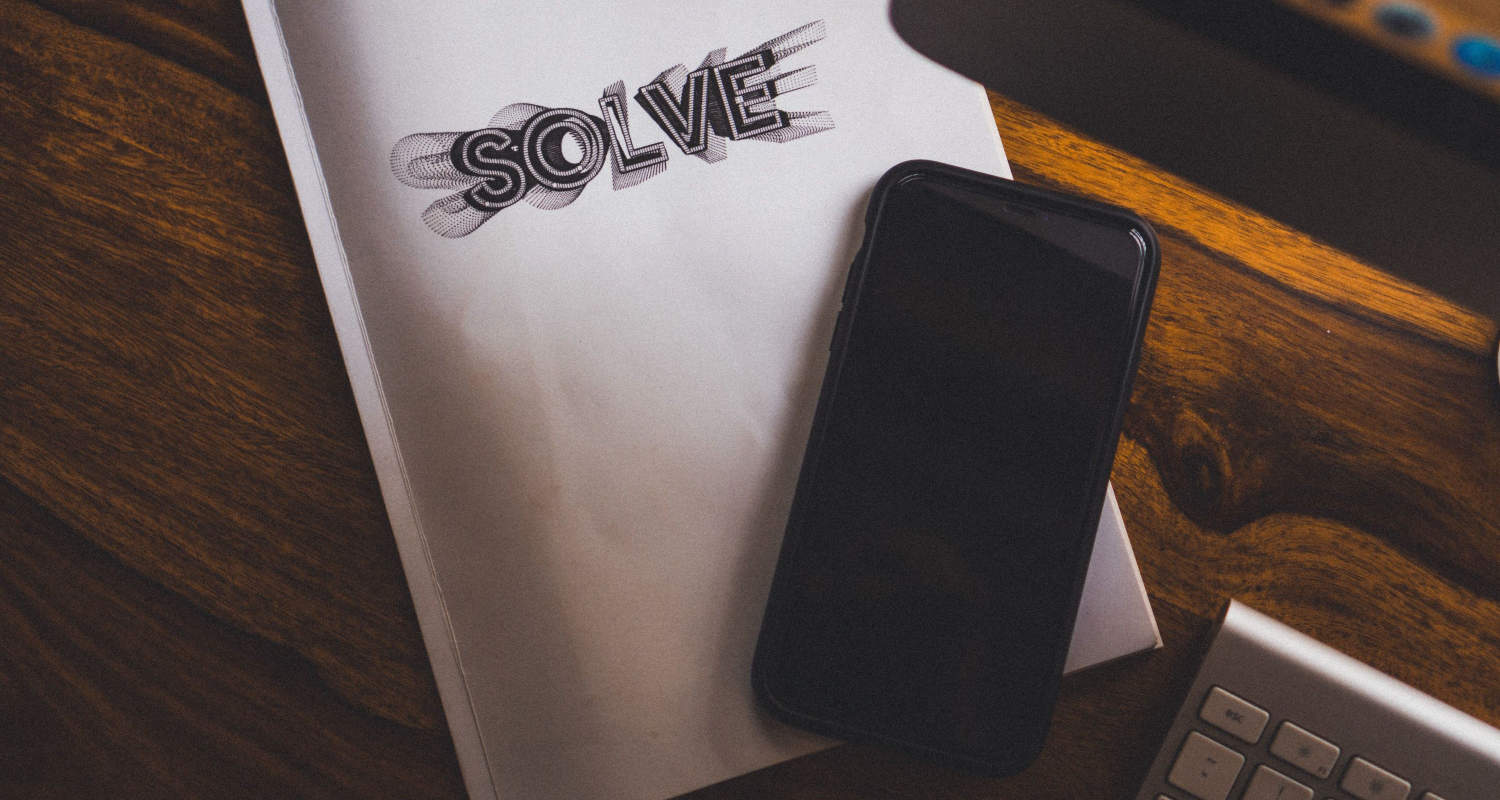
- Look into Your Internet Connection:
- Check your internet speed first. A slow connection can lead to buffering and lag. You may test your internet speed using websites such as Speedtest.net or Fast.com.
- Use a Wired Connection:
- Connect your streaming device to your network through an Ethernet cable. Wired connections are more stable and speedier than wireless connections.
- Restart Your Modem and Router:
- For roughly 30 seconds, unplug your modem and router before plugging them back in. It can assist in reconnecting to the internet and resolve minor issues.
- Check for Network Congestion:
- If multiple devices use your internet connection simultaneously, it can lead to lag. Try streaming during off-peak hours or limit other devices’ bandwidth usage while streaming.
- Close Background Apps and Devices:
- Ensure no other devices or apps on your network are using too much bandwidth while streaming Netflix. Close unnecessary background applications on your streaming device as well.
- Update Your Streaming Device:
- Ensure that your streaming device’s firmware or operating system is current. Outdated software can cause performance issues.
Keep in mind that the quality of the Netflix streaming experience might also be affected by Netflix’s server performance, which is usually outside one’s control. If the problem remains, it could be on Netflix’s end and might need to wait until any server-related issues are resolved.
When to Call Your ISP for Netflix Lag Issues
Consider contacting your Internet Service Provider (ISP) for Netflix lagging issues when you have tried various troubleshooting steps and the problem persists. Here are some scenarios in which it’s appropriate to contact your ISP: 
- Consistent and Prolonged Lag: If you consistently experience Netflix lag during different times of the day and on multiple devices, and it’s been ongoing for an extended period, it’s an excellent time to reach out to your ISP.
- Speeds Below Advertised Rates: If your internet speeds consistently fall below what you’re paying for, affecting your streaming quality on Netflix, it’s a valid reason to contact your ISP to inquire about the discrepancy.
- Frequent Network Outages: If your internet service frequently goes down or experiences outages, it can disrupt your Netflix streaming. In such instances, the ISP must be notified.
- Technical Hardware or Configuration Issues: If you think your ISP’s modem, router, or other network equipment is having technical issues, or if you need help setting your network for best streaming, you can contact them for assistance.
- ISP-Specific Streaming Problems: In rare cases, certain ISPs may have specific issues with Netflix due to network routing or other technical factors. If you notice that Netflix performs significantly worse on your ISP compared to other services, it’s worth inquiring with them about any known issues.
When contacting your ISP, be prepared to provide details about the Netflix lag issues you’re experiencing, such as the frequency, specific times, devices affected, and the results of any speed tests you’ve conducted. They can offer solutions, guide you in optimizing your connection, or investigate and address any network-related problems.
See Also: Netflix Freezing Computer Problem | 4 Easy Fixes
FAQs
Why does Netflix lag and freeze?
Netflix can lag and freeze due to a slow internet connection or network congestion during peak hours. Additionally, outdated streaming devices or content that your internet connection can handle in terms of quality may lead to lag and freezing.
How do I stop Netflix from lagging on my phone?
To prevent Netflix from lagging on your phone, ensure your internet connection is solid and quick, preferably over Wi-Fi. Close background apps, reduce streaming quality if necessary, and consider clearing the cache on your phone's Netflix app to optimize performance and minimize buffering interruptions.
Why is Netflix buffering at 25?
Buffering at 25% usually suggests an issue with your internet or network. It may be receiving data from Netflix servers slower than it is, possibly due to slow internet speed, network congestion, or a problem with your device or the Netflix app.
Why is my Netflix lagging on my PC?
Netflix lagging on your PC can be caused by several issues, including a slow internet connection, network congestion, or high CPU consumption on your computer due to background programs or outdated hardware.
Conclusion
Netflix lagging and buffering issues might aggravate, but they are manageable. You can improve your Netflix-watching experience using the fixes and recommendations provided above.
From optimizing your internet connection and adjusting playback quality to troubleshooting device-specific issues and staying mindful of network congestion, these strategies can help you bid farewell to buffering interruptions and enjoy seamless, lag-free Netflix streaming.
You can view preferable series and movies without interruptions by troubleshooting common issues and optimizing your connection. While occasional hiccups still occur, these solutions will help you make your Netflix binging sessions as smooth as possible.
So, grab your remote, settle into your favorite spot on the couch, and immerse yourself in uninterrupted entertainment on Netflix. Happy streaming!
See Also: Fix Netflix Error UI3012 | 4 Working Ways

Tony, computing writer at Automaticable, covers laptops, tablets, Windows, iOS. Off-duty, he indulges in comics, gaming, speculative fiction, and excessive Twitter use. Non-nerdy side includes rocking out at concerts and hitting NYC bars.