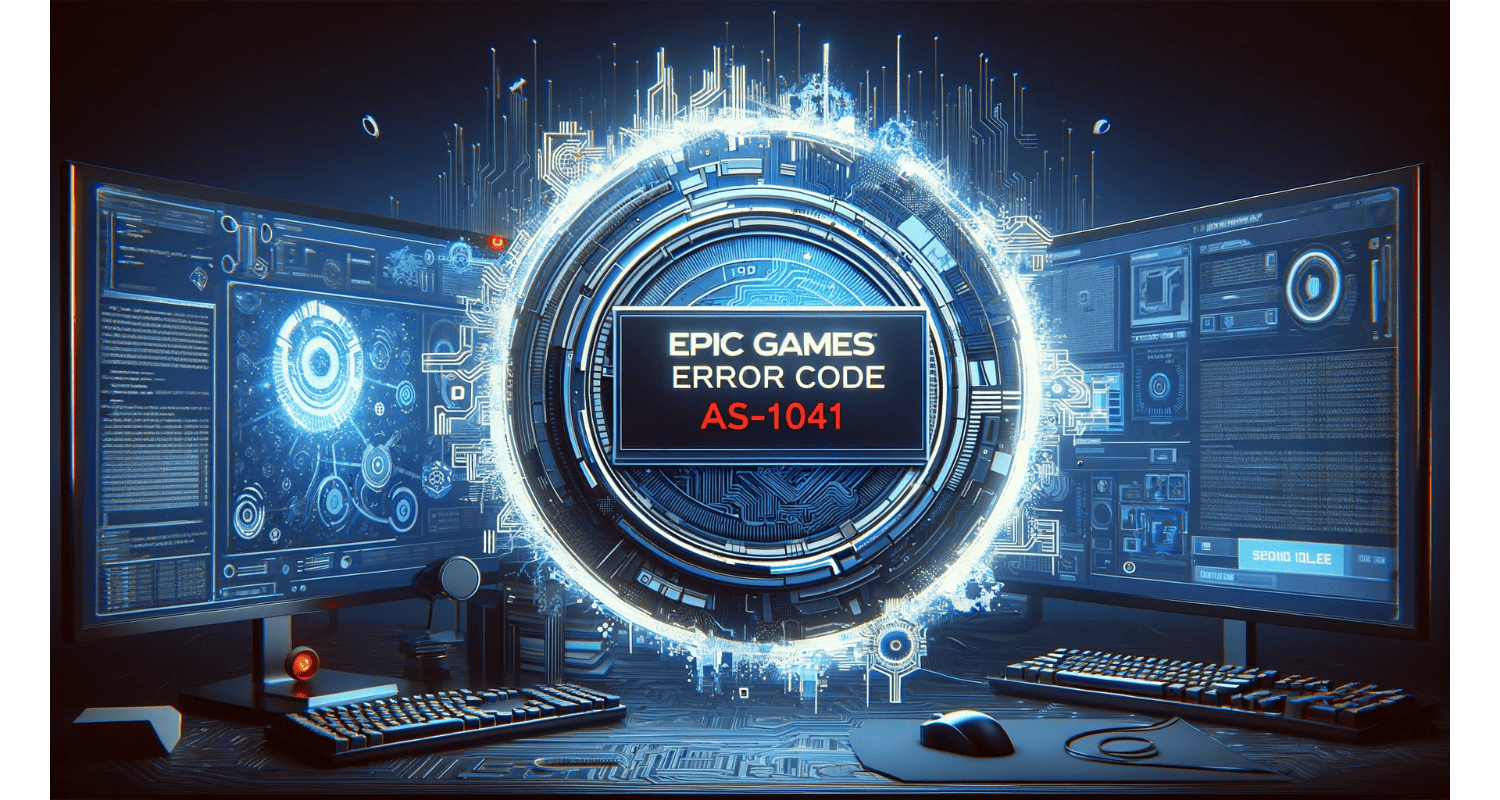You’re set for an epic gaming session, ready to dive into worlds unknown, but you’re met with a cold, frustrating digital wall: Epic Games error code AS 1041. This isn’t just a minor hiccup; it’s a full-stop, halting your adventure before it begins. For similar issues, you might find our guide on How to Fix the Netflix Stuttering on Windows 10 helpful, as it provides solutions for resolving interruptions in digital entertainment platforms. It’s the digital equivalent of a locked door in a dungeon with no key in sight.
First, ensure your internet connection is stable to resolve Epic Games Error Code AS 1041. Then, check for any server outages on Epic Games’ status page. If no outage is reported, try restarting your router and your PC. Turn off any VPNs or proxy servers that might interfere with your connection to Epic Games.
But worry not! This guide isn’t just about understanding the issue; it’s your key to unlocking that door. We delve into the heart of Epic Games error code AS 1041, explore its causes, and most importantly, arm you with the solutions to conquer it and return to your gaming odyssey.
See Also: Steam Not Recognizing Installed Game Error? | (4 EASY FIXES)
Table of Contents
Understanding Error Code AS 1041
Error Code AS 1041 in Epic Games is like hitting a roadblock in your digital journey. This error typically pops up due to server issues, network inconsistencies, or latency problems, effectively stopping players in their tracks when your Epic Games account is disabled. When it strikes, it prevents gamers from accessing their beloved games on the Epic Games platform, often leading to frustration and confusion.
At its core, this error is usually a signal of communication breakdowns between your device and Epic Games servers. It’s as if your gaming console or PC speaks one language, and the servers speak another. Common culprits behind this miscommunication include server overloads, where the servers are too busy to respond, or network glitches in your home setup. Latency issues, often caused by slow or unstable internet connections, also play a significant role. This error can feel like you’re all dressed up with nowhere to go – ready for an epic gaming session that just can’t start.
Checking Server Status
Before diving into complex troubleshooting steps, check the Fortnite server status – it’s like checking the weather before planning an outdoor event. Epic Games provides a dedicated server status page, offering real-time updates on server health, maintenance schedules, and ongoing issues like 2 Epic Games accounts.
This step is crucial; it’s like ensuring the power is on before checking why a device won’t work. If the servers are down, it’s a waiting game until Epic Games resolves the issue. No amount of troubleshooting on your end will rectify a server-side problem. By confirming the server status first, you save yourself time and avoid unnecessary steps. It’s a simple yet effective first step in your troubleshooting journey, ensuring you’re not trying to fix something beyond your control.
Troubleshooting Network Issues
When facing the dreaded Epic Games error code AS 1041, it’s time to roll up your sleeves and dive into network troubleshooting. Resetting network protocols and flushing DNS can often be the key to resolving this issue. If network-related problems are a common challenge for you, consider reading our guide on how to Fix DHCP Lookup Failed, which offers additional insights into resolving similar network issues.
Start with the basics: resetting your network. This process refreshes your connection to the internet, much like taking a deep breath before jumping back into action. To do this on Windows, go to the command prompt and type commands like ipconfig /release, ipconfig /renew, and ipconfig /flushdns. These steps release your current IP address, acquire a new one, and clear out the DNS resolver cache – think of it cleaning the cobwebs out of your network’s communication pathways.
Next, consider the impact of a misconfigured TCP/IP setting like it saying Epic Games the code you are using cannot be found. This is the backbone of your computer’s connection to the internet. If there’s an issue here, it’s akin to having a faulty engine in a car; everything else might be in perfect condition, but you’re not going anywhere. Resetting these settings often involves using the netsh int ip reset command. This action rewrites two registry keys used by TCP/IP, essentially setting them back to their default values and potentially fixing connectivity issues.
DNS Server Settings
Switching to an alternative DNS server, like Google DNS or Cloudflare DNS, can be a game-changer for your connectivity issues. DNS (Domain Name System) is the internet’s phonebook, translating website names into IP addresses. Sometimes, the default DNS provided by your ISP might differ from the fastest or most reliable, leading to game connectivity issues. For more detailed guidance on network configurations, check out our article on How to Improve SQL Query Performance, which includes tips on optimizing network-related settings.
To switch DNS servers, navigate to your network settings. For Windows users, this involves going to ‘Control Panel,’ then ‘Network and Sharing Center,’ and finally ‘Change adapter settings.’ Click ‘Properties’ again, and you’ll see an option to enter DNS server addresses manually.
Changing your DNS settings can impact on your gaming experience. A faster DNS means quicker response times when connecting to game servers, resulting in less lag and fewer connectivity issues with w.epic games.com/activate. It’s like finding a shortcut on your daily commute – the journey becomes quicker and more efficient, enhancing your overall experience.
Using Ping Booster Utilities
Ping booster utilities like WTFast can be a lifeline for gamers experiencing Error Code AS 1041 due to high latency. These tools optimize your game’s network connection, reducing ping and smoothing your connection to the game servers. It’s like having a dedicated fast lane on the internet highway for your gaming data.
Using a ping booster can significantly enhance your online gaming experience, especially in scenarios where network instability is causing the error. These utilities reroute your gaming data through their optimized networks, potentially reducing packet loss and latency spikes. The result? A more stable connection can be crucial in resolving connectivity-related errors like AS 1041. It’s an especially handy solution for gamers who frequently face network congestion issues or have less-than-ideal internet connections.
See Also: Steam Not Recognizing Installed Game? Detailed Analysis
Verifying Game Files And Data
Corrupted or missing game files can often be the hidden culprits behind errors like Epic Games error code AS 1041. Thankfully, Epic Games offers a built-in Verify tool, a digital detective that helps ensure all your game files are in order and up to date.
To use this tool, open the Epic Games Launcher and navigate to your library. Find the game, click on the three dots, and select ‘Verify.’ This process is like conducting a thorough health check-up of your game’s files. The Verify tool scans the game data, checking for missing or corrupted files. If it finds anything, it automatically replaces or repairs them.
This step is crucial because corrupted or incomplete game files can lead to many problems, including connectivity problems. By verifying your game files, you’re ensuring the game is in its best possible state. Hence, enabling you to connect to servers and run smoothly. It’s an essential step in your troubleshooting arsenal. Hence, providing the foundation of your game is solid before tackling external factors like network issues.
See Also: Understanding And Resolving Error Code 43
Final Steps And Additional Tips
If Epic Games error code AS 1041 persists after all the above steps, it’s time to revisit the basics. First, restart the game and see if the issue resolves. Sometimes, a simple reboot can work wonders, clearing temporary glitches. If this doesn’t help, restart your PC with Epic Games error code 1041. This step can reset any underlying issues in the system that might be affecting the game’s performance.
Another crucial factor is your internet connection. Ensure it’s stable and strong. Wired connections are more reliable than Wi-Fi for gaming, so consider switching if possible. Also, avoid heavy internet usage on the same network during gaming, as this can affect connection quality. If all else fails, seeking help from the gaming community or Epic Games support can offer new insights and solutions.
FAQs
What is the Fortnite error code AS-1041?
Error code AS-1041 in Fortnite typically indicates a server-related issue. It usually appears when players try to sign in, signaling a problem with Epic Games' infrastructure or the game servers.
Why does the error code AS-1041 occur?
The error code AS-1041 can occur for various reasons, including network instability, server issues, poor latency, inadequate DNS settings, DNS server downtimes, or improper TCP configuration.
How can you find out how Epic Games services are doing?
To check the status of Epic Games services, visit the Epic Games website and navigate to the server status section. This page provides real-time updates on server maintenance or any ongoing service issues.
Can I fix the Epic Games launch issue?
Fixing the Epic Games launch issue, specifically error code AS-1041 depends on the root cause. If it's related to server issues, you may need to wait for Epic Games to resolve it. For network-related problems, steps like resetting network protocols or using ping booster utilities can help.
Is there a way to troubleshoot Internet Connection for this error?
Yes, you can troubleshoot your internet connection to resolve this error. On Windows, go to Settings > Update & Security > Troubleshoot. Under Additional Troubleshooters, select Internet Connections and run the troubleshooter to scan and fix network issues.
Conclusion
Troubleshooting Epic Games error code AS 1041 is crucial for uninterrupted gaming on Epic Games. This guide provides a solution to navigate common issues affecting the game’s performance. Remember, the key is patience and systematic testing of each potential solution. If you find success with these steps or discover new ones, share your experiences. Your insights could be the missing piece of the puzzle for fellow gamers facing similar challenges. Keep experimenting, and happy gaming!
See Also: Resolving Hulu Connection Error: A Step-By-Step Guide

Dave LeClair is an experienced News Editor at Automaticable. He has written for publications like MakeUseOf, Android Authority, Digital Trends, and more. Dave also appears in videos for MakeUseOf and TheGamer.