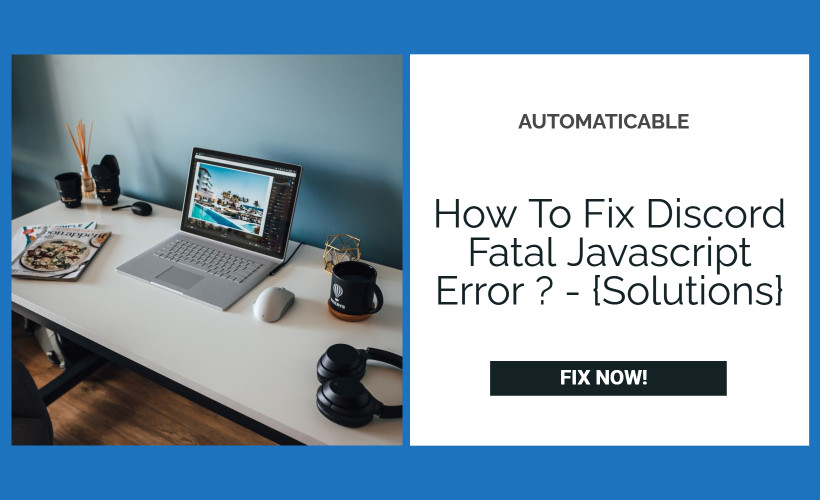There are several methods & different solutions to fix discord fatal javascript error.
Table of Contents
Ways To Fix Discord Fatal Javascript Error?
Let us now see how can you fix the Discord fatal javascript error.
Delete Temporary Discord Files In Local App Data And App Data
Discord continuously saves the temporary data to help the Discord to run on the system properly. But sometimes, these temporary files create issues and prevent users from opening the Discord on their computers.
Hence, deleting these folders might help you fix the Discord fatal JavaScript error on Windows 10 computer.
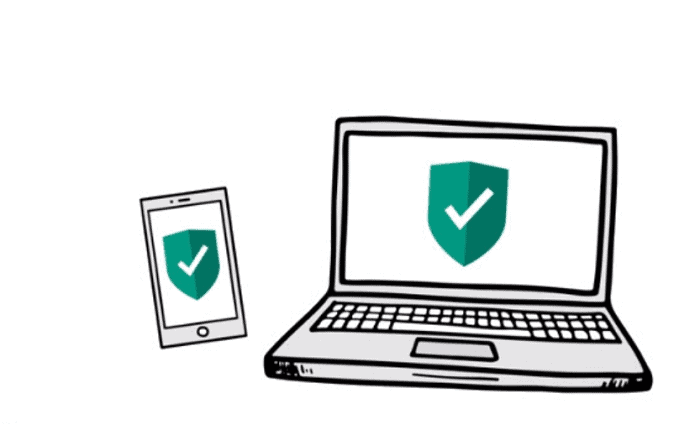
To apply his solution, go through these steps:
- First, press the Ctrl + Shift + Esc keys together to open the Task Manager.
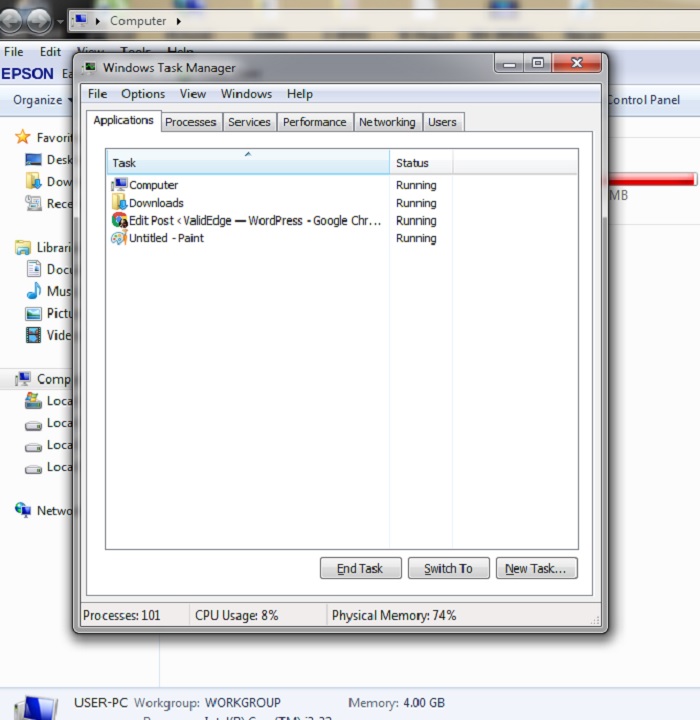
- Locate and select Discord in the task manager and click on the end task
- Press the Windows+ R key to open the Run window, then type %appdata% in the text field and click on the OK button.
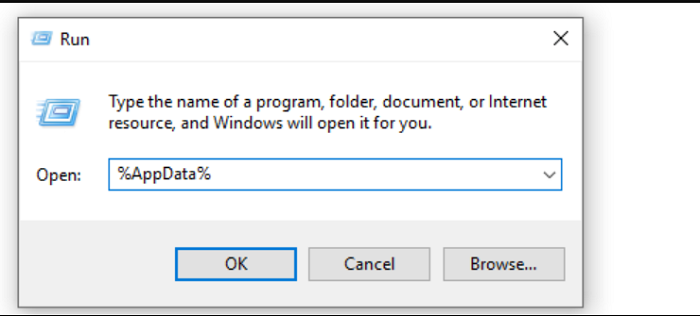
- In the Roaming folder, locate the Discord folder.
- Right-click on the folder and select Delete from the context menu.
- Now, again open the Run window, then type %localappdata% and click on the OK button.
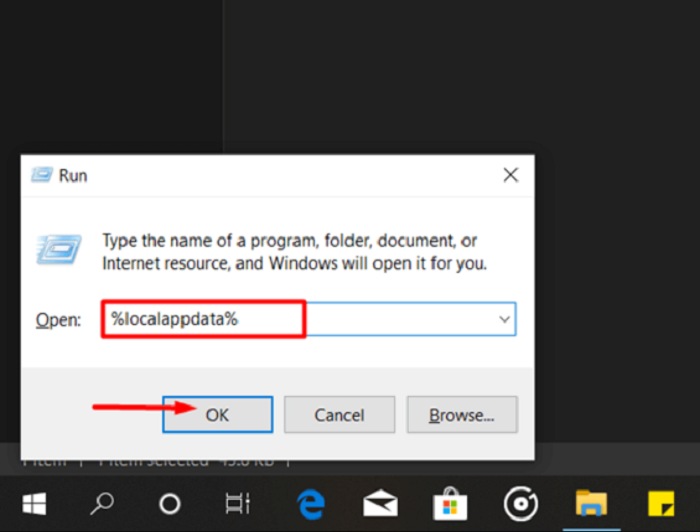
- Go to the Discord folder and right-click on it, then select the Delete from the context menu.
- Try to launch the Discord setup file once again and follow the steps given in the installation wizard.
I think This tweak helped many people to fix the discord fatal javascript error. So, hopefully, it will work for you as well.
See also: Discord Freezing Issue? How Do I Solve It? [Solved]
Add Discord Installation Files To The Whitelist of Antivirus Software
We often use antivirus programs to protect files or data on our computers from unwanted threats. But, there are a handful of antimalware/antivirus programs known for blocking programs/applications on the computer.
These antivirus programs even conflict with the trusted apps on the computer. So, if your antivirus is blocking Discord from accessing its installation or any other files, you will face the discord fatal javascript error.
To fix this issue, you will have to whitelist the Discord files in your antivirus. As mostly, users face this issue with the Avast antivirus software, so here I am going to show you how can you do this in Avast:
- Right-click on the Avast icon and select the Open Avast user interface option from the list.
- Go to the Protection section and click on the Virus Chest.
- Now, you can see the files quarantined by Avast. Here locate the files associated with Discord.
- Once you found the files, click on the three dots and select Restore and add an exception from the list.
- Do the same with all the quarantined Discord files.
- Now, install the Discord once again and check if the Discord fatal JavaScript error is fixed out or not.
See also: Why Does Avast Keep Turning Off ? Issue Fixed!
To make sure no such issues happen with the Discord in the future, add the Discord executable setup folder to Avast’s exception list. By doing this, you will tell Avast that the Discord installation files are not harmful to the system.
So, here are the steps:
- Open the Avast by following the steps mentioned above.
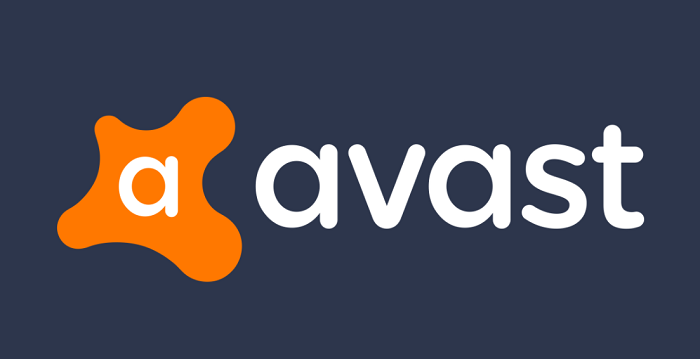
- Go to the Menu option given on the top-right corner of the Avast window.
- Now, select the Settings from the drop-down list.
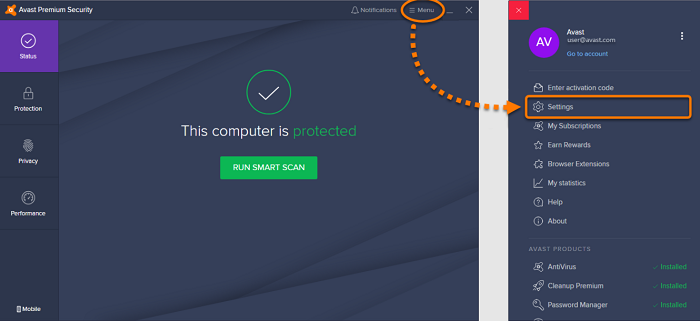
- Click on the General.
- Under the General section, select the Exceptions option.
- Click on the Add Exception and browse the location of the folder that contains the Discord installer.
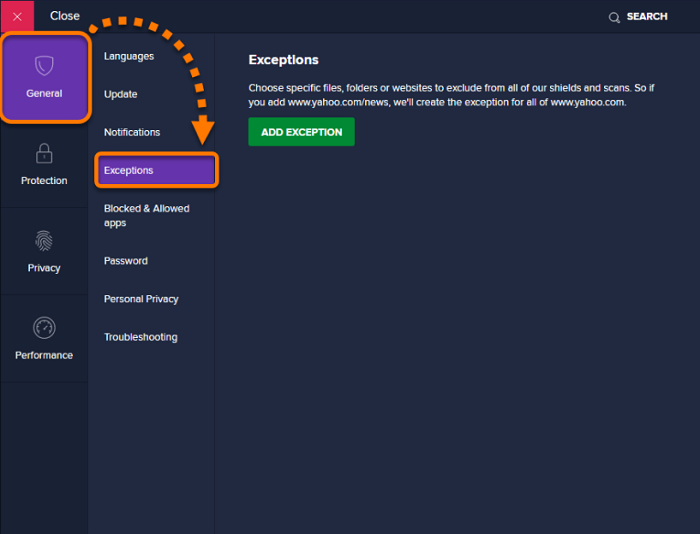
- Next, click on the Add Exception.
- Relaunch the Discord setup.
See also: Discord Won’t Open Error | 4 Easy Ways to Fix
Change Startup Type Of Quality Windows Audio Video Experience Service
Some users have reported changing the Quality Windows Audio Video Experience Service’s Startup type from manual to automatic resolved the Discord fatal Javascript error for them. They also reported that it also fixes the JavaScript error of other applications.
If you also want to give a try to this trick, then follow these instructions:
- Press Windows + R key to launch the Run utility.
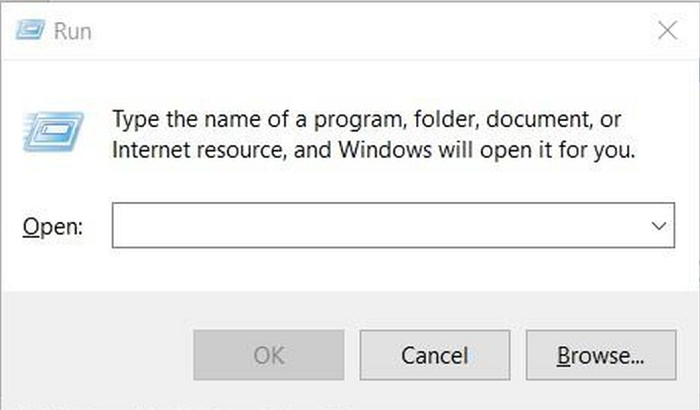
- In the Run text field, type services.msc and click on the OK button.
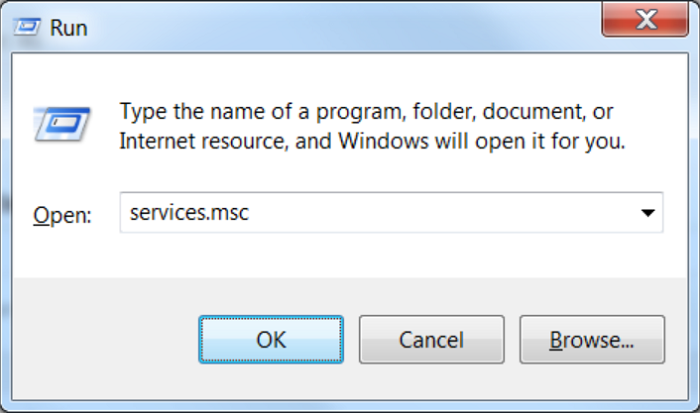
- Please find out the Quality Windows Audio Video Experience service in the Services window, then right-click on it and select the Properties option from the menu.
- If the Service status is showing started, click on the Stop button to stop the service and then click on the Start button to start it again.
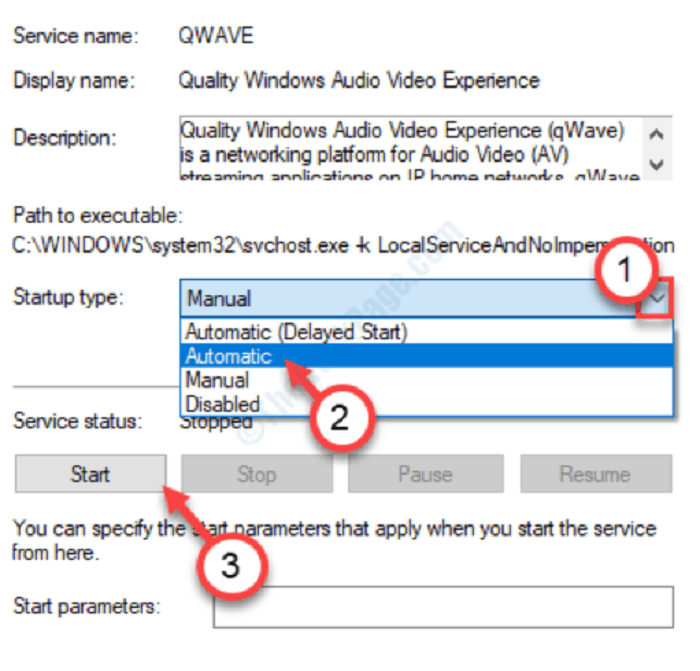
Now, make sure the Startup type is Automatic. If it is not, click on the drop-down list and select the Automatic option from the list.
Click on the Apply and OK button.
After doing these, check if the Discord error is resolved or not. If not, then go for the next solution to solve discord fatal javascript error.
See also: We Can’t Sign Into Your Account Error [FIXED]
Solution-4: Take Away Administrator Privileges From the Discord
Sometimes, this Discord JavaScript error occurs due to the admin privileges given to the Discord. Hence, taking the admin privileges away from Discord may help you remove this error from your computer.
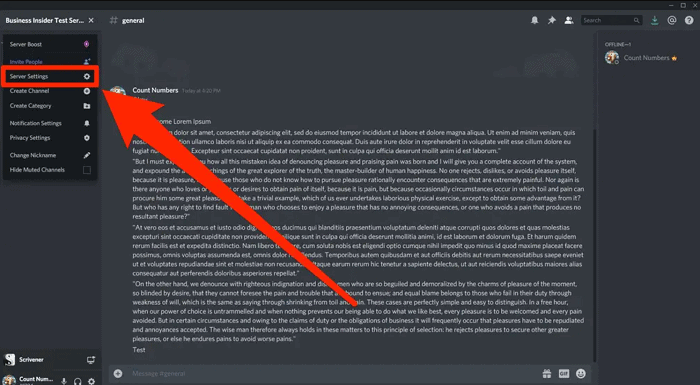
Here are the steps you need to follow to do this:
- Locate the Discord executable and right-click on it, and select Properties from the menu
- Switch to the Compatibility tab and uncheck the checkbox given next to the Run this program as administrator.
- Click on the OK button.
- Lastly, restart your computer.
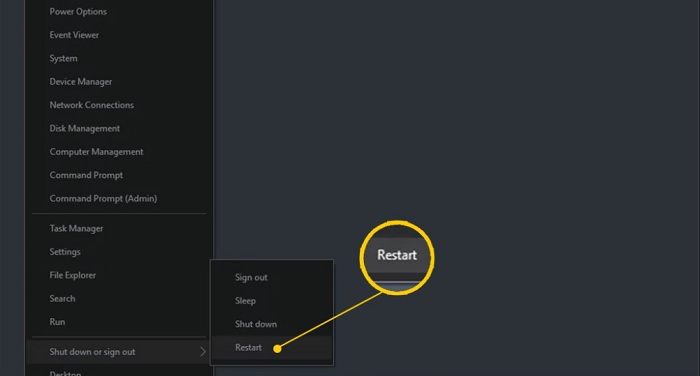
See Also : Discord Won’t Open Error | 4 Easy Ways to Fix
Conclusion
So these were our solutions to the problem discord fatal javascript error. We hope this article has helped you fix it. Now you can enjoy socializing over Discord carefree!
See also:

Tony, computing writer at Automaticable, covers laptops, tablets, Windows, iOS. Off-duty, he indulges in comics, gaming, speculative fiction, and excessive Twitter use. Non-nerdy side includes rocking out at concerts and hitting NYC bars.