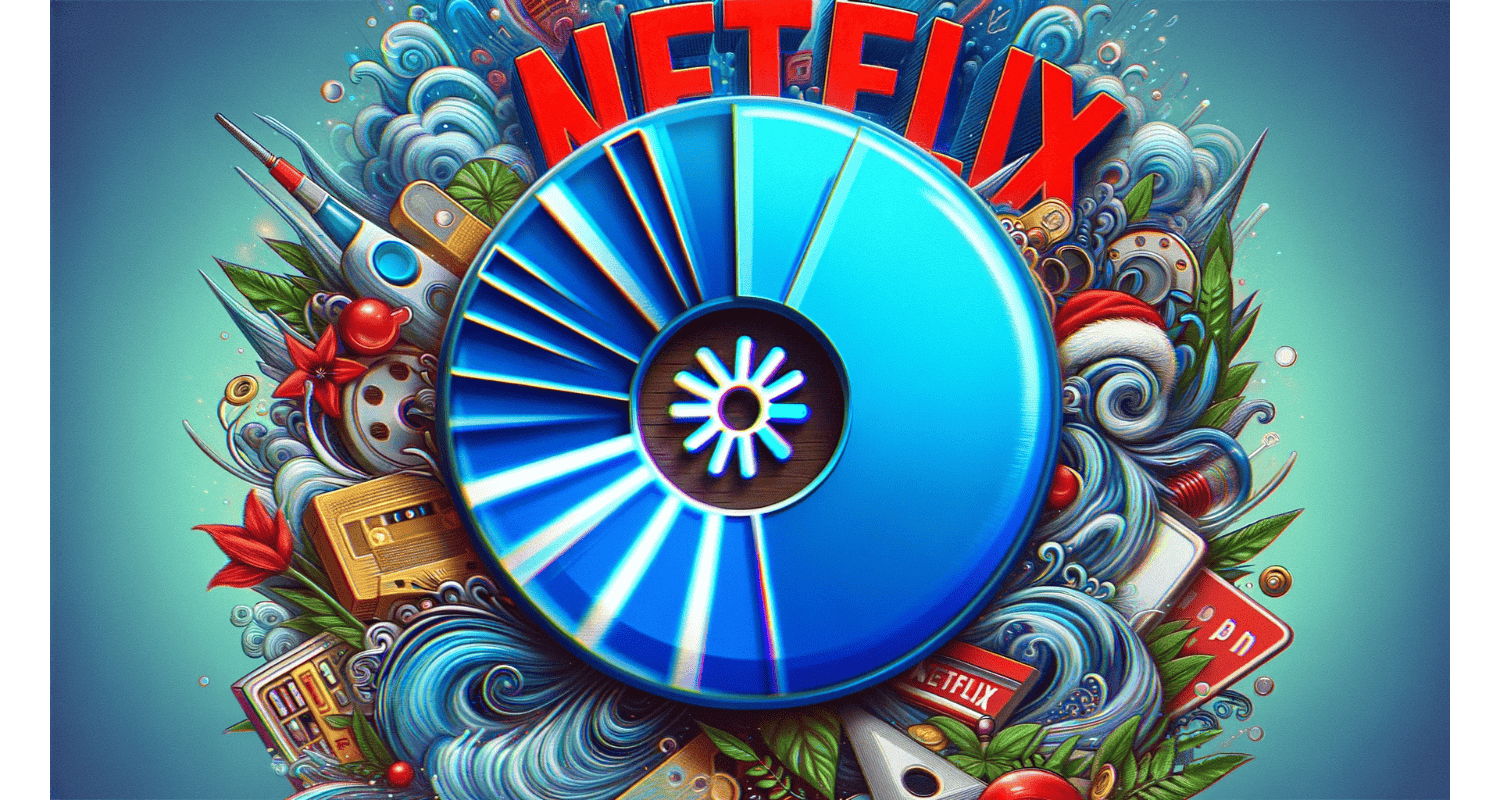Are you tired of the dreaded Netflix spinning wheel ruining your indulge-watching sessions? Fear not!
To fix the Netflix spinning wheel, check your internet speed, update the Netflix app and device firmware, restart your devices, and adjust the streaming quality. If the issue persists, consider changing your DNS settings or using a VPN.
This guide will arm you with practical solutions to tackle both device and network-related issues, ensuring a smooth streaming experience. So, say goodbye to buffering and hello to uninterrupted entertainment!
See Also: How To Fix ‘Netflix App Not Working?’ 5 Ways
Table of Contents
What Causes The Netflix Spinning Wheel?
Several factors can lead to the Netflix spinning wheel:
- Internet Connectivity Issues: A slow or unstable connection can interrupt your stream.
- Outdated App Versions: Running an old version of the Netflix app can cause compatibility issues.
- Device Firmware Needs: Outdated firmware on your streaming device might lead to performance problems.
- Server-Side Problems: Sometimes, the issue might be with Netflix’s servers.
What Is The Impact On User Experience?
Frequent interruptions from the spinning wheel can significantly affect viewer satisfaction. However, it disrupts the immersive experience, leading to frustration and potentially causing users to switch to other streaming platforms. Hence, maintaining a high-quality streaming experience is crucial for viewer retention and enjoyment.
See Also: How To Fix Netflix Download Stuck At 0? 4 Solutions
How To Fix Netflix Spinning Wheel Error?
Here are different ways to fix the ‘Netflix Spinning Wheel’ error:
- Restart Your Devices: A simple restart can work wonders. Power off your streaming device, router, and modem for a minute, then turn them back on. This can clear any temporary glitches causing connectivity issues.
- Check And Reset Your Internet Connection: Test your internet speed using sites like Fast.com. So, if it’s below Netflix’s recommended thresholds, try resetting your router or contacting your ISP.
- Update Your Netflix App And Device Firmware: Make sure your Netflix app and streaming device’s firmware are current. Hence, these updates often include fixes for known bugs, including those causing the spinning wheel.
- Adjust Streaming Quality: If your internet bandwidth is limited, consider lowering the video quality settings in your Netflix account. So, this can reduce buffering and improve your streaming experience.
2 Advanced Solutions To Fix Netflix Spinning Wheel Error
Here are the advanced solutions to the error:
- Change Your DNS Settings: Switching to a public DNS like Google DNS or OpenDNS can enhance your streaming performance. It can provide faster and more reliable connections.
- Use A VPN: A VPN can be useful for bypassing geographical restrictions or ISP throttling that might affect your Netflix streaming quality. Hence, it allows you to route your internet traffic through a server in a different location, improving speed and access.
See Also: Why Does Netflix Keep Crashing On My TV: Quick Fixes And Solutions
What Are The Preventative Measures For The Error?
Keeping all software up to date is crucial. Regular updates for the Netflix app and your device’s firmware can prevent future occurrences of the spinning wheel. However, these updates often include bug fixes and performance improvements.
Regularly check your internet performance using tools like Fast.com. If your speeds are consistently below Netflix’s recommended thresholds, take action to improve your connection. So, this can involve upgrading your plan, optimizing your router’s settings, or contacting your ISP.
See Also: What Is Netflix Error Code 2.0? Complete Guide
FAQs
How do I fix the spinning wheel on Netflix?
To fix the spinning wheel on Netflix, restart your devices, check your internet connection, update the Netflix app and device firmware, and adjust the streaming quality. If the issue persists, try changing your DNS settings or using a VPN.
Why does Netflix keep buffering, but the internet is fine?
Netflix may buffer even if your internet is acceptable due to app glitches, server-side issues, or device-specific problems. Try restarting the app, updating it, or checking for any Netflix server issues.
How do I fix the Netflix loading glitch?
To fix a Netflix loading glitch, restart your device, update the Netflix app, check your internet speed, and clear the app's cache. If the problem continues, try reinstalling the app.
Why is Netflix struggling to load?
Netflix may struggle to load due to slow internet speeds, outdated app versions, device compatibility issues, or server-side errors. Ensure your internet connection is stable, and your app and device are up to date.
Is Netflix having issues right now?
To check if Netflix has issues, visit their official website or social media channels for any announcements. You can also use third-party services like Downdetector to see if there are widespread problems.
Conclusion
In this article, we’ve explored various solutions to tackle the Netflix spinning wheel issue. From basic troubleshooting steps like restarting your devices and checking your internet connection to advanced solutions like changing your DNS settings and using a VPN, there are multiple ways to enhance your streaming experience.
By following these steps and taking preventative measures, you can enjoy uninterrupted Netflix streaming and get back to your favorite shows and movies without hiccups.
See Also: Explanations: Why Is My Ethernet Slower Than WiFi?

Dave LeClair is an experienced News Editor at Automaticable. He has written for publications like MakeUseOf, Android Authority, Digital Trends, and more. Dave also appears in videos for MakeUseOf and TheGamer.