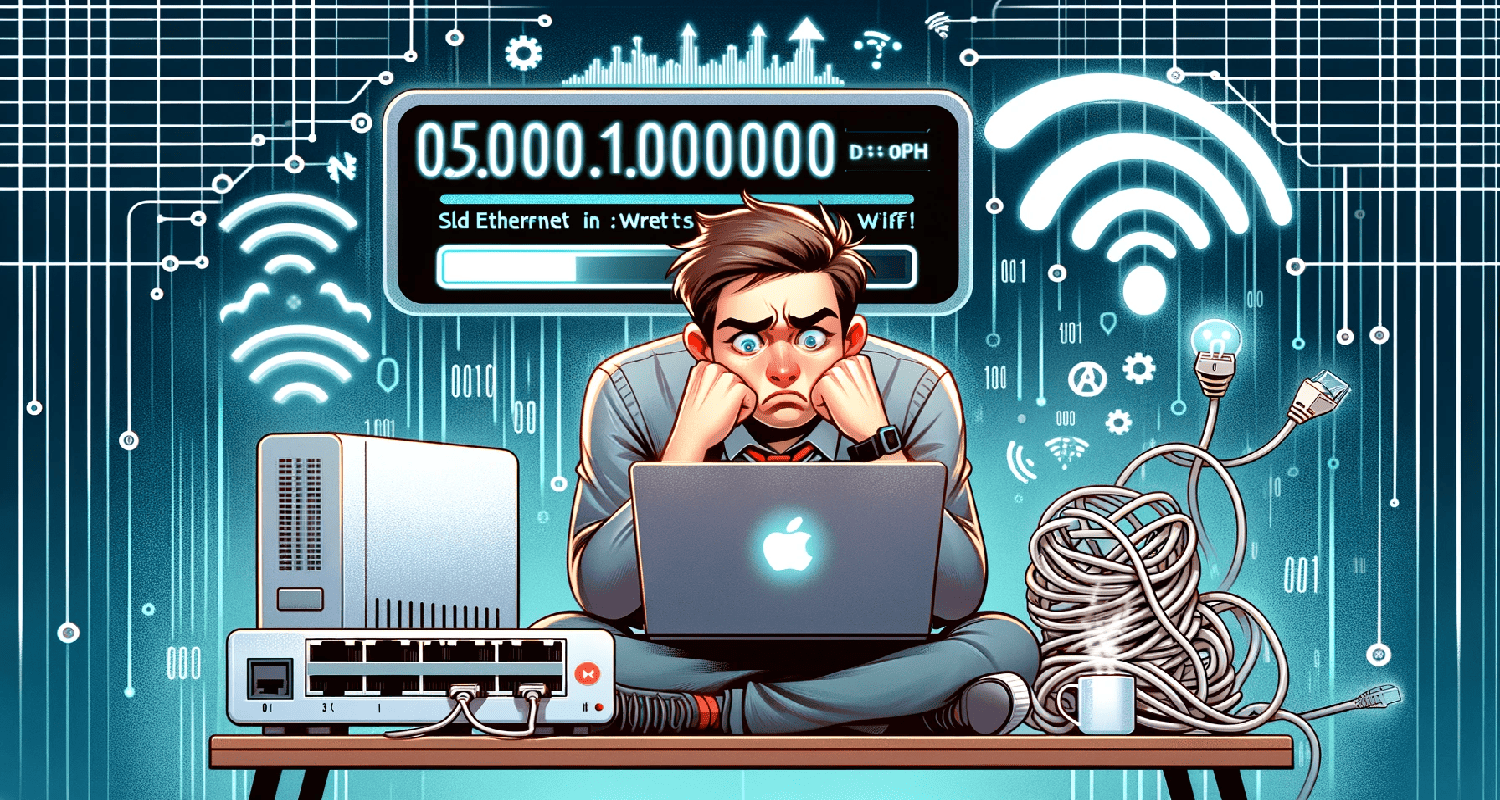In our fast-paced digital world, a slow Ethernet connection feels like being stuck in a traffic jam while everyone else is speeding on the Wi-Fi expressway. It’s not just frustrating; it hinders productivity and dampens your digital experience. You might wonder, in a world where Ethernet is famed for its speed and stability, why does it lag behind Wi-Fi? Why is my Ethernet slower than WiFi? This issue isn’t just a technical hiccup; it’s a speed bump on your road to seamless internet usage.
Ethernet may be slower than Wi-Fi due to outdated hardware, poor cable quality, or incorrect network settings. Upgrading your Ethernet cable, ensuring your router and network adapter support the latest standards, and configuring network settings correctly can boost Ethernet speed, often surpassing Wi-Fi speeds.
But fear not! We’re here to dissect this perplexing problem and steer you towards a solution. Why is my Ethernet slower than WiFi? Let’s dive into the causes and, more importantly, how you can accelerate your Ethernet connection back to its rightful pace.
See Also: Does Your Steam Download Slow? Here’s The Fix!
Table of Contents
Assessing Your Connection Speeds
Before diving into the depths of why your Ethernet might be underperforming compared to Wi-Fi, it’s crucial to establish a baseline. How do you accurately assess your connection speeds? It’s not just about seeing which one loads a video faster; it’s about getting concrete numbers.
Start by isolating your tests. Use reliable speed testing websites or tools like Speedtest by Ookla. Run multiple tests at different times of the day to get an average speed for Ethernet.
For Wi-Fi, disconnect from Ethernet and connect to your Wi-Fi network. Ensure you’re in a typical usage location, not too far from the router. Again, use the same speed testing tool and perform multiple tests.
Remember, various factors like network congestion and server location can affect speed test results, so consistency in testing conditions is key. By accurately measuring and comparing the speeds of both connections, you create a solid foundation to troubleshoot and improve your Ethernet speed.
This approach isn’t just about numbers; it’s about understanding the performance of your network in real-world conditions. Once you have these insights, you’re well-equipped to jump into solving the speed puzzle. Stay curious and methodical – you’re on the right track.
Investigating Operating System Issues
Why is my wired connection slower than WiFi? When your Ethernet lags behind Wi-Fi, it’s time to consider the invisible yet pivotal role your operating system plays in network performance. It’s the conductor of the digital orchestra, orchestrating every byte that travels in and out of your device. For detailed steps on optimizing your OS for better network performance, check out this guide.”
- The Role Of The Operating System In Network Performance: Your operating system manages network priorities, allocates resources, and handles drivers that run your Ethernet and Wi-Fi adapters. If it’s out of tune – say, bogged down with background processes or running outdated drivers – your network performance can hit a sour note. It’s like a traffic controller on a busy intersection; if they’re not on their game, the flow gets disrupted.
- Troubleshooting Software-Related Slowdowns: To harmonize your OS with your network needs, start with the basics: keep your system updated. Regular updates can fix bugs and improve network performance. Next, delve into your network adapter settings. Ensure they’re optimized for performance. Sometimes, a simple tweak here can make a world of difference.
Also, consider the potential of conflicting software. Programs that heavily use your network can bottleneck your bandwidth. Use your task manager to spot any bandwidth hogs and manage their network usage. Don’t overlook the power of a clean boot. Restarting your system with minimal startup programs can help identify if background applications are the culprits slowing down your Ethernet.
Navigating operating system issues requires a blend of tech-savvy and detective skills. By methodically troubleshooting and optimizing your OS settings, you’re tuning your digital orchestra to play in perfect harmony. Stay patient and persistent; with each step, you’re closer to resolving those Ethernet blues.
See Also: Reasons: Ethernet Not Working But WiFi Is
Addressing Software Misconfigurations
Diving deeper into the puzzle of slower Ethernet speeds, we often find software misconfigurations lurking in the shadows. These unseen settings can silently throttle your Ethernet’s performance, while Wi-Fi cruises along.
One frequent offender is incorrect settings in your Network Interface Card (NIC). Your NIC handles all data that flows to and from your Ethernet connection, and if it’s set up improperly, it’s like trying to drive with the handbrake on. For more on resolving these issues, see how to fix common NIC misconfigurations. Another potential misconfiguration lies in your Quality of Service (QoS) settings. Designed to prioritize traffic, QoS might be inadvertently giving preference to Wi-Fi traffic or deprioritizing Ethernet.
Steps To Reset And Reconfigure Network Interface Card (NIC) Settings
Why is my Ethernet slower than WiFi? Here are the steps for resetting:
- First, navigate to your device manager and locate your NIC under network adapters. Right-click and select ‘Properties’, then explore the ‘Advanced’ tab. Here, you’ll find a plethora of settings – look out for anything that might limit speed, such as ‘Speed & Duplex’ settings. Ensure these are set to Auto Negotiation to allow your NIC to operate at its best capacity.
- If you suspect QoS is misconfigured, access your network settings and review the QoS options. While tuning these settings, ensure Ethernet is given its fair share of the bandwidth.
- For a more radical approach, consider resetting your NIC to its default settings. This can clear out any misconfigurations you might have missed. After resetting, reconfigure it carefully, keeping performance in mind.
Tackling software misconfigurations is like being a digital mechanic. It requires patience, attention to detail, and a bit of technical prowess. But with each adjustment, you’re tuning your Ethernet connection to run smoothly and efficiently, ensuring it’s no longer overshadowed by Wi-Fi. Stay curious and methodical, and you’ll soon have your Ethernet zipping along at full speed.
See Also: Problem With Wireless Adapter Or Access Point? Here are 8 Quick Fixes!
NIC Limitations And Hardware Concerns
When Ethernet speeds falter, it’s time to turn a keen eye to the physical components of your network setup, particularly the Network Interface Card (NIC). The NIC is like the engine of your network connection; its limitations and condition can significantly impact your Ethernet’s performance.
- Understanding The Limitations Of Your Network Adapter: Every NIC has its own speed limit, much like cars have their maximum speeds. If your Ethernet cable and router are capable of handling gigabit speeds, but your NIC is an older model limited to 100 Mbps, you’ve found a bottleneck. It’s akin to trying to win a race with a regular car on a track meant for sports cars. Upgrading to a NIC that supports higher speeds can unleash your Ethernet’s true potential.
- Potential Hardware Malfunctions And Their Fixes: Hardware malfunctions in your NIC can also put the brakes on your Ethernet speed. Symptoms of a malfunctioning NIC include intermittent connectivity, inability to connect, or significantly reduced speeds as wired connection slower than WiFi.
To address these issues, start with a visual inspection. Look for physical signs of damage or overheating. If the NIC is an external one, try using it with a different computer to see if the problem persists. If it does, replacing the NIC might be your best bet.
For internal NICs, ensure they are properly seated in their slot. Dust and debris can also cause problems, so a bit of cleaning might be in order. If these steps don’t resolve the issue, consider consulting with a professional or replacing the NIC.
Navigating the world of NIC limitations and hardware concerns requires a blend of technical knowledge and practical troubleshooting. By understanding and addressing these aspects, you’re on your way to restoring your Ethernet connection to its optimum speed, ensuring it stands tall alongside Wi-Fi. Stay patient and thorough; every step brings you closer to a smoother, faster connection.
The Importance Of Ethernet Cabling
In the quest for optimal Ethernet performance, the humble Ethernet cable plays a starring role. It’s not just a wire but a critical highway for your data. Why is Ethernet slower than WiFi? The category of your Ethernet cable can have a profound impact on your connection speed.
- How Different Ethernet Cable Categories Affect Speed: Ethernet cables come in various categories, each with a different speed and bandwidth capacity. For more information on choosing the right Ethernet cable for your needs, visit this comprehensive guide. Categories like Cat5 and Cat5e support up to 100 Mbps and 1 Gbps respectively, while Cat6 and Cat6a can handle speeds up to 10 Gbps over varying distances. It’s like comparing a country road (Cat5) to a high-speed freeway (Cat6). Using a cable that’s not equipped to handle high-speed data is like throttling your internet’s potential.
- Checking And Upgrading Your Ethernet Cables: Begin by identifying the category of your current Ethernet cable; it’s usually printed along the length of the cable. If you’re running an older category like Cat5 and you have high-speed internet, it’s time for an upgrade. Investing in a Cat6 or Cat6a cable can dramatically improve your Ethernet speed, especially over longer distances.
When upgrading, also inspect the physical condition of the cable. Look for any signs of wear and tear, such as frayed sections or kinks.
Why is my Ethernet slower than WiFi? In essence, the right Ethernet cabling is a foundational element in achieving optimal network speeds. By understanding and upgrading your Ethernet cables, you’re not just tinkering around the edges; you’re laying down the superhighways for your data to travel at full speed. Keep this in mind, and you’ll be well on your way to a faster, more reliable Ethernet connection.
See Also: How To Get Internet On A Tablet Without WiFi? 4 Ways
Networking Hardware As The Culprit
When Ethernet lags behind Wi-Fi, the spotlight often turns to the unsung heroes of your network: the switches, modems, and routers. These devices are the gatekeepers of your internet connection, and any issues here can ripple through your entire network.
Start by examining your modem and router. These are the bridges between your home network and the internet. A simple but often effective step is to power cycle these devices. Turn them off, wait for a minute, and turn them back on. This can clear temporary glitches and restore normal function.
If the problem persists, delve deeper. Outdated firmware can lead to performance issues. Also, assess the health of your switches, especially if you have a complex home network setup. Faulty switches or ports can significantly impact Ethernet speed while leaving Wi-Fi untouched.
Pay attention to the lights on these devices. Blinking lights can indicate activity, but certain colors or patterns can signal trouble. Refer to the device’s manual to decode these signals.
Why is my Ethernet slower than WiFi? Sometimes the issue might be outside your home network. If you’ve ruled out most of the common problems and your Ethernet is still slow, it might be time to call in the cavalry: your Internet Service Provider (ISP). They can check if the issue is on their end, such as problems with the line coming into your home or regional service issues.
ISPs can also remotely assess your modem’s health and sometimes even update its settings or firmware to improve performance. Don’t hesitate to reach out; they might have insights or solutions you hadn’t considered.
Navigating the realm of networking hardware requires a blend of detective work and technical savvy. By methodically checking each component and seeking help when needed, you’re taking important steps toward resolving those Ethernet slowdowns as Ethernet slower than WiFi. Stay patient and persistent, and remember, every problem solved is a step towards a smoother, faster internet experience.
Router Configuration And Reset
In the intricate dance of network connections, your router plays a pivotal role. Misconfigurations here can lead to a domino effect, throttling your Ethernet’s performance while Wi-Fi may seem unaffected. Let’s explore how to troubleshoot and reset your router settings to get your network back in sync.
- Troubleshoot And Reset Router Settings: Begin by accessing your router’s configuration interface, typically through a web browser. Once logged in, review the settings: check the network mode and ensure it’s compatible with your devices, scrutinize the LAN settings, and ensure that the router is configured to deliver the full bandwidth to Ethernet connections.
Why is my Ethernet slower than WiFi? If these adjustments don’t solve the problem, consider a factory reset. This reverts the router to its original settings, clearing any misconfigurations. To reset, locate the small reset button on your router – it’s usually a pinhole button. Once reset, you’ll need to reconfigure your network settings from scratch, so ensure you have the necessary information at hand.
- The Impact Of Router Misconfiguration On Network Speed: A misconfigured router can act like a bottleneck, limiting the flow of data. This can be especially problematic for Ethernet connections, which are often expected to handle more data-intensive tasks than Wi-Fi. Incorrect settings like outdated firmware, improper QoS configurations, or even incorrect DHCP settings can significantly impede Ethernet speeds.
Addressing router configuration and resetting it when necessary is like tuning an instrument in an orchestra. It ensures that each part of your network performs in harmony, providing a smooth and swift internet experience. By taking these steps, you’re not just fixing a temporary glitch; you’re setting the stage for a consistently reliable connection.
The Impact Of VPNs On Ethernet Speed
Virtual Private Networks (VPNs) are vital for privacy and security, but they can also be the hidden culprits behind slower Ethernet speeds. Understanding their impact on Ethernet, as opposed to Wi-Fi, is crucial in diagnosing your network’s performance issues.
Why is my WiFi faster than Ethernet? VPNs encrypt your data, adding a layer of security but also potentially decreasing speed due to the extra processing required. This impact can be more pronounced on Ethernet connections. Why? Ethernet, typically being faster and more stable than Wi-Fi, can experience a more noticeable slowdown when the VPN’s encryption overhead kicks in. It’s like adding an extra weight to a faster runner – the impact is more evident than on a slower one.
To determine the exact impact of a VPN on your Ethernet speed, conduct speed tests with the VPN turned off and then on. Use the same testing tool for consistency. A drop in speed when the VPN is active, it’s a clear indicator that the VPN is affecting your Ethernet performance.
If your VPN is the speed bottleneck, consider switching to a VPN provider with faster servers or optimized for speed. Also, check if your VPN allows for split tunneling, where you can choose which traffic goes through the VPN and which uses the regular network – this can help mitigate speed issues.
Understanding and managing the impact of VPNs on your Ethernet connection is like fine-tuning a complex machine. With the right adjustments, you can enjoy both the security benefits of a VPN and the high speed of your Ethernet connection, ensuring a seamless and secure online experience.
FAQs
Why is my Ethernet connection slower than my Wi-Fi?
An Ethernet connection can be slower due to outdated hardware, poor quality cables, software misconfigurations, or router issues. Upgrading hardware and ensuring proper settings can help.
How can I improve my Ethernet speed?
Upgrade your Ethernet cables to a higher category, update router firmware, check for software misconfigurations, and ensure your network adapter is functioning properly.
Does the type of Ethernet cable affect speed?
Yes, the category of Ethernet cable affects the maximum speed it can handle. Higher category cables support faster speeds.
Can router firmware impact Ethernet speed?
Outdated router firmware can negatively impact Ethernet speed. Updating to the latest firmware can improve performance and security.
Should I use Ethernet or Wi-Fi for a faster connection?
Generally, Ethernet provides a faster and more stable connection than Wi-Fi, especially for high-bandwidth activities. However, it depends on your specific network setup and hardware.
Conclusion
Navigating through the complexities of network issues, especially when your Ethernet is slower than Wi-Fi, can be a challenging yet rewarding journey. We’ve explored a variety of potential causes and solutions, from the basics of assessing connection speeds and updating router firmware, to the more intricate aspects like addressing software misconfigurations and understanding the impact of VPNs on Ethernet speed.
Remember, the key to resolving such issues lies in a systematic and thorough approach. Regularly updating your router firmware, ensuring the quality of your Ethernet cables, and staying vigilant about the health of your networking hardware are crucial steps. Also, being mindful of the settings on your devices and understanding the role of external factors like VPNs can make a significant difference.
Why is my Ethernet slower than WiFi? In the end, maintaining a robust and efficient home network is an ongoing process. It requires a blend of technical know-how, patience, and proactive measures. By staying informed and attentive to the nuances of your network, you can enjoy a seamless and speedy online experience, making the most out of your Ethernet and Wi-Fi connections.
So, take these insights, apply them diligently, and keep your network running at its best. In the ever-evolving world of technology, your ability to adapt and troubleshoot will keep you connected and in control.

Robert Irvine, How-To Editor at Automaticable, writes tech tutorials since dial-up days. Former editor of Web User magazine, he’s also a cooking enthusiast (not the celebrity chef).