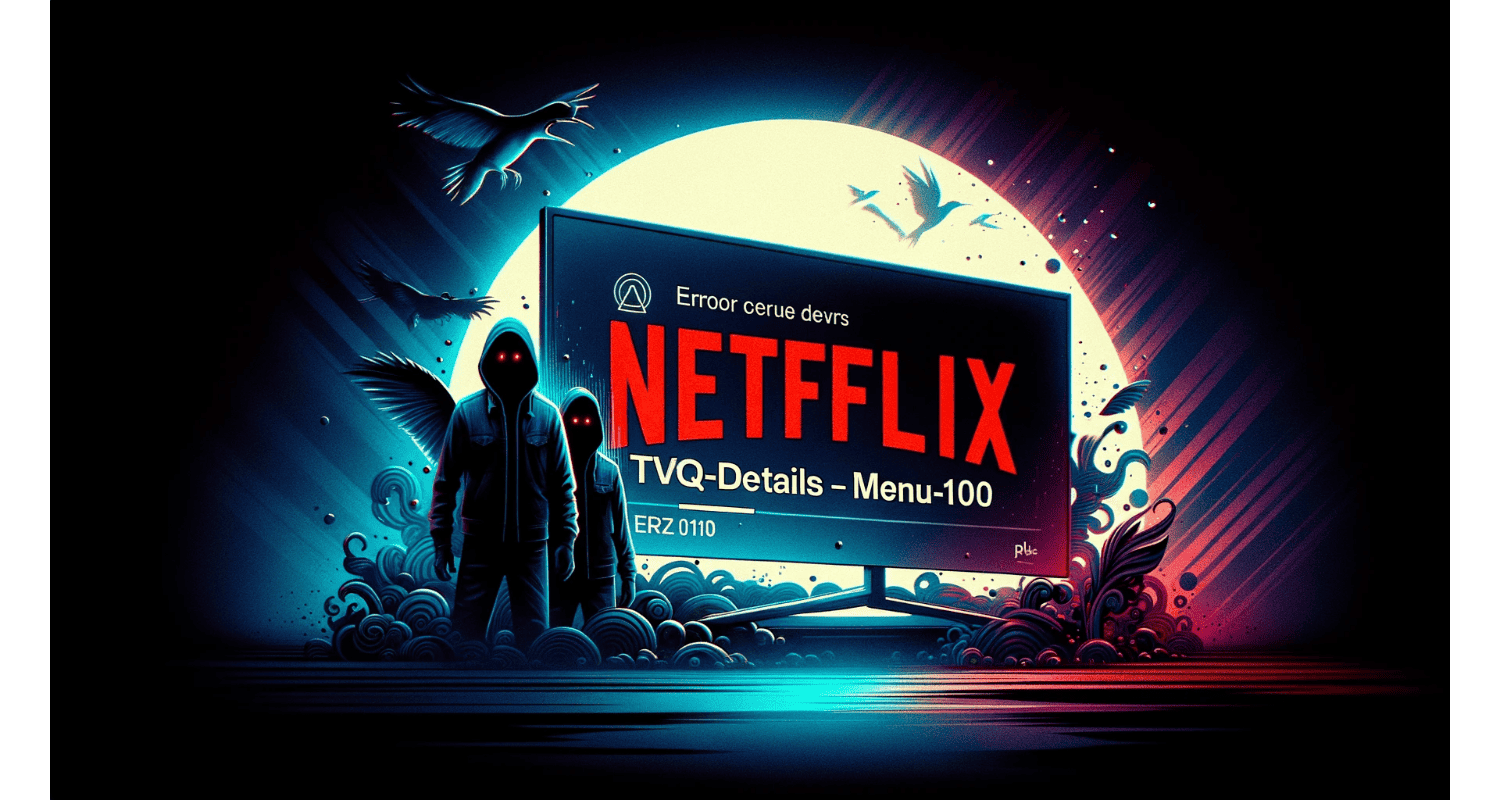Encountering the Netflix error TVQ-details-menu-100 can put a damper on your streaming plans. So, this error typically indicates a network connectivity issue, preventing you from accessing your favorite shows and movies.
Netflix error TVQ-details-menu-100 is a network connectivity issue that prevents your device from reaching Netflix servers, often due to a weak internet connection or router problems.
Don’t let this error ruin your indulge-watching session! So, in this article, we’ll guide you through simple troubleshooting steps to get you back to streaming in no time.
See Also: How To Fix Netflix Download Stuck At 0? 4 Solutions
Table of Contents
How To Fix Netflix Error TVQ-Details-Menu-100?
Below are the three primary troubleshooting methods to fix the error.
Restart Your Device
Experiencing the Netflix error TVQ-details-menu-100? A simple restart might do the trick! Hence, here’s how to reboot various devices:
- Smart TVs: Unplug your TV, wait a minute, then plug it back in.
- Gaming Consoles: Power off your console, wait, and turn it back on.
- Streaming Devices: Disconnect the device from power, wait, and reconnect.
However, restarting can clear temporary glitches and get your Netflix streaming smoothly again.
See Also: What Is Netflix Error Code 2.0? Complete Guide
Check Your Internet Connection
A stable internet connection is vital for uninterrupted Netflix streaming. So, try these tips:
- Move Closer To Your Router: Ensure your device is within a good range of your Wi-Fi signal.
- Use a Wired Connection: Connect your device directly to the router with an Ethernet cable for better stability.
So, a strong connection can often resolve the TVQ-details-menu-100 error.
Restart Your Home Network
Refreshing your home network can help fix connectivity issues:
- Turn off your device.
- Unplug both your modem and router.
- Wait for a minute.
- Plug in your modem and wait until no new indicator lights are blinking.
- Turn your device back on and try Netflix again.
Hence, this process can help re-establish a solid connection to Netflix servers.
See Also: How To Fix ‘Netflix App Not Working?’ 5 Ways
3 Advanced Troubleshooting Steps To Fix The Error
Hence, here are the troubleshooting steps to fix the error.
Clear Cache And Data On Your Device
Clearing the cache and data can often resolve streaming issues:
- Android Devices: Go to Settings > Apps > Netflix > Storage, then tap on “Clear Cache” and “Clear Data.”
- iOS Devices: Uninstall and reinstall the Netflix app to clear the cache and data.
- Other Devices: Refer to the device’s manual or support website for instructions on clearing cache and data.
Hence, this step can help eliminate any stored data causing the error.
Update Your Device’s System
So, keeping your device’s system updated is crucial:
- Check For Updates: Go to your device’s settings and look for any available system updates.
- Install Updates: Follow the prompts to download and install any updates.
Hence, an up-to-date system ensures compatibility with the latest version of the Netflix app and can fix known issues.
See Also: We Can’t Sign Into Your Account Error [FIXED]
Sign Out Of Netflix And Sign Back In
Sometimes, simply signing out and back into your Netflix account can fix the error:
- Open the Netflix app.
- Go to the Menu or Settings.
- Select ‘Sign out’.
- Sign back in with your Netflix credentials.
Hence, this can refresh your account information and resolve any glitches related to your account.
FAQs
What is Netflix error TVQ-details-menu-100?
This error indicates a network connectivity issue that prevents your device from accessing Netflix servers, affecting your streaming experience.
How can I fix Netflix error TVQ-details-menu-100?
To fix this error, try restarting your device, checking your internet connection, restarting your home network, clearing cache and data, updating your device's system, and signing out and back into Netflix.
Can a weak internet connection cause Netflix error TVQ-details-menu-100?
A weak or unstable internet connection is a common cause of this error. Ensure your connection is stable and robust for optimal streaming.
Will updating my device's system help resolve Netflix error TVQ-details-menu-100?
Keeping your device's system updated can resolve compatibility issues with Netflix and potentially fix this error.
What should I do if Netflix error TVQ-details-menu-100 persists after troubleshooting?
Contact Netflix support or your Internet Service Provider for any network-related issues if the error persists.
Conclusion
Resolving the Netflix error TVQ-details-menu-100 can be straightforward with these troubleshooting steps. Hence, effective strategies are restarting your device, checking your internet connection, clearing cache and data, updating your system, and signing out and back into Netflix. So, by following these steps you can enjoy your favorite Netflix content without interruptions.
See Also: How to Sign Out of Netflix on Samsung TV: Step-by-Step Guide
The official team behind Automaticable. We will help solve all your tech doubts!