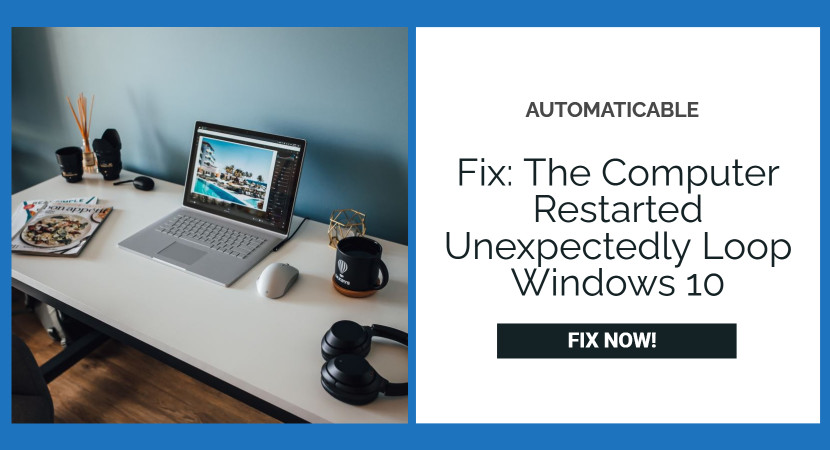“The computer restarted unexpectedly” is a message that has familiar resonance among Windows users. An important fact to remember is that this error usually surfaces due to corrupt and damaged system files and/or hard disk damage. This oversight is quite prevalent and hinders installation-related procedures. The tried and tested method to resolve it is clicking on “OK” that pops up underneath the message.
However, if you keep receiving the message or find your system undergoing a message loop, here are the steps you need to take to repair the problem. These are various methods one can utilize to repair the issue. Nevertheless, if the problem persists and if your computer can be categorized as being in the warranty period, you can avail yourself of the benefit of taking your system to the nearest repair outlet and getting it fixed.
See Also: Should I Delete Windows Setup Files?
Without much ado, here are various alternative steps you can take to fix the issue:
Table of Contents
Double Check Cables
First and foremost, all connected cables, specifically hard drive ones attached to the motherboard, must be checked adequately and properly. The tip is to practice caution.

More importantly, if the computer is under warranty, ensure that you take your computer to the nearest repair shop before carrying out such tasks yourself.
Registry Use
A widely adopted move to deal with system-related issues and errors is to use Registry. For starters, Registry is a database that virtually stores information, installed hardware, and software, among other programs, and all installed programs are factored in as subkeys in the said database.
Here’s how you run Registry:
- Press Shift + F10 through your keyboard.
- As the command prompt appears, type Regedit on the screen in front of you.
- When the registry editor pops up on the screen, browse the files. Here is the direction you should follow to navigate around the files: HKEY_LOCAL_MACHINE > SYSTEM > SETUP > STATUS > ChildCompletion
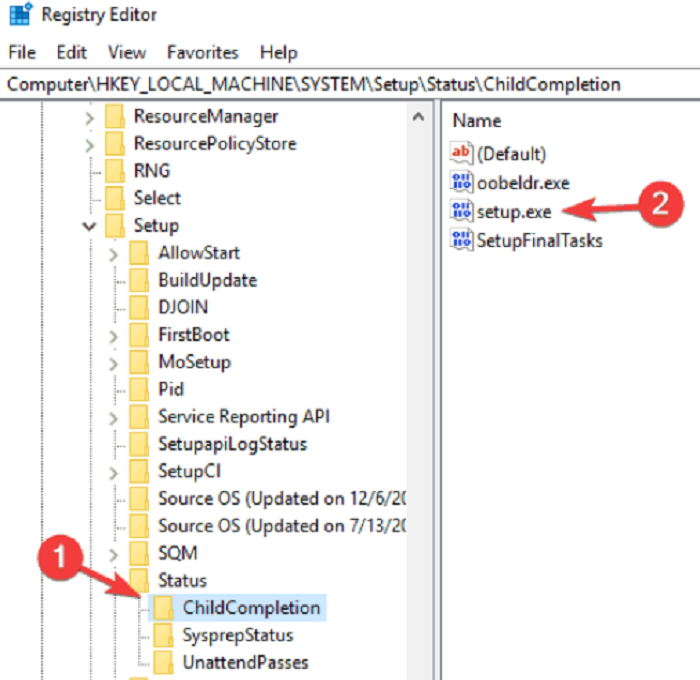
select setup-exe - Once you have found setup.exe. After following the path as mentioned above, double click on the same.
- Set the value data to 3.
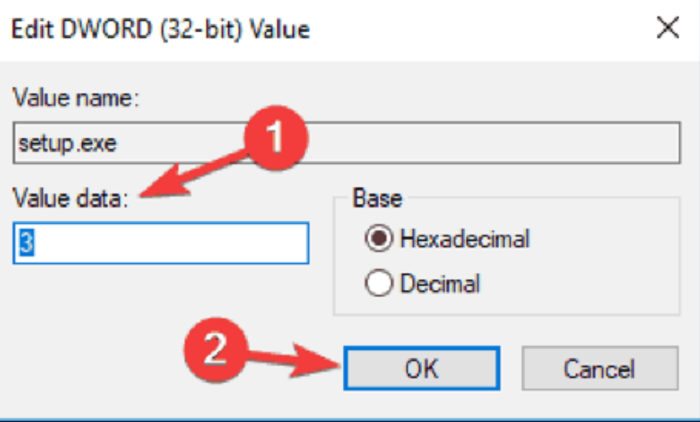
set value 3 - Restart your computer once you have done this.
BIOS Update
Another prominent reason this particular error crops us is an old-fashioned and consequently damaged BIOS. BIOS broadly stands for Basic Input/Output System, the default core processor software in control of booting up your system.
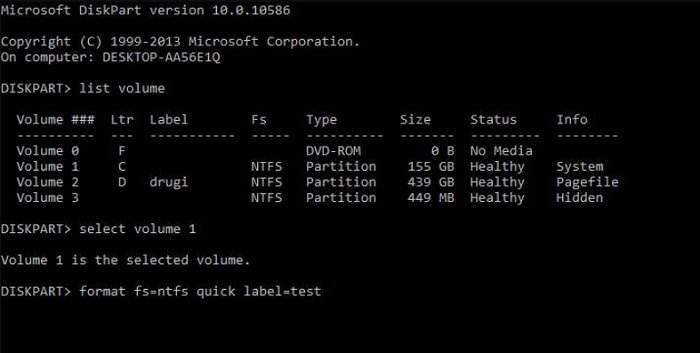
The functionality and operation of the PC are entirely reliant on BIOS, which is placed in the motherboard as a chip.
To resolve the particular error, updating your BIOS can yield positive results.
Disconnecting USB Devices
Blocking all USB devices from your PC is another method to resolve the error. To ensure that you have disconnected all USB devices attached to your system, this would include a mouse, keypad, etc. More often than not, certain types of USB devices are unsuited for the operational functionality of the system, as a consequence of which error crops up.
Clean Installation
If the message continues to surface and the problem persists, more ways are available to resolve the issue at hand.
Another method that can be employed to resolve the issue is to conduct a clean installation; it is a relatively easy and convenient process. However, this would mean that all files from your system would stand removed. Hence, it is crucial that you back up all important files before conducting a clean installation program on your PCs.
- Before running a clean installation program, download Media Creation Tool offered by Microsoft.
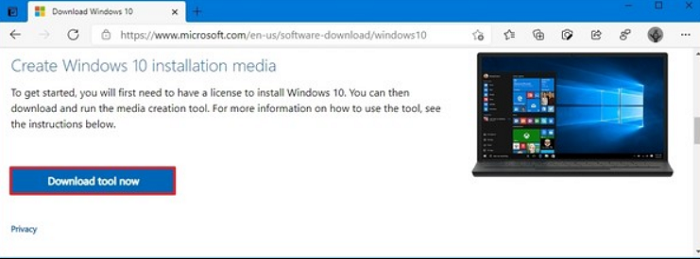
download media creation tool - Pick “Create Media for another PC” to automatically create a flash stick installer upon downloading. Alternatively, you can burn a downloaded ISO onto a DVD.
- After creating a temporary backup of important information, activate Windows 10. For this, you would have to consider the following steps:
- Settings > Update & Security > Activation
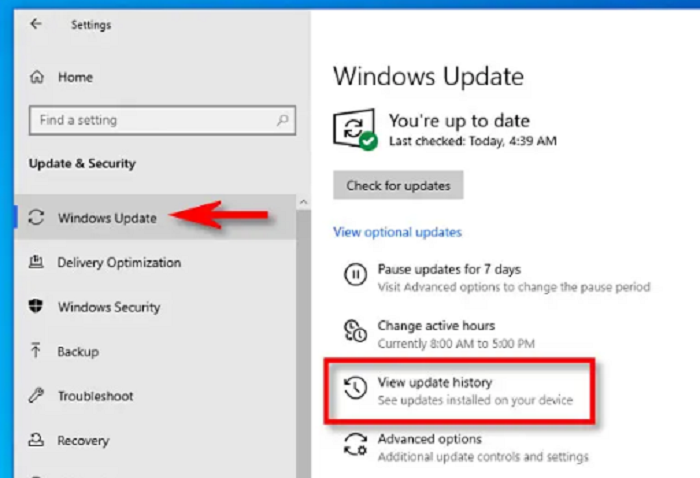
windows update (fix the computer restarted unexpectedly loop)
Windows 10 would run an automated version immediately after clean installation upon completing the steps mentioned above.
Recovery Drive
Before considering clean installation as a viable solution, you can run a Start-up Repair on the system.
The steps to conducting the same are as follows:
- Attach a USB with considerable space available in the USB.
- Go to Recovery Drive; you can manually search it through the search bar feature.
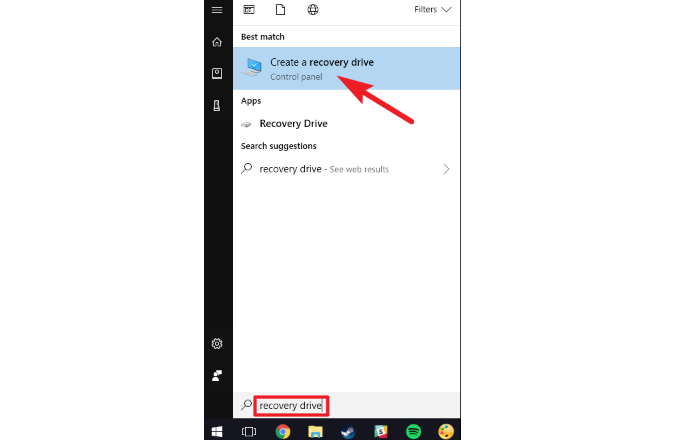
recovery drive - Click Next after selecting the USB flash drive.
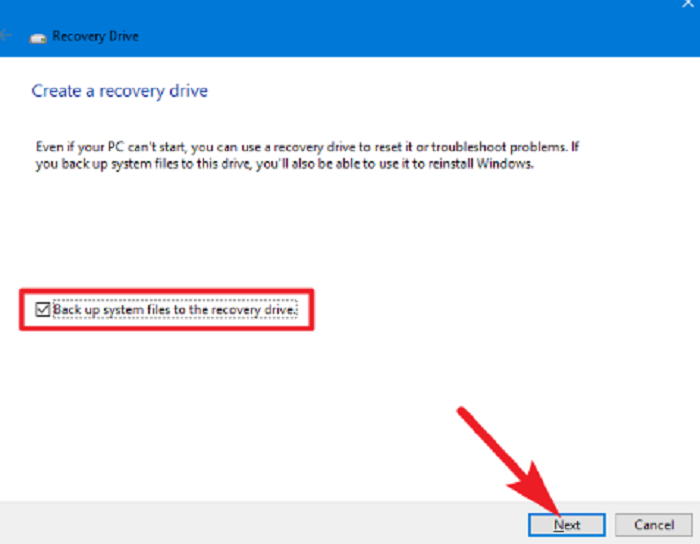
click next (fix the computer restarted unexpectedly loop) - Choose Create, and your recovery drive will be prepared and ready for use.
Run A Start-up Repair
With this recovery drive, you can now run a Start-up Repair.
For this, you need to:
- Boot your computer after inserting the recovery drive.
- Choose the Repair Your Computer option from the screen that appears.
- Locate Advanced options through Troubleshoot.
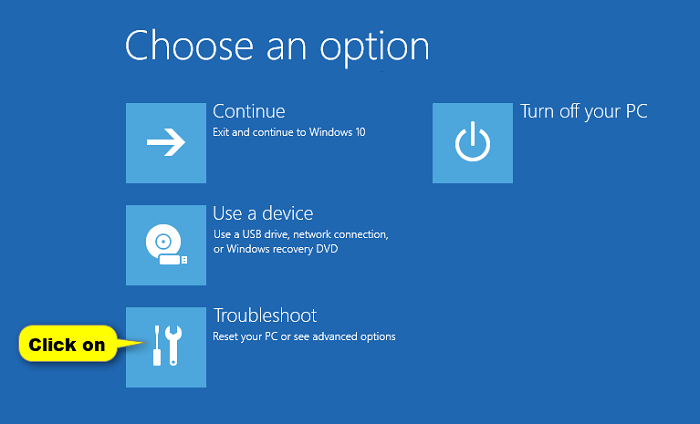
troubleshoot (fix the computer restarted unexpectedly loop) - Click on Start-up Repair.
It is imperative to remember that some PCs might face persistent issues even after the error is repaired. Having said that, the loop arises from corrupt files and hard-disk malfunction. Considering this, dealing with corrupted files and damaged hard-drive unilaterally might result in complications for the future and risk a warranty (provided your system falls under the warranty period).
Conclusion
This is not a particularly laborious process; repair centers and electronic outlets offer 24/7 customer care available at any particular point. Moreover, you can easily fix an appointment with a trained specialist who can significantly aid the repairing process. Nonetheless, trained consultation should not be the last resort but must be first on priority. If the system fails to perform and the error signaling message sustains, then taking it to the repair center is the only viable solution to resolve the problem at hand.
See Also: How to Fix Windows 10 Update Error 0x80080008?

Tony, computing writer at Automaticable, covers laptops, tablets, Windows, iOS. Off-duty, he indulges in comics, gaming, speculative fiction, and excessive Twitter use. Non-nerdy side includes rocking out at concerts and hitting NYC bars.