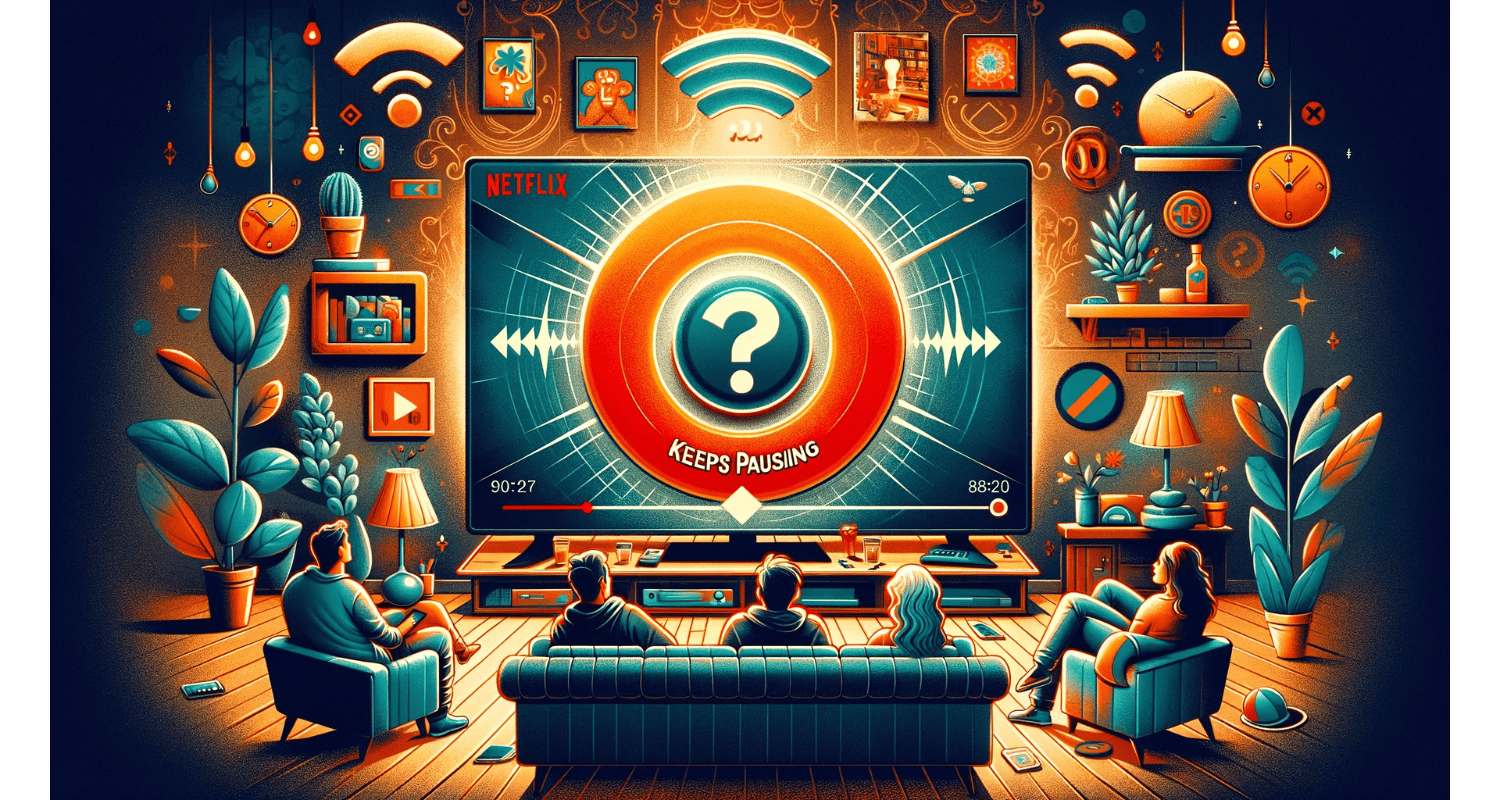Ever settled in for an indulge-watch, only for Netflix to start playing hide-and-seek with your patience? You’re not alone.
If Netflix keep pausing, try power cycling your device, checking your internet connection, updating the Netflix app, and ensuring your streaming device’s software is up to date.
This guide is your treasure map to uninterrupted streaming bliss, targeting the pesky pause problem head-on. Let’s turn those pauses into play.
See Also: How To Fix ‘Netflix App Not Working?’ 5 Ways
Table of Contents
How To Fix Netflix Keep Pausing Error?
Below are the different ways to fix Netflix keep pausing error:
Power Cycle Your Devices
Hit pause on your Netflix pausing issues with a simple yet effective trick: power cycling. This is not just turning your device off and on. It’s about completely disconnecting it from power for a minute. For more on addressing streaming device issues, consider reading about how to fix Apex Legends crashing with no error, as similar troubleshooting steps may apply.
Why does this work? It clears the device’s temporary cache, fixes minor glitches, and starts your device fresh. Unplug, wait for your Smart TV, Roku, Firestick, or game console, and then plug it back in. Voilà, smoother streaming. Power cycling is like a mini-vacation for your devices, offering them a break to return stronger.
Internet Connection And Router Reset
When Netflix decides to take a breather too often, your internet connection could be the culprit. A router reset is your first line of defense. Unplug your router, wait a minute, and plug it back in. This can work wonders for your internet connection stability. But don’t stop there. Check your download speeds. Netflix needs at least 3 Mbps for SD quality and 5 Mbps for HD.
Are other devices hogging the bandwidth? Your streaming might be getting sidelined. A reset refreshes your connection and can resolve issues with ISP hiccups. Remember, a strong internet connection is the backbone of uninterrupted Netflix streaming. A router reset is like telling your internet, “Let’s start over,” ensuring a smoother, buffer-free experience.
See Also: Why Does Netflix Keep Crashing On My TV: Quick Fixes And Solutions
Update Your Netflix App
Keeping your Netflix app updated is crucial. Why? Updates squash bugs that might be causing your shows to pause unexpectedly. Think of each update as a polish for your app, making it smoother and more reliable.
Not just for bug fixes, updates often bring new features or improve video quality settings. So, check your app store; if there’s an update pending, make it a priority. An updated Netflix app ensures you get the best possible streaming experience, free from pesky pauses. For insights into app updates and performance, check out our guide on Netflix stuttering on Windows 10.
Disconnect Other Devices
Your internet bandwidth can get crowded in a household brimming with connected devices. Every device online is like another mouth feeding from the same bowl. Disconnecting other devices, especially those not in use, can give your streaming the boost it needs.
This doesn’t mean turning off your entire digital life. Just prioritize. Do you need to indulge-watch that new series? Hence, pause the online gaming or downloads on your PC or game console. So, our article on Netflix lagging provides further assistance.
Freeing up bandwidth is like clearing the road during rush hour; your Netflix stream gets a clear path, reducing buffering and pausing. Hence, this simple step can make a big difference in your streaming quality.
What Are The Advanced Troubleshooting Techniques For Netflix Error?
So, these are the advanced troubleshooting techniques to fix the error easily.
Clear Browser Cookies And Data
Clearing your browser’s cookies and data might seem like housekeeping, but it’s a game-changer for Netflix streaming. This process removes stored information that can slow down your browser.
Here’s how: dive into your browser’s settings and find the privacy or history section. Choosing to clear cookies and cache can immediately boost performance. Hence, think of it as clearing the clutter for your browser to run more efficiently.
This step can significantly help if you’re streaming on a PC or laptop, ensuring a smoother Netflix experience.
See Also: Netflix Not Working on TV But Works on Phone
Use A Wired Internet Connection
The debate between wired and wireless connections is old but relevant. For streaming, wired connections win for reliability. So, a wired connection avoids the pitfalls of Wi-Fi, like interference and distance issues, offering a stable and consistent internet flow.
This stability means less buffering and fewer pauses during your Netflix indulge-watching sessions. If you can, plug in. Hence, it’s a simple switch with significant benefits for your streaming quality.
Disable Ad Blockers And VPNs
Ad blockers and VPNs are great for privacy and avoiding interruptions, but they can be Netflix streaming’s nemesis. So, these tools can inadvertently block the data Netflix needs to stream content smoothly.
Disabling them, even temporarily, can help reduce pauses. Remember, it’s about finding the right balance between privacy and performance. If you’re using a VPN, ensure it’s Netflix-friendly to avoid detection and potential streaming issues.
Server Downtime And VPN Issues
Like any online service, Netflix can have its off days due to server downtime. VPN users, beware: Netflix’s sophisticated detection can interrupt your streaming if it suspects VPN use.
These interruptions are beyond a quick fix, but stay informed through services like Downdetector or Netflix’s customer support. Understanding when the problem is out of your hands can save you from unnecessary troubleshooting.
See Also: What Is Netflix Error Code 2.0? Complete Guide
Outdated Software And Device Compatibility
Your streaming device, whether a Smart TV, Roku, or Firestick, needs the latest software to play nice with Netflix.
Outdated software can lead to compatibility issues, resulting in pauses or buffering. So, regularly checking for firmware updates ensures your device syncs with Netflix’s requirements.
This isn’t just about smooth streaming; it’s about securing your device and enhancing its overall performance. Updating your device’s software is a cornerstone of a trouble-free Netflix experience.
FAQs
Why does my Netflix keep pausing?
Netflix pauses due to internet connection issues, outdated Netflix app versions, or device compatibility problems. Ensure your app is updated, and check your internet speed.
How can I fix buffering on Netflix?
Improve buffering by updating the Netflix app, improving your internet connection stability, and resetting your router. Also, consider disconnecting other devices to free up bandwidth.
Can VPN affect Netflix streaming?
Yes, a VPN can interfere with Netflix streaming, causing pauses or errors. Disable the VPN or switch to a Netflix-friendly VPN to improve streaming.
What to do if Netflix keeps loading?
If Netflix keeps loading, try clearing browser cookies and data, power cycling your device, or connecting via a wired internet connection for more stability.
How do I update my Netflix app?
Update the Netflix app through your device's app store. Regular updates fix bugs and improve streaming issues and video quality.
Conclusion
Navigating the maze of Netflix streaming issues doesn’t have to be a solo journey. Hence, from power cycling your devices to ensuring your Netflix app is up-to-date, each step brings you closer to uninterrupted viewing.
Remember, simple actions like using a wired connection or clearing browser clutter can have a significant impact. And when technology throws a curveball with server downtimes or VPN hiccups, patience, and the right troubleshooting approach will see you through. Hence, embrace these solutions, and let the only pauses in your evening be for popcorn refills, not buffering screens.

Dave LeClair is an experienced News Editor at Automaticable. He has written for publications like MakeUseOf, Android Authority, Digital Trends, and more. Dave also appears in videos for MakeUseOf and TheGamer.