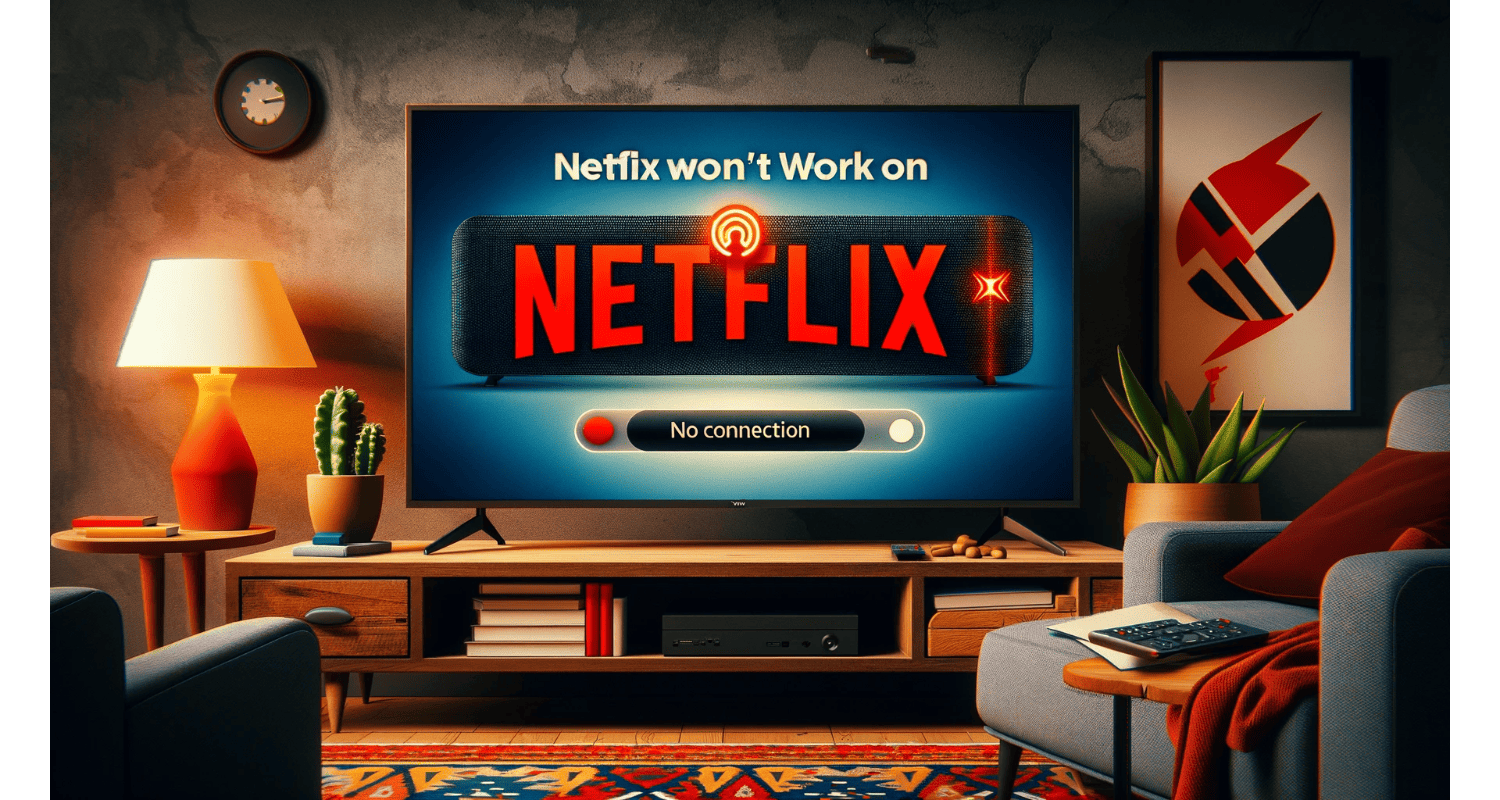Are you frustrated with Netflix not working on your Vizio Smart TV? You’re not alone.
If Netflix won’t work on your Vizio Smart TV, try checking your internet connection, updating the Netflix app, clearing the app cache, and ensuring your TV’s firmware is up to date. If the problem persists, consider resetting your Wi-Fi router. For similar issues, you might find our guide on Netflix not working on TV but works on phone helpful.
So, this article is your ultimate guide to fixing this issue and returning to your favorite shows without interruptions.
See Also: How To Fix ‘Netflix App Not Working?’ 5 Ways
Table of Contents
How To Fix Netflix Wont Work On Vizio Smart TV?
Here are the fixes for Netflix not working on Vizio Smart TV.
Check Your Internet Connection
A stable and fast internet connection is crucial for streaming Netflix on your Vizio Smart TV. Hence, here’s what you need to know:
- Perform An Internet Speed Test: Use websites like Speedtest.net to check your connection speed.
- Recommended Speeds: For standard streaming, you need at least 3 Mbps. For HD, aim for 5 Mbps or higher.
See Also: What Is Netflix Error Code 2.0? Complete Guide
Restart Your Router
Sometimes, a simple router restart can fix connectivity issues. Hence, here’s how to do it:
- Unplug The Router: Disconnect it from the power source.
- Wait: Give it about 30 seconds to cool down.
- Plug It Back In: Reconnect the router and wait for it to boot up fully.
So, try streaming Netflix again after restarting your router.
Update Netflix App
However, to ensure better compatibility, regularly update the Netflix app on your Vizio Smart TV:
- Access The Vizio App Store: Use your remote to navigate.
- Find Netflix: Look for the Netflix app in the store.
- Update: If an update is available, select it to install. So, for more detailed instructions, see how to update Netflix on Windows 10, as the process may have similarities.
Update Vizio TV Firmware
Firmware updates can significantly improve your TV’s performance and app functionality:
- Check For Updates: Go to your TV’s settings and find the “System” or “Support” section.
- Download And Install: If there’s a firmware update, follow the prompts to download and install it.
- Restart Your TV: After updating, restart your TV to apply the changes.
So, regularly updating your Vizio TV’s firmware ensures optimal performance and access to the latest features.
Clear Netflix App Cache
Clearing the cache can improve the Netflix app’s performance on your Vizio Smart TV:
- Access TV Settings: Use your remote to navigate to the settings menu.
- Find App Settings: Look for the application or app settings section.
- Clear Cache: Select Netflix and choose to clear cache or data.
Hence, clearing the cache removes temporary files that might be causing issues.
See Also: Why Does Netflix Keep Crashing On My TV: Quick Fixes And Solutions
Check For Vizio TV Compatibility
Not all Vizio TV models support Netflix. Hence, here’s how to check:
- Model Year: Generally, Vizio Smart TVs from 2013 and later support Netflix.
- SmartCast: TVs with Vizio SmartCast usually have built-in Netflix support.
- Check Online: Visit Vizio’s website or contact their support to confirm if your model supports Netflix.
Hence, ensuring your Vizio TV is compatible with Netflix is crucial for a seamless streaming experience.
Advanced Solutions For Fixing Netflix Error
Here are the advanced solutions for this error.
Reset Your Wi-Fi Router
Resetting your Wi-Fi router can sometimes resolve persistent connectivity issues:
- Locate The Reset Button: It’s usually a tiny, recessed button on the back of the router.
- Use A Paperclip: Press and hold the reset button for 10 seconds using a paperclip or similar tool.
- Wait For Reboot: Release the button and wait for the router to reboot. So, this can take a few minutes. Hence, for more on router issues, read about fixing the default gateway is not available error.
Check Your Internet Speed Again
After troubleshooting, it’s a good idea to retest your internet speed:
- Use A Speed Test Website: Visit Speedtest.net to check your connection speed.
- Compare Results: See if there’s an improvement from your previous test.
Update Your Vizio Smart TV
So, keeping your Vizio Smart TV’s software up to date is crucial:
- Access Settings: Use your remote to go to the settings menu.
- Check For Updates: Find the “System” or “Support” section and look for software updates.
- Install Updates: If an update is available, follow the prompts to download and install it.
So, regular software updates ensure your TV runs smoothly and supports the latest apps and features.
See Also: Samsung Smart TV Netflix Sound Cuts Out? Here’s How To Fix It
FAQs
Why is Netflix not working on my Vizio Smart TV?
Check your internet connection, update the Netflix app, clear the app cache, and ensure your TV's firmware is current.
How do I update Netflix on my Vizio Smart TV?
Go to the Vizio App Store, find Netflix, and select update if available.
What should I do if Netflix keeps buffering on my Vizio TV?
Ensure stable internet speed, restart your router, and clear the Netflix app cache.
How can I improve Netflix streaming quality on my Vizio Smart TV?
Check your internet speed, update the Netflix app, and adjust streaming quality settings in the app.
Can all Vizio Smart TVs run Netflix?
Most Vizio Smart TVs from 2013 onwards support Netflix, but check your model's compatibility.
Conclusion
In conclusion, resolving Netflix issues on your Vizio Smart TV often involves simple steps like checking your internet connection, restarting your router, updating the Netflix app, and clearing the app cache. However, for persistent problems, advanced solutions like resetting your Wi-Fi router, rechecking internet speed, and updating your TV’s firmware may be necessary.
So, by following these troubleshooting tips, you can enjoy uninterrupted streaming and get back to watching your favorite shows and movies on Netflix without any hassle.

Joe Fedewa, a Staff Writer at Automaticable, with nearly a decade of tech journalism experience. Former News Editor at XDA Developers, passionate about technology and DIY projects. Wrote thousands of articles, tutorials, and reviews, starting with Windows Phone coverage.