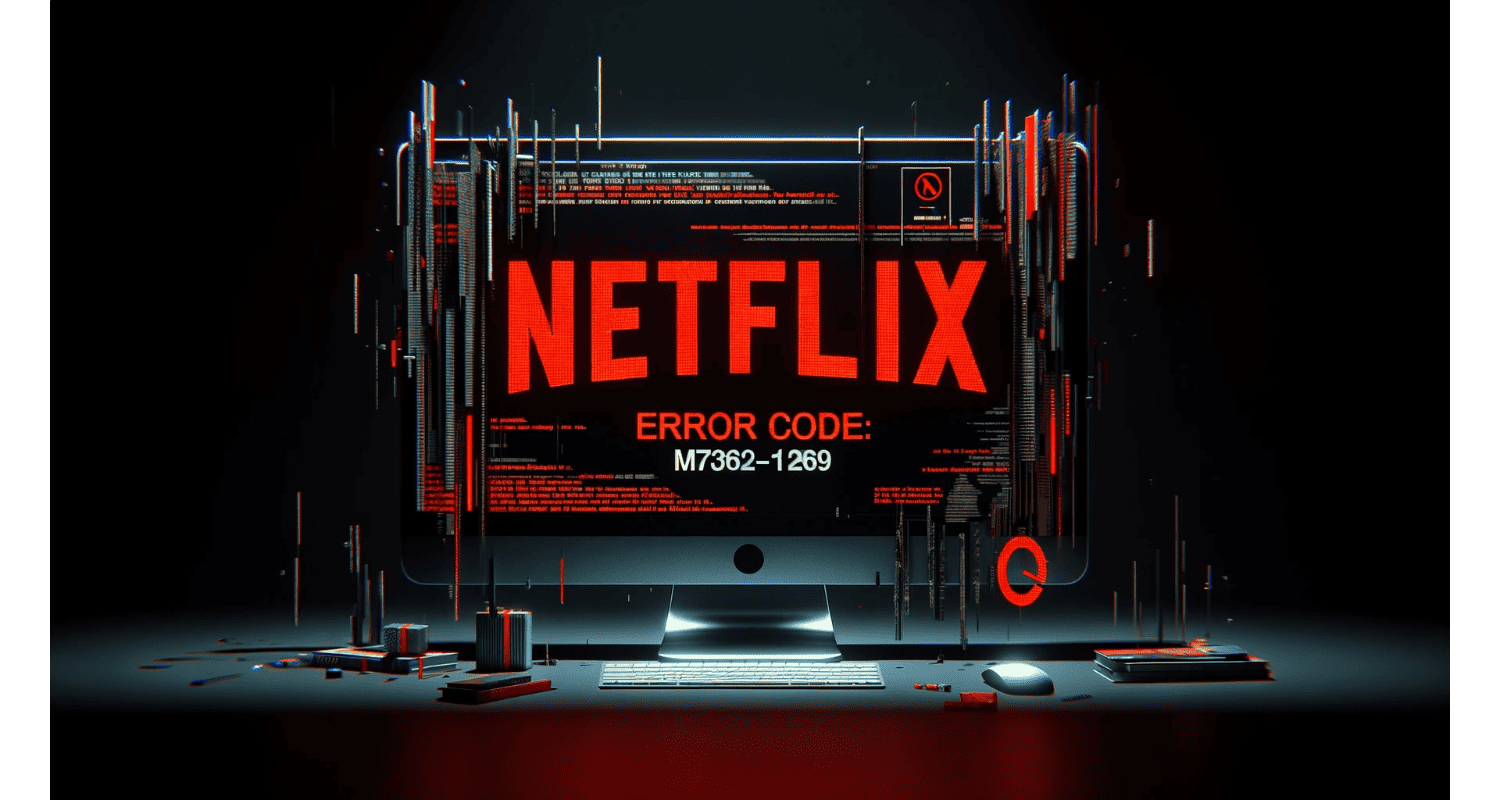Are you frustrated by the dreaded Netflix error code M7362-1269? Don’t worry, you’re not alone. So, this pesky issue can disrupt your watching sessions, but fear not!
Netflix error code M7362-1269 is a playback error usually due to browser-related issues, such as outdated cache, extensions, or poor internet connection, preventing smooth streaming on your device.
We have the solutions to get you back to your favorite shows quickly. So, this article will explore the causes and provide easy-to-follow fixes for this standard Netflix error.
See Also: Understanding And Resolving Error Code 43
Table of Contents
What Is Netflix Error Code M7362-1269?
Netflix error code M7362-1269 is a common issue that can interrupt your streaming experience. Hence, this error is often related to problems with your web browser or internet connection. Let’s dive into the common causes and solutions.
What Are The Common Causes Of Netflix Error Code?
Below are some of the common causes:
- Problematic Browser Add-Ons: Sometimes, extensions or add-ons in your browser can interfere with Netflix’s playback.
- Poor Or Unstable Internet Connection: A weak or fluctuating internet connection can also trigger this error code.
- Outdated Browser: Using an older version of your browser might cause compatibility issues with Netflix.
See Also: Troubleshooting Guide: Resolving This Site Cannot Be Reached In Google Chrome
What Are The Initial Troubleshooting Steps?
If you encounter error code M7362-1269, don’t worry! Hence, here are some initial steps you can take to resolve the issue:
- Restart Your Browser And Computer: Close and reopen your browser. However, this can often resolve temporary glitches. So, if the issue persists, try restarting your computer. Hence, this can help clear any underlying system issues.
- Check Your Internet Connection: Ensure your internet connection is stable and robust. Hence, a weak signal can disrupt streaming. Run a speed test to check your internet speed. However, Netflix recommends a minimum speed of 3 Mbps for standard definition and 5 Mbps for high definition.
Stay tuned for more detailed solutions in the following sections!
How To Clear The Browser Data?
Clearing your browser’s cache and cookies can often resolve streaming issues.
Here’s how to do it for Google Chrome:
- Click the three dots in the top-right corner.
- Go to “More tools” > “Clear browsing data.”
- Choose “Cookies and other site data” and “Cached images and files.”
- Click “Clear data.”
Hence, here’s how to do it for Firefox:
- Click the menu button (three horizontal lines) in the top-right corner.
- Select “Settings” > “Privacy & Security.”
- Under “Cookies and Site Data,” click “Clear Data.”
- Choose “Cookies and Site Data” and “Cached Web Content.”
- Click “Clear.”
See Also: What Is Netflix Error Code 2.0? Complete Guide
So, here’s how to do it for Microsoft Edge:
- Click the three dots in the top-right corner.
- Select “Settings” > “Privacy, search, and services.”
- Under “Clear browsing data,” click “Choose what to clear.”
- Select “Cookies and other site data” and “Cached images and files.”
- Click “Clear now.”
How To Disable Extensions And Ad-Blockers?
Sometimes, browser extensions or ad-blockers can interfere with Netflix streaming. Hence, here’s how to disable Browser Extensions:
- Google Chrome: Go to “More tools” > “Extensions.” Toggle off any extensions that might affect streaming.
- Firefox: Click the menu button > “Add-ons and themes.” So, disable extensions under “Extensions.”
- Microsoft Edge: Click the three dots > “Extensions.” Hence, turn off any unnecessary extensions.
Here’s how to turn off Ad-Blocker Issues:
- If you’re using an ad-blocker, try turning it off or adding Netflix as an exception.
- Check the settings of your ad-blocker extension to make adjustments.
By clearing your browser data and turning off extensions or ad-blockers, you can often resolve Netflix error code M7362-1269 and get back to enjoying your favorite shows and movies.
See Also: How To Fix “Error Loading Player No Playable Sources Found”
What Are The Alternative Solutions To The Error?
Sometimes, the usual fixes don’t work. Here are some alternative solutions to try:
- Use Incognito/Private Mode: Open your browser in incognito or private mode. Hence, this can bypass specific issues by not using existing cookies or cache.
- Update Your Browser Or Try A Different One: Ensure your browser is up-to-date. Older versions might not support Netflix properly. If the problem persists, try using a different browser like Opera or Safari.
- Check For Available Storage: Make sure your device has enough storage space. Hence, limited space can affect streaming quality and performance—transparent unnecessary files or apps to free up space.
FAQs
What is Netflix error code M7362-1269?
Netflix error code M7362-1269 is a streaming issue usually related to browser problems or a poor internet connection.
How can I fix Netflix error code M7362-1269?
To fix the error, try restarting your browser and computer, checking your internet connection, clearing browser cache and cookies, and disabling extensions or ad-blockers.
Can using incognito mode help with Netflix error code M7362-1269?
Incognito or private mode can bypass specific issues and help resolve the error.
Should I update my browser to fix Netflix error code M7362-1269?
Yes, updating your browser or trying a different one can ensure compatibility with Netflix and potentially fix the error.
Is Netflix error code M7362-1269 caused by insufficient storage?
Insufficient storage on your device can impact streaming performance, so having enough space for smooth streaming is essential.
Conclusion
Dealing with Netflix error code M7362-1269 can be frustrating, but there are multiple ways to tackle it. Start with basic troubleshooting, like restarting your browser and checking your internet connection. So, clear your browser data and turn off any problematic extensions if that doesn’t work. Consider using incognito mode, updating your browser, or checking your device’s storage for persistent issues. Hence, with these tips, you’ll return to watching your favorite shows in no time!
See Also: How To Fix ‘Netflix App Not Working?’ 5 Ways

Robert Irvine, How-To Editor at Automaticable, writes tech tutorials since dial-up days. Former editor of Web User magazine, he’s also a cooking enthusiast (not the celebrity chef).